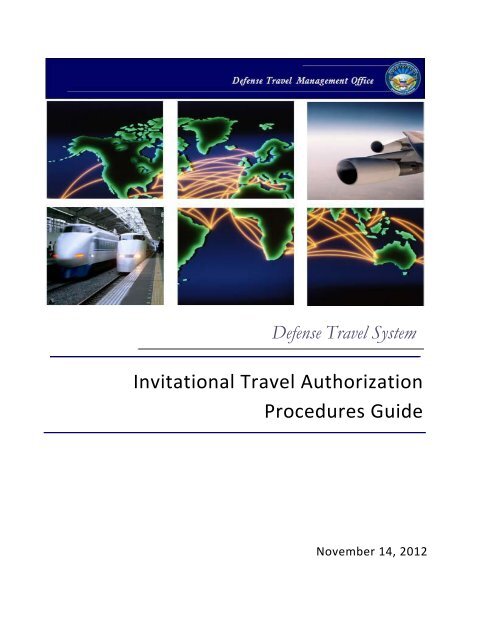Invitational Travel Authorization Guide - DTMO
Invitational Travel Authorization Guide - DTMO
Invitational Travel Authorization Guide - DTMO
You also want an ePaper? Increase the reach of your titles
YUMPU automatically turns print PDFs into web optimized ePapers that Google loves.
Defense <strong>Travel</strong> System<br />
<strong>Invitational</strong> <strong>Travel</strong> <strong>Authorization</strong><br />
Procedures <strong>Guide</strong><br />
November 14, 2012
Revision History<br />
Date Version Author Description of Activity<br />
12 Sept 2005<br />
1.0 PMO<br />
Procedures for processing <strong>Invitational</strong> <strong>Travel</strong><br />
<strong>Authorization</strong>s (ITAs) in DTS.<br />
5 Dec 2005 1.1 PMO Modified personal charge card entry information.<br />
27 Jun 2008 2.0 <strong>DTMO</strong> Updated to comply with current regulations.<br />
5 Nov 2009 3.0 <strong>DTMO</strong> Updated to reflect new DTS functionality.<br />
21 Dec 2010 4.0 <strong>DTMO</strong> Updated to reflect new DTS functionality.<br />
19 Jan 2011 5.0 <strong>DTMO</strong> Updated to reflect new web links.<br />
29 Jun 2012 6.0 <strong>DTMO</strong><br />
Inserted JTR (Vol. 2) compliance changes per PDTATAC<br />
staff D12001 review memo IAW DoDI 5154.29. ITA use is<br />
not authorized for contractors, foreign military personnel,<br />
Federal civilian employees and Uniformed Services’<br />
members.<br />
14 Nov 2012 6.1 <strong>DTMO</strong><br />
Added additional guidance regarding requirement that<br />
individuals that have ITAs created in DTS must have a<br />
DTS profile.<br />
<strong>Invitational</strong> <strong>Travel</strong> Procedures <strong>Guide</strong>, Version 6.1, Updated 11/14/12<br />
ii<br />
____________________________________________________________________________________________<br />
This document is controlled and maintained on the www.defensetravel.dod.mil website. Printed copies may be<br />
obsolete. Please check revision currency on the web prior to use.
Table of Contents<br />
1 Introduction .............................................................................................. 4<br />
2 <strong>Invitational</strong> <strong>Travel</strong> <strong>Authorization</strong> (ITA) ....................................................... 4<br />
2.1 Create an ITA ..................................................................................... 5<br />
3 Voucher ................................................................................................. 16<br />
3.1 Create a Voucher From an ITA .......................................................... 17<br />
4 Administrative ........................................................................................ 22<br />
<strong>Invitational</strong> <strong>Travel</strong> Procedures <strong>Guide</strong>, Version 6.1, Updated 11/14/12<br />
iii<br />
____________________________________________________________________________________________<br />
This document is controlled and maintained on the www.defensetravel.dod.mil website. Printed copies may be<br />
obsolete. Please check revision currency on the web prior to use.
1 Introduction<br />
There are circumstances when the Department of Defense (DoD) will authorize official travel<br />
for eligible persons who are not federal civilian employees. This is referred to as <strong>Invitational</strong><br />
<strong>Travel</strong>. In these instances, the Defense <strong>Travel</strong> System (DTS) may be used to create<br />
<strong>Invitational</strong> <strong>Travel</strong> <strong>Authorization</strong>s (ITAs). Refer to 5 U.S.C § 5703, and 10 U.S.C<br />
§1588 for those individuals who are authorized to travel.<br />
<strong>Travel</strong> and transportation allowances authorized for these individuals are usually the same as<br />
those for civilian employees traveling on temporary duty (TDY) authorizations. This guide<br />
addresses how these allowances affect travel orders and reimbursements in DTS, but is not<br />
comprehensive.<br />
The full regulations governing ITAs are covered in the Joint <strong>Travel</strong> Regulations (JTR). Links<br />
for the regulations can be found at http://www.defensetravel.dod.mil/site/reference.cfm#J.<br />
For more information on using DTS, access the <strong>DTMO</strong> Training Home page at<br />
http://www.defensetravel.dod.mil/site/training.cfm.<br />
2 <strong>Invitational</strong> <strong>Travel</strong> <strong>Authorization</strong> (ITA)<br />
This section discusses how to create an ITA. This section does not cover the steps used to<br />
create standard TDY authorizations in DTS. See Chapter 2 of the DTS Document Processing<br />
Manual for guidance.<br />
An ITA may be created in DTS if the below exist:<br />
• A DoD organization identifies a need for travel to be performed by an eligible individual.<br />
• The individual is not a federal civilian employee, active duty uniformed service member,<br />
contractor or foreign military personnel.<br />
• The organization requests the eligible individual to travel on behalf of DoD.<br />
• The traveler accepts the invitation and provides the information necessary to administer<br />
the trip in DTS.<br />
• The traveler must have a Social Security Number (SSN) or, in the case of foreign<br />
nationals, a nine-digit Taxpayer Identification Number (TIN).<br />
• A Defense <strong>Travel</strong> Administrator (DTA) creates a DTS profile for the traveler, or if the<br />
traveler has previously used DTS to travel for DoD, receives the traveler into a DTS<br />
organization.<br />
<strong>Invitational</strong> <strong>Travel</strong> Procedures <strong>Guide</strong>, Version 6.1, Updated 11/14/12 4<br />
____________________________________________________________________________________________<br />
This document is controlled and maintained on the www.defensetravel.dod.mil website. Printed copies may be<br />
obsolete. Please check revision currency on the web prior to use
Note 1: The DTA should receive the traveler into the organization that controls the funds and<br />
routing list that will be used.<br />
Note 2: Contractors and foreign military personnel are not covered in the JTR and are not<br />
authorized to use DTS.<br />
2.1 Create an ITA<br />
Each traveler who has an ITA created in the system must have a DTS profile. If the traveler<br />
does not have a DTS profile, the travel clerk or Non-DTS Entry Agent (NDEA) must contact<br />
the DTA to have a profile created prior to creating the ITA.<br />
If the traveler has previously used DTS to travel for DoD, the DTA must receive the traveler<br />
into their organization. <strong>Travel</strong> clerks and NDEAs should contact their DTA for assistance if<br />
the traveler has not been received into their organization.<br />
<strong>Travel</strong> Clerks and NDEAs must have appropriate group access to create an ITA for a<br />
traveler.<br />
Follow the below steps to create an ITA:<br />
1. Log into DTS.<br />
The User Welcome screen opens.<br />
2. Select the Official <strong>Travel</strong> – Others drop-down list arrow and choose<br />
<strong>Authorization</strong>s/Orders (Figure 2-1).<br />
The <strong>Travel</strong>er Lookup screen opens.<br />
Figure 2-1: Official <strong>Travel</strong>-Others/<strong>Authorization</strong>s/Orders<br />
3. Enter the traveler’s SSN. If the traveler is a foreign national, enter the TIN.<br />
-OR-<br />
<strong>Invitational</strong> <strong>Travel</strong> Procedures <strong>Guide</strong>, Version 6.1, Updated 11/14/12 5<br />
____________________________________________________________________________________________<br />
This document is controlled and maintained on the www.defensetravel.dod.mil website. Printed copies may be<br />
obsolete. Please check revision currency on the web prior to use
Enter the Last Name (Figure 2-2). The first name is optional.<br />
4. Select Search<br />
Figure 2-2: <strong>Travel</strong>er Lookup Screen<br />
5. Select the traveler from the Search Results box on the right side of the screen.<br />
Note: If the name being searched for does not display, contact the DTA to verify the status of<br />
the traveler’s DTS profile and organization.<br />
The <strong>Authorization</strong>s/Orders screen opens.<br />
6. Select Create New <strong>Authorization</strong>/Order.<br />
If this is the first time that a document has been created for the traveler in DTS, the Profile<br />
Validation screen opens (Figure 2-3). A pop-up message appears notifying the user that<br />
profile information must be confirmed and all required fields completed.<br />
<strong>Invitational</strong> <strong>Travel</strong> Procedures <strong>Guide</strong>, Version 6.1, Updated 11/14/12 6<br />
____________________________________________________________________________________________<br />
This document is controlled and maintained on the www.defensetravel.dod.mil website. Printed copies may be<br />
obsolete. Please check revision currency on the web prior to use
Figure 2-3: Profile Validation Screen<br />
7. Review the information and update if necessary, then select Update Personal<br />
Information.<br />
The Trip Overview screen opens (Figure 2-4).<br />
Figure 2-4: Trip Overview Screen<br />
<strong>Invitational</strong> <strong>Travel</strong> Procedures <strong>Guide</strong>, Version 6.1, Updated 11/14/12 7<br />
____________________________________________________________________________________________<br />
This document is controlled and maintained on the www.defensetravel.dod.mil website. Printed copies may be<br />
obsolete. Please check revision currency on the web prior to use
8. Select E-INVITATIONAL as the Trip Type (Figure 2-5).<br />
Figure 2-5: Trip Type: E-<strong>Invitational</strong><br />
9. Complete the remaining sections of the Trip Overview screens.<br />
The <strong>Travel</strong> module opens. See Section 2.6 of the DTS Document Processing Manual<br />
for detailed guidance.<br />
10. Make reservations for the traveler.<br />
After the first segment of flight reservations has been made, the TSA Secure Flight<br />
Information screen opens (Figure 2-6).<br />
<strong>Invitational</strong> <strong>Travel</strong> Procedures <strong>Guide</strong>, Version 6.1, Updated 11/14/12 8<br />
____________________________________________________________________________________________<br />
This document is controlled and maintained on the www.defensetravel.dod.mil website. Printed copies may be<br />
obsolete. Please check revision currency on the web prior to use
Figure 2-6: TSA Secure Flight Information screen<br />
11. Complete the fields with information that matches the Government or state issued<br />
identification card the traveler will use at airport security.<br />
12. Book the remaining reservations for the traveler.<br />
Note: In order to hold lodging and rental car reservations, the traveler needs to provide a<br />
personal credit card number. When selecting lodging or rental car reservations in DTS, a<br />
pop-up message appears notifying the user that a credit card number is required to book the<br />
reservation (Figure 2-7).<br />
Figure 2-7: Credit Card Number Required Pop-up Message<br />
13. After selecting OK, enter the information on the Credit Card screen (Figure 2-8). If<br />
<strong>Invitational</strong> <strong>Travel</strong> Procedures <strong>Guide</strong>, Version 6.1, Updated 11/14/12 9<br />
____________________________________________________________________________________________<br />
This document is controlled and maintained on the www.defensetravel.dod.mil website. Printed copies may be<br />
obsolete. Please check revision currency on the web prior to use
Cancel is selected, the traveler must book the reservations outside of DTS. <strong>Travel</strong>ers<br />
should be notified of the TDY location per diem rates prior to making their lodging<br />
reservations.<br />
Figure 2-8: Credit Card Information Screen<br />
14. After selecting Save on the Credit Card screen, the Trip Summary screen opens (Figure<br />
2-9). The Method of Reimbursement for all expenses, except air travel should be set to<br />
Personal.<br />
<strong>Invitational</strong> <strong>Travel</strong> Procedures <strong>Guide</strong>, Version 6.1, Updated 11/14/12 10<br />
____________________________________________________________________________________________<br />
This document is controlled and maintained on the www.defensetravel.dod.mil website. Printed copies may be<br />
obsolete. Please check revision currency on the web prior to use
Figure 2-9: Trip Summary Screen – Payment Information<br />
15. Select Save and Continue to proceed to the Final Trip Itinerary screen (Figure 2-10).<br />
<strong>Invitational</strong> <strong>Travel</strong> Procedures <strong>Guide</strong>, Version 6.1, Updated 11/14/12 11<br />
____________________________________________________________________________________________<br />
This document is controlled and maintained on the www.defensetravel.dod.mil website. Printed copies may be<br />
obsolete. Please check revision currency on the web prior to use
16. Select Expenses from the navigation bar.<br />
Figure 2-10: Final Trip Itinerary Screen<br />
17. A pop-up message appears notifying the user that the confirmed travel reservations will<br />
be cancelled in 24 hours if the authorization remains unsigned.<br />
18. Enter the traveler’s anticipated travel expenses on the Non-Mileage, Mileage and Per<br />
Diem Entitlements screens. See Chapter 2, Section 2.7 of the DTS Document Processing<br />
Manual for detailed guidance.<br />
19. Select Accounting from the navigation bar and choose the Accounting Label that will be<br />
used for the trip. See Chapter 2, Section 2.8 of the DTS Document Processing Manual for<br />
detailed guidance.<br />
20. If the traveler requires an advance, select Additional Options from the navigation bar.<br />
<strong>Invitational</strong> <strong>Travel</strong> Procedures <strong>Guide</strong>, Version 6.1, Updated 11/14/12 12<br />
____________________________________________________________________________________________<br />
This document is controlled and maintained on the www.defensetravel.dod.mil website. Printed copies may be<br />
obsolete. Please check revision currency on the web prior to use
21. Select Advances from the subnavigation bar.<br />
The Advances screen opens (Figure 2-11)<br />
Figure 2-11: Advances Screen<br />
22. Select the Accounting Label that will be used for the advance.<br />
The maximum amount of the advance authorized displays in the Advances Summary box on<br />
the right of the screen (Figure 2-12). The maximum amount shown will be paid to the traveler.<br />
If a lower amount is preferred, select edit to update the Amount field.<br />
<strong>Invitational</strong> <strong>Travel</strong> Procedures <strong>Guide</strong>, Version 6.1, Updated 11/14/12 13<br />
____________________________________________________________________________________________<br />
This document is controlled and maintained on the www.defensetravel.dod.mil website. Printed copies may be<br />
obsolete. Please check revision currency on the web prior to use
23. Select Review/Sign from the navigation bar.<br />
The Preview Trip screen opens.<br />
Figure 2-12: Advances Summary<br />
24. Select Save and Proceed to Other Auths. at the bottom of the Preview screen to<br />
continue.<br />
25. Since <strong>Invitational</strong> <strong>Travel</strong> requires special authorization, DTS automatically adds the<br />
Other <strong>Authorization</strong> for E-<strong>Invitational</strong> (Figure 2-13). Enter the appropriate comments in<br />
the Remarks field.<br />
<strong>Invitational</strong> <strong>Travel</strong> Procedures <strong>Guide</strong>, Version 6.1, Updated 11/14/12 14<br />
____________________________________________________________________________________________<br />
This document is controlled and maintained on the www.defensetravel.dod.mil website. Printed copies may be<br />
obsolete. Please check revision currency on the web prior to use
26. Select Save and Proceed to Pre-Audits.<br />
Figure 2-13: Other <strong>Authorization</strong>s: E-<strong>Invitational</strong><br />
27. Provide appropriate comments for any pre-audit flags that appear on the Pre-Audit Trip<br />
screen.<br />
28. Select Save And Proceed To Digital Signature.<br />
The Digital Signature screen opens (Figure 2-14).<br />
<strong>Invitational</strong> <strong>Travel</strong> Procedures <strong>Guide</strong>, Version 6.1, Updated 11/14/12 15<br />
____________________________________________________________________________________________<br />
This document is controlled and maintained on the www.defensetravel.dod.mil website. Printed copies may be<br />
obsolete. Please check revision currency on the web prior to use
Figure 2-14: Digital Signature Screen<br />
29. If the Submit this document as: is not populated, use the drop-down arrow to choose<br />
the SIGNED stamp.<br />
30. Select Submit Completed Document to initiate routing.<br />
3 Voucher<br />
This section discusses how to create a voucher from an ITA. This section does not cover<br />
steps used when creating standard vouchers from authorizations in DTS. See Chapter 4 of<br />
the DTS Document Processing Manual for guidance.<br />
When requesting reimbursement for expenses while on <strong>Invitational</strong> <strong>Travel</strong>, the traveler must<br />
complete and sign a paper voucher, gather required receipts, and provide them to the NDEA.<br />
The paper voucher must be filled out manually.<br />
Note: DTS can only make payments in U.S. dollars and can only disburse payments to U.S.<br />
bank accounts. If a traveler does not have a U.S. bank account, Defense Finance and<br />
Accounting Services (DFAS) will issue a paper check for the amount due the traveler in U.S.<br />
dollars. The check will be sent to the mailing address listed in the traveler’s profile.<br />
<strong>Invitational</strong> <strong>Travel</strong> Procedures <strong>Guide</strong>, Version 6.1, Updated 11/14/12 16<br />
____________________________________________________________________________________________<br />
This document is controlled and maintained on the www.defensetravel.dod.mil website. Printed copies may be<br />
obsolete. Please check revision currency on the web prior to use
3.1 Create a Voucher From an ITA<br />
After the NDEA has received the paper voucher and receipts from the traveler, the voucher can<br />
be created in DTS using the below steps:<br />
1. Log in to DTS.<br />
2. Select the Official <strong>Travel</strong> – Others drop-down list arrow and choose Vouchers (Figure<br />
3-1).<br />
The <strong>Travel</strong>er Lookup screen opens (Figure 2-2).<br />
Figure 3-1: Official <strong>Travel</strong> – Others – Vouchers<br />
3. Enter the traveler’s SSN. If the traveler is a foreign national, enter the TIN.<br />
-OR-<br />
Enter the Last Name. The first name is optional.<br />
4. Select Search<br />
5. Select the traveler from the Search Results box on the right side of the screen.<br />
The Vouchers screen opens (Figure 3-2).<br />
<strong>Invitational</strong> <strong>Travel</strong> Procedures <strong>Guide</strong>, Version 6.1, Updated 11/14/12 17<br />
____________________________________________________________________________________________<br />
This document is controlled and maintained on the www.defensetravel.dod.mil website. Printed copies may be<br />
obsolete. Please check revision currency on the web prior to use
Figure 3-2: Vouchers Screen<br />
6. Select Create New Voucher From <strong>Authorization</strong>/Order.<br />
The Voucher from <strong>Authorization</strong>/Order screen opens (Figure 3-3).<br />
Figure 3-3: Voucher from <strong>Authorization</strong>/Order<br />
7. Select Create next to the authorization from which to create a voucher.<br />
The Trip Overview screen opens (Figure 3-4).<br />
<strong>Invitational</strong> <strong>Travel</strong> Procedures <strong>Guide</strong>, Version 6.1, Updated 11/14/12 18<br />
____________________________________________________________________________________________<br />
This document is controlled and maintained on the www.defensetravel.dod.mil website. Printed copies may be<br />
obsolete. Please check revision currency on the web prior to use
Figure 3-4: Trip Overview Screen<br />
The remainder of this section explains how to update expenses and sign the voucher. If the<br />
voucher requires any other changes, such as changing dates, locations, or profile<br />
information, see Chapter 4 of the DTS Document Processing Manual.<br />
<strong>Invitational</strong> <strong>Travel</strong> Procedures <strong>Guide</strong>, Version 6.1, Updated 11/14/12 19<br />
____________________________________________________________________________________________<br />
This document is controlled and maintained on the www.defensetravel.dod.mil website. Printed copies may be<br />
obsolete. Please check revision currency on the web prior to use
8. Select Expenses from the navigation bar, and update all expenses on the Non-Mileage<br />
(Figure 3-5), Mileage, and Per Diem Entitlements screens to match actual expenses, as<br />
provided by the traveler.<br />
Figure 3-5: Non-Mileage Expenses Screen<br />
<strong>Invitational</strong> <strong>Travel</strong> Procedures <strong>Guide</strong>, Version 6.1, Updated 11/14/12 20<br />
____________________________________________________________________________________________<br />
This document is controlled and maintained on the www.defensetravel.dod.mil website. Printed copies may be<br />
obsolete. Please check revision currency on the web prior to use
9. The signed paper voucher, all required receipts and other substantiating documentation<br />
that were provided by the traveler, must be attached to the DTS voucher via fax or<br />
scanning (Figure 3-6).<br />
Figure 3-6: Substantiating Records Screen<br />
It is important to attach all required documents (signed paper voucher and receipts) to the<br />
voucher in DTS or the DTA will need to physically archive the paper voucher and receipts for<br />
6 years, 3 months.<br />
10. See Chapter 2, Section 2.7.4 of the DTS Document Processing Manual for instructions<br />
on adding substantiating records.<br />
11. Select Review/Sign from the navigation bar, and review the Preview, Other Auths., and<br />
Pre-Audit screens. Enter any necessary comments or remarks in the appropriate fields.<br />
The Digital Signature screen opens (Figure 3-7).<br />
<strong>Invitational</strong> <strong>Travel</strong> Procedures <strong>Guide</strong>, Version 6.1, Updated 11/14/12 21<br />
____________________________________________________________________________________________<br />
This document is controlled and maintained on the www.defensetravel.dod.mil website. Printed copies may be<br />
obsolete. Please check revision currency on the web prior to use
Figure 3-7: Digital Signature Screen<br />
12. Select the Submit this document as drop-down list arrow and choose the T-<br />
ENTERED stamp.<br />
13. Select Submit Completed Document.<br />
4 Administrative<br />
The Defense <strong>Travel</strong> Administrator (DTA) should detach the traveler from the organization<br />
after the below has been accomplished:<br />
• The traveler has returned from the trip.<br />
• The voucher has been filed.<br />
• The traveler has been reimbursed.<br />
Detaching the traveler ensures the next time the traveler performs TDY for DoD, they will<br />
be able to be received into the correct organization. See Chapter 7, Section 7.3.3 of the<br />
DTA Manual for detailed guidance.<br />
<strong>Invitational</strong> <strong>Travel</strong> Procedures <strong>Guide</strong>, Version 6.1, Updated 11/14/12 22<br />
____________________________________________________________________________________________<br />
This document is controlled and maintained on the www.defensetravel.dod.mil website. Printed copies may be<br />
obsolete. Please check revision currency on the web prior to use