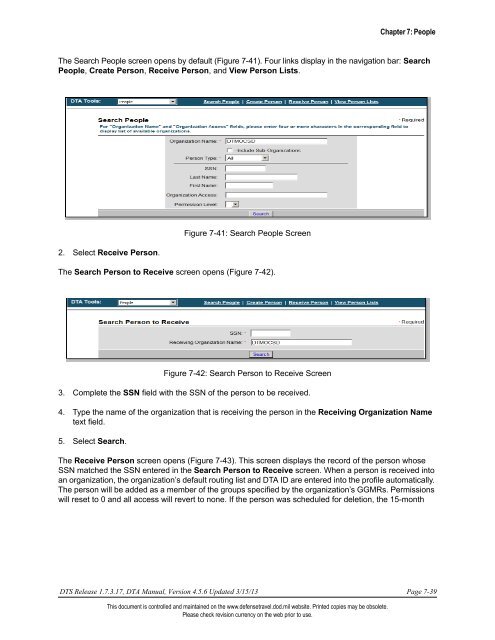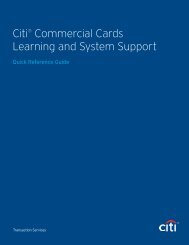CHAPTER 7: PEOPLE
CHAPTER 7: PEOPLE
CHAPTER 7: PEOPLE
Create successful ePaper yourself
Turn your PDF publications into a flip-book with our unique Google optimized e-Paper software.
Chapter 7: People<br />
The Search People screen opens by default (Figure 7-41). Four links display in the navigation bar: Search<br />
People, Create Person, Receive Person, and View Person Lists.<br />
2. Select Receive Person.<br />
Figure 7-41: Search People Screen<br />
The Search Person to Receive screen opens (Figure 7-42).<br />
Figure 7-42: Search Person to Receive Screen<br />
3. Complete the SSN field with the SSN of the person to be received.<br />
4. Type the name of the organization that is receiving the person in the Receiving Organization Name<br />
text field.<br />
5. Select Search.<br />
The Receive Person screen opens (Figure 7-43). This screen displays the record of the person whose<br />
SSN matched the SSN entered in the Search Person to Receive screen. When a person is received into<br />
an organization, the organization’s default routing list and DTA ID are entered into the profile automatically.<br />
The person will be added as a member of the groups specified by the organization’s GGMRs. Permissions<br />
will reset to 0 and all access will revert to none. If the person was scheduled for deletion, the 15-month<br />
DTS Release 1.7.3.17, DTA Manual, Version 4.5.6 Updated 3/15/13 Page 7-39<br />
This document is controlled and maintained on the www.defensetravel.dod.mil website. Printed copies may be obsolete.<br />
Please check revision currency on the web prior to use.