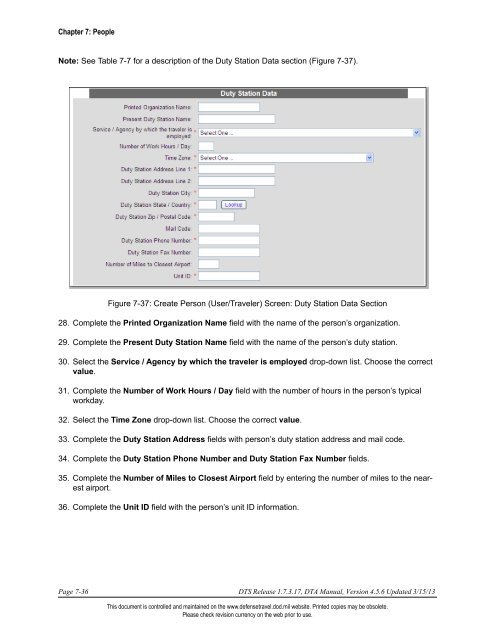CHAPTER 7: PEOPLE
CHAPTER 7: PEOPLE CHAPTER 7: PEOPLE
Chapter 7: People Note: See Table 7-7 for a description of the Duty Station Data section (Figure 7-37). Figure 7-37: Create Person (User/Traveler) Screen: Duty Station Data Section 28. Complete the Printed Organization Name field with the name of the person’s organization. 29. Complete the Present Duty Station Name field with the name of the person’s duty station. 30. Select the Service / Agency by which the traveler is employed drop-down list. Choose the correct value. 31. Complete the Number of Work Hours / Day field with the number of hours in the person’s typical workday. 32. Select the Time Zone drop-down list. Choose the correct value. 33. Complete the Duty Station Address fields with person’s duty station address and mail code. 34. Complete the Duty Station Phone Number and Duty Station Fax Number fields. 35. Complete the Number of Miles to Closest Airport field by entering the number of miles to the nearest airport. 36. Complete the Unit ID field with the person’s unit ID information. Page 7-36 DTS Release 1.7.3.17, DTA Manual, Version 4.5.6 Updated 3/15/13 This document is controlled and maintained on the www.defensetravel.dod.mil website. Printed copies may be obsolete. Please check revision currency on the web prior to use.
Chapter 7: People Note: See Table 7-8 for a description of the Other Data Elements section (Figure 7-38). Figure 7-38: Create Person (User/Traveler) Screen - Other Data Elements Section 37. Select the Tech Status drop-down list. Choose the correct value (Air Force only). 38. Select the Air Crew Status drop-down list. Choose the correct value (Air Force only). Note: The Air Crew Status field will be masked if the user/traveler is a civilian. Note: See Table 7-9 for a description of the Government Charge Card (GOVCC) Data section (Figure 7- 39). Figure 7-39: Create Person (User/Traveler) Screen - Government Charge Card (GOVCC) Data Section 39. Select either the Yes or No radio button for Gov’t Charge Card Holder. 40. Select the Advance Authorization drop-down list. Choose the correct value. 41. Select either the Exempt or the Non-Exempt Mandatory Use of GOVCC radio button. This specifies default payment method for air transportation. 42. Complete the Account Number field with the GTCC number. 43. Complete the GOVCC Exp. Date fields with the expiration date. DTS Release 1.7.3.17, DTA Manual, Version 4.5.6 Updated 3/15/13 Page 7-37 This document is controlled and maintained on the www.defensetravel.dod.mil website. Printed copies may be obsolete. Please check revision currency on the web prior to use.
- Page 1 and 2: CHAPTER 7: PEOPLE Defense Travel Ad
- Page 3 and 4: Chapter 7: People save to the perso
- Page 5 and 6: Chapter 7: People Figure 7-3: Searc
- Page 7 and 8: Chapter 7: People The People (Searc
- Page 9 and 10: Chapter 7: People A user/traveler p
- Page 11 and 12: Chapter 7: People Table 7-3: Update
- Page 13 and 14: Chapter 7: People See the correspon
- Page 15 and 16: Chapter 7: People 7. Modify the Gen
- Page 17 and 18: Chapter 7: People The Search State
- Page 19 and 20: Chapter 7: People 9. Modify the Dut
- Page 21 and 22: Chapter 7: People Table 7-8: Update
- Page 23 and 24: Chapter 7: People Table 7-10: Updat
- Page 25 and 26: Chapter 7: People 7.3.4 Schedule a
- Page 27 and 28: Chapter 7: People The Delete Person
- Page 29 and 30: Chapter 7: People 2. Complete the F
- Page 31 and 32: Chapter 7: People 7.3.6.3 Delete De
- Page 33 and 34: Chapter 7: People The Create Person
- Page 35: Chapter 7: People 21. Select the Ro
- Page 39 and 40: Chapter 7: People The Search People
- Page 41 and 42: Chapter 7: People 7.6 View Person L
- Page 43: Chapter 7: People This page is left
Chapter 7: People<br />
Note: See Table 7-7 for a description of the Duty Station Data section (Figure 7-37).<br />
Figure 7-37: Create Person (User/Traveler) Screen: Duty Station Data Section<br />
28. Complete the Printed Organization Name field with the name of the person’s organization.<br />
29. Complete the Present Duty Station Name field with the name of the person’s duty station.<br />
30. Select the Service / Agency by which the traveler is employed drop-down list. Choose the correct<br />
value.<br />
31. Complete the Number of Work Hours / Day field with the number of hours in the person’s typical<br />
workday.<br />
32. Select the Time Zone drop-down list. Choose the correct value.<br />
33. Complete the Duty Station Address fields with person’s duty station address and mail code.<br />
34. Complete the Duty Station Phone Number and Duty Station Fax Number fields.<br />
35. Complete the Number of Miles to Closest Airport field by entering the number of miles to the nearest<br />
airport.<br />
36. Complete the Unit ID field with the person’s unit ID information.<br />
Page 7-36 DTS Release 1.7.3.17, DTA Manual, Version 4.5.6 Updated 3/15/13<br />
This document is controlled and maintained on the www.defensetravel.dod.mil website. Printed copies may be obsolete.<br />
Please check revision currency on the web prior to use.