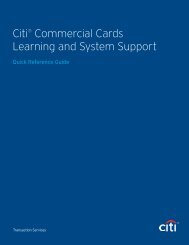CHAPTER 7: PEOPLE
CHAPTER 7: PEOPLE
CHAPTER 7: PEOPLE
Create successful ePaper yourself
Turn your PDF publications into a flip-book with our unique Google optimized e-Paper software.
Chapter 7: People<br />
The Create Person (User Only) screen or the Create Person (User /Traveler) screen opens, depending upon<br />
the radio button selected on the previous screen (Figure 7-33).<br />
Figure 7-33: Create Person Screen - Common Data Section<br />
6. Complete the First Name and Last Name fields. The Middle Initial field is optional.<br />
7. Select the Organization Name drop-down list and choose the new person’s organization.<br />
8. Complete the Email field with the new person’s e-mail address.<br />
Note: See Table 7-3 for a description of the User Specific Data section (Figure 7-34).<br />
Figure 7-34: Create Person Screen - User Specific Data Section<br />
DTS Release 1.7.3.17, DTA Manual, Version 4.5.6 Updated 3/15/13 Page 7-33<br />
This document is controlled and maintained on the www.defensetravel.dod.mil website. Printed copies may be obsolete.<br />
Please check revision currency on the web prior to use.