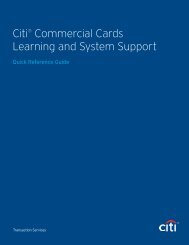CHAPTER 7: PEOPLE
CHAPTER 7: PEOPLE
CHAPTER 7: PEOPLE
Create successful ePaper yourself
Turn your PDF publications into a flip-book with our unique Google optimized e-Paper software.
Chapter 7: People<br />
7.3.6.3 Delete Dependent Information<br />
Beginning on the Dependents for Traveler screen (Figure 7-25 and Figure 7-27), follow the<br />
below steps to delete a dependent’s information from the traveler’s profile:<br />
1. Select Delete.<br />
The Delete Family Member screen opens (Figure 7-29). It displays the current information for<br />
the selected dependent.<br />
Figure 7-29: Delete Family Member Screen<br />
2. Select Delete Family Member.<br />
-OR-<br />
Select Cancel to return to the Dependents for Traveler screen without deleting this<br />
dependent from the traveler’s profile (Figure 7-27).<br />
The Dependents for Traveler screen opens (Figure 7-30). It no longer displays the deleted<br />
dependent’s information.<br />
Figure 7-30: Dependents for Traveler Screen – Dependent Deleted<br />
DTS Release 1.7.3.17, DTA Manual, Version 4.5.6 Updated 3/15/13 Page 7-31<br />
This document is controlled and maintained on the www.defensetravel.dod.mil website. Printed copies may be obsolete.<br />
Please check revision currency on the web prior to use.