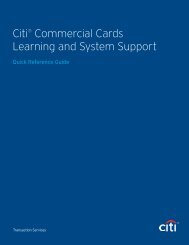CHAPTER 7: PEOPLE
CHAPTER 7: PEOPLE
CHAPTER 7: PEOPLE
You also want an ePaper? Increase the reach of your titles
YUMPU automatically turns print PDFs into web optimized ePapers that Google loves.
Chapter 7: People<br />
save to the personal profile in the DTA Maintenance Tool if the Save changes to permanent traveler<br />
information box is checked. Leaving the box unchecked alters traveler information on the open document<br />
without changing the personal profile. For example, if a mailing address is different for only one voucher,<br />
the person may change it on the voucher without changing their permanent profile.<br />
The DTA must update restricted fields in the profile for users who do not have access because of their<br />
permission level(s). DTAs are responsible for maintaining current and accurate profile information.<br />
7.2.1 Add Personal Information Manually<br />
A new user is a person who has no profile in DTS. When adding a new user to an organization, the<br />
DTA can manually create a profile for that person. DTAs use the Create Person link to enter the below<br />
data for each individual:<br />
• Personal information<br />
• Organization of membership<br />
• Routing information<br />
• Permission level(s)<br />
• Organization access<br />
• Group access<br />
• Financial account numbers (Government Travel Charge Card [GTCC])<br />
• Other information, as required<br />
This manual process is explained in Section 7.4. Because this method is time consuming for making<br />
multiple entries, it is recommended only for small organization changes and individual additions.<br />
7.2.2 Self-Registration<br />
New users who have not been entered in DTS by their DTAs can self-register upon their first log in to<br />
DTS. After the users complete their personal information and travel preferences, they submit their selfregistrations<br />
to the local DTAs for review. After the self-registrations have been accepted, users can<br />
log in to DTS. See Appendix A for guidance on reviewing self-registration requests.<br />
7.3 The DTA Maintenance Tool and People<br />
DTAs access the DTA Maintenance Tool by selecting the Administrative drop-down list from the DTS User<br />
Welcome screen. The DTA Maintenance Home page opens. This is the starting point of the tool, and<br />
displays the tools that the DTA's permission level allows them to access. The DTA Tools drop-down list<br />
appears on every screen in the DTA Maintenance Tool. It allows DTAs to move easily from task to task.<br />
Personal information for all users and travelers in DTS is managed in the People tool. The People tool is<br />
used to create and maintain personal profiles and roles for DTS users.<br />
DTAs can only create and update the personal profiles to which the DTA has access to, based on the<br />
hierarchical setup within DTS. Likewise, the Search People screen limits their choices in the drop-down<br />
lists based on that access. To perform administrative tasks related to people, select People from the DTA<br />
Tools drop-down list (Figure 7-1).<br />
DTS Release 1.7.3.17, DTA Manual, Version 4.5.6 Updated 3/15/13 Page 7-3<br />
This document is controlled and maintained on the www.defensetravel.dod.mil website. Printed copies may be obsolete.<br />
Please check revision currency on the web prior to use.