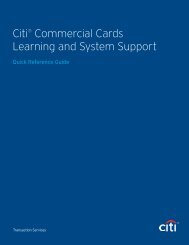CHAPTER 7: PEOPLE
CHAPTER 7: PEOPLE
CHAPTER 7: PEOPLE
You also want an ePaper? Increase the reach of your titles
YUMPU automatically turns print PDFs into web optimized ePapers that Google loves.
Chapter 7: People<br />
The Delete Person screen opens (Figure 7-23).<br />
Figure 7-23: Delete Person Screen<br />
The Delete Person screen gives the DTA the opportunity to confirm that the correct person was<br />
selected for deletion from the organization.<br />
2. Select Delete Person.<br />
The Search Results screen refreshes. The deleted person’s name no longer displays on the list.<br />
7.3.5 View Groups<br />
The View Groups button allows the user to see all of the groups of which the traveler is a member. This<br />
button displays current group membership only. If a traveler has been detached from an organization,<br />
but has not yet been received into the new organization, the groups displayed for the traveler will be<br />
those of the detaching organization.<br />
1. Select View Group(s) next to the name of the traveler.<br />
The Traveler’s Group(s) Include screen opens (Figure 7-24).<br />
Figure 7-24: Traveler’s Group(s) Include Screen<br />
The Traveler’s Group(s) Include screen displays the groups to which the traveler has been added via<br />
automatic (GGMR) and manual methods.<br />
DTS Release 1.7.3.17, DTA Manual, Version 4.5.6 Updated 3/15/13 Page 7-27<br />
This document is controlled and maintained on the www.defensetravel.dod.mil website. Printed copies may be obsolete.<br />
Please check revision currency on the web prior to use.