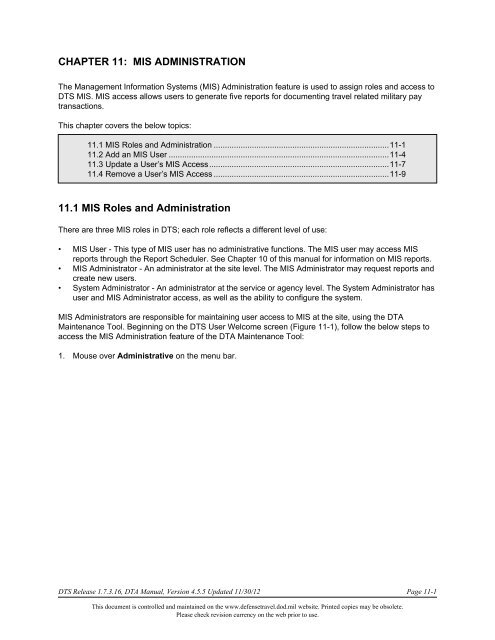DTA Manual - Ch 11 MIS Administration
DTA Manual - Ch 11 MIS Administration DTA Manual - Ch 11 MIS Administration
CHAPTER 11: MIS ADMINISTRATION The Management Information Systems (MIS) Administration feature is used to assign roles and access to DTS MIS. MIS access allows users to generate five reports for documenting travel related military pay transactions. This chapter covers the below topics: 11.1 MIS Roles and Administration ..............................................................................11-1 11.2 Add an MIS User ..................................................................................................11-4 11.3 Update a User’s MIS Access................................................................................11-7 11.4 Remove a User’s MIS Access ..............................................................................11-9 11.1 MIS Roles and Administration There are three MIS roles in DTS; each role reflects a different level of use: • MIS User - This type of MIS user has no administrative functions. The MIS user may access MIS reports through the Report Scheduler. See Chapter 10 of this manual for information on MIS reports. • MIS Administrator - An administrator at the site level. The MIS Administrator may request reports and create new users. • System Administrator - An administrator at the service or agency level. The System Administrator has user and MIS Administrator access, as well as the ability to configure the system. MIS Administrators are responsible for maintaining user access to MIS at the site, using the DTA Maintenance Tool. Beginning on the DTS User Welcome screen (Figure 11-1), follow the below steps to access the MIS Administration feature of the DTA Maintenance Tool: 1. Mouse over Administrative on the menu bar. DTS Release 1.7.3.16, DTA Manual, Version 4.5.5 Updated 11/30/12 Page 11-1 This document is controlled and maintained on the www.defensetravel.dod.mil website. Printed copies may be obsolete. Please check revision currency on the web prior to use.
- Page 2 and 3: Chapter 11: MIS Administration 2. S
- Page 4 and 5: Chapter 11: MIS Administration 11.2
- Page 6 and 7: Chapter 11: MIS Administration The
- Page 8 and 9: Chapter 11: MIS Administration The
- Page 10: Chapter 11: MIS Administration This
CHAPTER <strong>11</strong>: <strong>MIS</strong> ADMINISTRATION<br />
The Management Information Systems (<strong>MIS</strong>) <strong>Administration</strong> feature is used to assign roles and access to<br />
DTS <strong>MIS</strong>. <strong>MIS</strong> access allows users to generate five reports for documenting travel related military pay<br />
transactions.<br />
This chapter covers the below topics:<br />
<strong>11</strong>.1 <strong>MIS</strong> Roles and <strong>Administration</strong> ..............................................................................<strong>11</strong>-1<br />
<strong>11</strong>.2 Add an <strong>MIS</strong> User ..................................................................................................<strong>11</strong>-4<br />
<strong>11</strong>.3 Update a User’s <strong>MIS</strong> Access................................................................................<strong>11</strong>-7<br />
<strong>11</strong>.4 Remove a User’s <strong>MIS</strong> Access ..............................................................................<strong>11</strong>-9<br />
<strong>11</strong>.1 <strong>MIS</strong> Roles and <strong>Administration</strong><br />
There are three <strong>MIS</strong> roles in DTS; each role reflects a different level of use:<br />
• <strong>MIS</strong> User - This type of <strong>MIS</strong> user has no administrative functions. The <strong>MIS</strong> user may access <strong>MIS</strong><br />
reports through the Report Scheduler. See <strong>Ch</strong>apter 10 of this manual for information on <strong>MIS</strong> reports.<br />
• <strong>MIS</strong> Administrator - An administrator at the site level. The <strong>MIS</strong> Administrator may request reports and<br />
create new users.<br />
• System Administrator - An administrator at the service or agency level. The System Administrator has<br />
user and <strong>MIS</strong> Administrator access, as well as the ability to configure the system.<br />
<strong>MIS</strong> Administrators are responsible for maintaining user access to <strong>MIS</strong> at the site, using the <strong>DTA</strong><br />
Maintenance Tool. Beginning on the DTS User Welcome screen (Figure <strong>11</strong>-1), follow the below steps to<br />
access the <strong>MIS</strong> <strong>Administration</strong> feature of the <strong>DTA</strong> Maintenance Tool:<br />
1. Mouse over Administrative on the menu bar.<br />
DTS Release 1.7.3.16, <strong>DTA</strong> <strong>Manual</strong>, Version 4.5.5 Updated <strong>11</strong>/30/12 Page <strong>11</strong>-1<br />
This document is controlled and maintained on the www.defensetravel.dod.mil website. Printed copies may be obsolete.<br />
Please check revision currency on the web prior to use.
<strong>Ch</strong>apter <strong>11</strong>: <strong>MIS</strong> <strong>Administration</strong><br />
2. Select <strong>DTA</strong> Maintenance Tool from the drop-down list (Figure <strong>11</strong>-1).<br />
Figure <strong>11</strong>-1: DTS User Welcome Screen - <strong>DTA</strong> Maintenance Tool<br />
The <strong>DTA</strong> Maintenance Home page opens.<br />
Page <strong>11</strong>-2 DTS Release 1.7.3.16, <strong>DTA</strong> <strong>Manual</strong>, Version 4.5.5 Updated <strong>11</strong>/30/12<br />
This document is controlled and maintained on the www.defensetravel.dod.mil website. Printed copies may be obsolete.<br />
Please check revision currency on the web prior to use.
<strong>Ch</strong>apter <strong>11</strong>: <strong>MIS</strong> <strong>Administration</strong><br />
3. Select the <strong>DTA</strong> Tools drop-down list and choose <strong>MIS</strong> <strong>Administration</strong> (Figure <strong>11</strong>-2).<br />
Figure <strong>11</strong>-2: <strong>DTA</strong> Tools Screen - <strong>MIS</strong> <strong>Administration</strong><br />
The Search <strong>MIS</strong> User screen opens (Figure <strong>11</strong>-3). The two links on the dark blue bar allow the user to:<br />
• Search for existing <strong>MIS</strong> users and update or delete their <strong>MIS</strong> access if necessary.<br />
• Add <strong>MIS</strong> users. These are DTS users who currently do not have <strong>MIS</strong> access.<br />
Figure <strong>11</strong>-3: Search <strong>MIS</strong> User Screen<br />
DTS Release 1.7.3.16, <strong>DTA</strong> <strong>Manual</strong>, Version 4.5.5 Updated <strong>11</strong>/30/12 Page <strong>11</strong>-3<br />
This document is controlled and maintained on the www.defensetravel.dod.mil website. Printed copies may be obsolete.<br />
Please check revision currency on the web prior to use.
<strong>Ch</strong>apter <strong>11</strong>: <strong>MIS</strong> <strong>Administration</strong><br />
<strong>11</strong>.2 Add an <strong>MIS</strong> User<br />
Access the <strong>MIS</strong> <strong>Administration</strong> feature by following the steps in Section <strong>11</strong>.1.<br />
1. Select Add <strong>MIS</strong> User.<br />
The Search New <strong>MIS</strong> User screen opens (Figure <strong>11</strong>-4).<br />
Figure <strong>11</strong>-4: Search New <strong>MIS</strong> User Screen<br />
2. Complete the SSN field with the Social Security Number (SSN) of the DTS user.<br />
-OR-<br />
Complete the Last Name field with the last name.<br />
3. (Optional) Complete the First Name field with the first name of the DTS user that requires <strong>MIS</strong><br />
Access.<br />
4. Select Search.<br />
The New <strong>MIS</strong> User (Search Results) screen opens (Figure <strong>11</strong>-5). It displays the names of DTS users that<br />
match the search criteria.<br />
Figure <strong>11</strong>-5: New <strong>MIS</strong> User (Search Results) Screen<br />
5. Select Create next to the name of the user needing <strong>MIS</strong> Access.<br />
Page <strong>11</strong>-4 DTS Release 1.7.3.16, <strong>DTA</strong> <strong>Manual</strong>, Version 4.5.5 Updated <strong>11</strong>/30/12<br />
This document is controlled and maintained on the www.defensetravel.dod.mil website. Printed copies may be obsolete.<br />
Please check revision currency on the web prior to use.
<strong>Ch</strong>apter <strong>11</strong>: <strong>MIS</strong> <strong>Administration</strong><br />
The Add <strong>MIS</strong> User (User Only) screen opens (Figure <strong>11</strong>-6).<br />
Figure <strong>11</strong>-6: Add <strong>MIS</strong> User (User Only) Screen<br />
6. Select the User Access drop-down list and choose the type of access for the new <strong>MIS</strong> user.<br />
7. <strong>Ch</strong>oose the Select Organizations button.<br />
The Edit <strong>MIS</strong> User Organizations screen opens (Figure <strong>11</strong>-7).<br />
Figure <strong>11</strong>-7: Edit <strong>MIS</strong> User Organizations Screen<br />
8. Select the name of the organization to which the user will receive access (left side of the screen).<br />
-OR-<br />
Select (All) to grant access to all available organizations in the list.<br />
9. Select Add.<br />
DTS Release 1.7.3.16, <strong>DTA</strong> <strong>Manual</strong>, Version 4.5.5 Updated <strong>11</strong>/30/12 Page <strong>11</strong>-5<br />
This document is controlled and maintained on the www.defensetravel.dod.mil website. Printed copies may be obsolete.<br />
Please check revision currency on the web prior to use.
<strong>Ch</strong>apter <strong>11</strong>: <strong>MIS</strong> <strong>Administration</strong><br />
The name of the organization displays on the right side of the screen as a selected organization (Figure<br />
<strong>11</strong>-8). Granting <strong>MIS</strong> access to a user for an organization allows the user access to all suborganizations<br />
that are associated with that organization.<br />
Figure <strong>11</strong>-8: Edit <strong>MIS</strong> User Organizations Screen – Organization Selected<br />
10. Repeat Steps 8 and 9 for each organization that needs to be added to the user's access.<br />
<strong>11</strong>. To remove an organization from an <strong>MIS</strong> user’s access, select the organization name from the list in<br />
the Selected Organization column on the right side of the screen and choose
<strong>Ch</strong>apter <strong>11</strong>: <strong>MIS</strong> <strong>Administration</strong><br />
13. Select Save User.<br />
-OR-<br />
Select Cancel to exit the screen without granting access to a <strong>MIS</strong> new user.<br />
The New <strong>MIS</strong> User (Search Results) screen opens (Figure <strong>11</strong>-5).<br />
<strong>11</strong>.3 Update a User’s <strong>MIS</strong> Access<br />
The <strong>MIS</strong> <strong>Administration</strong> feature allows <strong>MIS</strong> Administrators to modify the type of <strong>MIS</strong> access for a user and<br />
the organizations to which a user has access. Access the <strong>MIS</strong> <strong>Administration</strong> feature by following the steps<br />
in Section <strong>11</strong>.1.<br />
1. Complete the SSN field with the SSN of the <strong>MIS</strong> user whose access requires updating.<br />
-OR-<br />
Complete the Last Name field with the last name of the user whose access requires updating (Figure<br />
<strong>11</strong>-10).<br />
Figure <strong>11</strong>-10: Search <strong>MIS</strong> User Screen<br />
2. (Optional) Complete the First Name field with the first name of the <strong>MIS</strong> user.<br />
3. Select Search.<br />
The Existing <strong>MIS</strong> User (Search Results) screen opens (Figure <strong>11</strong>-<strong>11</strong>).<br />
Figure <strong>11</strong>-<strong>11</strong>: Existing <strong>MIS</strong> User (Search Results) Screen<br />
4. Select Update next to the name of the user whose access needs to be modified.<br />
DTS Release 1.7.3.16, <strong>DTA</strong> <strong>Manual</strong>, Version 4.5.5 Updated <strong>11</strong>/30/12 Page <strong>11</strong>-7<br />
This document is controlled and maintained on the www.defensetravel.dod.mil website. Printed copies may be obsolete.<br />
Please check revision currency on the web prior to use.
<strong>Ch</strong>apter <strong>11</strong>: <strong>MIS</strong> <strong>Administration</strong><br />
The Update <strong>MIS</strong> User (User Only) screen opens (Figure <strong>11</strong>-12).<br />
Figure <strong>11</strong>-12: Update <strong>MIS</strong> User (User Only) Screen<br />
5. Select the User Access drop-down list and select the type of access, if the role needs to be changed.<br />
6. <strong>Ch</strong>oose Select Organizations, if the organization access needs to be changed. For instructions on<br />
changing an <strong>MIS</strong> user's organization access, see Section <strong>11</strong>.2, Steps 8 through 13.<br />
7. Select Save <strong>Ch</strong>anges.<br />
-OR-<br />
Select Cancel to exit the screen without changing the user’s <strong>MIS</strong> access.<br />
Page <strong>11</strong>-8 DTS Release 1.7.3.16, <strong>DTA</strong> <strong>Manual</strong>, Version 4.5.5 Updated <strong>11</strong>/30/12<br />
This document is controlled and maintained on the www.defensetravel.dod.mil website. Printed copies may be obsolete.<br />
Please check revision currency on the web prior to use.
<strong>Ch</strong>apter <strong>11</strong>: <strong>MIS</strong> <strong>Administration</strong><br />
<strong>11</strong>.4 Remove a User’s <strong>MIS</strong> Access<br />
Removal of a user that has access to <strong>MIS</strong> does not delete the user from DTS. It only removes the user’s<br />
access to <strong>MIS</strong>. To remove a user’s <strong>MIS</strong> access, follow the below steps:<br />
1. Follow Steps 1 through 3 in Section <strong>11</strong>.3.<br />
2. Select Remove.<br />
The Delete <strong>MIS</strong> User screen opens (Figure <strong>11</strong>-13).<br />
Figure <strong>11</strong>-13: Delete <strong>MIS</strong> User Screen<br />
3. Select Delete.<br />
-OR-<br />
Select Cancel to keep the user’s <strong>MIS</strong> access intact.<br />
The Existing <strong>MIS</strong> User (Search Results) screen opens (Figure <strong>11</strong>-14). The user’s name is no longer listed<br />
if Delete was selected on the previous screen.<br />
Figure <strong>11</strong>-14: Existing <strong>MIS</strong> User (Search Results) Screen<br />
DTS Release 1.7.3.16, <strong>DTA</strong> <strong>Manual</strong>, Version 4.5.5 Updated <strong>11</strong>/30/12 Page <strong>11</strong>-9<br />
This document is controlled and maintained on the www.defensetravel.dod.mil website. Printed copies may be obsolete.<br />
Please check revision currency on the web prior to use.
<strong>Ch</strong>apter <strong>11</strong>: <strong>MIS</strong> <strong>Administration</strong><br />
This page is left blank intentionally.<br />
Page <strong>11</strong>-10 DTS Release 1.7.3.16, <strong>DTA</strong> <strong>Manual</strong>, Version 4.5.5 Updated <strong>11</strong>/30/12<br />
This document is controlled and maintained on the www.defensetravel.dod.mil website. Printed copies may be obsolete.<br />
Please check revision currency on the web prior to use.