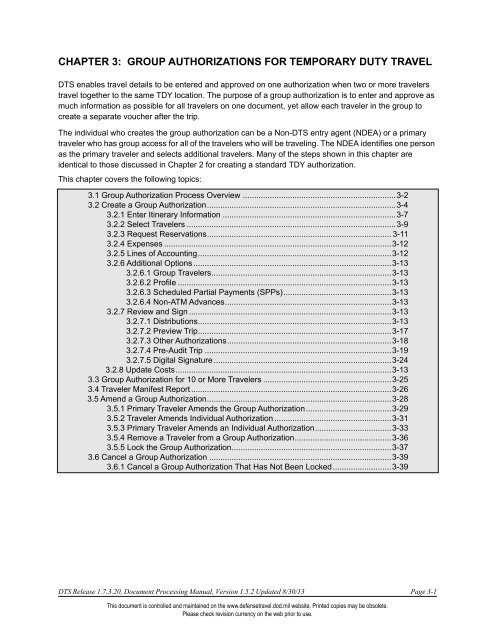Chapter 3: Group Authorizations
Chapter 3: Group Authorizations Chapter 3: Group Authorizations
CHAPTER 3: GROUP AUTHORIZATIONS FOR TEMPORARY DUTY TRAVEL DTS enables travel details to be entered and approved on one authorization when two or more travelers travel together to the same TDY location. The purpose of a group authorization is to enter and approve as much information as possible for all travelers on one document, yet allow each traveler in the group to create a separate voucher after the trip. The individual who creates the group authorization can be a Non-DTS entry agent (NDEA) or a primary traveler who has group access for all of the travelers who will be traveling. The NDEA identifies one person as the primary traveler and selects additional travelers. Many of the steps shown in this chapter are identical to those discussed in Chapter 2 for creating a standard TDY authorization. This chapter covers the following topics: 3.1 Group Authorization Process Overview ....................................................................3-2 3.2 Create a Group Authorization....................................................................................3-4 3.2.1 Enter Itinerary Information .............................................................................3-7 3.2.2 Select Travelers .............................................................................................3-9 3.2.3 Request Reservations.................................................................................. 3-11 3.2.4 Expenses .....................................................................................................3-12 3.2.5 Lines of Accounting......................................................................................3-12 3.2.6 Additional Options ........................................................................................3-13 3.2.6.1 Group Travelers................................................................................3-13 3.2.6.2 Profile ...............................................................................................3-13 3.2.6.3 Scheduled Partial Payments (SPPs)................................................3-13 3.2.6.4 Non-ATM Advances..........................................................................3-13 3.2.7 Review and Sign ..........................................................................................3-13 3.2.7.1 Distributions......................................................................................3-13 3.2.7.2 Preview Trip......................................................................................3-17 3.2.7.3 Other Authorizations.........................................................................3-18 3.2.7.4 Pre-Audit Trip ...................................................................................3-19 3.2.7.5 Digital Signature ...............................................................................3-24 3.2.8 Update Costs................................................................................................3-13 3.3 Group Authorization for 10 or More Travelers .........................................................3-25 3.4 Traveler Manifest Report .........................................................................................3-26 3.5 Amend a Group Authorization..................................................................................3-28 3.5.1 Primary Traveler Amends the Group Authorization......................................3-29 3.5.2 Traveler Amends Individual Authorization ....................................................3-31 3.5.3 Primary Traveler Amends an Individual Authorization..................................3-33 3.5.4 Remove a Traveler from a Group Authorization...........................................3-36 3.5.5 Lock the Group Authorization.......................................................................3-37 3.6 Cancel a Group Authorization .................................................................................3-39 3.6.1 Cancel a Group Authorization That Has Not Been Locked..........................3-39 DTS Release 1.7.3.20, Document Processing Manual, Version 1.5.2 Updated 8/30/13 Page 3-1 This document is controlled and maintained on the www.defensetravel.dod.mil website. Printed copies may be obsolete. Please check revision currency on the web prior to use.
- Page 2 and 3: Chapter 3: Group Authorizations For
- Page 4 and 5: Chapter 3: Group Authorizations For
- Page 6 and 7: Chapter 3: Group Authorizations For
- Page 8 and 9: Chapter 3: Group Authorizations For
- Page 10 and 11: Chapter 3: Group Authorizations For
- Page 12 and 13: Chapter 3: Group Authorizations For
- Page 14 and 15: Chapter 3: Group Authorizations For
- Page 16 and 17: Chapter 3: Group Authorizations For
- Page 18 and 19: Chapter 3: Group Authorizations For
- Page 20 and 21: Chapter 3: Group Authorizations For
- Page 22 and 23: Chapter 3: Group Authorizations For
- Page 24 and 25: Chapter 3: Group Authorizations For
- Page 26 and 27: Chapter 3: Group Authorizations For
- Page 28 and 29: Chapter 3: Group Authorizations For
- Page 30 and 31: Chapter 3: Group Authorizations For
- Page 32 and 33: Chapter 3: Group Authorizations For
- Page 34 and 35: Chapter 3: Group Authorizations For
- Page 36 and 37: Chapter 3: Group Authorizations For
- Page 38 and 39: Chapter 3: Group Authorizations For
- Page 40 and 41: Chapter 3: Group Authorizations For
- Page 42 and 43: Chapter 3: Group Authorizations For
CHAPTER 3: GROUP AUTHORIZATIONS FOR TEMPORARY DUTY TRAVEL<br />
DTS enables travel details to be entered and approved on one authorization when two or more travelers<br />
travel together to the same TDY location. The purpose of a group authorization is to enter and approve as<br />
much information as possible for all travelers on one document, yet allow each traveler in the group to<br />
create a separate voucher after the trip.<br />
The individual who creates the group authorization can be a Non-DTS entry agent (NDEA) or a primary<br />
traveler who has group access for all of the travelers who will be traveling. The NDEA identifies one person<br />
as the primary traveler and selects additional travelers. Many of the steps shown in this chapter are<br />
identical to those discussed in <strong>Chapter</strong> 2 for creating a standard TDY authorization.<br />
This chapter covers the following topics:<br />
3.1 <strong>Group</strong> Authorization Process Overview ....................................................................3-2<br />
3.2 Create a <strong>Group</strong> Authorization....................................................................................3-4<br />
3.2.1 Enter Itinerary Information .............................................................................3-7<br />
3.2.2 Select Travelers .............................................................................................3-9<br />
3.2.3 Request Reservations.................................................................................. 3-11<br />
3.2.4 Expenses .....................................................................................................3-12<br />
3.2.5 Lines of Accounting......................................................................................3-12<br />
3.2.6 Additional Options ........................................................................................3-13<br />
3.2.6.1 <strong>Group</strong> Travelers................................................................................3-13<br />
3.2.6.2 Profile ...............................................................................................3-13<br />
3.2.6.3 Scheduled Partial Payments (SPPs)................................................3-13<br />
3.2.6.4 Non-ATM Advances..........................................................................3-13<br />
3.2.7 Review and Sign ..........................................................................................3-13<br />
3.2.7.1 Distributions......................................................................................3-13<br />
3.2.7.2 Preview Trip......................................................................................3-17<br />
3.2.7.3 Other <strong>Authorizations</strong>.........................................................................3-18<br />
3.2.7.4 Pre-Audit Trip ...................................................................................3-19<br />
3.2.7.5 Digital Signature ...............................................................................3-24<br />
3.2.8 Update Costs................................................................................................3-13<br />
3.3 <strong>Group</strong> Authorization for 10 or More Travelers .........................................................3-25<br />
3.4 Traveler Manifest Report .........................................................................................3-26<br />
3.5 Amend a <strong>Group</strong> Authorization..................................................................................3-28<br />
3.5.1 Primary Traveler Amends the <strong>Group</strong> Authorization......................................3-29<br />
3.5.2 Traveler Amends Individual Authorization ....................................................3-31<br />
3.5.3 Primary Traveler Amends an Individual Authorization..................................3-33<br />
3.5.4 Remove a Traveler from a <strong>Group</strong> Authorization...........................................3-36<br />
3.5.5 Lock the <strong>Group</strong> Authorization.......................................................................3-37<br />
3.6 Cancel a <strong>Group</strong> Authorization .................................................................................3-39<br />
3.6.1 Cancel a <strong>Group</strong> Authorization That Has Not Been Locked..........................3-39<br />
DTS Release 1.7.3.20, Document Processing Manual, Version 1.5.2 Updated 8/30/13 Page 3-1<br />
This document is controlled and maintained on the www.defensetravel.dod.mil website. Printed copies may be obsolete.<br />
Please check revision currency on the web prior to use.
<strong>Chapter</strong> 3: <strong>Group</strong> <strong>Authorizations</strong> For Temporary Duty Travel<br />
3.1 <strong>Group</strong> Authorization Process Overview<br />
The local business rules for an organization determine the process for how an authorization for group<br />
movement is created. The below sequence identifies typical steps used to create a group authorization in<br />
DTS for groups of nine or fewer travelers.<br />
1. The NDEA or primary traveler:<br />
a. Creates the itinerary<br />
b. Identifies the travelers<br />
c. Selects the preferred reservations<br />
d. Sends reservation requests via e-mail sent through DTS<br />
e. Identifies line(s) of accounting (LOA[s])<br />
f. Distributes costs<br />
g. Justifies pre-audit flags<br />
h. Stamps document <br />
i. (If necessary) adjusts or amends the document to reflect the actual costs returned by the CTO<br />
2. The CTO books the reservations and sends an e-mail to the primary traveler with the reservation<br />
information and costs.<br />
3. DTS routes the group authorization to the Authorizing Official (AO) for approval.<br />
4. The AO applies the APPROVED stamp to the group authorization.<br />
5. The group authorization spawns individual authorizations that appear as view-only in each traveler's<br />
document list. The primary traveler may make amendments as necessary to the group authorization.<br />
6. If the AO approves an amendment in the group authorization, the change updates in the individual<br />
authorizations.<br />
7. The primary traveler may lock the group authorization when all amendments affecting all travelers<br />
have been made. If the primary traveler fails to lock the group authorization, DTS automatically locks<br />
the group authorization three days after the trip end date.<br />
8. Travelers may make amendments to their individual authorizations, if necessary.<br />
9. Travelers create individual vouchers.<br />
Page 3-2 DTS Release 1.7.3.20, Document Processing Manual, Version 1.5.2 Updated 8/30/13<br />
This document is controlled and maintained on the www.defensetravel.dod.mil website. Printed copies may be obsolete.<br />
Please check revision currency on the web prior to use.
<strong>Chapter</strong> 3: <strong>Group</strong> <strong>Authorizations</strong> For Temporary Duty Travel<br />
The <strong>Group</strong> Authorization Process Flow is shown in Figure 3-1.<br />
Figure 3-1: <strong>Group</strong> Authorization Process Flow<br />
DTS Release 1.7.3.20, Document Processing Manual, Version 1.5.2 Updated 8/30/13 Page 3-3<br />
This document is controlled and maintained on the www.defensetravel.dod.mil website. Printed copies may be obsolete.<br />
Please check revision currency on the web prior to use.
<strong>Chapter</strong> 3: <strong>Group</strong> <strong>Authorizations</strong> For Temporary Duty Travel<br />
3.2 Create a <strong>Group</strong> Authorization<br />
Many steps in creating a group authorization are the same as those used to create an authorization. The<br />
main differences are as follows:<br />
Select travelers. This is an extra step in which the NDEA or primary traveler identifies the total number of<br />
travelers and identifies them by name before approval. If creating a group authorization for individuals who<br />
travel together frequently, a travel team may be created in DTS. See Section 3.2.2 for details about DTS<br />
Travel Teams.<br />
Request reservations. Although the user's process to request reservations for a group authorization has a<br />
similar look and feel as the book-as-you-go process used in an individual authorization, it is the CTO who<br />
books the reservations outside of DTS. The request method used may vary depending on factors such as<br />
number of travelers and whether the site is CTO enabled. Local business rules should be observed before<br />
attempting to request reservations for a group authorization.<br />
Users at sites without DTS connectivity to the CTO must communicate with the travel office by telephone,<br />
fax, or e-mail to request the reservations. The CTO books the reservations and contacts the primary<br />
traveler with the details that need to be entered in DTS. The primary traveler may request the reservations<br />
and create the group authorization after the CTO has provided the reservation details and costs.<br />
Beginning on the DTS User Welcome screen (Figure 3-2), follow the below steps to create a group<br />
authorization:<br />
Figure 3-2: DTS User Welcome Screen<br />
Page 3-4 DTS Release 1.7.3.20, Document Processing Manual, Version 1.5.2 Updated 8/30/13<br />
This document is controlled and maintained on the www.defensetravel.dod.mil website. Printed copies may be obsolete.<br />
Please check revision currency on the web prior to use.
<strong>Chapter</strong> 3: <strong>Group</strong> <strong>Authorizations</strong> For Temporary Duty Travel<br />
1. Mouse over Official Travel on the menu bar.<br />
2. Select <strong>Group</strong> <strong>Authorizations</strong>/Orders from the drop-down list.<br />
The <strong>Group</strong> <strong>Authorizations</strong>/Travel Orders screen opens (Figure 3-3).<br />
Figure 3-3: <strong>Group</strong> <strong>Authorizations</strong>/Travel Orders Screen<br />
DTS Release 1.7.3.20, Document Processing Manual, Version 1.5.2 Updated 8/30/13 Page 3-5<br />
This document is controlled and maintained on the www.defensetravel.dod.mil website. Printed copies may be obsolete.<br />
Please check revision currency on the web prior to use.
<strong>Chapter</strong> 3: <strong>Group</strong> <strong>Authorizations</strong> For Temporary Duty Travel<br />
Table 3-1: <strong>Authorizations</strong>/Travel Orders Screen Description<br />
AUTHORIZATIONS/TRAVEL ORDERS SCREEN DESCRIPTION<br />
FIELD OR OBJECT<br />
Document Name<br />
(Select Sort by link to place documents in<br />
alphabetical order.)<br />
Departure Date<br />
(Select Sort by link to place documents in<br />
descending order by date.)<br />
DESCRIPTION<br />
Label created for a group authorization using primary traveler's initials,<br />
group's destination location, date of departure, and _G01 suffix that<br />
indicates document is a group authorization. The -01 indicates<br />
document is an amendment to group authorization. After the group<br />
authorization has been approved the document name displays as a link.<br />
The link opens the Traveler List screen.<br />
Column header that indicates the trip start date for the group<br />
authorization. Documents sort by this column by default.<br />
Status<br />
(Select Sort by link to place documents in<br />
order by status.)<br />
TA Number<br />
(Select Sort by link to place documents in<br />
alphabetical order by TANUM.)<br />
View/Edit<br />
Print<br />
Lock<br />
<strong>Group</strong><br />
Amend<br />
Column header for the name of the last stamp that was applied to the<br />
document.<br />
Column header for the travel authorization numbers for the traveler's<br />
documents.<br />
Column header used to display ways to edit and view a document. If<br />
view displays, the document has either already been approved by the<br />
AO (see the Amend column) or the group authorization has been locked<br />
(only individual authorizations are available to edit). If edit displays, the<br />
group authorization is not yet signed and may still be adjusted. If view/<br />
edit displays, the document has already been signed, but not yet<br />
approved; it is still available for adjustment.<br />
Column header and name of the link used to print a copy of the<br />
traveler’s individual authorization in plain text format.<br />
Column used to display three features: Remove, Lock <strong>Group</strong>, and<br />
<strong>Group</strong> Locked. Remove indicates that the document has not been<br />
signed. Selecting the link deletes group authorization. Lock <strong>Group</strong><br />
indicates individual authorizations have not yet been made available for<br />
the travelers to edit. Selecting the link allows amendments and<br />
vouchers to be made from the traveler's authorization. <strong>Group</strong> Locked<br />
indicates that the individual authorizations have been made available to<br />
travelers and that the group authorization is no longer available to edit.<br />
Column used to display the amend link. When amend displays, the AO<br />
has approved the group authorization. Selecting amend opens the<br />
Create Amendment screen that allows the group authorization to be<br />
edited.<br />
3. Select Create New <strong>Group</strong> Authorization/Order.<br />
Page 3-6 DTS Release 1.7.3.20, Document Processing Manual, Version 1.5.2 Updated 8/30/13<br />
This document is controlled and maintained on the www.defensetravel.dod.mil website. Printed copies may be obsolete.<br />
Please check revision currency on the web prior to use.
<strong>Chapter</strong> 3: <strong>Group</strong> <strong>Authorizations</strong> For Temporary Duty Travel<br />
A pop-up window opens (Figure 3-4), and recommends review of DTS training material for <strong>Group</strong> Travel.<br />
4. Select OK.<br />
Figure 3-4: Create <strong>Group</strong> Authorization Pop-Up Window<br />
3.2.1 Enter Itinerary Information<br />
The NDEA or primary traveler begins the group authorization by completing the Trip Overview module<br />
(Figure 3-5). For detailed information on completing the Trip Overview, see <strong>Chapter</strong> 2, Section 2.3 of<br />
this manual.<br />
DTS Release 1.7.3.20, Document Processing Manual, Version 1.5.2 Updated 8/30/13 Page 3-7<br />
This document is controlled and maintained on the www.defensetravel.dod.mil website. Printed copies may be obsolete.<br />
Please check revision currency on the web prior to use.
<strong>Chapter</strong> 3: <strong>Group</strong> <strong>Authorizations</strong> For Temporary Duty Travel<br />
Figure 3-5: Trip Overview - Initial Screen<br />
Page 3-8 DTS Release 1.7.3.20, Document Processing Manual, Version 1.5.2 Updated 8/30/13<br />
This document is controlled and maintained on the www.defensetravel.dod.mil website. Printed copies may be obsolete.<br />
Please check revision currency on the web prior to use.
<strong>Chapter</strong> 3: <strong>Group</strong> <strong>Authorizations</strong> For Temporary Duty Travel<br />
3.2.2 Select Travelers<br />
When the <strong>Group</strong> Travel Selection screen opens, select the travelers to be included in the group<br />
authorization (Figure 3-6). Only the travelers who are in the same group that the authorization's creator<br />
has access to may be selected. When creating the group authorization, it is not necessary to identify<br />
each traveler by name. Reservations can be made and expenses allocated based on the number of<br />
travelers indicated. All travelers must be identified in order for the AO to approve the authorization.<br />
Figure 3-6: Traveler Selection Screen<br />
The left side of this screen presents three ways to add travelers to a group authorization. A list of all<br />
available travelers (based on group access) may be viewed. A search for travelers may be performed<br />
using the last name, or a travel team may be selected. The right side of the screen shows a list of the<br />
selected travelers.<br />
DTS Release 1.7.3.20, Document Processing Manual, Version 1.5.2 Updated 8/30/13 Page 3-9<br />
This document is controlled and maintained on the www.defensetravel.dod.mil website. Printed copies may be obsolete.<br />
Please check revision currency on the web prior to use.
<strong>Chapter</strong> 3: <strong>Group</strong> <strong>Authorizations</strong> For Temporary Duty Travel<br />
Follow the below steps to select travelers for a group authorization:<br />
1. Complete the Last Name field with the last name of a traveler and choose Search. Then check<br />
the boxes by the name of the traveler in the Available Travelers List.<br />
-OR-<br />
Select View All Available Travelers and check the box by the name of the traveler in the<br />
Available Travelers List.<br />
-OR-<br />
Scroll through the Travel Team menu to select one or more travel teams.<br />
2. Select Save Selected Travelers to <strong>Group</strong> at the bottom of the screen.<br />
The selected names display on the right side of the screen. Select Remove to remove a traveler’s<br />
name from the group authorization.<br />
If this is the first time any of the travelers have had a document created in DTS, a prompt will appear to<br />
update their profile(s).<br />
3. Select the Routing List drop-down list on the right side of the screen and select the appropriate<br />
routing list.<br />
4. Complete the Total Traveler(s) field with the number of travelers to be included in the group<br />
authorization.<br />
Note: This field will be filled in automatically. If six travelers were selected, but eight travelers will be<br />
traveling, enter “8” in the Total Traveler(s) box. The number “2” will display in the Undefined<br />
Travelers field. It is possible to create a group authorization that contains undefined travelers, but all<br />
travelers must be identified in the document before the AO can approve it.<br />
5. (Optional) Enter a team name in the Travel Team text box to create a team made up of the<br />
selected travelers. This team will be available for selection the next time a group authorization is<br />
created for these same travelers.<br />
6. Select the radio button next to the name of the person who will serve as the primary traveler (if<br />
other than indicated by the asterisk in the Primary column).<br />
7. Select Save Travel Team if a travel team was created in Step 5.<br />
8. Select Proceed.<br />
Page 3-10 DTS Release 1.7.3.20, Document Processing Manual, Version 1.5.2 Updated 8/30/13<br />
This document is controlled and maintained on the www.defensetravel.dod.mil website. Printed copies may be obsolete.<br />
Please check revision currency on the web prior to use.
<strong>Chapter</strong> 3: <strong>Group</strong> <strong>Authorizations</strong> For Temporary Duty Travel<br />
3.2.3 Request Reservations<br />
If the organization profile identifies the site as CTO-enabled, reservation requests can be selected in<br />
DTS and e-mailed to the CTO from within DTS.<br />
Although the interaction with DTS has the same look and feel as adding reservations to an<br />
authorization, only preferences are being identified. These are not reservations, DTS does not book<br />
them and no Passenger Name Record (PNR) is created.<br />
If the user identifies that reservations are needed for the group authorization, the Travel module will<br />
open for the type indicated (Figure 3-7). For further guidance on the Travel module, see <strong>Chapter</strong> 2,<br />
Section 2.6 of this manual.<br />
Figure 3-7: Travel Module - Air<br />
DTS Release 1.7.3.20, Document Processing Manual, Version 1.5.2 Updated 8/30/13 Page 3-11<br />
This document is controlled and maintained on the www.defensetravel.dod.mil website. Printed copies may be obsolete.<br />
Please check revision currency on the web prior to use.
<strong>Chapter</strong> 3: <strong>Group</strong> <strong>Authorizations</strong> For Temporary Duty Travel<br />
After completing the reservation process, the Trip Summary screen opens (Figure 3-8). In the top right<br />
corner of the Trip Summary screen there are two links that may be used to e-mail or print the itinerary.<br />
3.2.4 Expenses<br />
Figure 3-8: Trip Summary Screen<br />
Enter all expenses that will be shared among all members of the group. Expenses will be distributed<br />
among the group members later, when the group authorization is signed. For detailed information on<br />
entering expenses, see <strong>Chapter</strong> 2, Section 2.7 of this manual.<br />
3.2.5 Lines of Accounting<br />
A group authorization must have the correct line(s) of accounting (LOA). The LOA can be added by<br />
going to the accounting screen.The LOA may not be required when creating the group authorization;<br />
but, the AO cannot approve the document until it contains an LOA. For further guidance on LOA(s),<br />
see <strong>Chapter</strong> 2, Section 2.8 of this manual.<br />
Page 3-12 DTS Release 1.7.3.20, Document Processing Manual, Version 1.5.2 Updated 8/30/13<br />
This document is controlled and maintained on the www.defensetravel.dod.mil website. Printed copies may be obsolete.<br />
Please check revision currency on the web prior to use.
<strong>Chapter</strong> 3: <strong>Group</strong> <strong>Authorizations</strong> For Temporary Duty Travel<br />
3.2.6 Additional Options<br />
The Additional Options module in DTS allows the primary traveler to perform actions pertaining to<br />
<strong>Group</strong> Traveler, Profile, Partial Payments, and Advances. Links to these features display on the subnavigation<br />
bar.<br />
3.2.6.1 <strong>Group</strong> Travelers<br />
A list of travelers selected for the group authorization may be viewed on the <strong>Group</strong> Travel<br />
Selection screen. More information on using this screen to add travelers, change the routing<br />
list, edit the total number of travelers, and remove selected travelers can be located at in<br />
Section 3.2.2.<br />
3.2.6.2 Profile<br />
This screen allows the primary traveler or person creating the group authorization to update<br />
the traveler’s personal profile information for this document. For complete information on<br />
updating a profile, see <strong>Chapter</strong> 2, Section 2.9.1 of this manual.<br />
3.2.6.3 Scheduled Partial Payments (SPPs)<br />
When a trip is scheduled to exceed 45 days, DTS allows travelers to receive partial<br />
reimbursement before the trip is complete. The SPP feature sets up payments to the travelers<br />
every 30 days for estimated expenses claimed on the authorization. For information on<br />
scheduling and receiving SPPs, see <strong>Chapter</strong> 2, Section 2.9.2 of this manual.<br />
SPPs requested on the initial group authorization will affect only the primary traveler. Other<br />
travelers who require SPPs must wait until the AO has approved the group authorization. Each<br />
traveler will receive individual authorizations that can be amended to request SPPs.<br />
3.2.6.4 Non-ATM Advances<br />
Requests for non-ATM advances are not permitted for group authorizations.<br />
3.2.7 Review and Sign<br />
To review and sign a group authorization in DTS, the primary traveler, NDEA or travel clerk must<br />
review or complete each of the below sections before signing the document.<br />
• Distributions<br />
• Preview<br />
• Other Auths.<br />
• Pre-Audit<br />
• Digital Signature<br />
3.2.7.1 Distributions<br />
The Distributions section allows access to the Selected Travelers screen (Figure 3-9). This<br />
screen allows the primary traveler, NDEA or travel clerk of the group authorization to view and<br />
update the cost distribution of the mileage and non-mileage expenses or ticketed<br />
transportation costs. All items in the group authorization that have a dollar amount must be<br />
distributed for proper processing. The distribution of expenses is required before the AO can<br />
approve the group authorization. The primary traveler, NDEA, or any Routing Official may<br />
make the distributions.<br />
DTS Release 1.7.3.20, Document Processing Manual, Version 1.5.2 Updated 8/30/13 Page 3-13<br />
This document is controlled and maintained on the www.defensetravel.dod.mil website. Printed copies may be obsolete.<br />
Please check revision currency on the web prior to use.
<strong>Chapter</strong> 3: <strong>Group</strong> <strong>Authorizations</strong> For Temporary Duty Travel<br />
Note: In group authorizations, DTS always disperses lodging costs and meals and incidentals<br />
expenses (M&IE) entitlements among the travelers. This cannot be changed.<br />
Figure 3-9: Selected Travelers/Expenses Summary Screen<br />
The Selected Travelers and Expenses Summary screen is divided into two sections. The<br />
Selected Travelers section on the left side of the screen explains the cost distribution of the<br />
entered expenses. The left side of the screen also explains the Expenses Summary on the<br />
right side of the screen.<br />
The data elements that are available to be displayed in the Expenses Summary are shown at<br />
the top of the Expenses Summary section. DTS defaults to the No radio button, and only<br />
undistributed expenses display. The Yes radio button may be selected to display expenses<br />
that have already been distributed.<br />
Once an expense has been distributed, DTS automatically moves it to the Distributed<br />
Expenses section of the screen.<br />
To distribute an expense, follow the below steps:<br />
1. Select Edit to the left of the expense name.<br />
Page 3-14 DTS Release 1.7.3.20, Document Processing Manual, Version 1.5.2 Updated 8/30/13<br />
This document is controlled and maintained on the www.defensetravel.dod.mil website. Printed copies may be obsolete.<br />
Please check revision currency on the web prior to use.
<strong>Chapter</strong> 3: <strong>Group</strong> <strong>Authorizations</strong> For Temporary Duty Travel<br />
The Cost Distribution section opens on the left side of the screen (Figure 3-10).<br />
Figure 3-10: Cost Distribution Screen<br />
2. Select the Distribution Method drop-down list arrow and choose the method of<br />
distribution.<br />
3. Check the Distribute to All Travelers box if each traveler will be allocated a portion of the<br />
expense. This box is available if Equal or Amount is selected.<br />
DTS Release 1.7.3.20, Document Processing Manual, Version 1.5.2 Updated 8/30/13 Page 3-15<br />
This document is controlled and maintained on the www.defensetravel.dod.mil website. Printed copies may be obsolete.<br />
Please check revision currency on the web prior to use.
<strong>Chapter</strong> 3: <strong>Group</strong> <strong>Authorizations</strong> For Temporary Duty Travel<br />
The screen refreshes and allows use of the selected allocation method. The fields and boxes<br />
next to the traveler's names specify the method selected.<br />
4. Check the box to the left of the name(s) of the traveler(s) who is responsible for the<br />
selected expense to distribute by the Equal or by the Single Traveler method.<br />
-OR-<br />
Complete the Cost field with the dollar amount for each traveler to whom the selected<br />
expense is to be distributed.<br />
-OR-<br />
Complete the Percent field with the percentage for which each traveler is responsible.<br />
5. Select Save Distribution.<br />
6. Repeat the above steps until all expenses are distributed.<br />
Page 3-16 DTS Release 1.7.3.20, Document Processing Manual, Version 1.5.2 Updated 8/30/13<br />
This document is controlled and maintained on the www.defensetravel.dod.mil website. Printed copies may be obsolete.<br />
Please check revision currency on the web prior to use.
<strong>Chapter</strong> 3: <strong>Group</strong> <strong>Authorizations</strong> For Temporary Duty Travel<br />
3.2.7.2 Preview Trip<br />
The Preview Trip screen allows the user to review the travel data and enter comments for the<br />
AO or Transportation Officer (TO). Select Preview from the subnavigation bar. The Preview<br />
Trip screen opens (Figure 3-11).<br />
Figure 3-11: Preview Trip Screen - Top<br />
DTS Release 1.7.3.20, Document Processing Manual, Version 1.5.2 Updated 8/30/13 Page 3-17<br />
This document is controlled and maintained on the www.defensetravel.dod.mil website. Printed copies may be obsolete.<br />
Please check revision currency on the web prior to use.
<strong>Chapter</strong> 3: <strong>Group</strong> <strong>Authorizations</strong> For Temporary Duty Travel<br />
The steps to use the Preview Trip screen in a group authorization are the same as those used<br />
in a TDY authorization. See <strong>Chapter</strong> 2, Section 2.10.1 of this manual for instructions on how to<br />
review the entered travel data and provide comments to the AO and the TO.<br />
3.2.7.3 Other <strong>Authorizations</strong><br />
If the group authorization requires remarks to the AO for any additional authorizations, the<br />
remarks will be requested on the Other <strong>Authorizations</strong> screen (Figure 3-12). This screen may<br />
also be used to add additional authorizations to the group authorization. See <strong>Chapter</strong> 2,<br />
Section 2.10.2 of this manual for guidance on entering remarks and adding other<br />
authorizations.<br />
Figure 3-12: Other <strong>Authorizations</strong> Screen<br />
Page 3-18 DTS Release 1.7.3.20, Document Processing Manual, Version 1.5.2 Updated 8/30/13<br />
This document is controlled and maintained on the www.defensetravel.dod.mil website. Printed copies may be obsolete.<br />
Please check revision currency on the web prior to use.
<strong>Chapter</strong> 3: <strong>Group</strong> <strong>Authorizations</strong> For Temporary Duty Travel<br />
3.2.7.4 Pre-Audit Trip<br />
The Pre-Audit Trip screen displays the items in the group authorization that require<br />
justification (Figure 3-13). It also displays advisory notices to bring attention to certain items,<br />
without requiring explanations. This screen must be viewed and justifications entered where<br />
required before DTS will allow the group authorization to be signed. See <strong>Chapter</strong> 2, Section<br />
2.10.3 of this manual for guidance on entering justifications to items flagged on the Pre-Audit<br />
Trip screen.<br />
Figure 3-13: Pre-Audit Trip Screen<br />
DTS Release 1.7.3.20, Document Processing Manual, Version 1.5.2 Updated 8/30/13 Page 3-19<br />
This document is controlled and maintained on the www.defensetravel.dod.mil website. Printed copies may be obsolete.<br />
Please check revision currency on the web prior to use.
<strong>Chapter</strong> 3: <strong>Group</strong> <strong>Authorizations</strong> For Temporary Duty Travel<br />
3.2.7.5 Digital Signature<br />
The final step in creating a group authorization is to digitally sign the document on the Digital<br />
Signature screen (Figure 3-14). This begins the routing process. The default stamp is<br />
SIGNED. Once the document is submitted, the routing process begins. See <strong>Chapter</strong> 2,<br />
Section 2.10.4 of this manual for guidance on the digital signature process.<br />
Figure 3-14: Digital Signature Screen<br />
If the reservation requests have not yet been e-mailed to the CTO, a pop-up message displays<br />
when an attempt is made to sign the group authorization. This message asks if DTS should<br />
send the request e-mail to the CTO.<br />
1. Select OK to send the e-mail.<br />
-OR-<br />
Select Cancel to sign the group authorization without sending an e-mail through DTS.<br />
Page 3-20 DTS Release 1.7.3.20, Document Processing Manual, Version 1.5.2 Updated 8/30/13<br />
This document is controlled and maintained on the www.defensetravel.dod.mil website. Printed copies may be obsolete.<br />
Please check revision currency on the web prior to use.
<strong>Chapter</strong> 3: <strong>Group</strong> <strong>Authorizations</strong> For Temporary Duty Travel<br />
If OK is selected, the CTO Email screen opens (Figure 3-15).<br />
Figure 3-15: CTO E-mail Screen<br />
The CTO E-mail screen is described below:<br />
Traveler Preferences. This link opens a screen on which contact information and form of<br />
payment information may be viewed for each traveler in the group authorization.<br />
E-mail Status. No action is needed in this section. The E-mail Status radio buttons default to a<br />
selection based on the status of the document. If the e-mail has already been sent, the date on<br />
which it was sent displays next to name of the type of e-mail. Listed below are the types of e-<br />
mails that can be sent to the CTO referencing reservations for the group of travelers:<br />
• Last Request E-mail. This e-mail submits the group authorization travel information to the<br />
CTO. It includes the arrangements requested (i.e., air, car rental, lodging); total number of<br />
travelers; name of each traveler; and the point of contact (POC) name and information.<br />
• Approval E-mail Sent. Once the AO approves the group authorizations, DTS sends an<br />
Approval e-mail to the CTO giving permission to ticket the reservations. The CTO sends<br />
an e-mail to the POC with information about the booked reservations and the costs.<br />
DTS Release 1.7.3.20, Document Processing Manual, Version 1.5.2 Updated 8/30/13 Page 3-21<br />
This document is controlled and maintained on the www.defensetravel.dod.mil website. Printed copies may be obsolete.<br />
Please check revision currency on the web prior to use.
<strong>Chapter</strong> 3: <strong>Group</strong> <strong>Authorizations</strong> For Temporary Duty Travel<br />
• Cancel E-mail Sent. This button is only available after the first Request e-mail has been<br />
sent. When selected, the process will change the Send Request button to a Cancel E-<br />
mail button. If an AO sends the cancellation e-mail, DTS sends a copy of the e-mail to the<br />
POC. Likewise, if the e-mail is sent by either the primary traveler or NDEA, the AO<br />
receives a copy.<br />
The information in the Point of Contact section defaults to the user who created the document.<br />
2. Enter the Name, Phone, and E-mail address of the POC whom the CTO may contact, if<br />
different from the information displayed.<br />
3. Complete the CTO <strong>Group</strong> ID field if the CTO has provided a group identifier number.<br />
4. Complete the Comments field with information helpful to the CTO when booking the<br />
reservations. (For example, “We need to book a van since the group will ride in one<br />
vehicle.”) All e-mail types allow the addition of general comments.<br />
Note: If the document contains air travel, Secure Flight Passenger Data (SFPD) will be<br />
required by the CTO to make reservations. This information includes each traveler's full name,<br />
date of birth, gender, and redress number (if applicable). The traveler's full name must match<br />
the government issued identification (driver's license, passport, or military identification).<br />
5. Select Send Request E-mail to send the reservations request to the CTO.<br />
The Request e-mail contains a summary for the types of reservations requested in the group<br />
authorizations (air, hotel, rental car, or other ticketed transportation). None of these e-mail<br />
summaries are editable. Below is a list of information that displays in each summary:<br />
• Air Travel. For each air leg, a summary of the following: airline name, flight ID, departure<br />
airport, departure date and time, arrival airport, arrival date and time, total cost, and<br />
comments.<br />
• Lodging. For each hotel, a summary of the following: hotel name, location, check-in date,<br />
check-out date, total cost, and comments.<br />
• Rail Travel. For each rail leg, the summary follows the same format as the air travel<br />
summary.<br />
• Rental Car. For each vehicle, a summary of the following: rental company name, car<br />
class, pick-up date and time, drop-off date and time, pick-up location, total cost, and<br />
comments.<br />
• Ticketed Transportation. For each ticketed transportation record in the group<br />
authorization, the new screen displays a summary of the following: type, description, ticket<br />
number, departure date, total cost, and comments.<br />
If the group authorization contains unidentified travelers, a pop-up message informs the user<br />
that the e-mail will not be sent.<br />
6. Select Traveler Preferences near the top of the screen.<br />
The Traveler Preferences screen opens (Figure 3-16). The Traveler Preferences link and<br />
screen will not display if either of the following is true:<br />
• There are unidentified travelers in the group authorization (e.g., the user has indicated five<br />
people will travel, but only four names are listed).<br />
Page 3-22 DTS Release 1.7.3.20, Document Processing Manual, Version 1.5.2 Updated 8/30/13<br />
This document is controlled and maintained on the www.defensetravel.dod.mil website. Printed copies may be obsolete.<br />
Please check revision currency on the web prior to use.
<strong>Chapter</strong> 3: <strong>Group</strong> <strong>Authorizations</strong> For Temporary Duty Travel<br />
• The CTO e-mail address is not included with the pseudo city code data in the profile.<br />
Figure 3-16: Traveler Preferences Screen<br />
7. Select Print Travel Preferences and fax it to the CTO for form of payment information to<br />
be used for ticketing reservations on each traveler.<br />
8. Close the group authorization without signing until the CTO replies with the actual cost.<br />
Note: If the CTO responds with costs that are the same as the preferred reservations, open<br />
the document and apply the SIGNED stamp. If there are changes to the costs, update the<br />
<strong>Group</strong> Authorization as explained in Section 3.2.8.<br />
Local business rules regulate the process for using CTO e-mail. The group authorization may<br />
be exited without a signature until the CTO replies with the actual reservations and costs<br />
booked for the group travel. This alleviates the AO from approving costs that may have to be<br />
changed.<br />
If the CTO response confirms that the preferred reservations were booked for the entire group,<br />
there is no need to edit the reservation sections of the group authorization. The next step is to<br />
complete any incomplete sections of the group authorizations and sign it.<br />
DTS Release 1.7.3.20, Document Processing Manual, Version 1.5.2 Updated 8/30/13 Page 3-23<br />
This document is controlled and maintained on the www.defensetravel.dod.mil website. Printed copies may be obsolete.<br />
Please check revision currency on the web prior to use.
<strong>Chapter</strong> 3: <strong>Group</strong> <strong>Authorizations</strong> For Temporary Duty Travel<br />
If the CTO response states that the booked reservations have resulted in a cost that is<br />
different from the original request, these new costs must be entered into the group<br />
authorization. It is important to make the changes so that expenses can be distributed among<br />
the travelers correctly. See Section 3.2.7 and 3.2.8.<br />
Note: To attach the CTO’s response to the document by using the Substantiating Records<br />
feature, see <strong>Chapter</strong> 2, Section 2.7.4 of this manual.<br />
3.2.8 Update Costs<br />
Changes made to a group authorization before approval is referred to as adjustments. If costs need to<br />
be changed after the AO has approved the group authorization, an amendment must be created. See<br />
Section 3.5.<br />
The following list illustrates steps to edit the reservation costs in the group authorization. For more<br />
information about amendments, see <strong>Chapter</strong> 7 of this manual.<br />
Access the group authorization from the primary traveler's document list. The Preview Trip screen<br />
opens (Figure 3-11).<br />
For changes to air or rail reservation costs:<br />
1. Select Edit next to the flight or rail reservation on the Preview Trip screen.<br />
2. Select Cancel or Change next to the reservation on the Trip Summary screen.<br />
3. Change the Ticket Value field on the Edit Ticketed Information screen.<br />
4. Select Save.<br />
5. Repeat the steps for the return transportation.<br />
For changes to lodging reservation costs:<br />
1. Select Edit in the Per Diem Entitlements section for Lodging and M&IE.<br />
2. Select Edit to open the Per Diem Entitlements Detail screen and enter the proper cost for travelers<br />
into the Lodging field for each date.<br />
3. Select Save These Entitlements.<br />
For changes to rental car reservation costs:<br />
1. Select Edit in the Expenses section for Non-Mileage.<br />
2. Update the cost for an existing rental car expense.<br />
-AND/OR-<br />
Add a Commercial Auto-TAD/TDY expense and enter the correct cost.<br />
3. Select Save Expenses.<br />
The e-mail responses from the CTO are also uploaded or attached to the group authorization and can<br />
be viewed using the Substantiating Records screen.<br />
Page 3-24 DTS Release 1.7.3.20, Document Processing Manual, Version 1.5.2 Updated 8/30/13<br />
This document is controlled and maintained on the www.defensetravel.dod.mil website. Printed copies may be obsolete.<br />
Please check revision currency on the web prior to use.
<strong>Chapter</strong> 3: <strong>Group</strong> <strong>Authorizations</strong> For Temporary Duty Travel<br />
Begin the Review/Sign process. See Section 3.2.7.<br />
The final step submits the requests to the CTO. The CTO books the reservations for the entire group<br />
and attempts to reserve the requests identified in the group authorization. After booking reservations<br />
for the group, the CTO e-mails the confirmed reservation and cost information to the primary traveler.<br />
When the confirmed reservations and cost information are received from the CTO, the costs must be<br />
updated in the group authorization.<br />
3.3 <strong>Group</strong> Authorization for 10 or More Travelers<br />
Local business rules at the primary traveler's site may require that the Transportation Officer (TO) arrange<br />
travel reservations for groups of 10 or more, instead of the CTO. In this case, the group authorization<br />
should be created by following the below process:<br />
1. The NDEA or primary traveler confirms that the routing list is set up to route the group authorization to<br />
the TO if the group exceeds nine travelers. See DTA Manual, <strong>Chapter</strong> 5, Section 5.6.2.3, Conditional<br />
Routing.<br />
2. The group authorization is created, any known expenses are entered, and the document is signed.<br />
Reservation information is not entered at this time.<br />
3. DTS routes the group authorization to the TO to enter transportation and lodging costs.<br />
4. The costs must be distributed. The TO can distribute the costs, or the AO may do so when reviewing<br />
and approving the group authorization.<br />
5. The TO applies the REVIEWED GROUP AUTH stamp.<br />
6. The group authorization continues to route to the each reviewer on the routing list.<br />
7. The AO reviews and approves the group authorization.<br />
If the TO or the AO identifies any issues or problems with the information, they may change the information<br />
or stamp the document RETURNED. This will route the group authorization back to the NDEA or traveler<br />
who created it to correct and sign again.<br />
Note: If no conditional routing exists for group authorizations that have 10 or more travelers, the TO can be<br />
contacted outside of DTS to obtain reservations and costs for the group's TDY travel. The cost information<br />
is entered and the group authorization is completed as explained in <strong>Chapter</strong> 2, Section 2.6.6 of this<br />
manual.<br />
DTS Release 1.7.3.20, Document Processing Manual, Version 1.5.2 Updated 8/30/13 Page 3-25<br />
This document is controlled and maintained on the www.defensetravel.dod.mil website. Printed copies may be obsolete.<br />
Please check revision currency on the web prior to use.
<strong>Chapter</strong> 3: <strong>Group</strong> <strong>Authorizations</strong> For Temporary Duty Travel<br />
3.4 Traveler Manifest Report<br />
DTS can generate a manifest (list of travelers) for the group. The manifest may be set up to preview and<br />
print a list that excludes the names of certain travelers in the group. Selecting the box in the Exclude<br />
column allows the user to retain the traveler on the group authorization, but removes the name from the<br />
manifest. If the user does not have group access to a traveler in the group authorization, the SSN of the<br />
traveler will be masked on the document.<br />
Beginning on the <strong>Group</strong> <strong>Authorizations</strong>/Travel Orders screen (Figure 3-17), follow the below steps to run a<br />
Traveler Manifest report:<br />
Figure 3-17: <strong>Group</strong> <strong>Authorizations</strong>/Travel Orders Screen<br />
1. In the Sort by Document Name column, select the appropriate group authorization document name.<br />
(The document may not be selected unless it has previously been stamped APPROVED.)<br />
The <strong>Group</strong> <strong>Authorizations</strong>/<strong>Group</strong> Traveler list screen opens.<br />
2. Select Print Manifest.<br />
The DTS Traveler Manifest Report screen opens (Figure 3-18).<br />
Page 3-26 DTS Release 1.7.3.20, Document Processing Manual, Version 1.5.2 Updated 8/30/13<br />
This document is controlled and maintained on the www.defensetravel.dod.mil website. Printed copies may be obsolete.<br />
Please check revision currency on the web prior to use.
<strong>Chapter</strong> 3: <strong>Group</strong> <strong>Authorizations</strong> For Temporary Duty Travel<br />
Figure 3-18: Traveler Manifest Report<br />
DTS Release 1.7.3.20, Document Processing Manual, Version 1.5.2 Updated 8/30/13 Page 3-27<br />
This document is controlled and maintained on the www.defensetravel.dod.mil website. Printed copies may be obsolete.<br />
Please check revision currency on the web prior to use.
<strong>Chapter</strong> 3: <strong>Group</strong> <strong>Authorizations</strong> For Temporary Duty Travel<br />
The report displays the below information:<br />
• Title and Document Name<br />
• Report Run Date<br />
• Contact Information (taken from the profile of the primary traveler):<br />
• Name<br />
• Title / Rank<br />
• Organization<br />
• Military Branch of Service<br />
• Service/Agency<br />
• Duty Station<br />
• Duty Station Phone Number<br />
• Itinerary:<br />
• Start Location/Start Date<br />
• End Location/End Date<br />
• Trip Type<br />
• Trip Purpose<br />
• Trip Duration<br />
• Traveler Information:<br />
• SSN (first five digits masked)<br />
• Gender<br />
• Organization<br />
• Title/Rank<br />
• Military Branch of Service<br />
• Service/Agency<br />
• Duty Station<br />
• Duty Station Phone Number<br />
3.5 Amend a <strong>Group</strong> Authorization<br />
When the AO approves the group authorization, individual authorizations spawn, each with its own travel<br />
authorization number. DTS spawns one view-only individual authorization for each traveler in the group.<br />
Travelers can view their own individual authorizations in DTS, but only the primary traveler (or NDEA) can<br />
amend the group authorization. Once approved, amendments to the group authorization update all of the<br />
individual authorizations. This can occur until the group authorization is locked.<br />
When the primary traveler (or NDEA) locks the group authorization DTS allows no more amendments to<br />
the document. The travelers can edit their own individual authorizations. If no amendments are necessary,<br />
the traveler may create a voucher and sign it after the trip is completed.<br />
Note: The DTS Travel module can never be used to amend reservations on a group authorization. If a<br />
reservation needs to be changed, use methods outside of DTS (e.g., telephone, e-mail, or fax) to contact<br />
the CTO to have the changes made to the reservations. If the CTO provides changes to the costs of the<br />
reservations, update the group authorization as explained in Section 3.2.8.<br />
Page 3-28 DTS Release 1.7.3.20, Document Processing Manual, Version 1.5.2 Updated 8/30/13<br />
This document is controlled and maintained on the www.defensetravel.dod.mil website. Printed copies may be obsolete.<br />
Please check revision currency on the web prior to use.
<strong>Chapter</strong> 3: <strong>Group</strong> <strong>Authorizations</strong> For Temporary Duty Travel<br />
3.5.1 Primary Traveler Amends the <strong>Group</strong> Authorization<br />
The primary traveler or NDEA may make any number of amendments to a group authorization before<br />
locking it. It is important to make any changes that affect all travelers in the group before locking the<br />
group authorization. If the group authorization is locked and it later becomes necessary to amend it, it<br />
will be necessary to amend each traveler's individual authorization one at a time.<br />
Once approved, the following amendments to the group authorization are prohibited:<br />
• Changing the routing list<br />
• Adding travelers<br />
Beginning on the <strong>Group</strong> <strong>Authorizations</strong>/Travel Orders screen, follow the below steps to amend the<br />
group authorization:<br />
1. Select the amend link. (If the document is not yet approved, select view/edit to adjust it.)<br />
The Create Amendment screen opens (Figure 3-19).<br />
Figure 3-19: Create Amendment Screen<br />
2. (Optional) Complete the Comments box with a justification for the amendment.<br />
3. Select OK.<br />
The Digital Signature Login window appears.<br />
4. Complete the PIN field.<br />
5. Select OK.<br />
DTS Release 1.7.3.20, Document Processing Manual, Version 1.5.2 Updated 8/30/13 Page 3-29<br />
This document is controlled and maintained on the www.defensetravel.dod.mil website. Printed copies may be obsolete.<br />
Please check revision currency on the web prior to use.
<strong>Chapter</strong> 3: <strong>Group</strong> <strong>Authorizations</strong> For Temporary Duty Travel<br />
The Preview Trip screen opens (Figure 3-20).<br />
Figure 3-20: Preview Trip Screen<br />
6. Select Edit where it appears next to the flight, rental car, or lodging item to be changed.<br />
The Itinerary section of the group authorization opens to the Per Diem Locations section. It displays a<br />
Trip Summary on the right side of the screen, which shows links for removing items from the group<br />
authorization.<br />
7. Select Remove to remove each item from the group authorization.<br />
8. Enter the CTO-provided cost information in the appropriate DTS screens.<br />
See Section 3.2.8 of this chapter for instructions on entering the cost information into DTS.<br />
Page 3-30 DTS Release 1.7.3.20, Document Processing Manual, Version 1.5.2 Updated 8/30/13<br />
This document is controlled and maintained on the www.defensetravel.dod.mil website. Printed copies may be obsolete.<br />
Please check revision currency on the web prior to use.
<strong>Chapter</strong> 3: <strong>Group</strong> <strong>Authorizations</strong> For Temporary Duty Travel<br />
Note: Any changes to the itinerary and reservations should be communicated to all travelers included<br />
on the group authorization.<br />
9. Once changes are complete, access the Digital Signature screen (Figure 3-14).<br />
10. Select the Submit Completed Document as drop-down list arrow and select SIGNED.<br />
This process reinitiates routing for approval.<br />
3.5.2 Traveler Amends Individual Authorization<br />
When the AO approves the group authorization, an individual authorization is spawned for each<br />
traveler. It appears in the traveler's authorization document list labeled with a _G01 suffix and is<br />
available in view-only status. Once the group authorization is locked, an amend link displays in the<br />
amend column to the right of the document (Figure 3-21).<br />
Figure 3-21: <strong>Authorizations</strong>/Orders Screen<br />
Beginning on the User Welcome screen (Figure 3-2), follow the below steps to amend the individual<br />
authorization generated from a group authorization.<br />
1. Mouse over Official Travel on the menu bar.<br />
2. Select <strong>Authorizations</strong>/Orders from the drop-down list.<br />
The <strong>Authorizations</strong>/Orders screen opens.<br />
DTS Release 1.7.3.20, Document Processing Manual, Version 1.5.2 Updated 8/30/13 Page 3-31<br />
This document is controlled and maintained on the www.defensetravel.dod.mil website. Printed copies may be obsolete.<br />
Please check revision currency on the web prior to use.
<strong>Chapter</strong> 3: <strong>Group</strong> <strong>Authorizations</strong> For Temporary Duty Travel<br />
3. Select amend to the right of the document name.<br />
The Create Amendment screen opens (Figure 3-22).<br />
Figure 3-22: Create Amendment Screen<br />
4. (Optional) Enter a reason for the amendment.<br />
5. Select OK.<br />
6. The Digital Signature Login window appears.<br />
7. Complete the PIN field.<br />
8. Select OK.<br />
The Preview Trip screen opens (Figure 3-20).<br />
9. Use the navigation bar to access the screens and make changes.<br />
10. Apply the SIGNED stamp to reinitiate routing for approval.<br />
Page 3-32 DTS Release 1.7.3.20, Document Processing Manual, Version 1.5.2 Updated 8/30/13<br />
This document is controlled and maintained on the www.defensetravel.dod.mil website. Printed copies may be obsolete.<br />
Please check revision currency on the web prior to use.
<strong>Chapter</strong> 3: <strong>Group</strong> <strong>Authorizations</strong> For Temporary Duty Travel<br />
3.5.3 Primary Traveler Amends an Individual Authorization<br />
When the group authorization is locked, it is no longer amendable. Only the individual authorizations<br />
can be amended. The primary traveler and the other traveler(s) may make amendments to their<br />
individual authorizations that were generated from the group authorization. The document name<br />
became a link when the group authorization was approved.<br />
<strong>Group</strong> Locked displays to the right of the locked group authorization in the <strong>Group</strong> <strong>Authorizations</strong>/Travel<br />
Orders screen (Figure 3-23). Beginning on the <strong>Group</strong> <strong>Authorizations</strong>/Travel Orders screen, a primary<br />
traveler follows the below steps to amend a traveler's authorization:<br />
1. Select the group authorization link in the Sort by Document Name column.<br />
Figure 3-23: <strong>Group</strong> <strong>Authorizations</strong>/Travel Orders Screen<br />
DTS Release 1.7.3.20, Document Processing Manual, Version 1.5.2 Updated 8/30/13 Page 3-33<br />
This document is controlled and maintained on the www.defensetravel.dod.mil website. Printed copies may be obsolete.<br />
Please check revision currency on the web prior to use.
<strong>Chapter</strong> 3: <strong>Group</strong> <strong>Authorizations</strong> For Temporary Duty Travel<br />
The <strong>Group</strong> <strong>Authorizations</strong>/<strong>Group</strong> Traveler List screen opens (Figure 3-24).<br />
Figure 3-24: <strong>Group</strong> Authorization/<strong>Group</strong> Traveler List Screen<br />
If the NDEA or primary traveler accessing the <strong>Group</strong> Traveler List screen does not have group access<br />
to a traveler in the group authorization, the view/edit, amend, and print links will not be available for<br />
selection. See Table 3-2 for a description of the columns.<br />
Page 3-34 DTS Release 1.7.3.20, Document Processing Manual, Version 1.5.2 Updated 8/30/13<br />
This document is controlled and maintained on the www.defensetravel.dod.mil website. Printed copies may be obsolete.<br />
Please check revision currency on the web prior to use.
<strong>Chapter</strong> 3: <strong>Group</strong> <strong>Authorizations</strong> For Temporary Duty Travel<br />
Table 3-2: <strong>Group</strong> Authorization/<strong>Group</strong> Traveler List Screen Description<br />
GROUP AUTHORIZATION/GROUP TRAVELER LIST SCREEN DESCRIPTION<br />
FIELD OR OBJECT<br />
Exclude<br />
Traveler<br />
Document Name<br />
Status<br />
TA Number<br />
View/Edit<br />
Print<br />
Release<br />
Amend<br />
VCH<br />
Return to Doc List<br />
DESCRIPTION<br />
Column header for the boxes used to exclude the traveler’s name from the Traveler<br />
Manifest. Does not remove a traveler from a group authorization.<br />
Column header for the names of the travelers included on the group authorization.<br />
Column header for the names of the group authorizations or the spawned<br />
authorizations.<br />
Column header for the name of the last stamp that was applied to each document.<br />
Column header for the travel authorization number for each traveler’s document.<br />
Column header for and name of the two links used to open the document. If view<br />
displays, the user may only view the individual authorizations. If edit displays, the<br />
user may edit the document if it has been signed by the traveler.<br />
Column header and name of the link used to print a copy of the traveler’s individual<br />
authorization.<br />
Column header used to display a link that allows the AO to remove a traveler from a<br />
group authorization once it is locked. Column is clear because the figure represents<br />
a screen that is being accessed by the primary traveler (not the AO).<br />
Column header and name of the link used to initiate changes to the individual<br />
authorizations after the document has been stamped APPROVED.<br />
Column header for the column that identifies whether or not a voucher has been<br />
created for an authorization. The column will populate with the letter “Y” if a voucher<br />
has been created. In this case the Amend link will not display.<br />
Button used to return to the <strong>Group</strong> Authorization / Travel Orders screen.<br />
Print Manifest Button used to display the Traveler Manifest Report (Section 3.4).<br />
1. Select amend to the right of the corresponding traveler’s document to create an amendment.<br />
The Create Amendment screen opens (Figure 3-22).<br />
2. (Optional) Enter a reason for amendment.<br />
3. Select OK.<br />
The Digital Signature Login window appears.<br />
4. Complete the PIN field<br />
5. Select OK.<br />
The Preview Trip screen displays (Figure 3-11).<br />
DTS Release 1.7.3.20, Document Processing Manual, Version 1.5.2 Updated 8/30/13 Page 3-35<br />
This document is controlled and maintained on the www.defensetravel.dod.mil website. Printed copies may be obsolete.<br />
Please check revision currency on the web prior to use.
<strong>Chapter</strong> 3: <strong>Group</strong> <strong>Authorizations</strong> For Temporary Duty Travel<br />
6. Use the navigation bar to access the appropriate screen to make edits to the individual<br />
authorization.<br />
7. Apply the SIGNED stamp to reinitiate routing for approval.<br />
3.5.4 Remove a Traveler from a <strong>Group</strong> Authorization<br />
Before AO approval, a traveler may be removed from a group authorization. Access the <strong>Group</strong><br />
<strong>Authorizations</strong>/<strong>Group</strong> Traveler List screen and select remove to the right of the traveler's name (Figure<br />
3-24). A message displays requiring a confirmation that a traveler is to be removed from the group<br />
authorization.<br />
1. Select OK.<br />
-OR-<br />
Select Cancel to return to the <strong>Group</strong> Travelers screen without removing the traveler.<br />
After AO approval, a traveler must be released from the group authorization. Once released, DTS<br />
disassociates the traveler from the group authorization and automatically makes the traveler's<br />
individual authorization available for editing. When DTS disassociates a traveler's individual<br />
authorization, it is no longer updated by amendments made to the group authorization and obligations<br />
are no longer submitted. Once the individual authorization is available for editing, the traveler can<br />
amend, create a voucher, or cancel the individual authorization as needed.<br />
Beginning on the <strong>Group</strong> <strong>Authorizations</strong>/Travel Orders screen, follow the below steps to release a<br />
traveler from the group authorization.<br />
1. Select the document name link for the group authorization from which the traveler is to be<br />
released.<br />
Page 3-36 DTS Release 1.7.3.20, Document Processing Manual, Version 1.5.2 Updated 8/30/13<br />
This document is controlled and maintained on the www.defensetravel.dod.mil website. Printed copies may be obsolete.<br />
Please check revision currency on the web prior to use.
<strong>Chapter</strong> 3: <strong>Group</strong> <strong>Authorizations</strong> For Temporary Duty Travel<br />
The <strong>Group</strong> <strong>Authorizations</strong>/<strong>Group</strong> Traveler List screen opens (Figure 3-25).<br />
Figure 3-25: <strong>Group</strong> <strong>Authorizations</strong>/<strong>Group</strong> Traveler List Screen<br />
2. Select Release to the right of the name to be removed from the group authorization.<br />
Once selected, the word Released displays in the Release column. This is not a link.<br />
Once a traveler is released, DTS sends an e-mail to the traveler. The e-mail informs the traveler their<br />
document has been released from the group authorization. The e-mail also states that if changes must<br />
be made, the traveler will need to amend the individual authorization.<br />
3.5.5 Lock the <strong>Group</strong> Authorization<br />
Once the AO has approved all amendments, the group authorization may be locked. This action<br />
makes the individual authorizations editable. The travelers may amend their own individual<br />
authorizations and create vouchers.<br />
If the group authorization is not locked, DTS will automatically lock it three days after the trip end date.<br />
This automatic lock date is scheduled to occur after the trip end date in case it is necessary to amend<br />
the entire group authorization after the trip. This prevents each traveler from having to make individual<br />
amendments.<br />
However, if the group authorization includes requests for SPPs, the group authorization must be<br />
locked in a timely manner. This allows each traveler to amend their individual authorization and<br />
request SPPs.<br />
DTS Release 1.7.3.20, Document Processing Manual, Version 1.5.2 Updated 8/30/13 Page 3-37<br />
This document is controlled and maintained on the www.defensetravel.dod.mil website. Printed copies may be obsolete.<br />
Please check revision currency on the web prior to use.
<strong>Chapter</strong> 3: <strong>Group</strong> <strong>Authorizations</strong> For Temporary Duty Travel<br />
Beginning on the <strong>Group</strong> <strong>Authorizations</strong>/Orders screen, follow the below steps to lock the group<br />
authorization (and thus make the individual authorizations available for editing):<br />
1. Select Lock <strong>Group</strong> to the right of the corresponding document name (Figure 3-26).<br />
Figure 3-26: <strong>Group</strong> <strong>Authorizations</strong>/Travel Orders Screen<br />
A pop-up message appears informing the user that the document will be locked and cannot be<br />
amended further.<br />
2. Select OK.<br />
-OR-<br />
Select Cancel to stop the action and return to the <strong>Group</strong> <strong>Authorizations</strong>/Travel Orders screen.<br />
The Lock <strong>Group</strong> link changes to <strong>Group</strong> Locked and is no longer a link.<br />
Page 3-38 DTS Release 1.7.3.20, Document Processing Manual, Version 1.5.2 Updated 8/30/13<br />
This document is controlled and maintained on the www.defensetravel.dod.mil website. Printed copies may be obsolete.<br />
Please check revision currency on the web prior to use.
<strong>Chapter</strong> 3: <strong>Group</strong> <strong>Authorizations</strong> For Temporary Duty Travel<br />
3.6 Cancel a <strong>Group</strong> Authorization<br />
Up to the point that the group authorization is locked, the NDEA or primary traveler may create an<br />
amendment to cancel it.<br />
When the AO applies the CANCELLED stamp to the group authorization, DTS cancels the individual<br />
authorizations automatically.<br />
If the trip is cancelled after the group authorization has been locked, each of the travelers' individual<br />
authorizations will have to be cancelled one at a time. Use the Trip Cancel link as described in <strong>Chapter</strong> 10<br />
of this manual.<br />
CTO-disabled sites should refer to their local business rules to cancel any reservations.<br />
Note: If the group authorization contains a CTO fee, the CANCELLED stamp will not be available for the<br />
AO to select. A voucher must be created to receive reimbursement for any incurred expenses or SPPs that<br />
were submitted or paid.<br />
3.6.1 Cancel a <strong>Group</strong> Authorization That Has Not Been Locked<br />
Beginning on the <strong>Group</strong> <strong>Authorizations</strong>/Travel Orders screen (Figure 3-27), follow the below steps to<br />
cancel a group authorization that has not been locked.<br />
Figure 3-27: <strong>Group</strong> Authorization/Travel Orders Screen<br />
If the group authorization has not been approved, follow the steps below. If the group authorization has<br />
been approved, follow Steps 1 through 4 in Section 3.5.1, then proceed to Step 5, 8, or 12 in this<br />
section as appropriate.<br />
1. Select view/edit next to the document to be cancelled.<br />
The View-Only prompt opens.<br />
DTS Release 1.7.3.20, Document Processing Manual, Version 1.5.2 Updated 8/30/13 Page 3-39<br />
This document is controlled and maintained on the www.defensetravel.dod.mil website. Printed copies may be obsolete.<br />
Please check revision currency on the web prior to use.
<strong>Chapter</strong> 3: <strong>Group</strong> <strong>Authorizations</strong> For Temporary Duty Travel<br />
2. Clear the Open Document VIEW-ONLY box.<br />
3. Select OK.<br />
The Digital Signature Login window appears.<br />
4. Complete the PIN field.<br />
5. Select OK.<br />
The Preview Trip screen opens (Figure 3-11).<br />
If reservations were made, proceed to the next step. If no reservations were made but expenses were<br />
incurred or added to the group authorization, proceed to Step 9. If no reservations were made and<br />
expenses were not added to the group authorization or incurred, proceed to Step 13.<br />
6. Select Travel on the navigation bar.<br />
The Trip Summary screen opens.<br />
7. Select Cancel for each reservation that displays on the screen. Select OK on each cancellation<br />
confirmation pop-up window.<br />
Important: A hotel cancellation confirmation number must be obtained to ensure that a no-show<br />
charge is not incurred. If the CTO does not provide a hotel cancellation confirmation number, it<br />
becomes the traveler's responsibility to contact the hotel directly to obtain one.<br />
If the authorization contains information for tickets booked outside of DTS, select Add New Ticketed<br />
Transportation (in the bottom right hand corner of the screen), or select Other Transportation on the<br />
subnavigation bar. When the Other Trans. screen opens, select Remove in the Trip Summary on the<br />
right side of the screen. Select Summary on the subnavigation bar to return to the Trip Summary<br />
screen.<br />
8. Select Save and Continue.<br />
If expenses were incurred or added to the group authorization, proceed to the next step, if no<br />
expenses were incurred or added to the group authorization, proceed to Step 12.<br />
9. Select Expenses on the navigation bar.<br />
The Non-Mileage Expenses screen opens. The Expenses Summary displays the expenses on the<br />
right side of the screen.<br />
10. Select Remove for each expense that was not incurred. Only retain expenses that need to be<br />
reimbursed (e.g., a paid fee).<br />
11. Select Mileage on the subnavigation bar and remove any mileage expenses that have not been<br />
incurred.<br />
12. Select OK.<br />
13. Select Itinerary on the navigation bar.<br />
The Trip Overview screen opens.<br />
Page 3-40 DTS Release 1.7.3.20, Document Processing Manual, Version 1.5.2 Updated 8/30/13<br />
This document is controlled and maintained on the www.defensetravel.dod.mil website. Printed copies may be obsolete.<br />
Please check revision currency on the web prior to use.
<strong>Chapter</strong> 3: <strong>Group</strong> <strong>Authorizations</strong> For Temporary Duty Travel<br />
14. Select Edit in the Location 1 box.<br />
The Per Diem Locations screen opens.<br />
15. Select the Departing On calendar and select the same date displayed in the Arriving On field.<br />
Note: Do not use the Remove link during the cancellation process. The per diem entitlements are<br />
cancelled when the Arriving On and Departing On dates become the same.<br />
16. Select Save Changes.<br />
17. Select OK.<br />
The Trip Overview screen refreshes.<br />
18. Select Edit in the Overall Ending Point box.<br />
19. Select the End Date calendar and select the same date displayed in the Start Date field.<br />
20. Select the 12 Hours or Less radio button under Trip Duration. This ensures that no per diem<br />
allowances are paid to the travelers.<br />
21. Select Proceed to Per Diem Locations.<br />
A pop-up message displays to inform the user that the per diem entitlements have been updated to<br />
reflect the changes in the date.<br />
22. Select OK.<br />
The Per Diem Locations screen refreshes.<br />
23. Select Expenses on the navigation bar.<br />
24. Select Per Diem Entitlements on the subnavigation bar.<br />
The Per Diem Entitlements screen opens. Confirm that lodging and M&IE are equal to zero.<br />
25. Select Review/Sign on the navigation bar.<br />
The Preview Trip screen opens (Figure 3-11).<br />
If the group authorization included SPPs, scroll down and select the Edit link next to Scheduled Partial<br />
Payments. Select Cancel Scheduled Partial Payments, and select Continue to return to the Preview<br />
Trip screen.<br />
26. Complete the Comments to Approving Official field with the appropriate cancellation and<br />
expense information:<br />
If there were no expenses, then enter: Trip was cancelled - no expenses incurred. (Skip to Step<br />
27).<br />
-OR-<br />
If there were expenses, then enter: Trip was cancelled - expenses were incurred.<br />
DTS Release 1.7.3.20, Document Processing Manual, Version 1.5.2 Updated 8/30/13 Page 3-41<br />
This document is controlled and maintained on the www.defensetravel.dod.mil website. Printed copies may be obsolete.<br />
Please check revision currency on the web prior to use.
<strong>Chapter</strong> 3: <strong>Group</strong> <strong>Authorizations</strong> For Temporary Duty Travel<br />
27. Scroll down the Accounting Summary and verify that the Calculated Trip Cost is equal to the cost<br />
of expenses incurred.<br />
28. Select Save and Proceed to Other Auths at the bottom of the screen.<br />
The Other <strong>Authorizations</strong> screen opens (Figure 3-12).<br />
29. Select Pre-Audit on the subnavigation bar.<br />
The Pre-Audit Trip screen opens (Figure 3-13).<br />
30. Ensure that all preaudit flags are justified.<br />
31. Select Save and Proceed to Digital Signature.<br />
The Digital Signature screen opens (Figure 3-14).<br />
32. Select the *Submit this Document as drop-down list and select SIGNED.<br />
33. Select Submit Completed Document.<br />
The Digital Signature Login window appears.<br />
34. Complete the PIN field.<br />
35. Select OK.<br />
If no expenses were incurred, DTS sends an e-mail to the traveler when the AO stamps the document<br />
CANCELLED. If expenses were incurred, a voucher must be created to receive reimbursement after<br />
receiving e-mail notification that the AO approved the group authorization.<br />
Page 3-42 DTS Release 1.7.3.20, Document Processing Manual, Version 1.5.2 Updated 8/30/13<br />
This document is controlled and maintained on the www.defensetravel.dod.mil website. Printed copies may be obsolete.<br />
Please check revision currency on the web prior to use.
<strong>Chapter</strong> 3: <strong>Group</strong> <strong>Authorizations</strong> For Temporary Duty Travel<br />
This page is left blank intentionally.<br />
DTS Release 1.7.3.20, Document Processing Manual, Version 1.5.2 Updated 8/30/13 Page 3-43<br />
This document is controlled and maintained on the www.defensetravel.dod.mil website. Printed copies may be obsolete.<br />
Please check revision currency on the web prior to use.