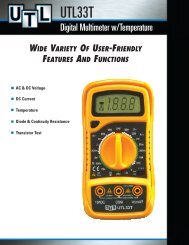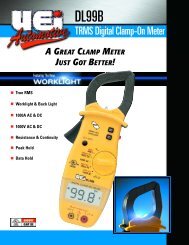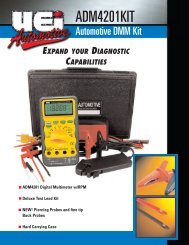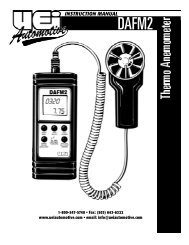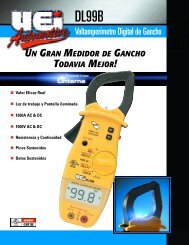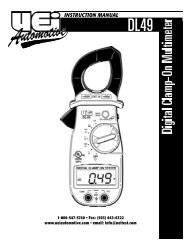Manual - UEi Automotive
Manual - UEi Automotive
Manual - UEi Automotive
Create successful ePaper yourself
Turn your PDF publications into a flip-book with our unique Google optimized e-Paper software.
Recall: Select “Recall” to review the stored data by pressing the menu<br />
key 2. When you press the menu key 2. When you press the menu<br />
key 2, the last memory location number used in the previous memory<br />
operation will momentarily show in the secondary display with four<br />
menu selections; “ + “, “ - “, “ CLR “, and “ EXIT “ turned on in<br />
the menu screen. The required memory location can be selected by<br />
using the menu key 1 and the menu key 2, when the data stored at the<br />
selected memory location will show in the primary display. In the<br />
“Recall” mode, when you press the “Clear” menu key, the data stored<br />
at the recalled memory location only is erased. If no stored data is available<br />
in the “Recall” mode, when you press the “Recall” menu key,<br />
“dAtA” and “no” momentarily show in the primary display and in the<br />
secondary display respectively and nothing is retrieved. You can exit the<br />
“Recall” mode by pressing either the “EXIT” menu key or the “ MEM “<br />
push-button momentarily.<br />
Clear: Select “Clear” to clear all stored data in the “Store” mode or<br />
only the data stored at the selected memory location in the “Recall”<br />
mode. In the “Store” mode, when you press the “Clear” menu key,<br />
“SUrE” and “YoU” continuously show in the primary display and in the<br />
secondary display respectively with two menu selections; “ EXIT “ (ALL<br />
CLEAR) and “ AC “ turned on in the menu screen. When you press the<br />
menu key 2, “donE” momentarily shows in the primary display and all<br />
the stored data are erased. Press the “EXIT” menu key to exit the memory<br />
mode without erasing any stored data.<br />
EXIT: Select “EXIT” to exit memory mode. You can also exit memory<br />
mode by pressing the “ MEM “ push-button momentarily or turning the<br />
rotary selector.<br />
by pressing the “ + “ and “ - “ menu keys. Press the “ EXIT “<br />
menu key to get into the next setup.<br />
The meter will display “MIN” annunciator at the upper left corner of<br />
the LCD, “AtP” in the secondary display, and a two digit number in the<br />
primary display with three menu selections; “ + “, “ - “, and<br />
“ EXIT “ turned on in the menu selection. You can set up a new<br />
auto-power-off time by using the “ + “ and “ - “ menu keys.<br />
Press the “ EXIT “ menu key to save the newly customized default<br />
values during the entire setup cycle. The meter will resume normal<br />
operation just after “SAVE” is displayed in the primary display.<br />
NOTE: The newly customized default values in any Setup can be saved<br />
only when the entire Setup cycle is ended. The meter displays “SAVE”<br />
at the end of the entire Setup cycle only.<br />
RS-232C Interface<br />
The meter provides an optically isolated interface port at the top for the<br />
data communication. The RS70 optical adapter cable and the WS716<br />
software disc are required to connect the meter to the PC computer.<br />
These accessories are provided to the end users as optional items.<br />
Periodic service<br />
M a i n t e n a n c e<br />
WARNING!<br />
Repair and service of this instrument is to be performed by qualified<br />
personnel only. Improper repair or service could result in physical<br />
degradation of the meter. This could alter the protection from<br />
electrical shock and personal injury this meter provides to the<br />
operator. Perform only those maintenance tasks that you are<br />
qualified to do.<br />
These guidelines will help you attain long and reliable service from<br />
your meter:<br />
1. Calibrate your meter annually to ensure it meets original<br />
performance specifications.<br />
2. Keep your meter dry. If it gets wet, wipe it dry immediately. Liquids<br />
damage electronic circuits.<br />
Backlight<br />
Press the “ MEM “ ( ) push-button for more than 1 second to<br />
toggle the backlight On and Off. The backlight will also automatically be<br />
Off 30 seconds after each activation to extend the battery life.<br />
Auto Power Off<br />
The meter automatically turns off after approximately 30 minutes of no<br />
activities to extended battery life.<br />
You can enable or disable the Auto-Power-Off mode. Turn the meter on<br />
while pressing the menu key 4 to activate this feature, when the meter<br />
shows “AtP” in the Secondary display, and “EnhL” (or “d15A”) in the<br />
primary display with three menu selections; “ + “, “ - “, and<br />
“ EXIT “ turned on in the menu screen. You can toggle “EnhL/d15A“<br />
3. Whenever pra c t i cal, keep the meter away from dust and dirt, which<br />
can cause premature wear.<br />
4. Although your meter is built to withstand the rigors of daily use, it<br />
can be damaged by severe impacts. Use reasonable caution when<br />
using and storing the meter.<br />
NOTE: When servicing the meter, use only the replacement parts specified.<br />
Battery: 9V, NEDA 1604, JIS006P or IEC 6F 22<br />
Fuse: 600V / 15 A IR 100 kA fast acting fuse for A input<br />
Cleaning and Decontamination<br />
Periodically clean your meter’s case using a damp cloth. DO NOT use<br />
abrasives, cleaning solvents or strong detergents, as they may damage<br />
the finish or affect the reliability of the structural components.<br />
ADM5201-MAN P. 13