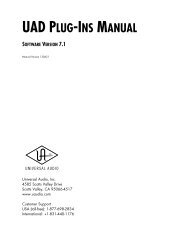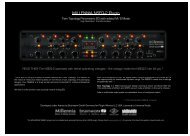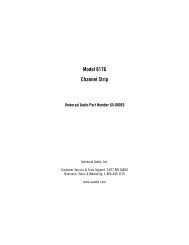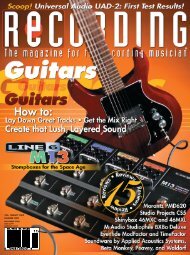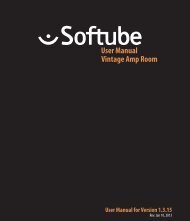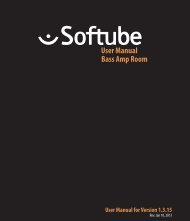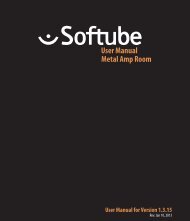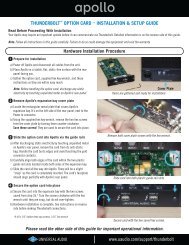Apollo 16 Hardware Manual.pdf - Universal Audio
Apollo 16 Hardware Manual.pdf - Universal Audio
Apollo 16 Hardware Manual.pdf - Universal Audio
Create successful ePaper yourself
Turn your PDF publications into a flip-book with our unique Google optimized e-Paper software.
Software Installation<br />
Note: Simplified procedures for software installation are below. For complete and detailed procedures,<br />
refer to the UAD System <strong>Manual</strong> (see “About <strong>Apollo</strong> <strong>16</strong> Documentation” on page 8).<br />
About UAD Software<br />
The UAD Powered Plug-Ins installer contains all the software necessary to configure and use <strong>Apollo</strong> <strong>16</strong> and UAD<br />
Powered Plug-Ins. It also installs the <strong>Apollo</strong> <strong>16</strong> hardware device drivers so the audio interface can communicate<br />
with the host computer. Therefore the UAD Powered Plug-Ins installer must be run even if you intend to use<br />
<strong>Apollo</strong> <strong>16</strong> without the use of Console or UAD Powered Plug-Ins functionality.<br />
Note: <strong>Apollo</strong> <strong>16</strong> software is not included in the package. Download it at www.uaudio.com/downloads<br />
<strong>Apollo</strong> <strong>16</strong> installation, registration, and authorization consists of four main steps:<br />
1. UAD software installation: Run the UAD Powered Plug-Ins installer downloaded from our website.<br />
2. Connect <strong>Apollo</strong> <strong>16</strong> to the host computer (and other gear): See example setups starting on page 19.<br />
3. <strong>Apollo</strong> <strong>16</strong> device registration: Add the device to your my.uaudio.com account.<br />
4. UAD plug-in authorization: Download and apply the UAD authorization file.<br />
Important: Install Software First<br />
If you are installing <strong>Apollo</strong> <strong>16</strong> software for the first time, install the software before connecting <strong>Apollo</strong> <strong>16</strong>. If you<br />
are updating to a newer version of <strong>Apollo</strong> <strong>16</strong> software or installing additional UAD devices, it is not necessary to<br />
remove the previous UAD software or hardware from the system, but you should still install the newer software<br />
before adding new UAD devices.<br />
Software System Requirements<br />
<strong>Apollo</strong> <strong>16</strong> has specific host computer software requirements in addition to the hardware requirements that are<br />
listed on page 6. Refer to the <strong>Apollo</strong> Software <strong>Manual</strong> or our website for these requirements (see “About<br />
<strong>Apollo</strong> <strong>16</strong> Documentation” on page 8).<br />
Software Updates<br />
Using the latest <strong>Apollo</strong> <strong>16</strong> software is recommended. If the software is already installed, the UAD Meter & Control<br />
Panel application has a convenient button that checks for the most recent version. For software updates,<br />
visit:<br />
• www.uaudio.com/downloads<br />
Preparation<br />
Close all open files and applications before starting the installation procedure. Specifically, make sure the<br />
Console, UAD Meter & Control Panel, and DAW applications are quit.<br />
Important: Verify the computer system date and time are set correctly before installing the software<br />
and/or launching the Console or UAD Meter & Control Panel applications for the first time.<br />
Software Installation Procedure<br />
1. Launch the UAD Powered Plug-Ins software installer downloaded from our website.<br />
2. The installer will guide you through the installation procedure.<br />
3. Connect <strong>Apollo</strong> <strong>16</strong> to the computer with a FireWire or Thunderbolt cable and power it up.<br />
4. Software installation is complete. Proceed to “Registration & Authorization” on page 18.<br />
<strong>Apollo</strong> <strong>16</strong> <strong>Hardware</strong> <strong>Manual</strong><br />
17<br />
Software Installation