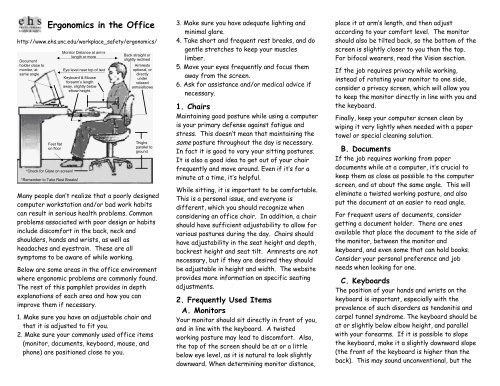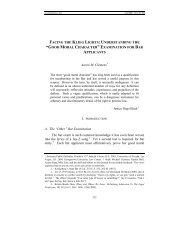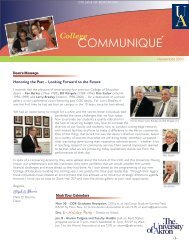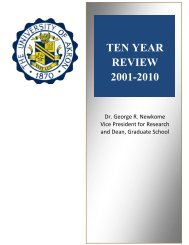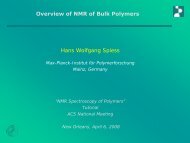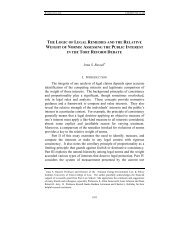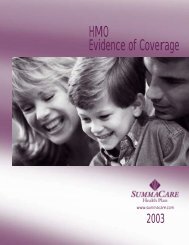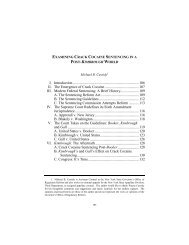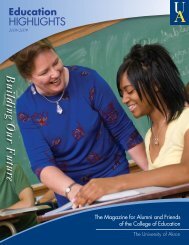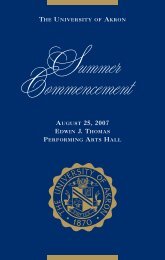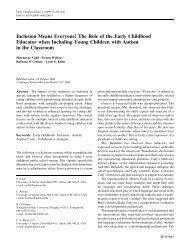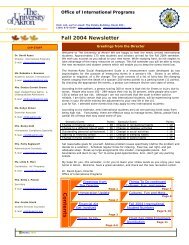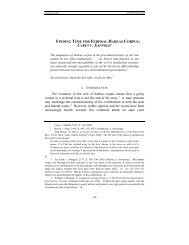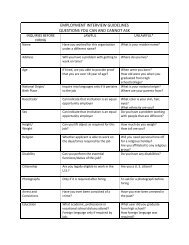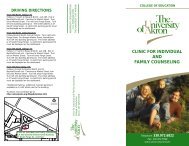Office Ergonomics Pamphlet
Office Ergonomics Pamphlet
Office Ergonomics Pamphlet
Create successful ePaper yourself
Turn your PDF publications into a flip-book with our unique Google optimized e-Paper software.
<strong>Ergonomics</strong> in the <strong>Office</strong><br />
http://www.ehs.unc.edu/workplace_safety/ergonomics/<br />
Document<br />
holder close to<br />
monitor, at<br />
same angle<br />
Feet flat<br />
on floor<br />
*Check for Glare on screen!<br />
*Remember to Take Rest Breaks!<br />
Monitor Distance at arm’s<br />
length or more<br />
Eye level near top of text<br />
Keyboard & Mouse<br />
forearm’s length<br />
away, slightly below<br />
elbow height.<br />
Back straight or<br />
slightly reclined<br />
Armrests<br />
optional, or<br />
directly<br />
under<br />
relaxed<br />
arms/elbows<br />
Thighs<br />
parallel to<br />
ground<br />
Many people don’t realize that a poorly designed<br />
computer workstation and/or bad work habits<br />
can result in serious health problems. Common<br />
problems associated with poor design or habits<br />
include discomfort in the back, neck and<br />
shoulders, hands and wrists, as well as<br />
headaches and eyestrain. These are all<br />
symptoms to be aware of while working.<br />
Below are some areas in the office environment<br />
where ergonomic problems are commonly found.<br />
The rest of this pamphlet provides in depth<br />
explanations of each area and how you can<br />
improve them if necessary.<br />
1. Make sure you have an adjustable chair and<br />
that it is adjusted to fit you.<br />
2. Make sure your commonly used office items<br />
(monitor, documents, keyboard, mouse, and<br />
phone) are positioned close to you.<br />
3. Make sure you have adequate lighting and<br />
minimal glare.<br />
4. Take short and frequent rest breaks, and do<br />
gentle stretches to keep your muscles<br />
limber.<br />
5. Move your eyes frequently and focus them<br />
away from the screen.<br />
6. Ask for assistance and/or medical advice if<br />
necessary.<br />
1. Chairs<br />
Maintaining good posture while using a computer<br />
is your primary defense against fatigue and<br />
stress. This doesn’t mean that maintaining the<br />
same posture throughout the day is necessary.<br />
In fact it is good to vary your sitting postures.<br />
It is also a good idea to get out of your chair<br />
frequently and move around. Even if it’s for a<br />
minute at a time, it’s helpful.<br />
While sitting, it is important to be comfortable.<br />
This is a personal issue, and everyone is<br />
different, which you should recognize when<br />
considering an office chair. In addition, a chair<br />
should have sufficient adjustability to allow for<br />
various postures during the day. Chairs should<br />
have adjustability in the seat height and depth,<br />
backrest height and seat tilt. Armrests are not<br />
necessary, but if they are desired they should<br />
be adjustable in height and width. The website<br />
provides more information on specific seating<br />
adjustments.<br />
2. Frequently Used Items<br />
A. Monitors<br />
Your monitor should sit directly in front of you,<br />
and in line with the keyboard. A twisted<br />
working posture may lead to discomfort. Also,<br />
the top of the screen should be at or a little<br />
below eye level, as it is natural to look slightly<br />
downward. When determining monitor distance,<br />
place it at arm’s length, and then adjust<br />
according to your comfort level. The monitor<br />
should also be tilted back, so the bottom of the<br />
screen is slightly closer to you than the top.<br />
For bifocal wearers, read the Vision section.<br />
If the job requires privacy while working,<br />
instead of rotating your monitor to one side,<br />
consider a privacy screen, which will allow you<br />
to keep the monitor directly in line with you and<br />
the keyboard.<br />
Finally, keep your computer screen clean by<br />
wiping it very lightly when needed with a paper<br />
towel or special cleaning solution.<br />
B. Documents<br />
If the job requires working from paper<br />
documents while at a computer, it’s crucial to<br />
keep them as close as possible to the computer<br />
screen, and at about the same angle. This will<br />
eliminate a twisted working posture, and also<br />
put the document at an easier to read angle.<br />
For frequent users of documents, consider<br />
getting a document holder. There are ones<br />
available that place the document to the side of<br />
the monitor, between the monitor and<br />
keyboard, and even some that can hold books.<br />
Consider your personal preference and job<br />
needs when looking for one.<br />
C. Keyboards<br />
The position of your hands and wrists on the<br />
keyboard is important, especially with the<br />
prevalence of such disorders as tendonitis and<br />
carpel tunnel syndrome. The keyboard should be<br />
at or slightly below elbow height, and parallel<br />
with your forearms. If it is possible to slope<br />
the keyboard, make it a slightly downward slope<br />
(the front of the keyboard is higher than the<br />
back). This may sound unconventional, but the
idea is to keep your wrists straight. In other<br />
words, if the keyboard is below elbow height, a<br />
downward sloping keyboard allows this. If your<br />
keyboard has feet on the back that prop the<br />
keyboard up, make sure to lower those feet, in<br />
order to keep your wrists straight.<br />
Adjustable keyboard trays can be helpful in<br />
this regard. The newer trays on the market are<br />
easier to adjust, and have a slim design, which<br />
means there plenty of room under the tray for<br />
your legs. For someone who is constantly<br />
typing, this may be the way to go.<br />
If you type frequently and do not touch-type,<br />
consider taking a typing class. You can alleviate<br />
the annoyance of having to shift your eyes from<br />
the keyboard to the monitor, which, if done<br />
repetitively, may lead to discomfort. Also, you<br />
will become more productive.<br />
D. Mouse<br />
The mouse should be positioned as close to the<br />
keyboard as possible, and at about the same<br />
height, as they are normally used together. You<br />
want to avoid reaching to get to the mouse. It<br />
is also advisable to avoid resting your forearm<br />
or wrists on a sharp edge or hard surface as<br />
this constant, direct pressure may lead to<br />
discomfort.<br />
Most newer adjustable keyboard trays also<br />
come with a place for the mouse. Another<br />
option is to get a mouse bridge, which places<br />
the mouse directly over the number pad on the<br />
keyboard. For those that use the number pad,<br />
it usually can slide off to the side when<br />
necessary.<br />
There are other alternatives to using a<br />
traditional mouse, such as trackballs and<br />
touchpads. Trackballs are stationary devices,<br />
so they require less room. They are normally<br />
larger than a mouse and may accommodate the<br />
hand better. Touchpads, which are also<br />
stationary, are essentially pressure sensitive<br />
screens that you place your finger on. As you<br />
glide your finger across the pad, the mouse<br />
moves across the screen.<br />
E. Phone Use<br />
If the phone is a commonly used item at your<br />
work area, keep it within comfortable arms<br />
reach, so it’s easy to get to. If you have the<br />
tendency to cradle the phone, consider getting<br />
a hands free headset, as cradling the phone<br />
between your head and shoulder strains the<br />
muscles in the neck and shoulder. A headset<br />
will also allow you to work with both hands while<br />
conversing on the phone.<br />
*It is important that other commonly used<br />
items such as staplers and calculators be<br />
located close, to avoid extreme reaches across<br />
the desk.<br />
3. Lighting<br />
Your work area should have moderate, indirect<br />
lighting. Lights in front of you are hard on the<br />
eyes while lights behind you produce reflected<br />
glare. To minimize glare, position your monitor<br />
so it’s perpendicular to or below the light<br />
source, use window shades, or tape a piece of<br />
cardboard across the top of the monitor to act<br />
as a visor. Glare screens can reduce glare if<br />
needed.<br />
4. Vision<br />
If you wear glasses or contact lenses, keep<br />
them clean. For bifocal wearers, it is important<br />
to be aware of your monitor height. Consider<br />
placing it at a lower height than normal to avoid<br />
tilting your head back, which may lead to neck<br />
discomfort. It might be beneficial to consider a<br />
pair of computer glasses.<br />
Good tips to avoid eyestrain: Blink often, and<br />
take frequent rest pauses. Close your eyes for<br />
a minute, refocus by looking away from your<br />
monitor at something in the distance, and roll<br />
your eyes up and down, left to right.<br />
5. Rest Breaks<br />
Short, frequent breaks are more beneficial<br />
than longer, more infrequent ones. Sitting for<br />
more than two to three hours without moving<br />
can put stress on the body. Breaks can be as<br />
simple as standing up and walking around your<br />
desk three times. You should also break up<br />
your sitting period by walking to the water<br />
fountain, printer, etc.<br />
6. Exercises<br />
Here are some tension relieving exercises that<br />
you can do throughout the day:<br />
• Tightly clench your hand into a fist and<br />
release, fanning out the fingers. Do 3 times.<br />
• With elbows straight, bend your wrists back<br />
as far as they will go, hold for 3 seconds then<br />
extend wrists as far as they will go. Do 5<br />
times.<br />
• Stand up straight, place your hands on your<br />
hips and bend backwards at the waist, gently.<br />
Do 5 times<br />
• Touch the fingertips of your hands together<br />
just behind the top of your head without<br />
letting your hands touch your head, move your<br />
elbows in a backward direction, hold 5<br />
seconds then relax. Do 3 times.<br />
• Tuck your chin in while keeping your eyes<br />
level; hold 3 seconds and then relax. Do 5<br />
times.<br />
• Roll your head in circles, stretching more<br />
toward each shoulder. Do 5 times.