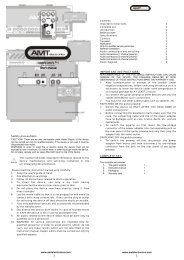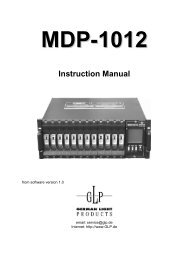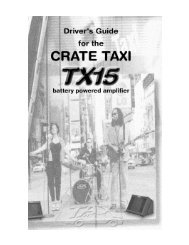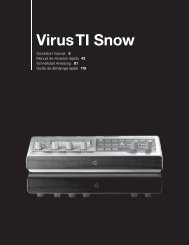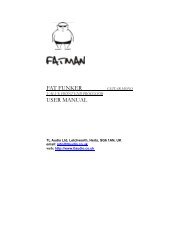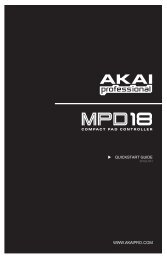Create successful ePaper yourself
Turn your PDF publications into a flip-book with our unique Google optimized e-Paper software.
Owner’s <strong>Manual</strong><br />
EN
SPECIAL MESSAGE SECTION<br />
PRODUCT SAFETY MARKINGS: Yamaha electronic<br />
products may have either labels similar to the graphics<br />
shown below or molded/stamped facsimiles of these graphics<br />
on the enclosure. The explanation of these graphics<br />
appears on this page. Please observe all cautions indicated<br />
on this page and those indicated in the safety instruction section.<br />
CAUTION<br />
RISK OF ELECTRIC SHOCK<br />
DO NOT OPEN<br />
CAUTION: TO REDUCE THE RISK OF ELECTRIC SHOCK.<br />
DO NOT REMOVE COVER (OR BACK).<br />
NO USER-SERVICEABLE PARTS INSIDE.<br />
REFER SERVICING TO QUALIFIED SERVICE PERSONNEL.<br />
The exclamation point within the equilateral<br />
triangle is intended to alert the<br />
user to the presence of important operating<br />
and maintenance (servicing) instructions<br />
in the literature accompanying the<br />
product.<br />
The lightning flash with arrowhead symbol,<br />
within the equilateral triangle, is<br />
intended to alert the user to the presence<br />
of uninsulated “dangerous voltage”<br />
within the product’s enclosure that may<br />
be of sufficient magnitude to constitute a<br />
risk of electrical shock.<br />
IMPORTANT NOTICE: All Yamaha electronic products<br />
are tested and approved by an independent safety testing<br />
laboratory in order that you may be sure that when it is properly<br />
installed and used in its normal and customary manner,<br />
all foreseeable risks have been eliminated. DO NOT modify<br />
this unit or commission others to do so unless specifically<br />
authorized by Yamaha. Product performance and/or safety<br />
standards may be diminished. Claims filed under the<br />
expressed warranty may be denied if the unit is/has been<br />
modified. Implied warranties may also be affected.<br />
SPECIFICATIONS SUBJECT TO CHANGE: The information<br />
contained in this manual is believed to be correct at<br />
the time of printing. However, Yamaha reserves the right to<br />
change or modify any of the specifications without notice or<br />
obligation to update existing units.<br />
ENVIRONMENTAL ISSUES: Yamaha strives to produce<br />
products that are both user safe and environmentally<br />
friendly. We sincerely believe that our products and the production<br />
methods used to produce them, meet these goals. In<br />
keeping with both the letter and the spirit of the law, we<br />
want you to be aware of the following:<br />
Battery Notice: This product MAY contain a small nonrechargeable<br />
battery which (if applicable) is soldered in<br />
place. The average life span of this type of battery is approximately<br />
five years. When replacement becomes necessary,<br />
contact a qualified service representative to perform the<br />
replacement.<br />
Warning: Do not attempt to recharge, disassemble, or<br />
incinerate this type of battery. Keep all batteries away from<br />
children. Dispose of used batteries promptly and as regulated<br />
by applicable laws. Note: In some areas, the servicer is<br />
required by law to return the defective parts. However, you<br />
do have the option of having the servicer dispose of these<br />
parts for you.<br />
Disposal Notice: Should this product become damaged<br />
beyond repair, or for some reason its useful life is considered<br />
to be at an end, please observe all local, state, and federal<br />
regulations that relate to the disposal of products that<br />
contain lead, batteries, plastics, etc.<br />
NOTICE: Service charges incurred due to lack of knowledge<br />
relating to how a function or effect works (when the<br />
unit is operating as designed) are not covered by the manufacturer’s<br />
warranty, and are therefore the owners responsibility.<br />
Please study this manual carefully and consult your<br />
dealer before requesting service.<br />
NAME PLATE LOCATION: The graphic below indicates<br />
the location of the name plate. The model number, serial<br />
number, power requirements, etc., are located on this plate.<br />
You should record the model number, serial number, and the<br />
date of purchase in the spaces provided below and retain this<br />
manual as a permanent record of your purchase.<br />
Model<br />
Serial No.<br />
Purchase Date<br />
92-469- 1 (rear)<br />
2<br />
<strong>S90</strong> <strong>XS</strong>/<strong>S70</strong> <strong>XS</strong> Owner’s <strong>Manual</strong>
CAUTION<br />
RISK OF ELECTRIC SHOCK<br />
DO NOT OPEN<br />
CAUTION: TO REDUCE THE RISK OF ELECTRIC SHOCK.<br />
DO NOT REMOVE COVER (OR BACK).<br />
NO USER-SERVICEABLE PARTS INSIDE.<br />
REFER SERVICING TO QUALIFIED SERVICE PERSONNEL.<br />
Explanation of Graphical Symbols<br />
The lightning flash with arrowhead symbol<br />
within an equilateral triangle is intended to alert<br />
the user to the presence of uninsulated<br />
“dangerous voltage” within the product’s<br />
enclosure that may be of sufficient magnitude to<br />
constitute a risk of electric shock to persons.<br />
The exclamation point within an equilateral<br />
triangle is intended to alert the user to the<br />
presence of important operating and<br />
maintenance (servicing) instructions in the<br />
literature accompanying the product.<br />
The above warning is located on the rear of the unit.<br />
IMPORTANT SAFETY INSTRUCTIONS<br />
1 Read these instructions.<br />
2 Keep these instructions.<br />
3 Heed all warnings.<br />
4 Follow all instructions.<br />
5 Do not use this apparatus near water.<br />
6 Clean only with dry cloth.<br />
7 Do not block any ventilation openings. Install in<br />
accordance with the manufacturer’s instructions.<br />
8 Do not install near any heat sources such as radiators,<br />
heat registers, stoves, or other apparatus (including<br />
amplifiers) that produce heat.<br />
9 Do not defeat the safety purpose of the polarized or<br />
grounding-type plug. A polarized plug has two blades<br />
with one wider than the other. A grounding type plug<br />
has two blades and a third grounding prong. The wide<br />
blade or the third prong are provided for your safety. If<br />
the provided plug does not fit into your outlet, consult<br />
an electrician for replacement of the obsolete outlet.<br />
10 Protect the power cord from being walked on or pinched<br />
particularly at plugs, convenience receptacles, and the<br />
point where they exit from the apparatus.<br />
11 Only use attachments/accessories specified by the<br />
manufacturer.<br />
12 Use only with the cart, stand,<br />
tripod, bracket, or table specified<br />
by the manufacturer, or sold with<br />
the apparatus. When a cart is<br />
used, use caution when moving<br />
the cart/apparatus combination<br />
to avoid injury from tip-over.<br />
13 Unplug this apparatus during<br />
lightning storms or when unused for long periods of<br />
time.<br />
14 Refer all servicing to qualified service personnel.<br />
Servicing is required when the apparatus has been<br />
damaged in any way, such as power-supply cord or plug<br />
is damaged, liquid has been spilled or objects have<br />
fallen into the apparatus, the apparatus has been<br />
exposed to rain or moisture, does not operate normally,<br />
or has been dropped.<br />
WARNING<br />
TO REDUCE THE RISK OF FIRE OR ELECTRIC SHOCK, DO NOT EXPOSE THIS APPARATUS TO RAIN OR MOISTURE.<br />
(UL60065_03)<br />
Information for Users on Collection and Disposal of Old Equipment<br />
This symbol on the products, packaging, and/or accompanying documents means that used electrical and electronic<br />
products should not be mixed with general household waste.<br />
For proper treatment, recovery and recycling of old products, please take them to applicable collection points, in<br />
accordance with your national legislation and the Directives 2002/96/EC.<br />
By disposing of these products correctly, you will help to save valuable resources and prevent any potential negative<br />
effects on human health and the environment which could otherwise arise from inappropriate waste handling.<br />
For more information about collection and recycling of old products, please contact your local municipality, your waste<br />
disposal service or the point of sale where you purchased the items.<br />
[For business users in the European Union]<br />
If you wish to discard electrical and electronic equipment, please contact your dealer or supplier for further information.<br />
[Information on Disposal in other Countries outside the European Union]<br />
This symbol is only valid in the European Union. If you wish to discard these items, please contact your local authorities or dealer and<br />
ask for the correct method of disposal.<br />
<strong>S90</strong> <strong>XS</strong>/<strong>S70</strong> <strong>XS</strong> Owner’s <strong>Manual</strong> 3
PRECAUTIONS<br />
PLEASE READ CAREFULLY BEFORE PROCEEDING<br />
* Please keep this manual in a safe place for future reference.<br />
WARNING<br />
Always follow the basic precautions listed below to avoid the possibility of serious injury or even death from electrical<br />
shock, short-circuiting, damages, fire or other hazards. These precautions include, but are not limited to, the following:<br />
Power supply/Power cord<br />
• Only use the voltage specified as correct for the instrument. The required voltage<br />
is printed on the name plate of the instrument.<br />
• Check the electric plug periodically and remove any dirt or dust which may have<br />
accumulated on it.<br />
• Use only the supplied power cord/plug.<br />
• Do not place the power cord near heat sources such as heaters or radiators, and<br />
do not excessively bend or otherwise damage the cord, place heavy objects on<br />
it, or place it in a position where anyone could walk on, trip over, or roll anything<br />
over it.<br />
• Be sure to connect to an appropriate outlet with a protective grounding<br />
connection. Improper grounding can result in electrical shock.<br />
Do not open<br />
• Do not open the instrument or attempt to disassemble the internal parts or<br />
modify them in any way. The instrument contains no user-serviceable parts. If it<br />
should appear to be malfunctioning, discontinue use immediately and have it<br />
inspected by qualified Yamaha service personnel.<br />
Water warning<br />
• Do not expose the instrument to rain, use it near water or in damp or wet<br />
conditions, or place containers on it containing liquids which might spill into<br />
any openings. If any liquid such as water seeps into the instrument, turn off the<br />
power immediately and unplug the power cord from the AC outlet. Then have the<br />
instrument inspected by qualified Yamaha service personnel.<br />
• Never insert or remove an electric plug with wet hands.<br />
Fire warning<br />
• Do not put burning items, such as candles, on the unit.<br />
A burning item may fall over and cause a fire.<br />
If you notice any abnormality<br />
• If the power cord or plug becomes frayed or damaged, or if there is a sudden<br />
loss of sound during use of the instrument, or if any unusual smells or smoke<br />
should appear to be caused by it, immediately turn off the power switch,<br />
disconnect the electric plug from the outlet, and have the instrument inspected<br />
by qualified Yamaha service personnel.<br />
CAUTION<br />
Always follow the basic precautions listed below to avoid the possibility of physical injury to you or others, or damage<br />
to the instrument or other property. These precautions include, but are not limited to, the following:<br />
Power supply/Power cord<br />
• Always connect the three-pin attachment plug to a properly grounded power<br />
source. (For more information about the main power supply, see page 16.)<br />
• When removing the electric plug from the instrument or an outlet, always hold<br />
the plug itself and not the cord. Pulling by the cord can damage it.<br />
• Remove the electric plug from the outlet when the instrument is not to be used<br />
for extended periods of time, or during electrical storms.<br />
• Do not connect the instrument to an electrical outlet using a multiple-connector.<br />
Doing so can result in lower sound quality, or possibly cause overheating in the<br />
outlet.<br />
Location<br />
• Do not expose the instrument to excessive dust or vibrations, or extreme cold or<br />
heat (such as in direct sunlight, near a heater, or in a car during the day) to<br />
prevent the possibility of panel disfiguration or damage to the internal<br />
components.<br />
• Do not use the instrument in the vicinity of a TV, radio, stereo equipment, mobile<br />
phone, or other electric devices. Otherwise, the instrument, TV, or radio may<br />
generate noise.<br />
• Do not place the instrument in an unstable position where it might accidentally<br />
fall over.<br />
• Before moving the instrument, remove all connected cables.<br />
• When setting up the product, make sure that the AC outlet you are using is<br />
easily accessible. If some trouble or malfunction occurs, immediately turn off<br />
the power switch and disconnect the plug from the outlet. Even when the power<br />
switch is turned off, electricity is still flowing to the product at the minimum<br />
level. When you are not using the product for a long time, make sure to unplug<br />
the power cord from the wall AC outlet.<br />
4<br />
<strong>S90</strong> <strong>XS</strong>/<strong>S70</strong> <strong>XS</strong> Owner’s <strong>Manual</strong><br />
(1)-12 1/2
Connections<br />
• Before connecting the instrument to other electronic components, turn off the<br />
power for all components. Before turning the power on or off for all components,<br />
set all volume levels to minimum. Also, be sure to set the volumes of all<br />
components at their minimum levels and gradually raise the volume controls<br />
while playing the instrument to set the desired listening level.<br />
Maintenance<br />
• When cleaning the instrument, use a soft, dry cloth. Do not use paint thinners,<br />
solvents, cleaning fluids, or chemical-impregnated wiping cloths.<br />
Handling caution<br />
• Never insert or drop paper, metallic, or other objects into the gaps on the panel<br />
or keyboard. If this happens, turn off the power immediately and unplug the<br />
power cord from the AC outlet. Then have the instrument inspected by qualified<br />
Yamaha service personnel.<br />
• Do not place vinyl, plastic or rubber objects on the instrument, since this might<br />
discolor the panel or keyboard.<br />
• Do not rest your weight on, or place heavy objects on the instrument, and do not<br />
use excessive force on the buttons, switches or connectors.<br />
• Do not use the instrument/device or headphones for a long period of time at a<br />
high or uncomfortable volume level, since this can cause permanent hearing<br />
loss. If you experience any hearing loss or ringing in the ears, consult a<br />
physician.<br />
Saving data<br />
Saving and backing up your data<br />
• DRAM data (refer to the Reference <strong>Manual</strong> ) is<br />
lost when you turn off the power to the instrument. Save the data to the flash<br />
ROM/the internal flash memory (see page 47)/a USB storage device/external<br />
device such as a computer.<br />
Data stored to the flash ROM may be lost due to malfunction or incorrect<br />
operation. Save important data to a USB storage device/external device such as<br />
a computer.<br />
• Never attempt to turn off the power while data is being written to Flash ROM<br />
(while an “Executing...” or “Please keep power on” message is shown). Turning<br />
the power off in this state results in loss of all user data and may cause the<br />
system to freeze (due to corruption of data in the Flash ROM). This means that<br />
this synthesizer may not be able to start up properly, even when turning the<br />
power on next time.<br />
Backing up the USB storage device/external media<br />
• To protect against data loss through media damage, we recommend that you<br />
save your important data onto two USB storage devices/external media.<br />
Yamaha cannot be held responsible for damage caused by improper use or modifications to the instrument, or data that is lost or destroyed.<br />
Always turn the power off when the instrument is not in use.<br />
(1)-12 2/2<br />
<strong>S90</strong> <strong>XS</strong>/<strong>S70</strong> <strong>XS</strong> Owner’s <strong>Manual</strong> 5
Welcome<br />
A message from the <strong>S90</strong> <strong>XS</strong>/<strong>S70</strong> <strong>XS</strong> Development Team<br />
Thank you for purchasing the Yamaha <strong>S90</strong> <strong>XS</strong>/<strong>S70</strong> <strong>XS</strong> Music Synthesizer.<br />
We’re extremely proud to introduce the new <strong>S90</strong> <strong>XS</strong>/<strong>S70</strong> <strong>XS</strong> as the successor to the original <strong>S90</strong> ES. Equipped with<br />
exceptionally high-quality musical instrument sounds and a real piano-feel response, this is truly the instrument of choice<br />
for musicians and players worldwide, whatever the genre. Drawing on our long experience cultivated through years of<br />
synthesizer development, we designed this model not only for top professional musicians, but also for casual players<br />
and hobby musicians who want to have a greater level of high-quality sound, playability and advanced features—<br />
especially in live performance applications. To complete this lineup, we've added the <strong>S70</strong> <strong>XS</strong>, a 76-key model which<br />
maintains the same keyboard touch as the 88-key model, yet provides the added value of portability.<br />
The advanced and convenient features of the <strong>S90</strong> <strong>XS</strong>/<strong>S70</strong> <strong>XS</strong> do not stop there. The Remote Control functions and the<br />
Master Keyboard features have been enhanced and made more powerful to meet the demands of professional music<br />
production. We are proud and confident that the <strong>S90</strong> <strong>XS</strong>/<strong>S70</strong> <strong>XS</strong> can aid in your music making, and we're sure that it will<br />
be your first ‘go-to’ instrument in music situation, live performance, recording and so on.<br />
In order to take full advantage of the <strong>S90</strong> <strong>XS</strong>/<strong>S70</strong> <strong>XS</strong>’s functionality, please read this manual carefully. We also<br />
recommend that you keep this manual in a safe and handy place for future reference.<br />
We really hope that the <strong>S90</strong> <strong>XS</strong>/<strong>S70</strong> <strong>XS</strong> will help your creativity and musical work grow by leaps and bounds.<br />
Enjoy!<br />
Sincerely,<br />
Accessories<br />
The Yamaha <strong>S90</strong> <strong>XS</strong>/<strong>S70</strong> <strong>XS</strong> Development Team<br />
• AC Power cord<br />
• Owner’s <strong>Manual</strong> (this book)<br />
• Owner’s <strong>Manual</strong>s CD-ROM x 1 (Reference <strong>Manual</strong>, Data List)<br />
• Disk x 1 (containing DAW software)<br />
About the accessory disk<br />
Special Notice<br />
• The software included in the accessory disk and the<br />
copyrights thereof are under exclusive ownership by<br />
Steinberg Media Technologies GmbH.<br />
• Use of the software and this manual is governed by the<br />
license agreement which the purchaser fully agrees to upon<br />
breaking the seal of the software packaging. (Please read<br />
carefully the Software Licensing Agreement before installing<br />
the application.)<br />
• Copying of the software or reproduction of this manual in<br />
whole or in part by any means is expressly forbidden without<br />
the written consent of the manufacturer.<br />
• Yamaha makes no representations or warranties with regard to<br />
the use of the software and documentation and cannot be<br />
held responsible for the results of the use of this manual and<br />
the software.<br />
• This disk is NOT for audio/visual purposes. Do not attempt to<br />
play the disk on an audio/visual CD/DVD player. Doing so may<br />
result in irreparable damage to your player.<br />
• Note that Yamaha does not offer technical support for the<br />
DAW software in the accessory disk.<br />
About the DAW software in the<br />
accessory disk<br />
The accessory disk contains DAW software both for Windows<br />
and Macintosh.<br />
NOTE<br />
• Make sure to install DAW software under the “Administrator” account.<br />
• In order to have continuous use of Cubase AI 4, including support and<br />
other benefits, you will need to register the software and activate your<br />
software license by starting it while the computer is connected to the<br />
Internet. Click the “Register Now” button shown when the software is<br />
started, then fill in all required fields for registration. If you do not<br />
register the product, you will be unable to use the application after a<br />
limited period of time expires.<br />
• If you are using a Macintosh computer, double-click the “***.pkg” file to<br />
start installation.<br />
For information about the minimum system requirements and<br />
latest information on the software in the disk, check the web site<br />
below.<br />
http://www.yamahasynth.com/download/<br />
About software support<br />
Support for the DAW software in the accessory disk is provided<br />
by Steinberg on its website at the following address.<br />
http://www.steinberg.net<br />
You can visit the Steinberg site also via the Help menu of the<br />
included DAW software. (The Help menu also includes the PDF<br />
manual and other information on the software.)<br />
6<br />
<strong>S90</strong> <strong>XS</strong>/<strong>S70</strong> <strong>XS</strong> Owner’s <strong>Manual</strong>
<strong>S90</strong> <strong>XS</strong>/<strong>S70</strong> <strong>XS</strong> Main Features<br />
• Huge amount of waveforms and vast sound selection, including top-quality piano sounds<br />
The <strong>S90</strong> <strong>XS</strong>/<strong>S70</strong> <strong>XS</strong> features a whopping 142 MB of exceptionally high-quality piano waveforms, including many<br />
newly sampled sounds, and a vast variety of Voices directly derived from the flagship MOTIF <strong>XS</strong> Music Production<br />
Synthesizer-giving you a total of 456 MB of available waveforms.<br />
• Balanced Hammer Keyboard—with both 88 and 76 keys—provides natural touch and<br />
response<br />
The <strong>S90</strong> <strong>XS</strong>/<strong>S70</strong> <strong>XS</strong> features a sophisticated Balanced Hammer Keyboard (with Initial Touch/Aftertouch) which utilizes<br />
Yamaha’s long-standing know-how cultivated in its acoustic piano and synthesizer development. The 88-key model<br />
gives you full-scale piano performance, while the smaller 76-key model offers greater portability and ease in<br />
transporting.<br />
• Performance Creator<br />
The <strong>S90</strong> <strong>XS</strong>/<strong>S70</strong> <strong>XS</strong> features a Performance Creator function which provides quick and easy Layer/Split /Drum Assign<br />
assignments of your original Performances based on your favorite Voices. You can utilize the current effects and<br />
settings of the Voices, allowing you to come up with your own original Voices very quickly.<br />
• Intuitive Panel Composition<br />
The buttons, Knobs and Sliders are well designed and logically placed for optimum, intuitive operation, especially in<br />
live performance. For example, you can quickly select a Part, use the Part switch to turn it on/off, set the Arpeggio<br />
switch on/off, switch Arpeggio Hold on/off—all with the top panel controls—and edit important parameters via the<br />
Knobs and Sliders. A convenient Panel Lock function, which prevents unintended changes during performance, and<br />
a Tap Tempo function for the Arpeggio are also available on the top panel.<br />
• Audio Rec/Play Function<br />
You can record your performance to a USB storage device or internal flash memory as a wave file, or you can play<br />
back audio files which have been created on DAW software. You can also play the keyboard along with audio file<br />
playback via the Audio Rec/Play function.<br />
• DAW Remote Function<br />
The <strong>S90</strong> <strong>XS</strong>/<strong>S70</strong> <strong>XS</strong> features a DAW Remote function for music production convenience. This allows you to store 50<br />
different control templates and have easy, intuitive control over your main DAW software and VST instruments directly<br />
from the panel controls of the <strong>S90</strong> <strong>XS</strong>/<strong>S70</strong> <strong>XS</strong>.<br />
• Voice Editor and Remote Editor for Detailed Editing<br />
When using Cubase series software compatible with VST3 technology, the <strong>S90</strong> <strong>XS</strong>/<strong>S70</strong> <strong>XS</strong> Editor VST can be<br />
conveniently used in the same manner as software VST instruments for editing the detailed parameters. When using<br />
in stand-alone mode, the <strong>S90</strong> <strong>XS</strong>/<strong>S70</strong> <strong>XS</strong> Editor for Studio Manager V2 is also available to edit the detailed<br />
parameters. For setting of the Remote Control function and the Remote Template, the <strong>S90</strong> <strong>XS</strong>/<strong>S70</strong> <strong>XS</strong> Remote Editor<br />
allows you to manage them. You can download them on our web site.<br />
http://www.yamahasynth.com/download/<br />
<strong>S90</strong> <strong>XS</strong>/<strong>S70</strong> <strong>XS</strong> Owner’s <strong>Manual</strong> 7
About this <strong>Manual</strong><br />
Owner’s <strong>Manual</strong> (this book)<br />
Explains operations of the top panel controls.<br />
PDF documentation (includes the Owner’s <strong>Manual</strong> CD-ROM)<br />
• Reference <strong>Manual</strong><br />
Explains in detail about the sound-related parameters and effect parameters.<br />
• Data List<br />
This contains various important lists such as the Voice List, Wave List, Multi List, MIDI Implementation Chart,<br />
Performance List, Master Program List, Mixing Template List, Arpeggio Type List and Remote Control Function List.<br />
How to use the PDF manuals<br />
The Reference <strong>Manual</strong> and the Data List are provided as data documents in PDF format. These PDF files can be<br />
viewed and read on a computer. When using Adobe ® Reader ® to view a PDF file, you can search for specific<br />
words, print a specific page or link to open a desired section in the manual. The term search and link functions are<br />
especially convenient methods of navigating through a PDF file, and we recommend that you use them.<br />
The latest version of Adobe Reader can be downloaded from the following URL.<br />
http://www.adobe.com/products/reader/<br />
Special Notice<br />
• The contents of this Owner’s <strong>Manual</strong> and the copyrights thereof are under exclusive ownership by Yamaha Corporation.<br />
• The illustrations and LCD screens as shown in this Owner’s <strong>Manual</strong> are for instructional purposes only, and may appear somewhat<br />
different from those on your instrument.<br />
• This product incorporates and bundles computer programs and contents in which Yamaha owns copyrights or with respect to which<br />
it has license to use others’ copyrights.<br />
Such copyrighted materials include, without limitation, all computer software, style files, MIDI files, WAVE data, musical scores and<br />
sound recordings. Any unauthorized use of such programs and contents outside of personal use is not permitted under relevant laws.<br />
Any violation of copyright has legal consequences. DON’T MAKE, DISTRIBUTE OR USE ILLEGAL COPIES.<br />
• This device is capable of using various types/formats of music data by optimizing them beforehand to the proper format music data<br />
for use with the device. As a result, this device may not play them back precisely as their producers or composers originally intended.<br />
Copying of the commercially available musical data including but not limited to MIDI data and/or audio data is strictly prohibited<br />
except for your personal use.<br />
• Such copyrighted materials include, without limitation, all computer software, style files, MIDI files, WAVE data, musical scores and<br />
sound recordings. Any unauthorized use of such programs and contents outside of personal use is not permitted under relevant laws.<br />
Consult a legal advisor before using such data.<br />
• Windows is the registered trademark of Microsoft ® Corporation.<br />
• Apple and Macintosh are trademarks of Apple Inc., registered in the U.S. and other countries.<br />
• Steinberg and Cubase are the registered trademarks of Steinberg Media Technologies GmbH.<br />
• The company names and product names in this Owner’s <strong>Manual</strong> are the trademarks or registered trademarks of their respective<br />
companies.<br />
• All other trademarks are the property of their respective holders.<br />
8<br />
<strong>S90</strong> <strong>XS</strong>/<strong>S70</strong> <strong>XS</strong> Owner’s <strong>Manual</strong>
Contents<br />
Welcome............................................................................... 6<br />
Accessories.......................................................................... 6<br />
About the accessory disk..................................................... 6<br />
<strong>S90</strong> <strong>XS</strong>/<strong>S70</strong> <strong>XS</strong> Main Features.............................................. 7<br />
About this <strong>Manual</strong>................................................................. 8<br />
Controls and Functions 10<br />
Top panel ........................................................................... 10<br />
Rear Panel .......................................................................... 15<br />
Setting Up 16<br />
Power Supply ..................................................................... 16<br />
Connecting speakers or headphones................................ 16<br />
Powering Up the System .................................................... 16<br />
Adjusting the volume and the brightness of the display .... 17<br />
Starting Up ......................................................................... 17<br />
Selecting Voices................................................................. 17<br />
Playing demo songs........................................................... 17<br />
Resetting the User Memory to the Initial Factory Settings . 18<br />
Start Guide 19<br />
Using a Connected Computer .................................... 36<br />
Connecting to a computer ..................................................36<br />
Using as a multi-timbral tone generator (Multi mode) ........38<br />
Remote-controlling the software (Remote mode) ...............38<br />
Editing more detailed parameters of the Voice ..................40<br />
Playing the Keyboard Along with Playback of the MIDI<br />
File................................................................................. 41<br />
Using as a Master Keyboard (Master Mode) ............. 43<br />
Storing the Edited Voice/Performance/Multi .......................43<br />
Making settings for use as a master keyboard...................43<br />
Making Global System Settings (Utility Mode) ......... 45<br />
Saving/Loading Data (File Mode) ............................... 47<br />
Saving the settings to a USB storage device .....................47<br />
Loading the settings from a USB storage device ...............48<br />
USB storage devices ..........................................................49<br />
Appendix 50<br />
Display Messages........................................................ 50<br />
Troubleshooting .......................................................... 52<br />
Specifications .............................................................. 58<br />
Index ............................................................................. 59<br />
Modes ........................................................................... 19<br />
Basic Instructions........................................................ 20<br />
Playing the Keyboard in the Voice mode .................. 21<br />
Selecting a preset Voice .................................................... 21<br />
Using the Category Search function .................................. 22<br />
Grouping your most-used Voices together—Favorite<br />
Category............................................................................. 22<br />
Changing the tonal qualities of the Voice........................... 23<br />
Voice Editing ...................................................................... 24<br />
Enhancing the sound with Effects ...................................... 24<br />
Using the Arpeggio function .............................................. 26<br />
Creating a New Performance by Using Your Favorite<br />
Voice (Performance Creator) ...................................... 28<br />
Layer—Playing different Voices together........................... 28<br />
Split—Playing two different Voices with your left and right<br />
hands.................................................................................. 29<br />
Drum Assign—Layering a drum Part with the current Voice<br />
............................................................................................ 30<br />
Changing the drum pattern (Arpeggio Type)..................... 30<br />
Assigning a name to the Performance ............................... 31<br />
Playing the Keyboard in the Performance Mode ...... 32<br />
Selecting a Performance .................................................... 32<br />
Changing the timbre of the Voice....................................... 32<br />
Singing with a Connected Microphone ..................... 33<br />
Recording/Playing Back with a USB Storage Device<br />
(Audio Record/Play Mode) .......................................... 34<br />
Recording........................................................................... 34<br />
Playing back the recording ................................................ 35<br />
<strong>S90</strong> <strong>XS</strong>/<strong>S70</strong> <strong>XS</strong> Owner’s <strong>Manual</strong> 9
Controls and Functions<br />
Top panel<br />
<br />
<br />
<br />
<br />
<br />
<br />
<br />
<br />
<br />
<br />
<br />
<br />
<br />
<br />
<br />
<br />
<br />
A-1 B-1 C0 D0 E0 F0 G0 A0 B0 C1<br />
C2<br />
<br />
Keyboard<br />
The <strong>S90</strong> <strong>XS</strong> features a 88-key keyboard, while the <strong>S70</strong> <strong>XS</strong> has 76<br />
keys. All are equipped with a touch response feature (both initial<br />
touch and after touch). With initial touch, the instrument senses<br />
how strongly or softly you play the keys, and uses that playing<br />
strength to affect the sound in various ways, depending on the<br />
selected Voice. With after touch, the instrument senses how<br />
much pressure you apply to the keys while playing, and uses<br />
that pressure to affect the sound in various ways, depending on<br />
the selected Voice.<br />
NOTE The keyboard range of the <strong>S90</strong> <strong>XS</strong> is A -1 to C7; the range of the<br />
<strong>S70</strong> <strong>XS</strong> is E0 to G6.<br />
Pitch Bend wheel<br />
Controls the pitch bend effect. You can also assign other<br />
functions to this controller.<br />
Modulation wheel<br />
Controls the modulation effect. You can also assign other<br />
functions to this controller.<br />
MASTER VOLUME slider<br />
Adjusts the volume of the overall sound. Move the slider<br />
upwards to raise the output level from the OUTPUT L/R jacks<br />
and the PHONES jack.<br />
[MIC ON/OFF] button<br />
Press the [MIC ON/OFF] button to switch the on/off status of the<br />
MIC INPUT jack.<br />
INPUT GAIN knob<br />
Use this to adjust the input gain of the audio signals at the MIC<br />
INPUT jack. Depending on the connected microphone, you may<br />
need to adjust this for optimum level. The volume level is<br />
increased as the knob is rotated to the right and decreased as it<br />
is rotated to the left.<br />
PEAK indicator<br />
This indicator lights up when the input signal level is 3dB below<br />
clipping. Adjust the INPUT GAIN so that the indicator rarely<br />
lights up at signal peak.<br />
Performance Control buttons<br />
These buttons let you control the functions that affect<br />
Performances and Multis. You can select the part to be<br />
controlled by the knobs and set the Arpeggio-related<br />
parameters for each Part. In the Multi mode, the four parts to be<br />
edited will correspond to 1 – 4, 5 – 8, 9 – 12 or 13 – 16<br />
(depending on the currently selected Part).<br />
[COMMON] button<br />
In the Performance mode, pressing this button lets you use<br />
the knobs to control the Common parameters.<br />
In the Performance Edit mode, pressing this button will call<br />
up the Common Edit Select display.<br />
[PART SELECT] 1 – 4 buttons<br />
In the Performance mode and Multi mode, pressing one of<br />
these buttons will select the Part to be controlled by the<br />
knob.<br />
In the Voice Edit mode, pressing one of these buttons will<br />
select the Element to be edited via the Quick Edit function.<br />
10<br />
<strong>S90</strong> <strong>XS</strong>/<strong>S70</strong> <strong>XS</strong> Owner’s <strong>Manual</strong>
Controls and Functions<br />
<br />
<br />
<br />
<br />
<br />
<br />
<br />
<br />
<br />
<br />
<br />
<br />
<br />
<br />
<br />
<br />
<br />
<br />
<br />
<br />
<br />
<br />
C3 C4 C5 C6 C7<br />
[PART ON/OFF] 1 – 4 buttons<br />
These buttons turn each Part on and off. In the Voice mode,<br />
only Part 1 is available and is always turned on.<br />
[ARP ON/OFF] button<br />
Turns the “Arp Switch” (a common parameter) on/off. When<br />
this button is turned on, the Arpeggio function is available.<br />
[PART ARP] 1 – 4 buttons<br />
Turn Arpeggio playback on or off for each Part in the<br />
Performance/Multi Mode.<br />
In the Voice mode, pressing either of the [ARP ON/OFF] and<br />
[PART ARP] 1 buttons will turn the Arpeggio playback on or<br />
off for Part 1, since only Part 1 is available.<br />
[HOLD] 1 – 4 buttons<br />
When some of these buttons are turned on, the Arpeggio<br />
playback of the corresponding Parts cycles automatically<br />
even if you release your fingers from the keys, and continues<br />
to cycle until the next key is pressed. In other words, these<br />
buttons turn the “Arp Hold” (a part parameter) on or off. In<br />
the Voice mode, only Part 1 is available.<br />
Slider Function button<br />
Pressing this button changes the functions assigned to the four<br />
Sliders. The lamp next to the currently active parameters will<br />
light.<br />
In the Voice Edit mode, pressing this button a few times will turn<br />
all the lamps off, indicating that the Sliders can be used to<br />
control the Element levels of the currently edited Voice.<br />
Sliders<br />
These control the parameter selected via the Slider Function<br />
button.<br />
In the Voice mode, only the leftmost Slider is available.<br />
In the Performance mode and Multi mode, these Sliders control<br />
the parameter of the corresponding Parts.<br />
In the Master mode, when “Zone Switch” and “Knob Slider Zone<br />
Switch” are on, the Sliders will control the MIDI Control Change<br />
message that is specified for each zone. Otherwise, the function<br />
is the same as that in the Voice/Performance/Multi mode.<br />
NOTE<br />
NOTE<br />
If all of the Sliders are set to the minimum, you may not hear any<br />
sound from the instrument, even when playing the keyboard. If<br />
this is the case, raise all the Sliders to a suitable level.<br />
The MASTER VOLUME slider adjusts the audio output level from<br />
this instrument. On the other hand, these Sliders adjust the<br />
volume for the Part of the Performance/Multi as a parameter.<br />
Accordingly, the values set via the Sliders can be stored as the<br />
Voice, Performance, Song, or Pattern data.<br />
<strong>S90</strong> <strong>XS</strong>/<strong>S70</strong> <strong>XS</strong> Owner’s <strong>Manual</strong> 11
Controls and Functions<br />
<br />
<br />
TRANSPOSE [-]/[+] buttons<br />
Use these buttons to raise or lower the pitch of the note by one<br />
semitone. To restore the normal octave setting, press both<br />
buttons simultaneously.<br />
<br />
LCD (Liquid Crystal Display)<br />
The backlit LCD displays the parameters and values related to<br />
the currently selected operation or mode.<br />
<br />
<br />
<br />
Knob Function buttons<br />
<br />
Pressing these buttons change the functions assigned to the<br />
four Knobs. The lamp next to the currently active parameters will<br />
light. In the Voice mode, the function of each Knob is applied to<br />
the current Voice; in the Performance/Multi mode, the function of<br />
each Knob is applied only to the currently selected Part (or to all<br />
Parts depending on the setting).<br />
NOTE Controlling the Knobs of the “EFFECT” function will always affect<br />
the sound of all Parts. Controlling the Knobs of the “MIC”<br />
function will work independently.<br />
Knobs<br />
These four highly versatile Knobs let you adjust various aspects<br />
or parameters of the current Voice. Use the Knob Function<br />
buttons to change the parameter set for the Knobs.<br />
Arpeggio/Effect Function button<br />
Pressing this button changes the functions assigned to the five<br />
Function buttons. You can select one of two different functions:<br />
selecting the Arpeggio from 1 – 5 and turning each effect on/off.<br />
[DAW REMOTE] button<br />
The Remote mode lets you control sequencer software on your<br />
computer from the panel controls of the instrument. Turn the<br />
[DAW REMOTE] button on to enter the Remote mode.<br />
Function buttons<br />
In the Remote mode, “Top,” “Repeat On/Off,” “Stop,” “Play” and<br />
“Record” are assigned to each of these buttons.<br />
In other modes, the functions specified via the Arpeggio/Effect<br />
Function button are assigned to these buttons.<br />
ASSIGNABLE FUNCTION [1]/[2] buttons<br />
You can call up a specific Element of the selected Voice by<br />
pressing each of these buttons during your keyboard<br />
performance. In addition, you can assign other functions to<br />
these buttons.<br />
OCTAVE [-]/[+] buttons<br />
Use these buttons to change the note range of the keyboard. To<br />
restore the normal octave setting, press both buttons<br />
simultaneously.<br />
[SHIFT] button<br />
Pressing this button along with another button enables you to<br />
execute various commands. The main functions are as follows.<br />
NOTE<br />
[SHIFT] +<br />
START/STOP<br />
AUDIO REC/PLAY<br />
VOICE<br />
PERFORM<br />
Data dial<br />
CLICK ON/OFF<br />
Functions<br />
Move to Rec Standby display in the Audio Rec/<br />
Play mode<br />
Bulk dump the edited Voice<br />
Bulk dump the edited Performance<br />
MULTI/SEQ PLAY Bulk dump the edited Multi<br />
ENTER<br />
Tap tempo for the Arpeggio<br />
INC/DEC, Data dial Change the program number ±10.<br />
Change the selected parameter ±10 on Edit<br />
display<br />
Cursor []/[]<br />
Knobs 1 – 4<br />
FAVORITE<br />
PANEL LOCK<br />
<br />
<br />
<br />
<br />
Select the display mode in the LCD<br />
Change the parameter value continuously<br />
Add/remove the current Voice/Performance/<br />
Multi to/from the favorite category<br />
Move to Utility Panel Lock display<br />
All the functions are listed in the Data List (PDF file).<br />
For editing the currently selected parameter. To increase the<br />
value, turn the dial right (clockwise); to decrease the value, turn<br />
the dial left (counter-clockwise). If a parameter with a wide value<br />
range is selected, you can change the value in broader strokes<br />
by quickly turning the dial.<br />
[INC] button<br />
For increasing the value of the currently selected parameter.<br />
[DEC] button<br />
For decreasing the value of the currently selected parameter.<br />
<br />
<br />
12<br />
<strong>S90</strong> <strong>XS</strong>/<strong>S70</strong> <strong>XS</strong> Owner’s <strong>Manual</strong>
Controls and Functions<br />
Cursor buttons<br />
The cursor buttons move the “cursor” around the LCD display<br />
screen, highlighting and selecting the various parameters.<br />
<br />
<br />
<br />
<br />
[EXIT] button<br />
The menus and displays of the <strong>S90</strong> <strong>XS</strong>/<strong>S70</strong> <strong>XS</strong> are organized<br />
according to a hierarchical structure. Press this button to exit<br />
from the current display and return to the previous level in the<br />
hierarchy. Also use it to cancel a Job or a Store operation.<br />
[ENTER] button<br />
Use this button to call up the display of the selected menu. Also<br />
use this button to execute a Job or a Store operation.<br />
<br />
<br />
BANK [DEC]/[INC] buttons<br />
Each button selects a Voice or Performance Bank.<br />
<br />
<br />
<br />
[CATEGORY SEARCH] button<br />
When this button is turned on in the Voice/Multi/Performance<br />
Part Edit mode, the [A] – [H] buttons can be used to select the<br />
main category of the Voice. When this button is turned on in the<br />
Performance mode, the [A] – [H] buttons can be used to select<br />
the main category of the Performance.<br />
Mode buttons<br />
These buttons select the <strong>S90</strong> <strong>XS</strong>/<strong>S70</strong> <strong>XS</strong> operating modes (e.g.,<br />
Voice mode).<br />
PERFORMANCE CREATOR<br />
This function is for quickly editing/creating a new Performance<br />
based on the current Voice. This would come in handy when a<br />
certain Voice has effect settings that you want to use in your<br />
Performance program.<br />
[LAYER] button<br />
This function is for editing a layer Performance based on the<br />
current Voice. When pressing this button, the Category<br />
Search display appears on the display and you can select<br />
the Voices for use in a layer.<br />
[SPLIT] button<br />
This function is for editing a split Performance based on the<br />
current Voice. When pressing this button, the Category<br />
Search display appears on the display and you can select<br />
the Voices for use in a split.<br />
[DRUM ASSIGN] button<br />
This function is for editing a Performance with a Drum Voice<br />
based on the current Voice. When pressing this button, the<br />
Category Search display appears on the display and you<br />
can select the desired Drum Voice. Also, Arpeggio will be<br />
set to on automatically.<br />
[FAVORITE] button<br />
Use this convenient function to store all your favorite, often-used<br />
Voices in a single, easy-to-access location and call them up by<br />
pressing the [FAVORITE] button. You can add the current<br />
program to a favorite category by simultaneously holding down<br />
the [SHIFT] button and pressing this button. This is one more<br />
useful way you can quickly select the Voices you need from the<br />
huge number available on the instrument.<br />
[A] – [H] buttons<br />
Each button selects a Program.<br />
When the [CATEGORY SEARCH] button is turned on, these<br />
buttons can be used to select the Main category (printed below<br />
each button).<br />
[PART] button<br />
[MUTE] button<br />
[SOLO] button<br />
Changes the function of the Number [1] – [16] button. (Refer to<br />
“Number [1] – [16] buttons” section.)<br />
[PANEL LOCK] button<br />
Turning on this button disables the panel operations. The Panel<br />
Lock function can temporarily disable panel operations and<br />
prevent unintended operation during live performance. The<br />
Panel Lock function affects all controls, with the exception of the<br />
Modulation wheel, the Pitch Bend wheel, Footswitch, INPUT<br />
GAIN and the MASTER VOLUME. The target buttons for the<br />
Panel Lock function can be set up in the Utility Panel Lock<br />
display.<br />
<strong>S90</strong> <strong>XS</strong>/<strong>S70</strong> <strong>XS</strong> Owner’s <strong>Manual</strong> 13
Controls and Functions<br />
Number [1] – [16] buttons<br />
Use of these buttons differs depending on the on/off status of the<br />
[PART], [MUTE] and [SOLO] buttons. The indicator lights if each<br />
button is turned on<br />
<br />
<br />
Mode [PART] [MUTE] [SOLO]<br />
Voice Play Keyboard transmit channel setting — —<br />
Normal Voice Edit — Element selection ([1] – [8])<br />
Element Mute setting ([9] – [16])<br />
Element selection ([1] – [8] or [9] – [16])<br />
Performance Play Keyboard transmit channel setting Part Mute setting ([1] – [4]) Solo part selection ([1] – [4])<br />
Performance Edit Part selection ([1] – [4]) Part Mute setting ([1] – [4]) Solo Part selection ([1] – [4])<br />
Multi Play Part selection ([1] – [16]) Part Mute setting ([1] – [16]) Solo part selection ([1] – [16])<br />
Multi Edit Part selection ([1] – [16]) Part Mute setting ([1] – [16]) Solo part selection ([1] – [16])<br />
Master Play<br />
Keyboard transmit channel setting (when<br />
memorizing the Voice mode or<br />
Performance mode to the current Master)<br />
or Part selection (when memorizing the<br />
Multi mode to the current Master)<br />
Part Mute setting ([1] – [4]) (Performance)<br />
Part Mute setting ([1] – [16]) (Multi)<br />
Solo Part selection ([1] – [4])<br />
(Performance)<br />
Solo Part selection ([1] – [16]) (Multi)<br />
Master Edit<br />
Changes the Edit mode from Common<br />
Edit to Zone Edit and Zone selection ([1] –<br />
[4])<br />
— —<br />
14<br />
<strong>S90</strong> <strong>XS</strong>/<strong>S70</strong> <strong>XS</strong> Owner’s <strong>Manual</strong>
Controls and Functions<br />
Rear Panel<br />
<br />
<br />
<br />
<br />
<br />
<br />
(Power switch)<br />
Press to turn power ON () or OFF ().<br />
AC IN socket<br />
Connects to the included power cord.<br />
Use only the AC power cord supplied with the <strong>S90</strong> <strong>XS</strong>/<strong>S70</strong> <strong>XS</strong>.<br />
MIDI IN, OUT, and THRU terminals<br />
MIDI IN is for receiving control or performance data from another<br />
MIDI device, such as an external sequencer. Use this connector<br />
to control the synthesizer from an external MIDI device. MIDI<br />
OUT is for transmitting all control, performance and playback<br />
data from the <strong>S90</strong> <strong>XS</strong>/<strong>S70</strong> <strong>XS</strong> to another MIDI device, such as an<br />
external sequencer.<br />
Likewise, you can use the <strong>S90</strong> <strong>XS</strong>/<strong>S70</strong> <strong>XS</strong> to control external<br />
MIDI instruments. MIDI THRU is simply for redirecting any<br />
received MIDI data (via MIDI IN) to connected devices, allowing<br />
convenient chaining of additional MIDI instruments.<br />
FOOT SWITCH jacks<br />
For connection of an optional FC3/FC4/FC5 Footswitch to the<br />
SUSTAIN jack and a FC4/FC5 Footswitch to the ASSIGNABLE<br />
jack. When connected to the SUSTAIN jack, the Footswitch<br />
controls sustain. When connected to ASSIGNABLE, it can<br />
control one of various different assignable functions.<br />
FOOT CONTROLLER 1 and 2 jacks<br />
An optional foot controller (FC7, etc.) can be connected here.<br />
Each jack lets you continuously control one of various different<br />
assignable functions--such as volume, tone, pitch, or other<br />
aspects of the sound.<br />
LCD Contrast control<br />
Use this control to set the LCD display for optimum legibility.<br />
USB connectors<br />
There are two different types of USB connectors, and the rear<br />
panel of the instrument features both. The USB TO HOST<br />
connector is used to connect this instrument to the computer via<br />
the USB cable. The USB connection between the instrument and<br />
the computer can only be used for transfer of MIDI data. Unlike<br />
MIDI, USB can handle multiple ports via a single cable. The USB<br />
connection between the instrument and the computer can only<br />
be used for transfer of MIDI data. No audio data can be<br />
transferred via USB.<br />
The USB TO DEVICE connector is used to connect this<br />
instrument to a USB storage device (hard disk drive, CD-ROM<br />
drive, flash disk, etc.) via USB. This lets you save the data<br />
created on this instrument to an external USB storage device as<br />
well as load data from the device to the instrument. Save/Load<br />
operations can be performed in the File mode.<br />
ASSIGNABLE OUT L and R jacks<br />
These outputs are independent of the main output (at the L/<br />
MONO and R jacks below), and can be freely assigned to any of<br />
the Drum Voice keys or the Parts. This lets you route specific<br />
Voices or sounds for processing with a favorite outboard effect<br />
unit.<br />
The Parts which can be assigned to these jacks are as follows:<br />
• Drum Voice key to which the drum/percussion instrument is<br />
assigned<br />
• Each part of the Performance*<br />
• Each part of the Multi*<br />
• Click (metronome)<br />
*Includes the Audio Input Part (A/D IN Part)<br />
OUTPUT L/MONO and R jacks<br />
Line level audio signals are output via these phone jacks. For<br />
monophonic output, use just the L/MONO jack.<br />
PHONES jack<br />
A pair of headphones can be plugged in here. (Standard stereo<br />
phone jack)<br />
MIC INPUT jack<br />
External audio signals can be input via this combo jack. A<br />
microphone can be connected to the MIC INPUT jacks. This<br />
audio can be used as input for the A/D Input Part in the<br />
Performance/Multi mode. Use an XLR plug or 1/4" mono phone<br />
plug.<br />
<strong>S90</strong> <strong>XS</strong>/<strong>S70</strong> <strong>XS</strong> Owner’s <strong>Manual</strong> 15
Setting Up<br />
Power Supply<br />
Connect the supplied AC power cord in the following<br />
order. Make sure the Power switch on the <strong>S90</strong> <strong>XS</strong>/<strong>S70</strong> <strong>XS</strong><br />
is set to OFF.<br />
1 Connect the supplied power cord to the AC IN<br />
on the instrument’s rear panel.<br />
2 Connect the other end of the power cord to<br />
an AC outlet.<br />
Connecting speakers or<br />
headphones<br />
Since the <strong>S90</strong> <strong>XS</strong>/<strong>S70</strong> <strong>XS</strong> has no built-in speakers, you<br />
will need to monitor the sound of the instrument by using<br />
external equipment. Connect a set of headphones,<br />
powered speakers, or other playback equipment as<br />
illustrated below. When making connections, be sure that<br />
your cables have the appropriate ratings.<br />
Powered speaker (Left)<br />
Powered speaker (Right)<br />
Power switch<br />
AC IN<br />
Headphones<br />
OUTPUT L/MONO<br />
OUTPUT R<br />
PHONES<br />
NOTE<br />
Follow this procedure in reverse order when disconnecting the<br />
power cord.<br />
<strong>S90</strong> <strong>XS</strong>/<strong>S70</strong> <strong>XS</strong><br />
CAUTION<br />
Make sure your <strong>S90</strong> <strong>XS</strong>/<strong>S70</strong> <strong>XS</strong> meets the voltage requirement for the<br />
country or region in which it is being used. The power cord includes a<br />
grounding pin to prevent electrical shock and damage to equipment.<br />
When connecting to an outlet, connect the adaptor’s ground lead to<br />
the ground screw. If you’re unsure how to connect, then contact your<br />
Yamaha dealer or service center (page 63).<br />
WARNING<br />
Use only the AC power cord supplied with the <strong>S90</strong> <strong>XS</strong>/<strong>S70</strong> <strong>XS</strong>. The<br />
use of an inappropriate replacement can pose a fire and shock<br />
hazard!<br />
CAUTION<br />
Even when the switch is in the OFF position, a small amount of<br />
electricity is still flowing to the unit. When you are not using the <strong>S90</strong><br />
<strong>XS</strong>/<strong>S70</strong> <strong>XS</strong> for a long time, make sure to unplug the AC power adaptor<br />
from the wall AC outlet.<br />
Powering Up the System<br />
Make sure the volume settings of the <strong>S90</strong> <strong>XS</strong>/<strong>S70</strong> <strong>XS</strong> and<br />
external devices such as powered speakers are turned<br />
down to the minimum before turning the power on.<br />
When connecting the <strong>S90</strong> <strong>XS</strong>/<strong>S70</strong> <strong>XS</strong> to the powered<br />
speakers, turn on the power switch of each device in the<br />
following order.<br />
When turning the power on:<br />
First, the <strong>S90</strong> <strong>XS</strong>/<strong>S70</strong> <strong>XS</strong>, then the connected powered<br />
speakers.<br />
When turning the power off:<br />
First, the connected powered speakers, then the <strong>S90</strong> <strong>XS</strong>/<br />
<strong>S70</strong> <strong>XS</strong>.<br />
Please keep in mind that the Power switch is located at<br />
the right side (from the view of the keyboard) of the AC IN<br />
socket on the rear panel of the <strong>S90</strong> <strong>XS</strong>/<strong>S70</strong> <strong>XS</strong>.<br />
16<br />
<strong>S90</strong> <strong>XS</strong>/<strong>S70</strong> <strong>XS</strong> Owner’s <strong>Manual</strong>
Setting Up<br />
Adjusting the volume and<br />
the brightness of the<br />
display<br />
Adjust the volume levels of the <strong>S90</strong> <strong>XS</strong>/<strong>S70</strong> <strong>XS</strong> and the<br />
connected amplifier/speaker system.<br />
NOTE<br />
When connecting to a set of powered speakers or PA<br />
equipment, set the MASTER VOLUME to about 70%, then raise<br />
the volume of the powered speakers or PA equipment to the<br />
appropriate level.<br />
If the display is not easily visible, use the LCD<br />
CONTRAST knob on the rear panel to adjust for optimum<br />
visibility.<br />
Adjust the display<br />
contrast with the LCD<br />
CONTRAST knob.<br />
Adjust the volume with<br />
the MASTER VOLUME<br />
slider.<br />
The top of the Master Play display indicates the Master<br />
program number and the status (Mode, Bank, Program<br />
Number and its name) registered to the current Master<br />
program.<br />
NOTE For details about Banks, see pages 21 and 32.<br />
Selecting Voices<br />
In the default setting, the Master mode provides a total of<br />
128 programs each of which includes the mode (Voice,<br />
Performance, Song and Multi) and its program number.<br />
Try out the different Master programs to play various<br />
Voices and Performances. You can change the Master<br />
program number by using the [INC] button, [DEC] button,<br />
or the data dial.<br />
Max.<br />
Dark<br />
Light<br />
Decreases number<br />
Increases number<br />
Min.<br />
Decreases<br />
number<br />
Increases<br />
number<br />
<strong>S90</strong> <strong>XS</strong>/<strong>S70</strong> <strong>XS</strong><br />
CAUTION<br />
Do not listen with the headphones at high volume for long periods of<br />
time. Doing so may cause hearing loss.<br />
Starting Up<br />
Try playing some of the realistic and dynamic <strong>S90</strong> <strong>XS</strong>/<strong>S70</strong><br />
<strong>XS</strong> sounds from the keyboard now. When you turn the<br />
power on, the display below appears.<br />
Program name<br />
Master program number<br />
Playing demo songs<br />
The <strong>S90</strong> <strong>XS</strong>/<strong>S70</strong> <strong>XS</strong> features a variety of demo songs,<br />
showcasing its dynamic sound and sophisticated<br />
functions. Here’s how to play them back.<br />
NOTE<br />
Make sure the <strong>S90</strong> <strong>XS</strong>/<strong>S70</strong> <strong>XS</strong> is ready for playback. Details are<br />
given in the section “Setting Up” on page 16.<br />
1 Simultaneously hold the [FILE] button and<br />
press the [UTILITY] button.<br />
2 The DEMO screen is shown in the display.<br />
Select the song with the data dial or cursor<br />
[]/[] buttons.<br />
NOTE<br />
Mode Bank Program number<br />
In the default settings, the Master mode is selected. See<br />
page 19 for details about the modes.<br />
3 Press the [ENTER] button to start playback of<br />
the DEMO song.<br />
Pressing the [ENTER] button during playback stops<br />
playback at the current point in the Song then<br />
pressing this again starts playback from that point.<br />
NOTE<br />
Keep in mind that the example displays shown in this manual are<br />
for instruction purposes only, and may appear somewhat<br />
different from those on your instrument.<br />
4 To stop playback, press the [EXIT] button.<br />
In this condition you can play the keyboard and hear the<br />
sounds of the selected program.<br />
In the default setting, the Master mode provides a total of<br />
128 programs each of which includes the mode (Voice,<br />
Performance, Multi) and its program number.<br />
5 To close the Demo Song display, press any of<br />
the [EXIT], [VOICE], [PERFORM], [MASTER]<br />
and [MULTI/SEQ PLAY] buttons.<br />
<strong>S90</strong> <strong>XS</strong>/<strong>S70</strong> <strong>XS</strong> Owner’s <strong>Manual</strong> 17
Setting Up<br />
Resetting the User<br />
Memory to the Initial<br />
Factory Settings<br />
The <strong>S90</strong> <strong>XS</strong>/<strong>S70</strong> <strong>XS</strong> has a Factory Set function for<br />
restoring your <strong>S90</strong> <strong>XS</strong>/<strong>S70</strong> <strong>XS</strong>’s memory to the factory<br />
default settings.<br />
This lets you restore the <strong>S90</strong> <strong>XS</strong>/<strong>S70</strong> <strong>XS</strong>’s default<br />
program, as well as its System and other settings.<br />
Press the [EXIT] button to cancel the Factory Set<br />
operation.<br />
CAUTION<br />
For Factory Set operations that take longer to process, you will see<br />
the message “Now executing Factory Set…” during processing.<br />
While such a message is shown (while data is being written to Flash<br />
ROM), never attempt to turn off the power. This means that this tone<br />
generator may not be able to start up properly, even when turning the<br />
power on next time.<br />
CAUTION<br />
When the factory settings are restored, all the data that you created in<br />
each mode or saved to internal flash memory will be erased. Take<br />
care so as not to lose important data. Be sure to save all important<br />
data to a computer before executing this procedure (page 47).<br />
1 Press the [UTILITY] button.<br />
The Utility Select display appears.<br />
2 Select “Fctry Set” by using the Cursor []/<br />
[]/[]/[] buttons, then press the [ENTER]<br />
button.<br />
The Factory Set display appears.<br />
CAUTION<br />
When setting the Auto Factory Set parameter to on and pressing the<br />
[ ENTER] button, the Factory Set will automatically be executed each<br />
time the power is turned on.<br />
Keep in mind that this also means that your original data in Flash<br />
ROM will be erased each time you turn on the power. Therefore, the<br />
Auto Factory Set parameter should normally be set to off. When<br />
setting the Auto Factory Set parameter to off and pressing the<br />
[ ENTER] button, the Factory Set will not be executed when turning the<br />
power on next time.<br />
Please note that the setting of the Power On Auto Factory Set on this<br />
display will be stored automatically by executing Factory Set.<br />
3 Press the [ENTER] button to execute the<br />
Factory Set operation.<br />
The display prompts you for confirmation. Press the<br />
[ENTER] button again to execute Factory Set.<br />
After Factory Set has been completed, operation<br />
returns to the Master Play display.<br />
18<br />
<strong>S90</strong> <strong>XS</strong>/<strong>S70</strong> <strong>XS</strong> Owner’s <strong>Manual</strong>
Start Guide<br />
Modes<br />
There are several operation modes in the <strong>S90</strong> <strong>XS</strong>/<strong>S70</strong> <strong>XS</strong>, and they can be selected by using the seven mode buttons.<br />
These modes include: Voice, Performance, Multi, Master and Sequence Play. Depending on the selected mode, you can<br />
play and perform on the keyboard and create your own original music.<br />
If you want to play the keyboard conventionally, use the Voice or Performance mode. If you’re creating music, particularly<br />
multi-part arrangements, use the Multi mode.<br />
In addition, the following modes are available: the Audio Record/Play mode for recording your keyboard performance as<br />
audio data and playing back audio files, the File mode for managing files for saving the data you created on this<br />
synthesizer, and the Utility mode for making overall settings.<br />
Playing Voices from the<br />
keyboard<br />
Voice mode<br />
[VOICE] button<br />
This synthesizer has a wealth of highquality,<br />
dynamic sounds—also referred to<br />
as “Voices.” You can play these Voices—<br />
one Voice at a time—from the keyboard in<br />
the Voice mode. This mode also lets you<br />
create your own original Voices.<br />
Playing multiple Voices from<br />
the keyboard<br />
Performance mode<br />
[PERFORM] button<br />
This mode lets you play and create<br />
Performances. A Performance lets you put<br />
several different Voices together in layers or<br />
play different two Voices in a keyboard<br />
split.<br />
Creating original program sets<br />
Master mode<br />
[MASTER] button<br />
This special mode lets you register and use<br />
the programs you created in each of the<br />
Voice, Performance, and Multi modes. The<br />
Master mode can be used in two ways:<br />
Storing your favorite programs<br />
This lets you register settings that you often<br />
use in the Voice, Performance, or Multi<br />
mode, and instantly recall the relevant<br />
mode and custom settings together in a<br />
single button press—without having to first<br />
select a mode.<br />
Playing as a master keyboard<br />
This lets you divide the keyboard into four<br />
separate sections—just as if you were<br />
playing four different MIDI keyboards.<br />
Creating an original Song via<br />
an external sequence recorder<br />
Multi mode<br />
[MULTI/SEQ PLAY] button<br />
The Multi mode lets you use this instrument<br />
as a multi-timbral tone generator for<br />
sequencer song playback. By assigning a<br />
different Voice to each track in a song file<br />
on your external sequencer, you can play<br />
back complex multi-part ensemble<br />
recordings.<br />
Recording your performance/<br />
playing back audio data<br />
Audio Record/Play mode<br />
[AUDIO REC/PLAY] button<br />
This mode lets you record your keyboard<br />
performance to the root directory of an<br />
external USB storage device or internal<br />
flash memory and play back audio files<br />
from the specified device.<br />
Playing back audio/MIDI files<br />
Sequence Play mode<br />
[MULTI/SEQ PLAY] button<br />
This mode lets you play back SMF files<br />
created via an external sequencer or other<br />
device and 44.1kHz/16-bit stereo audio<br />
files sequentially. You can directly play<br />
back the files stored to the internal flash<br />
memory and saved to an external USB<br />
storage device.<br />
NOTE<br />
Pressing the [MULTI/SEQ PLAY]<br />
button toggles between the Multi<br />
mode and Sequence Play mode.<br />
Backing up data<br />
File mode<br />
[FILE] button<br />
The File mode lets you save data you've<br />
created on this instrument to a USB storage<br />
device or the internal flash memory, and<br />
allows you to load data from the USB<br />
device to the instrument. Of course, you<br />
can store your important data to the<br />
instrument; however, for best safe-keeping,<br />
Yamaha recommends that you back up all<br />
important data to a USB storage device.<br />
Setting the system parameters<br />
Utility mode<br />
[UTILITY] button<br />
The Utility mode lets you set parameters<br />
that apply to the entire system of this<br />
instrument. These parameter settings are<br />
applied to all Voices, Performances, and<br />
Multis.<br />
<strong>S90</strong> <strong>XS</strong>/<strong>S70</strong> <strong>XS</strong> Owner’s <strong>Manual</strong> 19
Basic Instructions<br />
Voices—the basic building blocks of the <strong>S90</strong> <strong>XS</strong>/<strong>S70</strong> <strong>XS</strong><br />
Voices—created in the Voice mode—are the basic sonic building blocks for the other modes of this instrument. The<br />
Performance and Multi programs are made up of different Voices.<br />
This instrument features an exceptionally wide variety of preset Voices for playing in virtually any musical style. Try searching<br />
through the Voices to find your favorites. Once you’ve explored them and feel comfortable with them, try branching out<br />
creatively and use the editing features to make your own original Voices.<br />
Selecting a preset Voice page 21<br />
Changing the tonal qualities of the Voice page 23<br />
Combining several Voices to create a Performance or Multi<br />
If you want to play several different Voices together simultaneously, select a Performance. The 384 Performances are<br />
preprogrammed and be used as such, but can also be changed and customized to suit your own needs. By using the<br />
Performance Creator feature, you can create your own original Performance based on the Voice currently selected in the Voice<br />
mode.<br />
To use this instrument as a multi-timbral tone generator with computer DAW software, select a Multi. With the help of the Multis,<br />
this instrument can be used to play back MIDI song files from a connected USB or internal flash memory device.<br />
Creating a new Performance in the Voice<br />
mode by using your favorite Voices<br />
(Performance Creator)<br />
page 28<br />
Selecting a Performance page 32<br />
Creating music using a Multi and your<br />
computer<br />
page 38<br />
Playing back a MIDI file page 41<br />
Master mode—create a master keyboard setup or instantly call up your desired programs<br />
The Master mode lets you register your favorite Voices, Performances, and Multis together into easy-to-select Master programs. No<br />
matter what mode is used—Voice, Performance or Multi—you can have it instantly and automatically selected when you call up the<br />
appropriate Master. The Master mode can also be used to divide the keyboard into four sections—each with its own Voice—just as if<br />
you were playing four different MIDI keyboards.<br />
Making Master mode settings page 43<br />
Convenient remote control of your computer DAW software<br />
The panel of this instrument also serves as a convenient control surface for your computer music system. Use the buttons and<br />
controllers to control the audio mixer, pan adjustment, song start/stop and the VST instrument’s parameters in your DAW<br />
software. This highly intuitive approach gives you hands-on control over your virtual studio—a level of control that a keyboard<br />
and mouse cannot match.<br />
Remote-controlling the software page 38<br />
Global settings and data backup<br />
While the Voice, Performance, and Multi modes provide controls for using and editing the programs of this instrument, the Utility<br />
mode is the place where you make overall settings for this instrument—for example, adjusting the transpose and fine tuning<br />
controls, or switching between MIDI and USB operation. You can also archive your important data created on this instrument to<br />
a USB storage device for safe-keeping.<br />
Making global system settings page 45<br />
Backing up important data page 47<br />
20<br />
<strong>S90</strong> <strong>XS</strong>/<strong>S70</strong> <strong>XS</strong> Owner’s <strong>Manual</strong>
Playing the Keyboard in the Voice mode<br />
In the Voice Play display (the top display of the Voice<br />
Mode), you can select and play a single Voice.<br />
The Voices of this instrument are divided into the<br />
following two types:<br />
Normal Voice<br />
Normal Voices are mainly pitched musical instrumenttype<br />
sounds (piano, organ, guitar, etc.) that can be<br />
played over the range of the keyboard.<br />
Drum Voice<br />
Drum Voices are mainly percussion/drum sounds that are<br />
assigned to individual notes. These Voices are used to<br />
perform rhythm parts.<br />
This instrument features Banks for memorizing Voices.<br />
There are basically three different types of Banks: Preset,<br />
User, and GM. The contained Voices and features<br />
depend on the Bank as described below.<br />
Preset Banks<br />
The Preset Banks contain a full set of specially<br />
programmed Voices. Voices you've edited yourself<br />
cannot be saved in the Preset Banks.<br />
Voice Play display, you can select the desired Voice from<br />
various Voice Banks and play it.<br />
NOTE<br />
For details about the Voice, refer to “Basic Structure.” For a list of<br />
the Preset Voices, refer to the separate Data List PDF file.<br />
Selecting a preset Voice<br />
1 Press the [VOICE] button.<br />
This calls up the Voice Play display. (The [VOICE] button<br />
lamp lights.)<br />
2 Select a Voice Bank with the BANK [DEC]/<br />
[INC] buttons.<br />
In this condition, playing the keyboard sounds the Voice<br />
indicated in the display.<br />
The parameters shown in the Voice Play mode are briefly<br />
explained below.<br />
• Voice Play display<br />
Main Category<br />
Bank<br />
Program<br />
number<br />
Sub Category<br />
User Banks<br />
The User Banks contain the Voices you have edited and<br />
stored. These are picked up from Preset Voices by<br />
default.<br />
CAUTION<br />
If a Voice in a User Bank (User Voice) is overwritten or replaced, that<br />
User Voice will be lost. When you store an edited Voice, be careful not<br />
to overwrite any important User Voices.<br />
GM Bank<br />
The GM Bank contains the Voices allocated according to<br />
the GM standard.<br />
GM Voice<br />
GM (General MIDI) is a worldwide standard for Voice<br />
organization and MIDI functions of synthesizers and tone<br />
generators. It was designed primarily to ensure that any<br />
song data created with a specific GM device would sound<br />
virtually the same on any other GM device—no matter the<br />
manufacturer or the model. The GM Voice bank on this<br />
synthesizer is designed to appropriately play back GM<br />
song data. However, keep in mind that the sound may not<br />
be exactly the same as played by the original tone<br />
generator.<br />
In the Voice mode, a total of 16 Banks (Preset Bank 1 – 8,<br />
User Bank 1 – 4, GM Bank, Preset Drum Bank, User<br />
Drum, GM Drum Bank) are available. Each of these Banks<br />
includes the Voices according to the Voice type. In the<br />
Voice<br />
name<br />
• Normal Voice Banks<br />
There are 13 different banks for the Normal Voices: PRE1 – 8<br />
(Preset Banks), GM (GM Bank), USR1 – 4 (User Banks).<br />
• Drum Voices Banks<br />
There are 3 different banks for the Drum Voices: PDR (Preset<br />
Drum Bank), GMDR (GM Drum Bank), UDR (User Drum<br />
Bank).<br />
NOTE<br />
If the “Bank Wrap Around” parameter of the Utility General<br />
display is set to “on,” you can change from the last Bank to<br />
the first Bank continuously.<br />
3 Select a Voice with the data dial or [DEC]/<br />
[INC] buttons.<br />
NOTE<br />
NOTE<br />
You can use the data dial or [DEC]/[INC] buttons to select<br />
the Voice number. This operation lets you call up Voices in<br />
subsequent or previous Banks.<br />
To quickly move forward through the program (Voice)<br />
numbers in 10-step jumps, simultaneously hold down the<br />
[SHIFT] button and press the [INC] button in the Play<br />
display. To decrease by 10, do the opposite; simultaneously<br />
hold down the [SHIFT] button and press the [DEC] button.<br />
4 Play the keyboard.<br />
Indicates status of corresponding effect.<br />
(Not shown when effect is off.)<br />
Arpeggio<br />
tempo<br />
<strong>S90</strong> <strong>XS</strong>/<strong>S70</strong> <strong>XS</strong> Owner’s <strong>Manual</strong> 21
Playing the Keyboard in the Voice mode<br />
Using the Category Search<br />
function<br />
The Voices are conveniently divided into specific<br />
Categories, irrespective of their bank locations. The<br />
categories are divided based on the general instrument<br />
type or sound characteristics. The Category Search<br />
function gives you quick access to the sounds you want.<br />
1 Press the [CATEGORY SEARCH] button in the<br />
Voice Play display.<br />
The Category Search dialog appears.<br />
Main Category<br />
Grouping your most-used<br />
Voices together—Favorite<br />
Category<br />
Category Search also has a convenient Favorite<br />
Category that lets you collect your most often used and<br />
favorite Voices for easy selection. This is one more useful<br />
way you can quickly select the Voices you need from the<br />
huge number available on the instrument.<br />
Registering your favorite Voices to the<br />
Favorite Category<br />
1 Perform steps 1 through 4 of the “Using the<br />
Category Search Function” to call up the<br />
Voice List of the selected Category.<br />
Sub Category<br />
2 Move the cursor position to “Main” (Main<br />
Category) with the Cursor [] button, and<br />
use the data dial to select the Main Category.<br />
3 Move the cursor position to “Sub” (Sub<br />
Category) with the Cursor [] button, and<br />
use the data dial to select the Sub Category.<br />
4 Press the [ENTER] button, or Cursor []<br />
button to actually call up the selected<br />
Category.<br />
The Voice List of the selected category is shown.<br />
2 Press the Cursor [] button to move the<br />
cursor position to the Favorite check box<br />
column.<br />
3 Select the desired Voice with the Cursor []/<br />
[] buttons or data dial.<br />
4 Press the [ENTER] button to place a check in<br />
the Favorite check box.<br />
The checkmark will be entered in the box, and the selected<br />
Voice will be registered to the Favorite Category. To remove<br />
the checkmark from the box, press the [ENTER] button once<br />
again.<br />
To register other Voices, repeat steps 3 through 4.<br />
Favorite check box column<br />
Currently selected Main Category<br />
and Sub Category<br />
Favorite check box<br />
Voice list of currently selected category.<br />
5 Select the Voice with the Cursor []/[]<br />
buttons or data dial.<br />
If you want to change the Category, press the Cursor []<br />
button or [EXIT] button and go back to step 2.<br />
6 Press the [ENTER] button to actually call up<br />
the Voice.<br />
This closes the Category Search dialog.<br />
NOTE<br />
The Favorite Category is automatically stored immediately<br />
after checking the box.<br />
5 When you complete registering Voices to the<br />
Favorite Category, press the [VOICE] button<br />
to return to the Voice Play display.<br />
The Voice selected in the Category Search dialog is shown.<br />
To register/remove the current Voice to/from the Favorite<br />
Category, simply hold the [SHIFT] button then press the<br />
[FAVORITE] button.<br />
22<br />
<strong>S90</strong> <strong>XS</strong>/<strong>S70</strong> <strong>XS</strong> Owner’s <strong>Manual</strong>
Playing the Keyboard in the Voice mode<br />
Selecting a Voice from the Favorite<br />
Category<br />
1 Press the [FAVORITE] button in the Voice Play<br />
display.<br />
The list of Voices registered to the Favorite Category will be<br />
shown.<br />
2 Select the Voice with the Cursor []/[]<br />
buttons or data dial.<br />
3 Press the [ENTER] button to actually call up<br />
the Voice.<br />
Calling up the Simple Display<br />
Changing the tonal<br />
qualities of the Voice<br />
Knobs 1 – 4 let you adjust a variety of parameters for the<br />
current Voice, such as effect depth, attack/release<br />
characteristics, timbre, and others. Five functions can be<br />
assigned to each Knob, alternatively selected via the<br />
Knob Function buttons.<br />
1 Press the Knob Function buttons (located at<br />
the left of Knobs 1 – 4), repeatedly if<br />
necessary, so that the lamp corresponding to<br />
the desired functions lights.<br />
The Knob Select pop-up display will appear. In the pop-up<br />
display, the function currently assigned to the Knob and the<br />
current value of the function are shown.<br />
To close the pop-up display, press the [EXIT] button.<br />
From the Voice Play display, you can call up the Simple<br />
Display by holding the [SHIFT] button then pressing the<br />
Cursor []/[] buttons. This Simple Display shows the<br />
Voice name with a larger-than-normal character size.<br />
Three character types are available for selection.<br />
Knob Function buttons<br />
Functions assigned to<br />
Knob 1 – 4<br />
Current values of the<br />
functions<br />
Simple Display 1<br />
Unedited value (previously saved)<br />
NOTE<br />
When the “Knb/Sldr Func Disp Sw” is set to “off” in the Utility<br />
General display, the Knob Select pop-up display will not be<br />
shown.<br />
Simple Display 2<br />
Simple Display 3<br />
2 Turn a desired Knob while playing the<br />
keyboard.<br />
The Knob pop-up display will appear, and the function<br />
assigned to the Knob you’re currently operating will affect<br />
the sound of the current Voice. The Knob pop-up display<br />
shows the function assigned to the Knob you’re currently<br />
operating, the function value, and the “Original” value. The<br />
“Original” value indicates the unedited value (previously<br />
saved value) of the function assigned to the Knob.<br />
Function of currently operated Knob<br />
Current value<br />
Unedited value (previously saved)<br />
<strong>S90</strong> <strong>XS</strong>/<strong>S70</strong> <strong>XS</strong> Owner’s <strong>Manual</strong> 23
Playing the Keyboard in the Voice mode<br />
The Edit () Indicator<br />
When changing the value of the parameter in the Voice/<br />
Performance/Multi Play or Edit display, the Edit Indicator<br />
will appear on the top right corner of the LCD. This gives a<br />
quick confirmation that the current Voice/Performance/<br />
Multi has been modified but not yet stored. To store the<br />
current edited status, follow the instructions.<br />
Adjusting the Element level<br />
1 Press the [EDIT] button in the Voice mode.<br />
2 Press the Slider Function button a few times<br />
so that the lamp turns off.<br />
3 Use Number [1] – [8] buttons to select the<br />
Element you want to edit.<br />
Voice Editing<br />
“Editing” refers to the process of creating a Voice by<br />
changing the parameters that make up the Voice. This<br />
can be done in Voice Edit, a sub mode within the Voice<br />
mode. The actual parameters that are available differ<br />
depending on the Voice type.<br />
Normal Voice Edit<br />
A Normal Voice (pitched musical instrument-type<br />
sounds) can consist of up to eight Elements. There are<br />
two types of Voice Edit displays: Common Edit, for editing<br />
the settings common to all eight Elements; and Element<br />
Edit, for editing individual Elements. In Element Edit, you<br />
can edit the parameters only on the <strong>S90</strong> <strong>XS</strong>/<strong>S70</strong> <strong>XS</strong><br />
Editor.<br />
NOTE<br />
The output level of the Element can be edited on the panel of this<br />
instrument. For further details, refer to “Adjusting the Element<br />
level.”<br />
Drum Voice Edit<br />
There are two types of Drum Voice Edit displays:<br />
Common Edit, for editing the settings that apply to all<br />
Drum keys in the Voice; and Element Edit, for editing<br />
individual keys (Elements). In Key Edit, you can edit the<br />
parameters only on the <strong>S90</strong> <strong>XS</strong>/<strong>S70</strong> <strong>XS</strong> Editor.<br />
4 Use the Slider to set the output level for the<br />
selected Element.<br />
When any of the Number [1] – [4] buttons are selected, the<br />
levels of Elements 1 – 4 will be assigned to the Sliders 1 – 4.<br />
When any of the Number [5] – [8] buttons are selected, the<br />
levels of Elements 5 – 8 will be assigned.<br />
Enhancing the sound with<br />
Effects<br />
This instrument features a wide variety of Effects, letting<br />
you add reverb and chorus processing to the selected<br />
Voice for your keyboard performance. Simply changing<br />
the Effect type applied to the preset Voice lets you<br />
instantly come up with different sounds. The instructions<br />
below explain how to set the Effect type and the related<br />
parameters applied to the Preset Voice then store the<br />
settings as a User Voice.<br />
1 Press the [VOICE] button to enter the Voice<br />
Play mode.<br />
2 Select the Voice for which you wish to change<br />
or edit the Effect.<br />
3 Press the [EDIT] button.<br />
The Voice Edit Select display appears.<br />
About Elements<br />
An Element is the basic and the smallest unit for a Voice,<br />
and is created by applying various parameters (Effect, EG,<br />
etc.) to the waveform of the instrument sound. Each Voice<br />
of this instrument consists of several Elements.<br />
24<br />
<strong>S90</strong> <strong>XS</strong>/<strong>S70</strong> <strong>XS</strong> Owner’s <strong>Manual</strong>
Playing the Keyboard in the Voice mode<br />
4 Move the cursor to “Effect” then press the<br />
[ENTER] button.<br />
The Voice Edit Effect display appears.<br />
8 Move the cursor to “Preset” then select the<br />
Preset by using the data dial.<br />
The Preset includes the typical settings of parameters for the<br />
currently selected Effect Type. Try out several Presets so that<br />
you can find how each Effect affects the sound.<br />
NOTE<br />
When the Arpeggio/Effect Function is set to “EFFECT ON/<br />
OFF,” the Voice Edit Effect display can be called up also by<br />
holding the [SHIFT] button and pressing the [INS] button<br />
simultaneously.<br />
5 Move the cursor to “Ins A” then press the<br />
[ENTER] button.<br />
The parameters of the current Effect are shown.<br />
9 If desired, set each of the parameters.<br />
Try narrowing in on your desired sound by finely editing the<br />
parameters provided for each Effect Type.<br />
6 Move the cursor to “Category” then select<br />
the Category by using the data dial.<br />
10 After setting the parameters, press the<br />
[STORE] button to store your settings as a<br />
User Voice.<br />
If you edit the preset Voice, your editing will be stored as a<br />
User Voice.<br />
7 Move the cursor to “Type” then select the<br />
Effect Type by using the data dial.<br />
11 Select the destination memory by using the<br />
data dial, press the [ENTER] button to call<br />
up the confirmation message, then press<br />
the [ENTER] button again.<br />
NOTE<br />
Perform the same operations as above if you want to edit the<br />
Insertion B Effect.<br />
<strong>S90</strong> <strong>XS</strong>/<strong>S70</strong> <strong>XS</strong> Owner’s <strong>Manual</strong> 25
Playing the Keyboard in the Voice mode<br />
Using the Arpeggio<br />
function<br />
The Arpeggio function automatically triggers preset<br />
arpeggio phrases, riffs, and rhythmic patterns according<br />
to the notes you play.<br />
It not only provides inspiration and full rhythmic passages<br />
over which you can perform, it gives you quality MIDI<br />
data you can use in creating songs, or fully formed<br />
backing parts to be used in your live performances. You<br />
can assign the desired five Arpeggio Types to each<br />
Voice. You can also assign the desired five Arpeggio<br />
Types to each Part of each Performance/Multi and play<br />
back the Arpeggios of up to four Parts simultaneously.<br />
You can also set the Arpeggio playback method, Velocity<br />
range and Play Effects to create your own original<br />
grooves. What’s more, Arpeggio playback can be<br />
transmitted through the MIDI Out, letting you record the<br />
Arpeggio data to a sequencer.<br />
Transmitting Arpeggio playback as MIDI data<br />
The Arpeggio phrase can be transmitted as MIDI data by<br />
setting the following parameters to on:<br />
■ Voice Arpeggio<br />
Voice mode [UTILITY] select “Voice” in the Utility<br />
Select display [ENTER] select “Arpeggio” in the<br />
Utility Voice Select display [ENTER] “Arp MIDI Out<br />
Sw”<br />
■ Performance Arpeggio<br />
Performance mode [EDIT] select the Part in the<br />
Performance Edit Select display [ENTER] select<br />
“Arpeggio” in the Performance Part Edit Select display <br />
[ENTER] select “Arp Edit” in the Arp Select display <br />
[ENTER] “Arp MIDI Out Sw”<br />
■ Multi Arpeggio<br />
Multi mode [EDIT] select a Part on the Multi Edit<br />
Select display [ENTER] select “Arpeggio” on the<br />
Multi Part Edit Select display [ENTER] select “Arp<br />
Edit” on the Arp Select display [ENTER] “Arp MIDI<br />
Out Sw”<br />
Turning the Arpeggio On/Off<br />
To turning Arpeggio playback on or off, press the [ARP<br />
ON/OFF] button on the panel.<br />
Selecting the Arpeggio Type<br />
1 Press the [EDIT] button in the Voice mode.<br />
2 Select “Arpeggio” then press the [ENTER]<br />
button.<br />
3 Select “Arp Select” by using the cursor<br />
buttons then select one of the Arp 1 – 5<br />
settings by using the data dial.<br />
4 Select “Arp 1 – 5 Type” by using the cursor<br />
buttons then press the [ENTER] button.<br />
NOTE<br />
The transmit channel for Arpeggio can be set at the “Arp<br />
Transmit Ch” parameter in the same display as “Arp MIDI Out<br />
SW.”<br />
Arpeggio types<br />
5 Find the favorite pattern by changing the<br />
Main Category/Sub Category/Type by using<br />
the data dial.<br />
This instrument features 6,779 Arpeggio types (in 18<br />
categories) including Synthesizer, Piano, Guitar, Guitar<br />
bass, Strings, Drum, etc.<br />
26<br />
<strong>S90</strong> <strong>XS</strong>/<strong>S70</strong> <strong>XS</strong> Owner’s <strong>Manual</strong>
Playing the Keyboard in the Voice mode<br />
6 After finding the favorite pattern, press the<br />
[STORE] button to store the setting as a User<br />
Voice.<br />
Copying the Arpeggio Type to another<br />
Arpeggio part<br />
Follow the instruction to copy the Arpeggio Type<br />
assigned to the Arp 1 to the Arp 2 – 5.<br />
1 Select “ARP SELECT” by pressing the<br />
Arpeggio/Effect Function button.<br />
2 Press the Function [1] button.<br />
3 Press one of the Function [2] – [5] buttons<br />
while holding down the [STORE] button.<br />
Changing the Arpeggio type<br />
To change the Arpeggio from five types, use the<br />
Arpeggio/Effect Function button and Function button.<br />
Arpeggio/Effect Function button<br />
Function button<br />
1 Press the [ARP ON/OFF] button on the panel<br />
to turn the Arpeggio on.<br />
2 Select “ARP SELECT” by pressing the<br />
Arpeggio/Effect Function button.<br />
3 Change the Arpeggio type by using the<br />
Function button.<br />
<strong>S90</strong> <strong>XS</strong>/<strong>S70</strong> <strong>XS</strong> Owner’s <strong>Manual</strong> 27
Creating a New Performance by Using Your Favorite<br />
Voice (Performance Creator)<br />
This instrument features a convenient Performance Creator function which lets you create a<br />
new Performance by using favorite Voices you’ve found in the Voice mode. This function<br />
lets you copy parameter settings associated with the Voice (such as Effects) to the<br />
Performance—allowing you to quickly and easily come up with precisely the sound you<br />
want. Performance Creator provides three convenient features: Layer, Split, and Drum Assign.<br />
Layer—Playing different<br />
Voices together<br />
4 Select the desired Voice from the list, then<br />
press the [ENTER] button.<br />
The Performance Play display will appear.<br />
This section explains how to create a Performance in<br />
which different Voices are layered together across the<br />
keyboard. By creating such a Performance, you can play<br />
a rich, thick sound of a layered piano and strings, for<br />
example.<br />
1 Select a Voice in the Voice mode.<br />
5 Press the [STORE] button to store the<br />
settings as a Performance.<br />
2 Press the [LAYER] button on the panel.<br />
The Category Search display appears.<br />
NOTE<br />
When you press the [EDIT] button in the Store display, you<br />
can check the sound of the Performance at the storing<br />
destination.<br />
3 Select the Category including the Voice you<br />
want to layer then press the Cursor []<br />
button.<br />
The Voice list is shown.<br />
28<br />
<strong>S90</strong> <strong>XS</strong>/<strong>S70</strong> <strong>XS</strong> Owner’s <strong>Manual</strong>
Creating a New Performance by Using Your Favorite Voice (Performance Creator)<br />
Split—Playing two<br />
different Voices with your<br />
left and right hands<br />
4 Move the cursor to “LO/UP” then select<br />
whether the desired Voice is assigned to the<br />
lower section or the upper section of the<br />
keyboard.<br />
This section shows you how to create a Performance in<br />
which the keyboard is divided into two sections—the lefthand<br />
section and the right-hand. The lowest note of the<br />
right-hand section is referred to as the “Split Point.” By<br />
creating such a Performance, you can play a bass part<br />
with your left hand, and a piano part with your right, for<br />
example.<br />
NOTE<br />
When the original Voice is a Drum Voice, the Split Point of<br />
the original Drum Voice is not changed even if LO/UP is set.<br />
1 Select a Voice in the Voice mode.<br />
5 Move the cursor to “Main”/”Sub” then select<br />
the Category that includes your desired<br />
Voice.<br />
2 Press the [SPLIT] button on the panel.<br />
The Split display appears.<br />
6 Press the Cursor [] button.<br />
The Voice list is shown.<br />
3 Move the cursor to “SPLIT POINT” then set<br />
the Split Point.<br />
7 Select the desired Voice from the list, then<br />
press the [ENTER] button.<br />
The Performance Play display will appear.<br />
You can determine the Split Point by holding the [SHIFT]<br />
button then pressing the desired note on the keyboard.<br />
NOTE<br />
The note set to the Split Point is included in the upper<br />
section of the keyboard.<br />
8 Press the [STORE] button to store the<br />
settings as a Performance.<br />
<strong>S90</strong> <strong>XS</strong>/<strong>S70</strong> <strong>XS</strong> Owner’s <strong>Manual</strong> 29
Creating a New Performance by Using Your Favorite Voice (Performance Creator)<br />
Drum Assign—Layering a<br />
drum Part with the current<br />
Voice<br />
This section explains how to create a Performance in<br />
which you can trigger a drum pattern (via the Arpeggio<br />
function) in addition to the current Voice.<br />
1 Select a Voice in the Voice mode.<br />
Changing the drum pattern<br />
(Arpeggio Type)<br />
Executing the Drum Assign function will assign the Drum<br />
Voice to Part 4 and set the Arpeggio of Part 4 to on. If you<br />
want to change the drum pattern, select a different<br />
Arpeggio Type in the Performance Part Edit.<br />
5 Press the [EDIT] button in the Performance<br />
Play display.<br />
The Performance Edit Select display appears.<br />
2 Press the [DRUM ASSIGN] button on the front<br />
panel.<br />
The Drum Assign display appears. The Dr/Pc (Drum/<br />
Percussion) is automatically assigned to the Category. The<br />
Drum Voice is assigned to Part 4 then the Arpeggio is<br />
automatically turned on. Play the keyboard to trigger the<br />
Arpeggio.<br />
6 Select Part 4 by using the cursor buttons<br />
then press the [ENTER] button.<br />
3 Press the Cursor [] button.<br />
The Voice list is shown.<br />
7 Select “Arpeggio” by using the cursor<br />
buttons then press the [ENTER] button.<br />
4 Select the desired Drum Voice from the list,<br />
then press the [ENTER] button.<br />
The Performance Play display will appear.<br />
8 Select “Arp 1 Type” by using the cursor<br />
buttons then press the [ENTER] button.<br />
30<br />
<strong>S90</strong> <strong>XS</strong>/<strong>S70</strong> <strong>XS</strong> Owner’s <strong>Manual</strong>
Creating a New Performance by Using Your Favorite Voice (Performance Creator)<br />
9 Find your favorite pattern by changing the<br />
Main Category/Sub Category/Type with the<br />
data dial.<br />
5 Select the desired character by using the<br />
data dial and cursor buttons then press the<br />
[INC] button to enter the selected character.<br />
To cancel the selected character, press the<br />
[DEC] button.<br />
You can enter up to 20 alphanumeric characters.<br />
6 After entering the characters, press the<br />
[ENTER] button.<br />
You can change the pattern of the Arp 2 – 5 via the same<br />
operation. To change the Arpeggio from among the five<br />
types, use the Function button. Turn “ARP SELECT” on by<br />
pressing the Arpeggio/Effect Function button then press<br />
the Function button.<br />
7 Press the [STORE] button.<br />
The destination User Banks and Programs are shown.<br />
Arpeggio/Effect Function button<br />
8 Select the desired Bank and Program then<br />
press the [ENTER] button.<br />
Function button<br />
Assigning a name to the<br />
Performance<br />
You can assign the name to the Voice and Performance<br />
then store the settings as a User Voice/Performance.<br />
1 Press the [EDIT] button in the Performance<br />
Play display.<br />
The Performance Edit Select display appears.<br />
9 After the confirmation dialog appears, press<br />
the [ENTER] button.<br />
NOTE<br />
When you press the [EDIT] button in the Store display, you<br />
can check the sound of the Voice/Performance/Multi at the<br />
storing destination.<br />
2 Select “Common” by using the cursor<br />
buttons then press the [ENTER] button.<br />
3 Select “Name” by using the cursor buttons<br />
then press the [ENTER] button.<br />
4 Press the [ENTER] button with “Name”<br />
selected.<br />
The Naming dialog appears.<br />
<strong>S90</strong> <strong>XS</strong>/<strong>S70</strong> <strong>XS</strong> Owner’s <strong>Manual</strong> 31
Playing the Keyboard in the Performance Mode<br />
Selecting a Performance<br />
Selecting a Performance is done in basically the same way as selecting a Voice. The Category Search function is<br />
available also in the Performance Play mode. Note that the <strong>S90</strong> <strong>XS</strong>/<strong>S70</strong> <strong>XS</strong> has no Preset Performances and provides<br />
only three User Banks.<br />
Press to edit the entire<br />
Performance<br />
Press to select<br />
a Part<br />
Changing the timbre of the Voice<br />
Just as in the Voice mode, the sound of the Performance (consisting of a maximum of four Parts or Voices) can be edited<br />
via the Knobs and Sliders in the Performance mode. There are two ways to edit the Performance: editing the entire<br />
Performance, and editing only one specific Part (Voice) assigned to the Performance. The Part to be edited is selected<br />
via the Performance Control buttons. To edit the entire Performance, press the [COMMON] button then turn the Knob. To<br />
edit a specific Voice of the current Performance, select the desired Part by using the [PART SELECT] buttons then turn<br />
the Knob.<br />
NOTE<br />
Hold the [SHIFT] button and press the [COMMON]/[PART SELECT] button to call up the Common Edit Select display/Part Edit Select display. This<br />
is useful for editing the Performance.<br />
The far left four Sliders adjust the Volume, Pan, Chorus Send and Reverb Send for each of the four Parts. Select the<br />
function via the Slider Function button, then move the Sliders.<br />
Select a function via the<br />
Slider Function button<br />
32<br />
<strong>S90</strong> <strong>XS</strong>/<strong>S70</strong> <strong>XS</strong> Owner’s <strong>Manual</strong>
Singing with a Connected Microphone<br />
By connecting a microphone to the MIC INPUT jack (combo jack) located on the rear panel of this instrument, you can<br />
enjoy singing along with your own performance. You can also apply the built-in Effects to this signal input via the MIC<br />
INPUT jack, including the distinctive Vocoder Effect. The example below assumes you want to sing while playing the<br />
keyboard.<br />
1 Connect the microphone to the MIC INPUT jack on the rear panel.<br />
2 Press the [MIC ON/OFF] button on the panel so that the lamp lights.<br />
3 Adjust the microphone input level by using the INPUT GAIN knob.<br />
Adjust the input gain so that the PEAK lamp flashes briefly.<br />
4 Select “MIC” by pressing the Knob Function buttons then adjust the volume by using the Knob to<br />
which VOLUME is assigned.<br />
5 As necessary, control the Knobs to which the PAN, CHORUS SEND and REVERB SEND are<br />
assigned.<br />
<strong>S90</strong> <strong>XS</strong>/<strong>S70</strong> <strong>XS</strong> Owner’s <strong>Manual</strong> 33
Recording/Playing Back with a USB Storage Device<br />
(Audio Record/Play Mode)<br />
The Audio Record/Play mode lets you record your keyboard performance as audio data. The recorded audio data will be<br />
saved as an audio file to the root directory of the external USB storage device or internal flash memory, allowing you to<br />
play back the audio file from the specified storage.<br />
Recording<br />
In this section, you’ll learn how to record your keyboard<br />
performance as a stereo Wave file (of 44.1kHz/16-bit).<br />
Your keyboard performance can be recorded for up to 74<br />
minutes at a fixed recording level. The instructions below<br />
explain how to record your keyboard performance to a<br />
USB storage device.<br />
4 Move the cursor to “Trigger Level” then<br />
adjust the Trigger Level.<br />
As soon as the signal level (set here) of your keyboard<br />
performance or MIC INPUT exceeds the trigger level,<br />
recording will begin. For best results, set this as low as<br />
possible to capture the entire signal from the very beginning,<br />
but not so low as to record unwanted noise. In this example,<br />
set the Trigger Level to “10.”<br />
1 Press the [AUDIO REC/PLAY] button.<br />
The Audio Rec/Play Select display will appear.<br />
5 Press the [ENTER] button.<br />
The Recording Standby display appears.<br />
2 Select “Rec” then press the [ENTER] button.<br />
The Standby display will appear.<br />
3 Move the cursor to “Rec Storage” then select<br />
the USB storage device as the target (“usb1-<br />
1” in the example here) by using the data dial<br />
or [DEC]/[INC] button.<br />
NOTE<br />
The “internal” setting indicates the internal flash memory.<br />
6 Play the keyboard.<br />
Recording actually starts as soon as the signal of your<br />
keyboard performance exceeds the Trigger Level set in step<br />
4.<br />
7 Press the [ENTER] button after your<br />
performance is finished.<br />
34<br />
<strong>S90</strong> <strong>XS</strong>/<strong>S70</strong> <strong>XS</strong> Owner’s <strong>Manual</strong>
Recording/Playing Back with a USB Storage Device (Audio Record/Play Mode)<br />
8 Press the [ENTER] button when the “Save<br />
Audio Rec file?” message appears.<br />
Your performance is saved as an audio file to the root<br />
directory of the USB storage device.<br />
Completing the save operation calls up the Audio Play<br />
display.<br />
Playing back the recording<br />
Now that you’ve recorded the audio of your keyboard<br />
performance, try playing back the file.<br />
1 From the Audio Play display, select the<br />
desired file by moving the cursor using the<br />
Cursor []/[] buttons.<br />
The audio files you record are named in numeric order<br />
(“000.wav,” “001.wav,” etc.).<br />
2 Press the [ENTER] button.<br />
The audio file will begin playing.<br />
3 Adjust the volume via the data dial or [DEC]/<br />
[INC] buttons.<br />
4 Press the [ENTER] button to stop playback.<br />
Pressing the [ENTER] button again starts playback from that<br />
point.<br />
5 Press the [EXIT] button to go back to the file<br />
select display.<br />
6 If you want to record additional<br />
performances, hold the [SHIFT] button then<br />
press the [AUDIO REC/PLAY] button.<br />
<strong>S90</strong> <strong>XS</strong>/<strong>S70</strong> <strong>XS</strong> Owner’s <strong>Manual</strong> 35
Using a Connected Computer<br />
By connecting this instrument to a computer, you can take advantage of the following functions and applications.<br />
• External tone generator for DAW software and MIDI keyboard<br />
• Remote Controller of the DAW software<br />
• More detailed Voice Editing from the computer (<strong>S90</strong> <strong>XS</strong>/<strong>S70</strong> <strong>XS</strong> Editor)<br />
Connecting to a computer<br />
The USB cable and USB-MIDI Driver are necessary to<br />
connect the <strong>S90</strong> <strong>XS</strong>/<strong>S70</strong> <strong>XS</strong> to the computer. Follow the<br />
instructions below. Note that the MIDI data can be<br />
transmitted through a USB cable.<br />
3 Make sure that the USB TO HOST terminal of<br />
this instrument is enabled.<br />
Press the [UTILITY] button to call up the Utility mode, select<br />
“MIDI” via the Cursor button then press the [ENTER] button<br />
to call up the MIDI display. Set the MIDI In/Out parameter to<br />
“USB.”<br />
NOTE<br />
Since the <strong>S90</strong> <strong>XS</strong>/<strong>S70</strong> <strong>XS</strong> has no built-in speakers, you'll need an<br />
external audio system or a set of stereo headphones to properly<br />
monitor it. For details, refer to “Setting Up” on page 16.<br />
1 Download the USB-MIDI Driver from our<br />
website.<br />
After clicking the Download button, extract the compressed<br />
file.<br />
http://www.global.yamaha.com/download/usb_midi/<br />
NOTE<br />
Information on system requirements is also available at the<br />
above web site.<br />
4 Press the [STORE] button to store this<br />
setting.<br />
NOTE<br />
The USB-MIDI Driver may be revised and updated without<br />
prior notice. Make sure to check and download the latest<br />
version from the above site.<br />
2 Install the USB-MIDI Driver to the computer.<br />
For instructions on installing, refer to the online Installation<br />
Guide included in the downloaded file package.<br />
When connecting this instrument to a computer in the<br />
Installation procedure, connect the USB cable to the USB<br />
TO HOST of this instrument and the USB terminal of the<br />
computer as shown below.<br />
USB terminal<br />
USB TO HOST terminal<br />
Rear panel<br />
USB cable<br />
36<br />
<strong>S90</strong> <strong>XS</strong>/<strong>S70</strong> <strong>XS</strong> Owner’s <strong>Manual</strong>
Using a Connected Computer<br />
Precautions when using the USB TO HOST<br />
terminal<br />
You must observe the following points when connecting<br />
the <strong>S90</strong> <strong>XS</strong>/<strong>S70</strong> <strong>XS</strong> to your computer via the USB TO HOST<br />
connector.<br />
Failure to do so can cause the instrument and/or the<br />
computer to hang up (freeze), possibly causing corruption<br />
or loss of data. If the computer or <strong>S90</strong> <strong>XS</strong>/<strong>S70</strong> <strong>XS</strong> freezes,<br />
turn the power to the <strong>S90</strong> <strong>XS</strong>/<strong>S70</strong> <strong>XS</strong> off and then on, then<br />
restart the computer.<br />
• Before connecting the computer to the USB TO HOST<br />
terminal, exit from any power-saving mode of the<br />
computer (such as suspended, sleep, standby).<br />
• Before turning on the power to the instrument, connect<br />
the computer to the USB TO HOST connector.<br />
• Execute the following before turning the power to the<br />
instrument on/off or plugging/unplugging the USB cable<br />
to/from the USB connector.<br />
• Quit any open applications (such as <strong>S90</strong> <strong>XS</strong>/<strong>S70</strong> <strong>XS</strong><br />
Editor and sequencer software).<br />
• Make sure that data is not being transmitted from the<br />
instrument. (Data is transmitted only by playing notes<br />
on the keyboard or playing back a song.)<br />
• Leave an interval of at least six seconds between<br />
powering the <strong>S90</strong> <strong>XS</strong>/<strong>S70</strong> <strong>XS</strong> on and off, or between<br />
disconnecting and connecting the USB cable.<br />
MIDI channels and MIDI ports<br />
MIDI data is assigned to one of sixteen channels, and this<br />
synthesizer is capable of simultaneously playing sixteen<br />
separate Parts, via the sixteen MIDI channels. However,<br />
the sixteen-channel limit can be overcome by using<br />
separate MIDI “ports,” each supporting sixteen channels.<br />
While a single MIDI cable is equipped to handle data over<br />
up to sixteen channels simultaneously, a USB connection<br />
is capable of handling far more—thanks to the use of MIDI<br />
ports. Each MIDI port can handle sixteen channels, and<br />
the USB connection allows up to eight ports, letting you<br />
use up to 128 channels (8 ports x 16 channels) on your<br />
computer. When connecting this instrument to a computer<br />
using a USB cable, the MIDI ports are defined as follows:<br />
• Port 1<br />
The tone generator block in this instrument can recognize<br />
and use only this port. When playing the <strong>S90</strong> <strong>XS</strong>/<strong>S70</strong> <strong>XS</strong> as<br />
a tone generator from the external MIDI instrument or<br />
computer, you should set the MIDI Port to 1 on the<br />
connected MIDI device or computer.<br />
• Port 2<br />
This port is used to control the DAW software on the<br />
computer from the <strong>S90</strong> <strong>XS</strong>/<strong>S70</strong> <strong>XS</strong> by using the Remote<br />
Control feature.<br />
• Port 3<br />
This port is used as the MIDI Thru Port.<br />
The MIDI data received over Port 3 via the USB TO HOST<br />
terminal will be re-transmitted to an external MIDI device<br />
via the MIDI OUT terminal. The MIDI data received over<br />
Port 3 via the MIDI IN terminal will be re-transmitted to an<br />
external device (computer, etc.) via the USB TO HOST<br />
terminal.<br />
• Port 4<br />
This port is used only for data communication of the <strong>S90</strong><br />
<strong>XS</strong>/<strong>S70</strong> <strong>XS</strong> Editor. No other software or device can use this<br />
port.<br />
• Port 5<br />
This port is used only for data communication of the <strong>S90</strong><br />
<strong>XS</strong>/<strong>S70</strong> <strong>XS</strong> Remote Editor. No other software or device can<br />
use this port.<br />
When using a USB connection, make sure to match the<br />
MIDI transmit port and the MIDI receive port as well as the<br />
MIDI transmit channel and the MIDI receive channel. Make<br />
sure to set the MIDI port of the external device connected<br />
to this instrument according to the above information.<br />
<strong>S90</strong> <strong>XS</strong>/<strong>S70</strong> <strong>XS</strong> Owner’s <strong>Manual</strong> 37
Using a Connected Computer<br />
Using as a multi-timbral<br />
tone generator (Multi mode)<br />
The instructions below show how to use this instrument<br />
as a MIDI tone generator. In this case, actual MIDI<br />
sequence data is transmitted from a DAW or sequencer<br />
on the computer, allowing you to avoid using software<br />
synths and save processing power on your computer.<br />
Setting up the <strong>S90</strong> <strong>XS</strong>/<strong>S70</strong> <strong>XS</strong><br />
1 Press the [MULTI/SEQ PLAY] button to enter<br />
the Multi mode.<br />
2 Select a Multi to be edited.<br />
3 Press the [MIXING] button to call up the<br />
Mixing display.<br />
4 Set up the Mixing for parts 1 – 16 as<br />
necessary.<br />
From the Mixing display, you can select the Voice and set<br />
various parameters such as pan, volume, balance between<br />
the chorus/reverb and dry sound, insertion effect on/off and<br />
arpeggio on/off. For more detailed editing of the Voices, use<br />
the Multi Part Edit display.<br />
Setting up the DAW of the computer<br />
Remote-controlling the<br />
software (Remote mode)<br />
The <strong>S90</strong> <strong>XS</strong>/<strong>S70</strong> <strong>XS</strong> features a highly convenient Remote<br />
mode which lets you control the DAW software and<br />
software synthesizer on your computer via the panel<br />
operations of the <strong>S90</strong> <strong>XS</strong>/<strong>S70</strong> <strong>XS</strong>. For example, you can<br />
start/stop playback of the DAW software on the computer<br />
by using the Function buttons and control the song<br />
position on the DAW software by using the data dial,<br />
[INC] and [DEC] buttons instead of using the mouse or<br />
keyboard of the computer.<br />
The DAW applications Cubase, Logic Pro, SONAR and<br />
Digital Performer can be controlled by the Remote<br />
Control mode of the <strong>S90</strong> <strong>XS</strong>/<strong>S70</strong> <strong>XS</strong>. Up to 50 Control<br />
Templates of the VST Instruments can be stored on the<br />
internal memory of this instrument. Use the <strong>S90</strong> <strong>XS</strong>/<strong>S70</strong><br />
<strong>XS</strong> Remote Editor for editing the Control Template.<br />
NOTE<br />
The <strong>S90</strong> <strong>XS</strong>/<strong>S70</strong> <strong>XS</strong> Remote Editor is installed by installing the<br />
<strong>S90</strong> <strong>XS</strong>/<strong>S70</strong> <strong>XS</strong> Remote Tools. The <strong>S90</strong> <strong>XS</strong>/<strong>S70</strong> <strong>XS</strong> Remote Tools<br />
consists of two components: <strong>S90</strong> <strong>XS</strong>/<strong>S70</strong> <strong>XS</strong> Remote Editor and<br />
<strong>S90</strong> <strong>XS</strong>/<strong>S70</strong> <strong>XS</strong> Extension, which enables you to use the <strong>S90</strong> <strong>XS</strong>/<br />
<strong>S70</strong> <strong>XS</strong> along with Cubase series 4.5 or later.<br />
<strong>S90</strong> <strong>XS</strong>/<strong>S70</strong> <strong>XS</strong> Remote Tools can be downloaded from<br />
Yamaha web site:<br />
http://www.yamahasynth.com/download/<br />
Here explains how to control the DAW software from the<br />
<strong>S90</strong> <strong>XS</strong>/<strong>S70</strong> <strong>XS</strong>.<br />
1 Set the MIDI output port of the tracks (for<br />
playing via the tone generator of the <strong>S90</strong> <strong>XS</strong>/<br />
<strong>S70</strong> <strong>XS</strong>) to USB Port 1.<br />
When connecting via USB, enter the checkmark to “Yamaha<br />
<strong>S90</strong> <strong>XS</strong> (<strong>S70</strong> <strong>XS</strong>)-1” or “Yamaha <strong>S90</strong> <strong>XS</strong> (<strong>S70</strong> <strong>XS</strong>) Port1.”<br />
2 Enter the MIDI data to each track of the DAW<br />
on the computer.<br />
The tone generator settings of the part corresponding to the<br />
MIDI track will be set in the Mixing mode on the <strong>S90</strong> <strong>XS</strong>/<strong>S70</strong><br />
<strong>XS</strong>.<br />
Computer software that can be<br />
controlled from the <strong>S90</strong> <strong>XS</strong>/<strong>S70</strong> <strong>XS</strong><br />
Cubase, SONAR, Logic Pro, Digital Performer<br />
For the most recent information, refer to the following URL:<br />
http://www.yamahasynth.com/<br />
NOTE<br />
By using the <strong>S90</strong> <strong>XS</strong>/<strong>S70</strong> <strong>XS</strong> Editor, you can create your<br />
original Mixing setup of the <strong>S90</strong> <strong>XS</strong>/<strong>S70</strong> <strong>XS</strong> from your<br />
computer. The created Mixing setup can be saved as a file<br />
for future recall.<br />
38<br />
<strong>S90</strong> <strong>XS</strong>/<strong>S70</strong> <strong>XS</strong> Owner’s <strong>Manual</strong>
Using a Connected Computer<br />
Setting up for Remote Control<br />
NOTE<br />
Before making the setup of DAW Remote, make sure to install<br />
the USB-MIDI Driver and the <strong>S90</strong> <strong>XS</strong>/<strong>S70</strong> <strong>XS</strong> Remote Tools<br />
correctly.<br />
Setting up the <strong>S90</strong> <strong>XS</strong>/<strong>S70</strong> <strong>XS</strong><br />
1 Connect this instrument to the computer via<br />
a USB cable (page 36).<br />
2 Press the [DAW REMOTE] button to enter the<br />
Remote mode.<br />
3 Press the [UTILITY] button to call up the<br />
Remote display of the Utility mode.<br />
4 Set the “DAW Select” to the desired DAW.<br />
5 Press the [STORE] button to store this<br />
setting.<br />
6 Start the DAW software on the computer<br />
connected to this instrument.<br />
Setting up the DAW of the computer<br />
This section explains how to set up after starting each<br />
application.<br />
NOTE<br />
When the cable between the <strong>S90</strong> <strong>XS</strong>/<strong>S70</strong> <strong>XS</strong> and the Windows<br />
computer is disconnected or the <strong>S90</strong> <strong>XS</strong>/<strong>S70</strong> <strong>XS</strong> is turned off<br />
accidentally, the DAW will not recognize the <strong>S90</strong> <strong>XS</strong>/<strong>S70</strong> <strong>XS</strong><br />
again even if you connect the cable again or turn the <strong>S90</strong> <strong>XS</strong>/<strong>S70</strong><br />
<strong>XS</strong> on. If this occurs, exit the DAW software, then restart it after<br />
setting up the <strong>S90</strong> <strong>XS</strong>/<strong>S70</strong> <strong>XS</strong> and making sure the connection is<br />
secure.<br />
Cubase<br />
The settings will be completed by installing <strong>S90</strong> <strong>XS</strong>/<strong>S70</strong><br />
<strong>XS</strong> Remote Tools.<br />
SONAR<br />
1 Pull down the [Options] menu and select [MIDI<br />
Devices] to call up the “MIDI Devices” window.<br />
2 Add “Yamaha <strong>S90</strong> <strong>XS</strong> (<strong>S70</strong> <strong>XS</strong>)-2” to the Input Device,<br />
then add “Yamaha <strong>S90</strong> <strong>XS</strong> (<strong>S70</strong> <strong>XS</strong>)-2” to the Output<br />
Device.<br />
3 Pull down the [Options] menu and select [Control<br />
Surfaces] to call up the Control Surface window.<br />
4 Click the [+] button, select “Mackie Control,” then set<br />
the Input Port to “Yamaha <strong>S90</strong> <strong>XS</strong> (<strong>S70</strong> <strong>XS</strong>)-2” and set<br />
the Output Port to “Yamaha <strong>S90</strong> <strong>XS</strong> (<strong>S70</strong> <strong>XS</strong>)-2.”<br />
Digital Performer<br />
1 In the Audio/MIDI setup of a Macintosh computer,<br />
connect Port 2 of the interface of the <strong>S90</strong> <strong>XS</strong>/<strong>S70</strong> <strong>XS</strong><br />
to Port 2 of the tone generator. When there is only one<br />
Port for the tone generator, add the new Port, then<br />
connect it to the interface.<br />
2 Pull down the [Setup] menu and select [Control<br />
Surfaces] to call up the Control Surface window.<br />
3 Click the [+] button.<br />
4 Select “Mackie Control” in the Driver section.<br />
5 In the box for setting “Unit” and “MIDI,” select “Mackie<br />
Control” in the “Unit” section and select “<strong>S90</strong> <strong>XS</strong> (<strong>S70</strong><br />
<strong>XS</strong>) New Port 2” in the “MIDI” section.<br />
Logic Pro<br />
1 Select the [Preference] menu [Control Surfaces] <br />
[Settings] to call up the Settings window.<br />
2 Select the [New] menu [Install].<br />
3 Select “Mackie Control” in the model, then add it as a<br />
control surface.<br />
4 Set the MIDI Output Port to “Yamaha <strong>S90</strong> <strong>XS</strong> (<strong>S70</strong><br />
<strong>XS</strong>)-2.”<br />
5 Set the MIDI Input Port to “Yamaha <strong>S90</strong> <strong>XS</strong> (<strong>S70</strong> <strong>XS</strong>)-<br />
2.”<br />
NOTE<br />
NOTE<br />
Mackie Control is the trademark of Mackie Designs, Inc.<br />
For details about the button operations and functions, refer to the<br />
separate PDF manual.<br />
<strong>S90</strong> <strong>XS</strong>/<strong>S70</strong> <strong>XS</strong> Owner’s <strong>Manual</strong> 39
Using a Connected Computer<br />
Editing a Control Template<br />
Use the <strong>S90</strong> <strong>XS</strong>/<strong>S70</strong> <strong>XS</strong> Remote Editor for editing the<br />
Control Template.<br />
The <strong>S90</strong> <strong>XS</strong>/<strong>S70</strong> <strong>XS</strong> Remote Editor can be downloaded<br />
from the following URL:<br />
http://www.yamahasynth.com/download/<br />
For instructions on using the <strong>S90</strong> <strong>XS</strong>/<strong>S70</strong> <strong>XS</strong> Remote Editor,<br />
refer to the PDF manual included with the software.<br />
Editing more detailed<br />
parameters of the Voice<br />
About the <strong>S90</strong> <strong>XS</strong>/<strong>S70</strong> <strong>XS</strong> Editor<br />
The <strong>S90</strong> <strong>XS</strong>/<strong>S70</strong> <strong>XS</strong> Editor lets you edit Mixing setups and<br />
Mixing Voices in the Multi mode of the <strong>S90</strong> <strong>XS</strong>/<strong>S70</strong> <strong>XS</strong><br />
from your computer, giving you even greater editing<br />
convenience. Furthermore, the data edited on the <strong>S90</strong><br />
<strong>XS</strong>/<strong>S70</strong> <strong>XS</strong> is always synchronized with the data on the<br />
computer (<strong>S90</strong> <strong>XS</strong>/<strong>S70</strong> <strong>XS</strong> Editor) and vice versa. This<br />
provides a smooth, seamless interface, making it<br />
exceptionally easy to create and edit data.<br />
Using the <strong>S90</strong> <strong>XS</strong>/<strong>S70</strong> <strong>XS</strong> Editor<br />
Using the <strong>S90</strong> <strong>XS</strong>/<strong>S70</strong> <strong>XS</strong> Editor on Cubase<br />
The <strong>S90</strong> <strong>XS</strong>/<strong>S70</strong> <strong>XS</strong> Editor works as a VST3 plug-in<br />
software on Cubase. In this case, you can launch the <strong>S90</strong><br />
<strong>XS</strong>/<strong>S70</strong> <strong>XS</strong> Editor via the same operations as that any<br />
other VST Instrument.<br />
Using as a stand-alone editor<br />
In addition, Yamaha provides a stand-alone version of the<br />
<strong>S90</strong> <strong>XS</strong>/<strong>S70</strong> <strong>XS</strong> Editor which works as a client of the host<br />
Studio Manager. Studio Manager V2 is a cross-platform<br />
application that enables you to start multiple Editors for<br />
controlling Yamaha hardware products remotely, and lets<br />
you save multiple Editor settings. To use the <strong>S90</strong> <strong>XS</strong>/<strong>S70</strong><br />
<strong>XS</strong> Editor, start Studio Manager V2 then start the <strong>S90</strong> <strong>XS</strong>/<br />
<strong>S70</strong> <strong>XS</strong> Editor as a plug-in software within Studio<br />
Manager V2.<br />
The Studio Manager V2 and <strong>S90</strong> <strong>XS</strong>/<strong>S70</strong> <strong>XS</strong> Editor can be<br />
downloaded from the following URL:<br />
http://www.yamahasynth.com/download/<br />
For instructions on using the Studio Manager and <strong>S90</strong> <strong>XS</strong>/<br />
<strong>S70</strong> <strong>XS</strong> Editor, refer to the respective PDF manuals<br />
included with the software.<br />
40<br />
<strong>S90</strong> <strong>XS</strong>/<strong>S70</strong> <strong>XS</strong> Owner’s <strong>Manual</strong>
Playing the Keyboard Along with Playback of the MIDI File<br />
The Multi mode/Sequence Play mode should be used when you want to play the keyboard along with playback of the<br />
MIDI file. This instrument is equipped with a 16-track sequencer for playback, allowing you to play back MIDI data of up<br />
to 16 tracks.<br />
Before executing the instructions below, prepare the MIDI file (via DAW software or other means) then save it to a USB<br />
storage device. You should also create an appropriate Multi for playback.<br />
1 Connect the USB storage device including<br />
the MIDI files to the USB TO DEVICE terminal<br />
on the rear panel of this instrument.<br />
5 Select the USB storage device path (“usb1-1”<br />
in this example) then press the [ENTER]<br />
button.<br />
2 Press the [MULTI/SEQ PLAY] button a few<br />
times to enter the Sequence Play mode.<br />
3 Select the Chain Step 001 then select the<br />
desired Multi for playback of the MIDI file by<br />
using the data dial and the [DEC]/[INC]<br />
buttons.<br />
6 Select the desired MIDI file then press the<br />
[ENTER] button.<br />
4 Move the cursor to Chain Step 002 by using<br />
the cursor buttons then press the [ENTER]<br />
button.<br />
The File Load display appears.<br />
7 Press the [ENTER] button after the display for<br />
selecting the Sequence Chain Step number is<br />
shown.<br />
8 Press the [ENTER] button again after the<br />
confirmation display is shown.<br />
<strong>S90</strong> <strong>XS</strong>/<strong>S70</strong> <strong>XS</strong> Owner’s <strong>Manual</strong> 41
Playing the Keyboard Along with Playback of the MIDI File<br />
9 Press the [EXIT] button a number of times to<br />
go back to the Sequence Play mode.<br />
Audio file selection can be done via the same operation.<br />
10 Move the cursor to the Chain Step 003 by<br />
using the cursor buttons then select “end”<br />
by using the data dial and [DEC]/[INC]<br />
button.<br />
11 Select the Part for your keyboard<br />
performance by pressing one of the [1] –<br />
[16] buttons.<br />
12 Move the cursor to Chain Step 001 by using<br />
the cursor buttons then press the [START/<br />
STOP] button to start playback.<br />
The Multi setup recorded to Step 001 will be called up<br />
then the MIDI file will be started.<br />
13 Play the keyboard.<br />
42<br />
<strong>S90</strong> <strong>XS</strong>/<strong>S70</strong> <strong>XS</strong> Owner’s <strong>Manual</strong>
Using as a Master Keyboard (Master Mode)<br />
The Master mode lets you:<br />
• Create and store up to 128 programs, each containing a Voice, a Performance or a Multi, and of which can be instantly<br />
called up for use.<br />
• Assign up to four separate Zones in each Master program for use as a master keyboard.<br />
You can use the Master mode to memorize the settings you use most often including the information on which mode is<br />
used, and call up these settings instantly anytime you need them with a single button press. Furthermore, you can<br />
memorize the settings for controlling an external MIDI device by the Master, allowing you to change and control the<br />
connected external MIDI tone generator in sequence while performing live.<br />
Storing the Edited Voice/<br />
Performance/Multi<br />
5 Select “Memory” by using the cursor buttons<br />
then press the [ENTER] button.<br />
The Common Memory display appears.<br />
It is a good idea to assign the Voice mode to one Master<br />
program number (for example, 001) and the Performance<br />
mode to the next numbered program (i.e., 002) if you<br />
want to quickly call up a specific Voice then a related<br />
specific Performance. Follow the steps below to store the<br />
program.<br />
1 Press the [MASTER] button to enter the<br />
Master mode.<br />
2 Select a Master to be edited.<br />
The Master Play display appears.<br />
3 Press the [EDIT] button.<br />
The Master Edit Select display appears.<br />
6 At the “Mode” parameter, select “voice,”<br />
“performance” or “multi.”<br />
7 Select the desired program by setting the<br />
Bank and Number.<br />
8 Press the [STORE] button to execute the<br />
Store operation.<br />
4 Select “Common” then press the [ENTER]<br />
button.<br />
The Common Edit display appears.<br />
Making settings for use as<br />
a master keyboard<br />
It is a good idea to memorize the master keyboard<br />
function to the Master when using external multiple MIDI<br />
tone generators. Simply by selecting a different Master,<br />
you can change the programs in your connected external<br />
MIDI tone generators. Here's how to do it:<br />
1 Press the [MASTER] button to enter the<br />
Master mode.<br />
2 Select a Master to be edited.<br />
<strong>S90</strong> <strong>XS</strong>/<strong>S70</strong> <strong>XS</strong> Owner’s <strong>Manual</strong> 43
Using as a Master Keyboard (Master Mode)<br />
3 Press the [EDIT] button.<br />
The Master Edit Select display appears.<br />
8 Select “Zone 1” by using the cursor buttons<br />
then press the [ENTER] button.<br />
The Zone Edit Select display appears.<br />
4 Select “Common” then press the [ENTER]<br />
button.<br />
The Common Edit display appears.<br />
9 Make the settings of the Zone 1 in the<br />
respective Transmit, Note, Preset and Knb/<br />
Sldr displays.<br />
5 Select “Zone Sw” then press the [ENTER]<br />
button.<br />
The Common Zone Switch display appears.<br />
Transmit display<br />
Note display<br />
6 Set “Zone Switch” to “on.”<br />
The “Knob/Slider” parameter also will be set to on<br />
automatically.<br />
Preset display<br />
NOTE<br />
When using the Knobs/Sliders as the controller of the Knob<br />
Function/Slider Function, set the Knob/Slider to off.<br />
Knob/Slider display<br />
7 Press the [EXIT] button twice to return to the<br />
Master Edit Select display.<br />
10 Press the [EXIT] button to return back to the<br />
Master Edit Select display, then set the<br />
other Zone using this same operation.<br />
11 After setting all the desired parameters,<br />
press the [STORE] button to store your<br />
settings as a Master program.<br />
After completing these settings, assign a name to the<br />
Master in the “Name” parameter of the Master Common<br />
Edit display. After naming, press the [STORE] button to<br />
store the Master.<br />
44<br />
<strong>S90</strong> <strong>XS</strong>/<strong>S70</strong> <strong>XS</strong> Owner’s <strong>Manual</strong>
Making Global System Settings (Utility Mode)<br />
In the Utility mode, you can set parameters that apply to the entire system of this instrument. To enter the Utility mode,<br />
press the [UTILITY] button. Pressing the [EXIT] button returns to the original display.<br />
This section describes some useful functions in the Utility mode.<br />
Setting the default mode when turning<br />
the power on<br />
General Power on Mode<br />
From the Voice, Performance, Multi and Master, the mode<br />
specified here is called up when turning the power on.<br />
Micro Tuning<br />
MicroTune<br />
Tunes the individual notes of the keyboard.<br />
Reversing the LCD status<br />
General LCD Mode<br />
This parameter determines the LCD status.<br />
Effect settings applied to the signal<br />
input from the MIC INPUT jack<br />
Voice A/D FX<br />
Determines the Effect settings and Vocoder settings<br />
applied to the signal input from the MIC INPUT jack in the<br />
Voice Mode.<br />
When “normal” is selected:<br />
NOTE For details on how to apply the Insertion Effect, refer to page 24.<br />
Master Effect/Master EQ settings in the<br />
Voice mode<br />
When “reverse” is selected:<br />
Click (metronome) settings<br />
Voice Master FX, Master EQ<br />
Determines how much of the Effect and EQ processing is<br />
applied to the master output.<br />
General Click Sw – OutputSel<br />
Determines the tempo, volume and output destination of<br />
the click (metronome).<br />
<strong>S90</strong> <strong>XS</strong>/<strong>S70</strong> <strong>XS</strong> Owner’s <strong>Manual</strong> 45
Making Global System Settings (Utility Mode)<br />
Changing the panel lock settings<br />
Panel Lock<br />
Determines the buttons which are “locked” or become<br />
unavailable when pressing the [PANEL LOCK] button on<br />
the panel. When the check mark is removed from the<br />
check box, the corresponding button is available even if<br />
Panel Lock is turned on.<br />
Quick Setup<br />
Quick Set<br />
This lets you call up the parameter settings about the<br />
external connection in the Performance mode/Multi mode<br />
simply by selecting the one from the Preset. It is<br />
convenient since the parameters in various displays are<br />
set to the appropriate values simply by selecting the<br />
Quick Set number. The initial settings and description of<br />
each Quick Setup number is as follows:<br />
Quick Setup<br />
number<br />
Description<br />
1 When recording performance data other than<br />
Arpeggio data to a DAW software on a computer.<br />
2 When recording performance data including<br />
Arpeggio data to a DAW software on a computer.<br />
3 When using the <strong>S90</strong> <strong>XS</strong>/<strong>S70</strong> <strong>XS</strong> as a stand-alone<br />
device, without connecting to a DAW software or<br />
other MIDI devices.<br />
46<br />
<strong>S90</strong> <strong>XS</strong>/<strong>S70</strong> <strong>XS</strong> Owner’s <strong>Manual</strong>
Saving/Loading Data (File Mode)<br />
In the File mode, you can save/load the data such as Voice and Performance created on this instrument. To enter the File<br />
mode, press the [FILE] button.<br />
This section explains how to save/load all the data on the user memory of this instrument as an “All” file (extension: X2A).<br />
Saving the settings to a<br />
USB storage device<br />
1 Connect a USB storage device to the USB TO<br />
DEVICE terminal of this instrument.<br />
5 Select the desired directory then press the<br />
[ENTER] button.<br />
To save the file to the directory, move the cursor to “NEW<br />
FILE” then press the [ENTER] button. The display for<br />
selecting the file type is shown.<br />
2 Press the [FILE] button to enter the File<br />
mode.<br />
The File Select display appears.<br />
3 Select “Save” by using the cursor buttons<br />
then press the [ENTER] button.<br />
The internal flash memory and USB storage device are<br />
shown on the File Save display.<br />
6 Select the File type then press the [ENTER]<br />
button.<br />
Select “All” if you want to save all the data. When the data<br />
saved via “All” is loaded back to the instrument, you can still<br />
select specific data you wish to retrieve—such as specific<br />
Voices or specific Voice Banks—as well as all of the data.<br />
7 Assign a name to the file then press the<br />
[ENTER] button.<br />
Select the desired characters by using the data dial and<br />
cursor buttons then press the [INC] button to enter the<br />
selected character. To cancel the selected character, press<br />
the [DEC] button.<br />
4 Select the USB storage device by using the<br />
Cursor []/[] buttons then press the<br />
[ENTER] button.<br />
The root directory of the USB storage device is shown.<br />
8 Press the [ENTER] button again after the<br />
confirmation display is shown.<br />
This actually saves the file.<br />
<strong>S90</strong> <strong>XS</strong>/<strong>S70</strong> <strong>XS</strong> Owner’s <strong>Manual</strong> 47
Saving/Loading Data (File Mode)<br />
Loading the settings from a<br />
USB storage device<br />
1 Connect a USB storage device to the USB TO<br />
DEVICE terminal of this instrument.<br />
2 Press the [FILE] button to enter the File mode.<br />
The File Select display appears.<br />
6 Select the desired data type then press the<br />
[ENTER] button.<br />
To load all the Voices or Performances to all the internal User<br />
Banks, select “Voice” or “Performance” then press the<br />
[ENTER] button. To load a specific Voice Bank or<br />
Performance Bank, select “Voice” or “Performance,” press<br />
the Cursor [] button, select the desired Bank, and then<br />
press the [ENTER] button.<br />
7 Press the [ENTER] button again after the<br />
confirmation display is shown.<br />
3 Select “Load” by using the cursor buttons<br />
then press the [ENTER] button.<br />
The internal flash memory and USB storage device are<br />
shown on the File Load display.<br />
4 Select the USB storage device by using the<br />
Cursor []/[] buttons then press the<br />
[ENTER] button.<br />
The root directory of the USB storage device is shown.<br />
If there is a folder or directory in the USB storage device,<br />
move the path by using the Cursor [] button.<br />
5 Select “.X2A” as the extension then press the<br />
[ENTER] button.<br />
The loadable data types are shown and one of them can be<br />
selected.<br />
48<br />
<strong>S90</strong> <strong>XS</strong>/<strong>S70</strong> <strong>XS</strong> Owner’s <strong>Manual</strong>
Saving/Loading Data (File Mode)<br />
USB storage devices<br />
Connection Examples<br />
USB flash memory<br />
or<br />
USB storage device such as<br />
hard disk drive<br />
USB TO DEVICE terminal<br />
<strong>S90</strong> <strong>XS</strong>/<strong>S70</strong> <strong>XS</strong><br />
Compatible USB devices<br />
Connect only a USB storage device (such as hard disk,<br />
CD-ROM, flash memory and other drives) to the USB TO<br />
DEVICE connector. Other USB devices such as a<br />
computer keyboard or mouse cannot be used. Both buspowered<br />
(powered by the host device) or self-powered<br />
(battery or external power supply) types can be used.<br />
Before purchasing USB storage devices, please consult<br />
your Yamaha dealer, or an authorized Yamaha distributor<br />
(see list at end of the Owner’s <strong>Manual</strong>) for advice, or see<br />
the following web page:<br />
http://www.yamahasynth.com/<br />
NOTE<br />
Although CD-R/RW drives can be used to load data to the<br />
instrument, they cannot be used for saving data. However, you<br />
can transfer the data to a computer and save it to a CD using the<br />
CD-R/RW drive on the computer.<br />
Formatting USB storage media<br />
When an unformatted USB storage device is connected<br />
to the USB TO DEVICE connector or when unformatted<br />
media is inserted to the USB device connected to the<br />
USB TO DEVICE connector, the indication “unformatted<br />
device (usb***)” is shown in the device list on the Save/<br />
Load display of the File mode. If this happens, execute<br />
the Format operation in the File Job display.<br />
NOTE<br />
The three asterisks (***) in the example indication above denote<br />
the sequential serial numbers of the connected devices which<br />
need to be formatted. When several partitions are included in a<br />
single device, the partition number is indicated at the right of the<br />
serial number.<br />
Precautions when using the USB TO<br />
DEVICE terminal<br />
Please keep in mind the following points:<br />
CAUTION<br />
Never turn the USB device’s power on/off and never plug/<br />
unplug the USB cable when the connected USB storage device<br />
is the self-powered type. Doing so may result in the operation<br />
of the synthesizer “freezing” or hanging up. While the<br />
instrument is accessing data (such as in the Save, Load and<br />
Delete operations in the File mode), do NOT unplug the USB<br />
cable, do NOT remove the media from the device, and do NOT<br />
turn the power off to either device. Doing so may corrupt the<br />
data on either or both devices.<br />
<strong>S90</strong> <strong>XS</strong>/<strong>S70</strong> <strong>XS</strong> Owner’s <strong>Manual</strong> 49
Appendix<br />
Display Messages<br />
LCD Indication<br />
All data is initialized upon power-on.<br />
Continue?<br />
Are you sure?<br />
Assign Vocoder Voice to Part 1.<br />
Continue?<br />
Assign Vocoder Voice. Continue?<br />
Audio Rec stopped due to lack of memory<br />
space.<br />
Bad disk or memory.<br />
Bulk data protected.<br />
Can't execute.<br />
Click off.<br />
Click on.<br />
Completed.<br />
Connecting to USB device...<br />
Copied Arpeggio type.<br />
Device number is off.<br />
Device number mismatch.<br />
Directory is not empty.<br />
Disk or memory is full.<br />
Disk or memory is write-protected.<br />
Disk or memory read/write error.<br />
Executing…<br />
Executing… ****.wav<br />
Executing…<br />
Please keep power on.<br />
File already exists.<br />
File is not found.<br />
File path is too long.<br />
Illegal bulk data.<br />
Illegal file name.<br />
Illegal file.<br />
Learning…<br />
Load All Arpeggios. Are you sure?<br />
Load All Performances. Are you sure?<br />
Load All Voices. Are you sure?<br />
Load All without system. Are you sure?<br />
Description<br />
Confirms whether you want to turn on the “Power on auto factory set switch” parameter or not.<br />
Confirms whether you want to execute a specified operation or not.<br />
Confirms whether you want to select a Vocoder Voice via the Category Search display when setting<br />
the Output Select of the A/D Input part to “Vocoder” when Part 1 is not a Vocoder Voice in the<br />
Performance/Multi mode.<br />
Confirms whether you want to select a Vocoder Voice via the Category Search display when setting<br />
the Output Select of the A/D Input part to “Vocoder” when the Voice is not a Vocoder Voice in the Voice<br />
mode.<br />
This message appears when memory space has run out and audio recording has been stopped.<br />
The external storage device connected to this synthesizer is unusable. Format the external storage<br />
device and try again.<br />
Bulk Data cannot be received because of the setting in the Utility mode.<br />
The synthesizer cannot execute because of the settings or situations.<br />
The Click (metronome) has been turned off.<br />
The Click (metronome) has been turned on.<br />
The specified load, save, format, or other Job has been completed.<br />
Recognizing the USB storage device connected to the USB TO DEVICE terminal.<br />
Copied Arpeggio type.<br />
Bulk data cannot be transmitted/received since the device number is off.<br />
Bulk data cannot be transmitted/received since the device numbers don’t match.<br />
You have attempted to delete a folder that contains data.<br />
The external storage device is full and no more data can be saved. Use a new external storage<br />
device, or make space by erasing unwanted data from the storage device.<br />
The external storage device is write protected, or you have attempted to write to a read-only medium<br />
such as CD-ROM.<br />
An error occurred while reading or writing to/from an external storage device.<br />
Executing the processing.<br />
This message appears when creating a audio file via Audio Record function.<br />
“***” is the name of the file.<br />
This message appears when processing with writing to the internal memory. Please keep power on<br />
while this message is shown.<br />
A file having the same name as the one you are about to save already exists.<br />
The specified file was not found on the external storage device during a load operation.<br />
The file or directory you tried to access cannot be accessed because the amount of characters<br />
indicating the path is too long.<br />
An error occurred while receiving the Bulk data or Bulk Request message.<br />
The specified file name is invalid. Try entering a different name.<br />
The file specified for loading is unusable by this synthesizer or cannot be loaded in the current mode.<br />
This message appears when learning a parameter to the Knob/Slider in the Remote mode.<br />
Confirms whether you want to load the “All Arpeggio” or not in the File mode.<br />
Confirms whether you want to load the “All Performances” or not in the File mode.<br />
Confirms whether you want to load the “All Voices” or not in the File mode.<br />
Confirms whether you want to load the “All without system” or not in the File mode.<br />
50<br />
<strong>S90</strong> <strong>XS</strong>/<strong>S70</strong> <strong>XS</strong> Owner’s <strong>Manual</strong>
Display Messages<br />
Load All. Are you sure?<br />
Load Seq Chain file. Are you sure?<br />
MIDI buffer full.<br />
MIDI checksum error.<br />
Mixing Voice full.<br />
No read/write authority to the file.<br />
Now executing Factory set...<br />
Please keep power on.<br />
Now loading...<br />
Now receiving MIDI bulk data...<br />
Now saving...<br />
Now scanning autoload file...<br />
Now transmitting MIDI bulk data...<br />
Overwrite. Are you sure?<br />
Part x is used for Drum Assign.<br />
Part x is used for Layer.<br />
Part x is used for Split.<br />
Please stop Audio Play/Rec.<br />
Please stop sequencer.<br />
Save Audio Rec file?<br />
Seq Chain stored.<br />
Sequence memory full.<br />
Set Part 1 Ins Sw to on to use Vocoder.<br />
MIDI data overload.<br />
Store Voice?<br />
The received MIDI bulk data’s type is not<br />
compatible with the current mode/voice<br />
type.<br />
This Performance uses User Voices.<br />
USB connection terminated.<br />
Press any button.<br />
Utility stored.<br />
LCD Indication<br />
Confirms whether you want to load the “All” or not in the File mode.<br />
Confirms whether you want to load the “Seq Chain file” or not in the File mode.<br />
Failed to process the MIDI data because too much data was received at one time.<br />
An error occurred when receiving bulk data.<br />
The Mixing Voice cannot be stored because the number of Voices already stored has exceeded the<br />
maximum capacity.<br />
No permission for reading/writing on the external storage device.<br />
Indicates this synthesizer is restoring the factory-programmed settings.<br />
Indicates that a file is being loaded.<br />
Indicates this synthesizer is receiving MIDI bulk data.<br />
Indicates that a file is being saved.<br />
Scanning for the files specified for Auto Load.<br />
Indicates this synthesizer is transmitting MIDI bulk data.<br />
A save operation will overwrite data on the external storage device as destination, and this message<br />
confirms whether it is OK to continue or not. Press [ENTER] (Yes) or [EXIT] (No) as required.<br />
This message appears when the Part switches of all Parts are set to on, and the Drum Assign function<br />
used Part “x” for the Drum Part in Performance mode.<br />
This message appears when the Part switches of all Parts are set to on, and the Layer function used<br />
Part “x” for the Layer Part in the Performance mode.<br />
This message appears when the Part switches of all Parts are set to on, and the Split function used<br />
Part “x” for the Split Part in the Performance mode.<br />
The operation you have attempted to execute cannot be done during Audio Rec/Play recording or<br />
playback.<br />
The operation you have attempted to execute cannot be done during SEQ PLAY playback.<br />
Confirming whether you want to save the recorded file or not in Audio Rec/Play mode.<br />
This message appears when the Seq Chain settings has been stored.<br />
The internal memory for Sequence data is full, preventing any further operation (such as recording,<br />
editing, Job execution, MIDI reception/transmission, or loading from the external storage device).<br />
Try again after erasing unwanted Song, Pattern, or User Phrase data.<br />
Set the Insertion Switch of Part 1 to on to use the Vocoder when setting the Output Select of the A/D<br />
Input part to “Vocoder.”<br />
The amount of MIDI data is too large to play.<br />
Confirms you want to store the editing Voice when executing the Performance Creator (Layer/Split/<br />
Drum Assign) feature to the editing Voice in the Voice mode.<br />
This message appears when MIDI bulk data is received in a different mode other than the currently<br />
selected mode. The bulk data is received in the same mode as the transmitting mode. This message<br />
also appears when the Voice type (Normal Voice/Drum Voice) of the destination Mixing Parts is<br />
different from the bulk-dump-transferred Voice type. The destination Parts assigned to the same Voice<br />
type as the bulk-dump-transferred Voice type are selected.<br />
The loaded Performance uses User Voices. Confirm whether the same Voices as at the time of saving<br />
are stored at the same User Bank/Number or not.<br />
A break in the connection with the USB storage device has occurred because of an abnormal electric<br />
current. Disconnect the USB storage device from the USB TO DEVICE connector, then press any of<br />
the panel buttons.<br />
The settings in the Utility mode have been stored.<br />
Description<br />
<strong>S90</strong> <strong>XS</strong>/<strong>S70</strong> <strong>XS</strong> Owner’s <strong>Manual</strong> 51
Troubleshooting<br />
The following table provides troubleshooting hints and page references for some common problems. You may solve your<br />
problem by executing the Factory Set (page 18) after backing up your data to an external storage device. If the problem<br />
persists, then contact your Yamaha dealer or service center (page 63).<br />
No Sound<br />
• Is the <strong>S90</strong> <strong>XS</strong>/<strong>S70</strong> <strong>XS</strong> properly connected to related external equipment (e.g., amplifier, speaker, headphone)<br />
via audio cables?<br />
Since the <strong>S90</strong> <strong>XS</strong>/<strong>S70</strong> <strong>XS</strong> has no built-in speakers, You will need an external audio system or a set of stereo headphones to properly<br />
monitor it.<br />
• Is the power of this synthesizer and any external equipment connected to this synthesizer turned on?<br />
• Have you made all the appropriate level settings—including the Master Volume on this synthesizer and the<br />
volume settings on any connected external equipment?<br />
Is the Foot Controller pressed down (when it is connected to the FOOT CONTROLLER jack)?<br />
• Are all four Sliders set to appropriate levels (other than zero or minimum)?<br />
• Is the Local Control set to OFF?<br />
If this is set to off, the internal tone generator will not sound.<br />
[UTILITY] MIDI Local Control<br />
• Are the MIDI volume or MIDI expression settings too low when using the external controller?<br />
• Are the effect and filter settings appropriate?<br />
If you are using the filter, try changing the cutoff frequency. Some cutoff settings may filter out all of the sound.<br />
[VOICE] [EDIT] Effect<br />
[VOICE] [EDIT] Filter/EG<br />
[PERFORM] [EDIT] Common Effect<br />
[PERFORM] [EDIT] Common Filter/EG<br />
[PERFORM] [EDIT] Part selection Filter/EG<br />
[MULTI/SEQ PLAY] (selecting Multi mode) [EDIT] Common Effect<br />
[MULTI/SEQ PLAY] (selecting Multi mode) [EDIT] Part selection Filter/EG<br />
• Is “Vocoder” selected as the Insertion Effect Type of the Voice?<br />
If so, set the parameters related to the AD Input Part and MIC INPUT connector to the appropriate values then play the keyboard<br />
while inputting your voice into the microphone connected to the <strong>S90</strong> <strong>XS</strong>/<strong>S70</strong> <strong>XS</strong>. Check whether or not the INPUT GAIN knob on the<br />
panel is set to the minimum position.<br />
[VOICE] [EDIT] Effect Ins Connect Type: vocoder<br />
[UTILITY] [VOICE] A/D Out Output Select: vocoder<br />
• Are the volume or expression settings too low?<br />
[UTILITY] General Volume<br />
[VOICE] [EDIT] Play Mode Volume<br />
[VOICE] [EDIT] Easy Element Edit mode via the Slider Function button Sliders<br />
[PERFORM] [EDIT] Common Play Mode Volume<br />
[PERFORM] [EDIT] Part selection Play Mode Volume<br />
[MULTI/SEQ PLAY] (selecting Multi mode) [EDIT] Part selection Play Mode Volume<br />
52<br />
<strong>S90</strong> <strong>XS</strong>/<strong>S70</strong> <strong>XS</strong> Owner’s <strong>Manual</strong>
Troubleshooting<br />
• Are the parameter settings such as Element Switch, Part Switch, Note Limit and Velocity Limit appropriate?<br />
[VOICE] [EDIT] [MUTE] (lighting) Number [9] – [16] buttons<br />
[PERFORM] [PART ON/OFF]<br />
[PERFORM] [EDIT] Part selection Play Mode Note Limit Lo/Hi<br />
[PERFORM] [EDIT] Part selection Play Mode Velocity Limit Lo/Hi<br />
• When the Performance/Multi produces no sound, has a Voice been assigned to each Part?<br />
[PERFORM] [EDIT] Part selection Voice<br />
[MULTI/SEQ PLAY] (selecting Multi mode) [EDIT] Part selection Voice<br />
• When the Performance/Multi produces no sound, is the output setting of each Part set appropriately?<br />
[PERFORM] [EDIT] Part selection Play Mode Output Select<br />
[MULTI/SEQ PLAY] (selecting Multi mode) [EDIT] Part selection Play Mode Output Select<br />
• When the Multi produces no sound, are the output port/channel of each track in the external sequencer and<br />
the receive channel of each Part in the Multi set appropriately?<br />
[MULTI/SEQ PLAY] (selecting Multi mode) [EDIT] Part selection Voice Receive Ch<br />
• When the Performance/Multi produces no sound, is the “Arpeggio Play Only” parameter of each Part turned<br />
on?<br />
[PERFORM] [EDIT] Part selection Voice Arp Play Only<br />
[MULTI/SEQ PLAY] (selecting Multi mode) [EDIT] Part selection Voice Arp Play Only<br />
No sound from the MIC INPUT jack<br />
• Is the microphone switch turned on?<br />
• Is the cable between the microphone and the synthesizer properly connected?<br />
• Is the [MIC ON/OFF] button set to on (lamp is lit)?<br />
• Is the INPUT GAIN knob turned fully counter-clockwise (to the minimum)?<br />
• Are the volume settings of the A/D Input Part too low?<br />
Selecting “MIC” via the Knob Function button VOLUME knob<br />
• Are the effect settings appropriate?<br />
[UTILITY] Voice A/D FX<br />
[PERFORM] [EDIT] Common A/D FX<br />
[MULTI/SEQ PLAY] (selecting Multi mode) [EDIT] Common A/D FX<br />
• Is the output setting of the A/D Input Part set appropriately?<br />
[UTILITY] Voice A/D Out Output Select<br />
[PERFORM] [EDIT] Common A/D Out Output Select<br />
[MULTI/SEQ PLAY] (selecting Multi mode) [EDIT] Common A/D Out Output Select<br />
Split does not work via the external MIDI device<br />
• The settings of the “Split Sw” parameter and “Split Lower/Upper” parameter in the Performance mode work<br />
only when playing the keyboard of the instrument itself.<br />
<strong>S90</strong> <strong>XS</strong>/<strong>S70</strong> <strong>XS</strong> Owner’s <strong>Manual</strong> 53
Troubleshooting<br />
Playback continues without stopping<br />
• When the [ARP ON/OFF] button is turned on, press it so that its lamp is turned off.<br />
• In Sequence Play Mode, press the [START/STOP] button.<br />
• When the click (metronome) sound continues, hold down the [SHIFT] button and press the [START/STOP]<br />
button to stop the sound.<br />
The sound is distorted<br />
• Are the effect settings appropriate?<br />
Use of an effect at certain settings may produce distortion.<br />
[VOICE] [EDIT] Effect<br />
[PERFORM] [EDIT] Common Effect<br />
[MULTI/SEQ PLAY] (selecting Multi mode) [EDIT] Common Effect<br />
Use of the Master Effect at certain settings may produce distortion.<br />
[UTILITY] Voice Master FX<br />
[PERFORM] [EDIT] Common Effect Master<br />
[MULTI/SEQ PLAY] (selecting Multi mode) [EDIT] Common Effect Master<br />
• Are the filter settings appropriate?<br />
Excessively high filter resonance settings can cause distortion.<br />
[VOICE] [EDIT] Filter/EG<br />
[PERFORM] [EDIT] Common Filter/EG<br />
[PERFORM] [EDIT] Part selection Filter/EG<br />
[MULTI/SEQ PLAY] (selecting Multi mode) [EDIT] Part selection Filter/EG<br />
• Are any of the following volume parameters set so high that clipping is occurring?<br />
[UTILITY] General Volume<br />
[UTILITY] General L&R Gain<br />
[VOICE] [EDIT] Play Mode Volume<br />
[PERFORM] [EDIT] Common Play Mode Volume<br />
[PERFORM] [EDIT] Part selection Play Mode Volume<br />
[MULTI/SEQ PLAY] (selecting Multi mode) [EDIT] Part selection Play Mode Volume<br />
Sound is cut off<br />
• Is the entire sound (via your keyboard playback and Sequence playback) exceeding the maximum polyphony<br />
of the synthesizer?<br />
Only one note sounds at a time<br />
• When this situation occurs, the Mono/Poly parameter in the current mode is set to “mono.”<br />
If you wish to play chords, set this parameter to “poly.”<br />
[VOICE] [EDIT] Play Mode Mono/Poly<br />
[PERFORM] [EDIT] Part selection Play Mode Mono/Poly<br />
[MULTI/SEQ PLAY] (selecting Multi mode) [EDIT] Part selection Play Mode Mono/Poly<br />
54<br />
<strong>S90</strong> <strong>XS</strong>/<strong>S70</strong> <strong>XS</strong> Owner’s <strong>Manual</strong>
Troubleshooting<br />
Wrong pitch or unexpected pitch<br />
• Is the Tune parameter in the Utility mode set to a value other than “0”?<br />
[UTILITY] General Tune<br />
• Is the Note Shift parameter in the Utility mode set to a value other than “0”?<br />
[UTILITY] General Note Shift<br />
• When the Voice produces a wrong pitch, is the appropriate tuning system selected from Micro Tune parameter<br />
in the Voice Edit mode?<br />
[UTILITY] Micro Tune<br />
• When the Performance/Multi produces a wrong pitch, is the Note Shift parameter of each Part set to a value<br />
other than “0”?<br />
[PERFORM] [EDIT] Part selection Play Mode<br />
[MULTI/SEQ PLAY] (selecting Multi mode) [EDIT] Part selection Play Mode<br />
No effect is applied<br />
• Have the REVERB and CHORUS Knobs/Sliders been turned fully to the minimum?<br />
• Have any or all of the effect types been set to “thru” or “off”?<br />
• Is the EFFECT ON/OFF parameter of each Effect set to OFF?<br />
• When this occurs in the Performance/Multi mode, check whether the Insertion Switch (Ins Effect Sw)<br />
parameters are set properly or not.<br />
[PERFORM] [EDIT] Part selection FX Send Ins Effect Sw<br />
[MULTI/SEQ PLAY] (selecting Multi mode) [EDIT] Part selection FX Send Ins Effect Sw<br />
Vocoder does not work when selecting a Vocoder Voice<br />
• Is the output of the A/D Input Part set to “vocoder”?<br />
[UTILITY] Voice A/D Out Output Select<br />
[PERFORM] [EDIT] Common A/D Out Output Select<br />
[MULTI/SEQ PLAY] (selecting Multi mode) [EDIT] Common A/D Out Output Select<br />
The Edit Indicator appears, even when parameters are not being edited<br />
• Keep in mind that even though the Edit mode is not active, simply moving a Knob/Slider changes the current<br />
Voice, Performance, or Multi, causing the Edit Indicator to appear.<br />
• Some Arpeggio types include MIDI Control Change messages. When you play back such an Arpeggio type, the<br />
sound of the current Voice may inadvertently be changed and the Edit Indicator may appear in the top right of<br />
the display.<br />
<strong>S90</strong> <strong>XS</strong>/<strong>S70</strong> <strong>XS</strong> Owner’s <strong>Manual</strong> 55
Troubleshooting<br />
Cannot start the Arpeggio<br />
• Check whether the [ARP ON/OFF] button is turned on or off.<br />
• Is the MIDI Sync parameter set to auto or internal (using internal clock)?<br />
[UTILITY] MIDI MIDI sync<br />
• Have you selected a User Arpeggio type (with no User Data)?<br />
To use the User Arpeggios, the User Arpeggio data created in the MOTIF <strong>XS</strong> must be loaded to the <strong>S90</strong> <strong>XS</strong>/<strong>S70</strong> <strong>XS</strong>.<br />
• Are the Arpeggio related parameters such as Note Limit and Velocity Limit set appropriately?<br />
[VOICE] [EDIT] Arpeggio Arp Edit Note Limit Lo/Hi<br />
[VOICE] [EDIT] Arpeggio Arp Edit Velocity Limit Lo/Hi<br />
[PERFORM] [EDIT] Part selection Arpeggio Arp Edit Note Limit Lo/Hi<br />
[PERFORM] [EDIT] Part selection Arpeggio Arp Edit Velocity Limit Lo/Hi<br />
[MULTI/SEQ PLAY] (selecting Multi mode) [EDIT] Part selection Arpeggio Arp Edit Note Limit Lo/Hi<br />
[MULTI/SEQ PLAY] (selecting Multi mode) [EDIT] Part selection Arpeggio Arp Edit Velocity Limit Lo/Hi<br />
• When this situation occurs in the Performance/Multi mode, check the Arpeggio Switch parameter.<br />
[PERFORM] [EDIT] Part selection Arpeggio Arp Edit Arp Sw<br />
[MULTI/SEQ PLAY] (selecting Multi mode) [EDIT] Part selection Arpeggio Arp Edit Arp Sw<br />
Cannot stop the Arpeggio<br />
• When Arpeggio playback does not stop even when you release the key, set the Arpeggio Hold parameter to<br />
“off” via the [ARP HOLD] 1 – 4 buttons.<br />
The Voice assigned to the Performance produces a different sound from the one in the<br />
Voice mode<br />
• This is normal because the Voice sound is determined by the parameter settings in the Performance mode. For<br />
the Performance Parts, you will need to apply basically the same parameter settings as those used in the Voice<br />
mode. Regarding the Effect settings except for the send level, you can copy the settings in the Voice mode to<br />
the Performance part in the following display. By executing this Job, you can ensure that the Voice will sound<br />
the same in the Performance mode as it does in the Voice mode.<br />
[PERFORM] [JOB] Copy Voice<br />
[PERFORM] [EDIT] Part selection FX Send<br />
Data communication between the computer and the <strong>S90</strong> <strong>XS</strong>/<strong>S70</strong> <strong>XS</strong> does not work<br />
properly<br />
• Check whether the Port setting on the computer is appropriate or not.<br />
• Check whether the MIDI In/Out settings of the instrument are appropriate or not.<br />
[UTILITY] [MIDI] MIDI In/Out<br />
The <strong>S90</strong> <strong>XS</strong>/<strong>S70</strong> <strong>XS</strong> does not sound properly even when playing back the song data<br />
on the computer or the MIDI instrument connected to the <strong>S90</strong> <strong>XS</strong>/<strong>S70</strong> <strong>XS</strong><br />
• Is the <strong>S90</strong> <strong>XS</strong>/<strong>S70</strong> <strong>XS</strong> set to the Multi mode?<br />
Select the Multi mode to play multiple channels simultaneously.<br />
56<br />
<strong>S90</strong> <strong>XS</strong>/<strong>S70</strong> <strong>XS</strong> Owner’s <strong>Manual</strong>
Troubleshooting<br />
MIDI bulk data transmission/reception does not work properly<br />
• Is the Receive Bulk parameter set to off?<br />
Set the Receive Bulk parameter to on.<br />
[UTILITY] [MIDI] Receive Bulk<br />
• If the data was saved with the Bulk Dump function of the <strong>S90</strong> <strong>XS</strong>/<strong>S70</strong> <strong>XS</strong>, you need to set the Device Number to<br />
the same number before Bulk Dump transmission.<br />
[UTILITY] [MIDI] Device No.<br />
• When transmission does not work properly, is the device number of the MIDI instrument connected to the <strong>S90</strong><br />
<strong>XS</strong>/<strong>S70</strong> <strong>XS</strong> set to match the Device Number Parameter in the Utility mode?<br />
[UTILITY] [MIDI] Device No.<br />
Cannot save data to the external USB storage device<br />
• Is the USB storage device being used write protected? (Write-protect should be set to off for saving data.)<br />
• Is the USB storage device being used properly formatted?<br />
[FILE] Save Selecting USB storage device [JOB] FORMAT<br />
Cannot play an audio file<br />
• Is the format of the audio file correct?<br />
The <strong>S90</strong> <strong>XS</strong>/<strong>S70</strong> <strong>XS</strong> can play only stereo WAVE (.wav)/AIFF (.aif) files at 44.1kHz/16-bit.<br />
Cannot enter the Edit mode<br />
• Is the <strong>S90</strong> <strong>XS</strong>/<strong>S70</strong> <strong>XS</strong> in the File mode?<br />
After exiting from the File mode, press the [EDIT] button.<br />
<strong>S90</strong> <strong>XS</strong>/<strong>S70</strong> <strong>XS</strong> Owner’s <strong>Manual</strong> 57
Specifications<br />
Keyboard<br />
<strong>S90</strong> <strong>XS</strong><br />
88 keys, Balanced Hammer Effect Keyboard<br />
(Initial Touch/Aftertouch)<br />
<strong>S70</strong> <strong>XS</strong><br />
76 keys, Balanced Hammer Effect Keyboard<br />
(Initial Touch/Aftertouch)<br />
Tone Generator<br />
block<br />
Tone Generator<br />
Maximum polyphony<br />
Multi-Timbral Capacity<br />
Wave<br />
Voice<br />
Performance<br />
AWM2 with Expanded Articulation<br />
128 notes<br />
16 Internal Parts + Mic Input Part<br />
456 MB (when converted to 16-bit linear format), 2,772 waveforms<br />
Preset: 1,024 normal voices + 64 drum kits<br />
GM: 128 normal voices + 1 drum kits<br />
User: 128 x 4 (Bank 1 – 3: selected and copied from Preset bank) Normal Voice + 32 drum kits<br />
User: 128 x 4 (up to 4 Parts)<br />
Multi User: 128<br />
Filter<br />
Effects<br />
Sequence Play<br />
18 types<br />
Reverb x 9 types, Chorus x 22 types, Insertion (A, B) x 53 types x 8 blocks,<br />
Vocoder x 1 (uses both Insertion Effect A and B blocks), Master Effect x 9 types,<br />
Master Equalizer (5 bands), Part EQ (3 bands, stereo)<br />
SMF Format 0/1 (playback only)<br />
Sequencer<br />
Section<br />
BPM (Tempo) 5 – 300<br />
Number of Chain Steps 100<br />
Audio Rec/Play<br />
Section<br />
Arpeggio<br />
Format<br />
Preset x 6,779 types<br />
User x 256 types (when loading the User Arpeggio data of MOTIF <strong>XS</strong>).<br />
Recording: WAVE (.wav/44.1kHz/16-bit/stereo)<br />
Playback: WAVE (.wav/44.1kHz/16-bit/stereo), AIFF (.aif/44.1kHz/16-bit/stereo)<br />
Master User: 128<br />
* 4 Zones (Master keyboard settings), Assignable Knob/Slider settings, Program Change Table<br />
Sequence Software<br />
compatible with the<br />
Remote Control function<br />
For Windows ® : Cubase 5, Cubase 4.5, SONAR 8<br />
For Macintosh ® : Cubase 5, Cubase 4.5, Logic Pro 8, Digital Performer 6<br />
* Functions to be controlled by the <strong>S90</strong> <strong>XS</strong>/<strong>S70</strong> <strong>XS</strong> differ depending on the software you use.<br />
Controllers Pitch Bend wheel, Modulation wheel, Sliders (4), Knobs (4), Assignable Function button (2),<br />
Data dial, Input Gain<br />
Other<br />
Display<br />
Jack and Terminals<br />
Power Consumption<br />
160 x 64 dot graphic backlit LCD<br />
OUTPUT L/MONO, R (standard phone jack), ASSIGNABLE OUTPUT L, R (standard phone jack),<br />
MIC INPUT (combo jack), PHONES (standard stereo phone jack), FOOT CONTROLLER 1, 2,<br />
FOOT SWITCH x 2 (SUSTAIN, ASSIGNABLE), MIDI IN/OUT/THRU, USB (TO HOST, TO DEVICE),<br />
AC IN<br />
25 W<br />
Dimensions, Weight<br />
1,472 (W) × 385 (D) × 173 (H) mm<br />
22.4 kg<br />
1,320 (W) × 385 (D) × 173 (H) mm<br />
20.4 kg<br />
Accessories<br />
AC Power cord, Owner’s <strong>Manual</strong> (this book), Owner’s <strong>Manual</strong> CD-ROM (containing Reference<br />
<strong>Manual</strong> and Data List), DVD-ROM (containing DAW software)<br />
* Specifications and descriptions in this owner’s manual are for information purposes only. Yamaha Corp. reserves the right to change or modify products or specifications at any<br />
time without prior notice. Since specifications, equipment or options may not be the same in every locale, please check with your Yamaha dealer.<br />
Note on source code distribution<br />
For three years after the final factory shipment, you may request from Yamaha the source code for any portions of the product which are licensed under the GNU General Public<br />
License by writing to the following address:<br />
DE Group, DMI Marketing Department. PA-DMI Division, YAMAHA Corporation<br />
10-1 Nakazawa-cho, Naka-ku, Hamamatsu, 430-8650, JAPAN<br />
The source code will be provided at no charge; however, we may require you to reimburse Yamaha for the cost of delivering the source code to you.<br />
• Note that we shall bear no responsibility whatsoever for any damage arising from changes (additions/ deletions) made to the software for this product by a third party other than<br />
Yamaha (or party authorized by Yamaha).<br />
• Note that re-use of source code released to the public domain by Yamaha is unguaranteed, and Yamaha shall not bear any responsibility whatsoever for the source code.<br />
• The source code can be downloaded from the following address:<br />
http://www.yamahasynth.com/download/source/s_xs<br />
• About GNU General Public License, refer to the separate Data List (PDF documentation).<br />
58<br />
<strong>S90</strong> <strong>XS</strong>/<strong>S70</strong> <strong>XS</strong> Owner’s <strong>Manual</strong>
Index<br />
A<br />
Arp 1 – 5 ........................................................................ 26<br />
Arp 1 – 5 Type ............................................................... 26<br />
[ARP ON/OFF] ............................................................... 26<br />
ARP SELECT.................................................................. 27<br />
Arp Select ...................................................................... 26<br />
Arpeggio........................................................................ 26<br />
Arpeggio Type............................................................... 26<br />
Arpeggio/Effect Function button.................................... 27<br />
Audio data (Recording) ................................................. 34<br />
[AUDIO REC/PLAY] ....................................................... 34<br />
Audio Record/Play mode............................................... 34<br />
B<br />
Brightness...................................................................... 17<br />
Bulk Dump ..................................................................... 57<br />
C<br />
[CATEGORY SEARCH].................................................. 22<br />
Category Search............................................................ 22<br />
Click (Metronome) ......................................................... 45<br />
[COMMON].................................................................... 32<br />
Control Template ........................................................... 40<br />
Cubase .......................................................................... 39<br />
D<br />
Data List........................................................................... 8<br />
[DAW REMOTE]............................................................. 39<br />
Demo Song.................................................................... 17<br />
Digital Performer............................................................ 39<br />
[DRUM ASSIGN]............................................................ 30<br />
Drum Assign .................................................................. 30<br />
Drum Voice .................................................................... 21<br />
E<br />
Edit Indicator ................................................................. 24<br />
Effects............................................................................ 24<br />
Element.......................................................................... 24<br />
Element Edit................................................................... 24<br />
Element level ................................................................. 24<br />
F<br />
Factory Set..................................................................... 18<br />
[FAVORITE] ................................................................... 23<br />
Favorite Category .......................................................... 22<br />
[FILE] ............................................................................. 47<br />
File mode ....................................................................... 47<br />
Format (Audio file) ......................................................... 57<br />
Format (File mode) ........................................................ 49<br />
G<br />
GM Voice ....................................................................... 21<br />
H<br />
Headphones .................................................................. 16<br />
I<br />
INPUT GAIN knob.......................................................... 33<br />
K<br />
Key Edit ......................................................................... 24<br />
Knob .............................................................................. 23<br />
Knob Function buttons ............................................ 23, 33<br />
L<br />
[LAYER] ......................................................................... 28<br />
Layer.............................................................................. 28<br />
LCD CONTRAST............................................................ 17<br />
LCD Mode ..................................................................... 45<br />
Load............................................................................... 48<br />
Logic Pro ....................................................................... 39<br />
M<br />
[MASTER] ...................................................................... 43<br />
Master Effect (Voice mode) ........................................... 45<br />
Master EQ (Voice mode) ............................................... 45<br />
Master Keyboard ........................................................... 43<br />
Master mode.................................................................. 43<br />
Memory.......................................................................... 43<br />
Metronome (Click) ......................................................... 45<br />
MIC (Knob Function) ..................................................... 33<br />
MIC INPUT jack ............................................................. 33<br />
[MIC ON/OFF]................................................................ 33<br />
Micro Tuning.................................................................. 45<br />
Microphone.................................................................... 33<br />
MIDI channel ................................................................. 37<br />
MIDI port........................................................................ 37<br />
[MIXING]........................................................................ 38<br />
Mode.............................................................................. 19<br />
Multi mode ..................................................................... 38<br />
[MULTI/SEQ PLAY] (Multi mode)................................... 38<br />
[MULTI/SEQ PLAY] (Sequence Play mode) .................. 41<br />
Multi-timbral tone generator .......................................... 38<br />
N<br />
Name ............................................................................. 31<br />
Naming .......................................................................... 47<br />
Normal Voice ................................................................. 21<br />
Number [1] – [16] .......................................................... 14<br />
<strong>S90</strong> <strong>XS</strong>/<strong>S70</strong> <strong>XS</strong> Owner’s <strong>Manual</strong> 59
Index<br />
O<br />
Owner’s <strong>Manual</strong> CD-ROM ............................................... 8<br />
P<br />
[PANEL LOCK] .............................................................. 46<br />
Panel Lock ..................................................................... 46<br />
[PART SELECT] ............................................................. 32<br />
PDF documentation ......................................................... 8<br />
Performance .................................................................. 32<br />
Performance Creator ..................................................... 28<br />
Performance mode ........................................................ 32<br />
Playing back .................................................................. 35<br />
Power on Mode.............................................................. 45<br />
Power Supply................................................................. 16<br />
Preset Bank ................................................................... 21<br />
W<br />
Write-protect .................................................................. 57<br />
Z<br />
Zone............................................................................... 43<br />
Zone Switch ................................................................... 44<br />
Q<br />
Quick Setup ................................................................... 46<br />
R<br />
Rec Storage................................................................... 34<br />
Recording ...................................................................... 34<br />
Reference <strong>Manual</strong> ........................................................... 8<br />
Remote mode ................................................................ 38<br />
S<br />
<strong>S90</strong> <strong>XS</strong>/<strong>S70</strong> <strong>XS</strong> Editor .................................................... 40<br />
<strong>S90</strong> <strong>XS</strong>/<strong>S70</strong> <strong>XS</strong> Extension .............................................. 38<br />
<strong>S90</strong> <strong>XS</strong>/<strong>S70</strong> <strong>XS</strong> Remote Editor....................................... 38<br />
<strong>S90</strong> <strong>XS</strong>/<strong>S70</strong> <strong>XS</strong> Remote Tools........................................ 38<br />
Save............................................................................... 47<br />
[SHIFT]........................................................................... 12<br />
Simple Display............................................................... 23<br />
SONAR .......................................................................... 39<br />
Speaker ......................................................................... 16<br />
[SPLIT] ........................................................................... 29<br />
Split................................................................................ 29<br />
Studio Manager V2 ........................................................ 40<br />
T<br />
Trigger Level.................................................................. 34<br />
U<br />
USB Storage Device...................................................... 49<br />
USB TO HOST terminal ................................................. 36<br />
USB-MIDI Driver ............................................................ 36<br />
User Bank ...................................................................... 21<br />
Utility mode.................................................................... 45<br />
V<br />
[VOICE].......................................................................... 21<br />
Voice mode.................................................................... 21<br />
Volume........................................................................... 17<br />
VST3 plug-in .................................................................. 40<br />
60<br />
<strong>S90</strong> <strong>XS</strong>/<strong>S70</strong> <strong>XS</strong> Owner’s <strong>Manual</strong>
ATTENTION<br />
SOFTWARE LICENSE AGREEMENT<br />
PLEASE READ THIS SOFTWARE LICENSE AGREEMENT (“AGREEMENT”) CAREFULLY BEFORE USING THIS SOFTWARE. YOU ARE ONLY<br />
PERMITTED TO USE THIS SOFTWARE PURSUANT TO THE TERMS AND CONDITIONS OF THIS AGREEMENT. THIS AGREEMENT IS BETWEEN<br />
YOU (AS AN INDIVIDUAL OR LEGAL ENTITY) AND YAMAHA CORPORATION (“YAMAHA”).<br />
BY BREAKING THE SEAL OF THIS PACKAGE YOU ARE AGREEING TO BE BOUND BY THE TERMS OF THIS LICENSE. IF YOU DO NOT AGREE<br />
WITH THE TERMS, DO NOT INSTALL, COPY, OR OTHERWISE USE THIS SOFTWARE.<br />
THIS AGREEMENT PROVIDES YOUR USE-CONDITIONS ABOUT THE “DAW” SOFTWARE OF STEINBERG MEDIA TECHNOLOGIES GMBH<br />
(“STEINBERG”) WHICH IS BUNDLED WITH THIS PRODUCT. SINCE THE END-USER SOFTWARE LICENSE AGREEMENT (EUSLA) SHOWN ON<br />
YOUR PC-DISPLAY IN YOUR INSTALLING THE “DAW” SOFTWARE IS REPLACED BY THIS AGREEMENT, YOU SHOULD DISREGARD THE<br />
EUSLA. THAT IS, IN THE INSTALLING PROCESS, YOU SHOULD SELECT “AGREE” WITH THE EUSLA, WITHOUT YOUR JUDGMENT THERETO,<br />
SO AS TO PROCEED TO THE NEXT PAGE.<br />
1. GRANT OF LICENSE AND COPYRIGHT<br />
Yamaha hereby grants you the right to use one copy of the software<br />
program(s) and data (“SOFTWARE”) accompanying this Agreement.<br />
The term SOFTWARE shall encompass any updates to the<br />
accompanying software and data. The SOFTWARE is owned by<br />
STEINBERG, and is protected by relevant copyright laws and all<br />
applicable treaty provisions. Yamaha has acquired the sublicense<br />
right to license you to use the SOFTWARE. While you are entitled to<br />
claim ownership of the data created with the use of SOFTWARE, the<br />
SOFTWARE will continue to be protected under relevant copyrights.<br />
You may use the SOFTWARE on a single computer.<br />
You may make one copy of the SOFTWARE in machine-readable<br />
form for backup purposes only, if the SOFTWARE is on media where<br />
such backup copy is permitted. On the backup copy, you must<br />
reproduce Yamaha’s copyright notice and any other proprietary<br />
legends that were on the original copy of the SOFTWARE.<br />
You may permanently transfer to a third party all your rights in the<br />
SOFTWARE only when you transfer this product together, provided<br />
that you do not retain any copies and the recipient reads and agrees<br />
to the terms of this Agreement.<br />
2. RESTRICTIONS<br />
You may not engage in reverse engineering, disassembly,<br />
decompilation or otherwise deriving a source code form of the<br />
SOFTWARE by any method whatsoever.<br />
You may not reproduce, modify, change, rent, lease, or distribute<br />
the SOFTWARE in whole or in part, or create derivative works of the<br />
SOFTWARE.<br />
You may not electronically transmit the SOFTWARE from one<br />
computer to another or share the SOFTWARE in a network with other<br />
computers.<br />
You may not use the SOFTWARE to distribute illegal data or data<br />
that violates public policy.<br />
You may not initiate services based on the use of the SOFTWARE<br />
without permission by Yamaha Corporation.<br />
Copyrighted data, including but not limited to MIDI data for songs,<br />
obtained by means of the SOFTWARE, are subject to the following<br />
restrictions which you must observe.<br />
Data received by means of the SOFTWARE may not be used for any<br />
commercial purposes without permission of the copyright owner.<br />
Data received by means of the SOFTWARE may not be duplicated,<br />
transferred, or distributed, or played back or performed for listeners<br />
in public without permission of the copyright owner.<br />
The encryption of data received by means of the SOFTWARE may<br />
not be removed nor may the electronic watermark be modified<br />
without permission of the copyright owner.<br />
3. TERMINATION<br />
This Agreement becomes effective on the day that you receive the<br />
SOFTWARE and remains effective until terminated. If any copyright<br />
law or provisions of this Agreement is violated, the Agreement shall<br />
terminate automatically and immediately without notice from<br />
Yamaha. Upon such termination, you must immediately destroy the<br />
licensed SOFTWARE, any accompanying written documents and all<br />
copies thereof.<br />
4. LIMITED WARRANTY ON MEDIA<br />
As to SOFTWARE sold on tangible media, Yamaha warrants that the<br />
tangible media on which the SOFTWARE is recorded will be free from<br />
defects in materials and workmanship under normal use for a period<br />
of fourteen (14) days from the date of receipt, as evidenced by a<br />
copy of the receipt. Yamaha's entire liability and your exclusive<br />
remedy will be replacement of the defective media if it is returned to<br />
Yamaha or an authorized Yamaha dealer within fourteen days with a<br />
copy of the receipt. Yamaha is not responsible for replacing media<br />
damaged by accident, abuse or misapplication. TO THE FULLEST<br />
EXTENT PERMITTED BY LAW, YAMAHA EXPRESSLY DISCLAIMS<br />
ANY IMPLIED WARRANTIES ON THE TANGIBLE MEDIA,<br />
INCLUDING THE IMPLIED WARRANTIES OF MERCHANTABILITY<br />
AND FITNESS FOR A PARTICULAR PURPOSE.<br />
5. DISCLAIMER OF WARRANTY ON SOFTWARE<br />
You expressly acknowledge and agree that use of the SOFTWARE is<br />
at your sole risk. The SOFTWARE and related documentation are<br />
provided “AS IS” and without warranty of any kind.<br />
NOTWITHSTANDING ANY OTHER PROVISION OF THIS<br />
AGREEMENT, YAMAHA EXPRESSLY DISCLAIMS ALL WARRANTIES<br />
AS TO THE SOFTWARE, EXPRESS, AND IMPLIED, INCLUDING BUT<br />
NOT LIMITED TO THE IMPLIED WARRANTIES OF<br />
MERCHANTABILITY, FITNESS FOR A PARTICULAR PURPOSE AND<br />
NON-INFRINGEMENT OF THIRD PARTY RIGHTS. SPECIFICALLY,<br />
BUT WITHOUT LIMITING THE FOREGOING, YAMAHA DOES NOT<br />
WARRANT THAT THE SOFTWARE WILL MEET YOUR<br />
REQUIREMENTS, THAT THE OPERATION OF THE SOFTWARE WILL<br />
BE UNINTERRUPTED OR ERROR-FREE, OR THAT DEFECTS IN THE<br />
SOFTWARE WILL BE CORRECTED.<br />
6. LIMITATION OF LIABILITY<br />
YAMAHA’S ENTIRE OBLIGATION HEREUNDER SHALL BE TO<br />
PERMIT USE OF THE SOFTWARE UNDER THE TERMS HEREOF. IN<br />
NO EVENT SHALL YAMAHA BE LIABLE TO YOU OR ANY OTHER<br />
PERSON FOR ANY DAMAGES, INCLUDING, WITHOUT LIMITATION,<br />
ANY DIRECT, INDIRECT, INCIDENTAL OR CONSEQUENTIAL<br />
DAMAGES, EXPENSES, LOST PROFITS, LOST DATA OR OTHER<br />
DAMAGES ARISING OUT OF THE USE, MISUSE OR INABILITY TO<br />
USE THE SOFTWARE, EVEN IF YAMAHA OR AN AUTHORIZED<br />
DEALER HAS BEEN ADVISED OF THE POSSIBILITY OF SUCH<br />
DAMAGES. In no event shall Yamaha's total liability to you for all<br />
damages, losses and causes of action (whether in contract, tort or<br />
otherwise) exceed the amount paid for the SOFTWARE.<br />
7. GENERAL<br />
This Agreement shall be interpreted according to and governed by<br />
Japanese law without reference to principles of conflict of laws. Any<br />
dispute or procedure shall be heard before the Tokyo District Court in<br />
Japan. If for any reason a court of competent jurisdiction finds any<br />
portion of this Agreement to be unenforceable, the remainder of this<br />
Agreement shall continue in full force and effect.<br />
8. COMPLETE AGREEMENT<br />
This Agreement constitutes the entire agreement between the parties<br />
with respect to use of the SOFTWARE and any accompanying written<br />
materials and supersedes all prior or contemporaneous<br />
understandings or agreements, written or oral, regarding the subject<br />
matter of this Agreement. No amendment or revision of this<br />
Agreement will be binding unless in writing and signed by a fully<br />
authorized representative of Yamaha.<br />
<strong>S90</strong> <strong>XS</strong>/<strong>S70</strong> <strong>XS</strong> Owner’s <strong>Manual</strong> 61
FCC INFORMATION (U.S.A.)<br />
1. IMPORTANT NOTICE: DO NOT MODIFY THIS<br />
UNIT!<br />
This product, when installed as indicated in the instructions<br />
contained in this manual, meets FCC requirements. Modifications<br />
not expressly approved by Yamaha may void your<br />
authority, granted by the FCC, to use the product.<br />
2. IMPORTANT: When connecting this product to accessories<br />
and/or another product use only high quality shielded<br />
cables. Cable/s supplied with this product MUST be used.<br />
Follow all installation instructions. Failure to follow instructions<br />
could void your FCC authorization to use this product in<br />
the USA.<br />
3. NOTE: This product has been tested and found to comply<br />
with the requirements listed in FCC Regulations, Part 15 for<br />
Class “B” digital devices. Compliance with these requirements<br />
provides a reasonable level of assurance that your<br />
use of this product in a residential environment will not result<br />
in harmful interference with other electronic devices. This<br />
equipment generates/uses radio frequencies and, if not<br />
installed and used according to the instructions found in the<br />
users manual, may cause interference harmful to the operation<br />
of other electronic devices. Compliance with FCC regulations<br />
does not guarantee that interference will not occur in<br />
all installations. If this product is found to be the source of<br />
interference, which can be determined by turning the unit<br />
“OFF” and “ON”, please try to eliminate the problem by using<br />
one of the following measures:<br />
Relocate either this product or the device that is being<br />
affected by the interference.<br />
Utilize power outlets that are on different branch (circuit<br />
breaker or fuse) circuits or install AC line filter/s.<br />
In the case of radio or TV interference, relocate/reorient the<br />
antenna. If the antenna lead-in is 300 ohm ribbon lead,<br />
change the lead-in to co-axial type cable.<br />
If these corrective measures do not produce satisfactory<br />
results, please contact the local retailer authorized to distribute<br />
this type of product. If you can not locate the appropriate<br />
retailer, please contact Yamaha Corporation of America,<br />
Electronic Service Division, 6600 Orangethorpe Ave, Buena<br />
Park, CA90620<br />
The above statements apply ONLY to those products distributed<br />
by Yamaha Corporation of America or its subsidiaries.<br />
* This applies only to products distributed by YAMAHA CORPORATION OF AMERICA. (class B)<br />
COMPLIANCE INFORMATION STATEMENT<br />
(DECLARATION OF CONFORMITY PROCEDURE)<br />
Responsible Party : Yamaha Corporation of America<br />
Address : 6600 Orangethorpe Ave., Buena Park,<br />
Calif. 90620<br />
Telephone : 714-522-9011<br />
Type of Equipment : Music Synthesizer<br />
Model Name : <strong>S90</strong> <strong>XS</strong>, <strong>S70</strong> <strong>XS</strong><br />
This device complies with Part 15 of the FCC Rules.<br />
Operation is subject to the following two conditions:<br />
1) this device may not cause harmful interference, and<br />
2) this device must accept any interference received including<br />
interference that may cause undesired operation.<br />
See user manual instructions if interference to radio reception<br />
is suspected.<br />
* This applies only to products distributed by<br />
YAMAHA CORPORATION OF AMERICA.<br />
(FCC DoC)<br />
IMPORTANT NOTICE FOR THE UNITED KINGDOM<br />
Connecting the Plug and Cord<br />
WARNING: THIS APPARATUS MUST BE EARTHED IMPOR-<br />
TANT. The wires in this mains lead are coloured in accordance<br />
with the following code:<br />
GREEN-AND-YELLOW : EARTH<br />
BLUE : NEUTRAL<br />
BROWN : LIVE<br />
As the colours of the wires in the mains lead of this apparatus<br />
may not correspond with the coloured markings identifying the<br />
terminals in your plug proceed as follows:<br />
The wire which is coloured GREEN-and-YELLOW must be<br />
connected to the terminal in the plug which is marked by the<br />
letter E or by the safety earth symbol or colored GREEN or<br />
GREEN-and-YELLOW.<br />
The wire which is coloured BLUE must be connected to the<br />
terminal which is marked with the letter N or coloured<br />
BLACK.<br />
The wire which is coloured BROWN must be connected to the<br />
terminal which is marked with the letter L or coloured RED.<br />
• This applies only to products distributed by Yamaha Music U.K. Ltd.<br />
(3 wires)<br />
62<br />
<strong>S90</strong> <strong>XS</strong>/<strong>S70</strong> <strong>XS</strong> Owner’s <strong>Manual</strong>
For details of products, please contact your nearest Yamaha<br />
representative or the authorized distributor listed below.<br />
Pour plus de détails sur les produits, veuillez-vous adresser à Yamaha ou<br />
au distributeur le plus proche de vous figurant dans la liste suivante.<br />
Die Einzelheiten zu Produkten sind bei Ihrer unten aufgeführten<br />
Niederlassung und bei Yamaha Vertragshändlern in den jeweiligen<br />
Bestimmungsländern erhältlich.<br />
Para detalles sobre productos, contacte su tienda Yamaha más cercana<br />
o el distribuidor autorizado que se lista debajo.<br />
NORTH AMERICA<br />
CANADA<br />
Yamaha Canada Music Ltd.<br />
135 Milner Avenue, Scarborough, Ontario,<br />
M1S 3R1, Canada<br />
Tel: 416-298-1311<br />
U.S.A.<br />
Yamaha Corporation of America<br />
6600 Orangethorpe Ave., Buena Park, Calif. 90620,<br />
U.S.A.<br />
Tel: 714-522-9011<br />
CENTRAL & SOUTH AMERICA<br />
MEXICO<br />
Yamaha de México S.A. de C.V.<br />
Calz. Javier Rojo Gómez #1149,<br />
Col. Guadalupe del Moral<br />
C.P. 09300, México, D.F., México<br />
Tel: 55-5804-0600<br />
BRAZIL<br />
Yamaha Musical do Brasil Ltda.<br />
Rua Joaquim Floriano, 913 - 4' andar, Itaim Bibi,<br />
CEP 04534-013 Sao Paulo, SP. BRAZIL<br />
Tel: 011-3704-1377<br />
ARGENTINA<br />
Yamaha Music Latin America, S.A.<br />
Sucursal de Argentina<br />
Olga Cossettini 1553, Piso 4 Norte<br />
Madero Este-C1107CEK<br />
Buenos Aires, Argentina<br />
Tel: 011-4119-7000<br />
PANAMA AND OTHER LATIN<br />
AMERICAN COUNTRIES/<br />
CARIBBEAN COUNTRIES<br />
Yamaha Music Latin America, S.A.<br />
Torre Banco General, Piso 7, Urbanización Marbella,<br />
Calle 47 y Aquilino de la Guardia,<br />
Ciudad de Panamá, Panamá<br />
Tel: +507-269-5311<br />
THE UNITED KINGDOM/IRELAND<br />
Yamaha Music U.K. Ltd.<br />
Sherbourne Drive, Tilbrook, Milton Keynes,<br />
MK7 8BL, England<br />
Tel: 01908-366700<br />
GERMANY<br />
Yamaha Music Europe GmbH<br />
Siemensstraße 22-34, 25462 Rellingen, Germany<br />
Tel: 04101-3030<br />
SWITZERLAND/LIECHTENSTEIN<br />
Yamaha Music Europe GmbH<br />
Branch Switzerland in Zürich<br />
Seefeldstrasse 94, 8008 Zürich, Switzerland<br />
Tel: 01-383 3990<br />
AUSTRIA<br />
Yamaha Music Europe GmbH Branch Austria<br />
Schleiergasse 20, A-1100 Wien, Austria<br />
Tel: 01-60203900<br />
CZECH REPUBLIC/SLOVAKIA/<br />
HUNGARY/SLOVENIA<br />
Yamaha Music Europe GmbH Branch Austria<br />
Schleiergasse 20, A-1100 Wien, Austria<br />
Tel: 01-602039025<br />
POLAND/LITHUANIA/LATVIA/ESTONIA<br />
Yamaha Music Europe GmbH<br />
Branch Sp.z o.o. Oddzial w Polsce<br />
ul. 17 Stycznia 56, PL-02-146 Warszawa, Poland<br />
Tel: 022-868-07-57<br />
SY51<br />
EUROPE<br />
THE NETHERLANDS/<br />
BELGIUM/LUXEMBOURG<br />
Yamaha Music Europe Branch Benelux<br />
Clarissenhof 5-b, 4133 AB Vianen, The Netherlands<br />
Tel: 0347-358 040<br />
FRANCE<br />
Yamaha Musique France<br />
BP 70-77312 Marne-la-Vallée Cedex 2, France<br />
Tel: 01-64-61-4000<br />
ITALY<br />
Yamaha Musica Italia S.P.A.<br />
Combo Division<br />
Viale Italia 88, 20020 Lainate (Milano), Italy<br />
Tel: 02-935-771<br />
SPAIN/PORTUGAL<br />
Yamaha Música Ibérica, S.A.<br />
Ctra. de la Coruna km. 17, 200, 28230<br />
Las Rozas (Madrid), Spain<br />
Tel: 91-639-8888<br />
GREECE<br />
Philippos Nakas S.A. The Music House<br />
147 Skiathou Street, 112-55 Athens, Greece<br />
Tel: 01-228 2160<br />
SWEDEN<br />
Yamaha Scandinavia AB<br />
J. A. Wettergrens Gata 1, Box 30053<br />
S-400 43 Göteborg, Sweden<br />
Tel: 031 89 34 00<br />
DENMARK<br />
YS Copenhagen Liaison Office<br />
Generatorvej 6A, DK-2730 Herlev, Denmark<br />
Tel: 44 92 49 00<br />
FINLAND<br />
F-Musiikki Oy<br />
Kluuvikatu 6, P.O. Box 260,<br />
SF-00101 Helsinki, Finland<br />
Tel: 09 618511<br />
NORWAY<br />
Norsk filial av Yamaha Scandinavia AB<br />
Grini Næringspark 1, N-1345 Østerås, Norway<br />
Tel: 67 16 77 70<br />
ICELAND<br />
Skifan HF<br />
Skeifan 17 P.O. Box 8120, IS-128 Reykjavik, Iceland<br />
Tel: 525 5000<br />
RUSSIA<br />
Yamaha Music (Russia)<br />
Office 4015, entrance 2, 21/5 Kuznetskii<br />
Most street, Moscow, 107996, Russia<br />
Tel: 495 626 0660<br />
OTHER EUROPEAN COUNTRIES<br />
Yamaha Music Europe GmbH<br />
Siemensstraße 22-34, 25462 Rellingen, Germany<br />
Tel: +49-4101-3030<br />
AFRICA<br />
Yamaha Corporation,<br />
Asia-Pacific Music Marketing Group<br />
Nakazawa-cho 10-1, Naka-ku, Hamamatsu,<br />
Japan 430-8650<br />
Tel: +81-53-460-2312<br />
MIDDLE EAST<br />
TURKEY/CYPRUS<br />
Yamaha Music Europe GmbH<br />
Siemensstraße 22-34, 25462 Rellingen, Germany<br />
Tel: 04101-3030<br />
OTHER COUNTRIES<br />
Yamaha Music Gulf FZE<br />
LOB 16-513, P.O.Box 17328, Jubel Ali,<br />
Dubai, United Arab Emirates<br />
Tel: +971-4-881-5868<br />
HEAD OFFICE<br />
ASIA<br />
THE PEOPLE’S REPUBLIC OF CHINA<br />
Yamaha Music & Electronics (China) Co.,Ltd.<br />
2F, Yunhedasha, 1818 Xinzha-lu, Jingan-qu,<br />
Shanghai, China<br />
Tel: 021-6247-2211<br />
HONG KONG<br />
Tom Lee Music Co., Ltd.<br />
11/F., Silvercord Tower 1, 30 Canton Road,<br />
Tsimshatsui, Kowloon, Hong Kong<br />
Tel: 2737-7688<br />
INDIA<br />
Yamaha Music India Pvt. Ltd.<br />
5F Ambience Corporate Tower Ambience Mall Complex<br />
Ambience Island, NH-8, Gurgaon-122001, Haryana, India<br />
Tel: 0124-466-5551<br />
INDONESIA<br />
PT. Yamaha Music Indonesia (Distributor)<br />
PT. Nusantik<br />
Gedung Yamaha Music Center, Jalan Jend. Gatot<br />
Subroto Kav. 4, Jakarta 12930, Indonesia<br />
Tel: 21-520-2577<br />
KOREA<br />
Yamaha Music Korea Ltd.<br />
8F, 9F, Dongsung Bldg. 158-9 Samsung-Dong,<br />
Kangnam-Gu, Seoul, Korea<br />
Tel: 080-004-0022<br />
MALAYSIA<br />
Yamaha Music Malaysia, Sdn., Bhd.<br />
Lot 8, Jalan Perbandaran, 47301 Kelana Jaya,<br />
Petaling Jaya, Selangor, Malaysia<br />
Tel: 3-78030900<br />
PHILIPPINES<br />
Yupangco Music Corporation<br />
339 Gil J. Puyat Avenue, P.O. Box 885 MCPO,<br />
Makati, Metro Manila, Philippines<br />
Tel: 819-7551<br />
SINGAPORE<br />
Yamaha Music Asia Pte., Ltd.<br />
#03-11 A-Z Building<br />
140 Paya Lebor Road, Singapore 409015<br />
Tel: 747-4374<br />
TAIWAN<br />
Yamaha KHS Music Co., Ltd.<br />
3F, #6, Sec.2, Nan Jing E. Rd. Taipei.<br />
Taiwan 104, R.O.C.<br />
Tel: 02-2511-8688<br />
THAILAND<br />
Siam Music Yamaha Co., Ltd.<br />
4, 6, 15 and 16 th floor, Siam Motors Building,<br />
891/1 Rama 1 Road, Wangmai,<br />
Pathumwan, Bangkok 10330, Thailand<br />
Tel: 02-215-2626<br />
OTHER ASIAN COUNTRIES<br />
Yamaha Corporation,<br />
Asia-Pacific Music Marketing Group<br />
Nakazawa-cho 10-1, Naka-ku, Hamamatsu,<br />
Japan 430-8650<br />
Tel: +81-53-460-2317<br />
OCEANIA<br />
AUSTRALIA<br />
Yamaha Music Australia Pty. Ltd.<br />
Level 1, 99 Queensbridge Street, Southbank,<br />
Victoria 3006, Australia<br />
Tel: 3-9693-5111<br />
NEW ZEALAND<br />
Music Works LTD<br />
P.O.BOX 6246 Wellesley, Auckland 4680,<br />
New Zealand<br />
Tel: 9-634-0099<br />
COUNTRIES AND TRUST<br />
TERRITORIES IN PACIFIC OCEAN<br />
Yamaha Corporation,<br />
Asia-Pacific Music Marketing Group<br />
Nakazawa-cho 10-1, Naka-ku, Hamamatsu,<br />
Japan 430-8650<br />
Tel: +81-53-460-2312<br />
Yamaha Corporation, Pro Audio & Digital Musical Instrument Division<br />
Nakazawa-cho 10-1, Naka-ku, Hamamatsu, Japan 430-8650<br />
Tel: +81-53-460-2432
Yamaha Web Site (English only)<br />
http://www.yamahasynth.com/<br />
Yamaha <strong>Manual</strong> Library<br />
http://www.yamaha.co.jp/manual/<br />
U.R.G., Pro Audio & Digital Musical Instrument Division, Yamaha Corporation<br />
© 2009 Yamaha Corporation<br />
WR49520 909MWDH?.?-01C0<br />
Printed in Japan