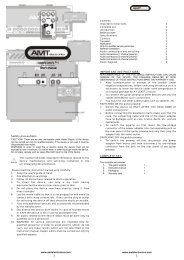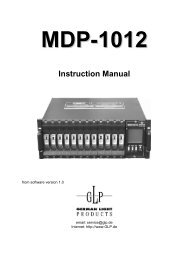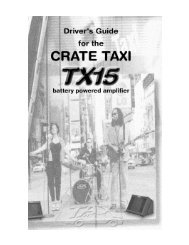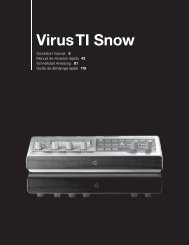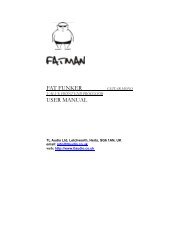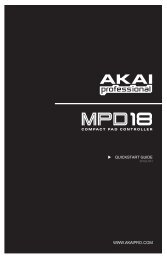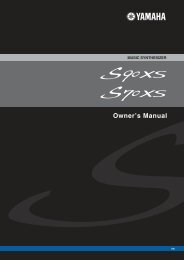Owner's Manual
Owner's Manual
Owner's Manual
You also want an ePaper? Increase the reach of your titles
YUMPU automatically turns print PDFs into web optimized ePapers that Google loves.
Integrated<br />
Effects Switching<br />
System<br />
Owner’s<br />
<strong>Manual</strong>
If you want to dispose this product, do not mix it with general household waste. There is a<br />
separate collection system for used electronic products in accordance with legislation that<br />
requires proper treatment, recovery and recycling.<br />
Private household in the 25 member states of the EU, in Switzerland and Norway may return their used<br />
electronic products free of charge to designated collection facilities or to a retailer (if you purchase a similar<br />
new one).<br />
For Countries not mentioned above, please contact your local authorities for a correct method of disposal.<br />
By doing so you will ensure that your disposed product undergoes the necessary treatment, recovery and<br />
recycling and thus prevent potential negative effects on the environment and human health.<br />
Disclaimer: DigiTech®, RP500, DigiTech Whammy®, MultiChorus®, AutoYa, YaYa, SynthTalk, Grunge®, DOD®, Lexicon®,<br />
and AudioDNA® are trademarks of Harman International Industries, Incorporated. Ibanez Tube Screamer, Voodoo Labs<br />
Sparkle Drive, Guyatone Overdrive, ProCo Rat, MXR, Boss Metal Zone, Roger Mayer Octavia, Demeter Fuzzulator, Arbiter Fuzz<br />
Face, EH Big Muff Pi, Dunlop Cry Baby, Vox, Clyde McCoy Wah, MXR DynaComp, TC Electronic, EH Electric Mistress, EH Small<br />
Stone, Boss Octaver, Unicord Univibe, Fender Opto Tremolo, Vox Bias Tremolo, Maestro Echoplex, Fender Twin Reverb, EMT,<br />
Fender Tweed Deluxe, Fender Bassman, Fender Blackface, Twin Reverb, Marshall Super Lead, Mesa/Boogie, Hiwatt, Fender Tweed<br />
Champ, Soldano, Jensen Blue Backs, Celestion, Johnson Amplification, VHT Amplification, Sunn, Orange, Gibson, Laney, Roland,<br />
Peavey, 5150, and Randall are trademarks of their respective companies and are not associated or affiliated with DigiTech or<br />
Harman International Industries, Incorporated. These trademarks of other manufacturers are used to identify products whose<br />
sounds were reviewed in the making of this product. ©2008 Harman International Industries, Inc. All Rights Reserved.
Table of Contents<br />
Section One - Introduction<br />
Getting Acquainted.......................................................... 1<br />
Included Items................................................................... 1<br />
About the RP500 ............................................................. 1<br />
Pedalboard Mode........................................................... 1<br />
Preset mode and Pedalboard Mode.......................... 1<br />
Bypass Mode................................................................... 1<br />
Amp/Cabinet Bypass Mode......................................... 1<br />
Tuner Mode..................................................................... 2<br />
Tone Library (Knob 1).................................................. 2<br />
Effects Library (Knob 2).............................................. 2<br />
Effects Level (Knob 3).................................................. 2<br />
Amp Gain/Effect Parameter (Knob 4)...................... 2<br />
Amp Level/Effect Parameter (Knob 5)...................... 2<br />
Master Level (Knob 6)................................................. 3<br />
X-Edit TM Editor/Librarian............................................. 3<br />
Presets.............................................................................. 3<br />
Create Your Sound in Three Easy Steps ..................... 3<br />
A Guided Tour of the RP500......................................... 4<br />
Front Panel...................................................................... 4<br />
Rear Panel....................................................................... 7<br />
Getting Started................................................................. 8<br />
Making Connections........................................................ 8<br />
Amp/Cabinet Bypass........................................................ 8<br />
Mono Operation - Amplifier....................................... 8<br />
Stereo Operation.......................................................... 8<br />
Applying Power...............................................................10<br />
Boss ® OC-2 Octaver..................................................24<br />
Delay .................................................................................24<br />
Reverb...............................................................................25<br />
Section Four - Other Functions<br />
CD/MP3 Input.................................................................26<br />
Expression Pedal.............................................................26<br />
LFOs..................................................................................26<br />
Wah Min/Max..................................................................26<br />
Expression Update.........................................................27<br />
Factory Reset..................................................................27<br />
Expression Pedal Calibration.......................................27<br />
Section Five - Appendix<br />
Specifications...................................................................28<br />
Tone Library....................................................................29<br />
Effects Library.................................................................29<br />
Section Two - Editing Functions<br />
Editing/Creating Presets ...............................................11<br />
Storing/Copying/Naming a Preset..............................12<br />
Section Three - Effects and Parameters<br />
About the Effects ...........................................................13<br />
Effects Definitions..........................................................13<br />
Pickup................................................................................13<br />
Wah...................................................................................13<br />
Compressor.....................................................................14<br />
Distortion........................................................................14<br />
Amplifier...........................................................................15<br />
Cabinet.............................................................................16<br />
EQ......................................................................................17<br />
Noise Gate/Auto Swell.................................................17<br />
Chorus/FX........................................................................18<br />
Chorus............................................................................18<br />
Flanger............................................................................18<br />
Phaser.............................................................................19<br />
Vibrato............................................................................19<br />
Rotary Speaker............................................................19<br />
VibroPan.........................................................................20<br />
Unicord Uni-Vibe TM .....................................................20<br />
Tremolo/Panner............................................................20<br />
Envelope Filter.............................................................21<br />
DOD FX25...................................................................21<br />
AutoYa TM ........................................................................21<br />
YaYa.............................................................................21<br />
SynthTalk TM ....................................................................22<br />
Step Filter......................................................................22<br />
Sample Hold .................................................................22<br />
DigiTech Whammy..................................................23<br />
Pitch Shift ......................................................................23<br />
Detune...........................................................................23<br />
Harmony Pitch Shifting (HPS) ..................................24
Warranty<br />
We at DigiTech ® are very proud of our products and back up each one we sell with the following<br />
warranty:<br />
1. The warranty registration card must be mailed within ten days after purchase date to validate this<br />
warranty.<br />
2. DigiTech warrants this product, when used solely within the U.S., to be free from defects in materials and workmanship<br />
under normal use and service.<br />
3. DigiTech liability under this warranty is limited to repairing or replacing defective materials that show evidence of defect,<br />
provided the product is returned to DigiTech WITH RETURN AUTHORIZATION, where all parts and labor will be<br />
covered up to a period of one year. A Return Authorization number may be obtained from DigiTech by telephone. The<br />
company shall not be liable for any consequential damage as a result of the product’s use in any circuit or assembly.<br />
4. Proof-of-purchase is considered to be the burden of the consumer.<br />
5. DigiTech reserves the right to make changes in design, or make additions to, or improvements upon this product without<br />
incurring any obligation to install the same on products previously manufactured.<br />
6. The consumer forfeits the benefits of this warranty if the product’s main assembly is opened and tampered with by anyone<br />
other than a certified DigiTech technician or, if the product is used with AC voltages outside of the range suggested<br />
by the manufacturer.<br />
7. The foregoing is in lieu of all other warranties, expressed or implied, and DigiTech neither assumes nor authorizes any<br />
person to assume any obligation or liability in connection with the sale of this product. In no event shall DigiTech or<br />
its dealers be liable for special or consequential damages or from any delay in the performance of this warranty due to<br />
causes beyond their control.<br />
NOTE: The information contained in this manual is subject to change at any time without notification. Some information<br />
contained in this manual may also be inaccurate due to undocumented changes in the product or operating system since<br />
this version of the manual was completed. The information contained in this version of the owner’s manual supersedes all<br />
previous versions.<br />
Declaration of Conformity<br />
Manufacturer’s Name:<br />
Manufacturer’s Address:<br />
declares that the product:<br />
Product name:<br />
DigiTech<br />
8760 S. Sandy Parkway<br />
Sandy, Utah 84070, USA<br />
RP500<br />
Product option:<br />
all (requires Class II power adapter that conforms to the requirements of<br />
EN60065,<br />
EN60065, EN60742, or equivalent.)<br />
conforms to the following Product Specifications:<br />
Safety: IEC 60065 (7th ed. 2001)<br />
EMC: EN 55013 (2001 + A1)<br />
EN 55020 (1998)<br />
Supplementary Information:<br />
The product herewith complies with the requirements of the Low Voltage Directive 72/23/EEC and the EMC<br />
Directive 89/336/EEC as amended by Directive 93/68/EEC.<br />
European Contact:<br />
Vice-President of Engineering - MI<br />
8760 S. Sandy Parkway<br />
Sandy, Utah 84070, USA<br />
Date: March 17, 2008<br />
Your local DigiTech Sales and Service Office or<br />
Harman Music Group<br />
8760 South Sandy Parkway<br />
Sandy, Utah 84070 USA<br />
Ph: (801) 568-8800<br />
Fax: (801) 568-7583
Section 1 - Introduction<br />
Getting Acquainted<br />
Congratulations on your purchase of the RP500. You now own a very powerful integrated<br />
effects switching system allowing you extra control over stompboxes, effects, amplifiers and cabinets.<br />
The RP500 combines the simplicity of a stompbox with the control of an effects switching<br />
system for control the way you want it. Armed with DigiTech ® ’s patented AudioDNA2 ® custom<br />
audio DSP chip, the RP500 gives you a huge selection of tones and effects, right at your fingertips.<br />
Easily dial up a sound using the Tone and Effects Library knobs. You will appreciate the<br />
tone and dynamic interaction of each of the amps, stompboxes, and effects with your system.<br />
Add USB support for computer recording and you have the RP500: the key to unlock your creative<br />
potential.<br />
Included Items<br />
Before you get started, please make sure that the following items have been included:<br />
•<br />
•<br />
•<br />
•<br />
RP500<br />
Installer DVD: Cubase LE4 Recording Suite, X-Edit TM Editor/Librarian Software, and RP500<br />
Windows Drivers<br />
PS0913B Power Supply<br />
Warranty Card<br />
The utmost care was taken while your RP500 was being manufactured. Everything should be<br />
included and in perfect working order. If anything is missing, contact the factory at once. Please<br />
help us become acquainted with you and your needs by sending us your completed warranty<br />
card or registering online at www.digitech.com. It is your safeguard should a problem arise<br />
with your RP500.<br />
About the RP500<br />
Pedalboard Mode<br />
When you first apply power to the RP500, it powers up in Pedalboard mode. Pedalboard mode<br />
provides access to all of the presets within the RP500 via the Up and Down Footswitches.<br />
Knob 1 selects a tone from the Tone Library, Knob 2 selects an effects chain from the Effects<br />
Library, Knob 3 adjusts the Effects Level, Knob 4 adjusts the Amp Gain, Knob 5 adjusts the<br />
Amp Level, and Knob 6 adjusts the Master Level (volume).<br />
Preset Mode and Pedalboard Mode<br />
Since the RP500 has two different footswitch modes of operation (Preset Mode and Pedalboard<br />
Mode), presets can be selected in two different ways:<br />
Pedalboard Mode<br />
Pedalboard mode is the default mode, where each numbered footswitch turns on and off<br />
the effect labeled above it. Use the Up/Down Footswitches to select presets in Pedalboard<br />
mode. When the Pedalboard button is on (lit), Pedalboard mode is active.<br />
Preset Mode<br />
In Preset mode, the numbered footswitches recall presets in the active bank. Use the Up/<br />
Down Footswitches to select preset banks in Preset mode. When the Pedalboard button<br />
is off (not lit), Preset mode is active.<br />
Bypass Mode<br />
The RP500 presets can be bypassed via an analog bypass circuit for a clean, unprocessed guitar<br />
signal. To bypass the RP500, press the Bypass Footswitch. The Display reads Bypass indicating<br />
the preset is bypassed. Press any Footswitch to exit Bypass and return the RP500 to the<br />
last preset used.<br />
Amp/Cabinet Bypass Mode<br />
The RP500 has the unique feature of being able to turn off amp and cabinet modeling globally in<br />
all presets. This is extremely useful when you just want to add effects processing to your own<br />
core amplifier sound. The RP500 effectively becomes a straight multi-effects box at this point<br />
where only Wah, Compressor, Distortion, Equalizer, Noise Gate, Chorus/FX, Delay, and Reverb<br />
are being used.<br />
To bypass amp/cabinet modeling in all presets, press the Amp/Cabinet Bypass button. When
it is lit, amp/cabinet modeling is globally bypassed in all presets.<br />
Amp/Cabinet Bypass can be used in either Preset or Pedalboard modes.<br />
Tuner Mode<br />
The Tuner in the RP500 allows you to quickly tune or check the tuning on your guitar. Enter<br />
Tuner mode by pressing and holding the Bypass Footswitch for 2 seconds. The Display briefly<br />
shows tuner indicating that you are in Tuner mode. To begin tuning, play a note on your guitar<br />
(a harmonic at the 12th fret usually works best). The Numeric Display shows the note being<br />
played. Arrows on the right indicate the note is sharp and should be tuned down. Arrows on<br />
the left indicate the note is flat and should be tuned up. A left and a right arrow in the center<br />
indicate the note is in tune. The output is muted in Tuner mode. The Expression Pedal controls<br />
the guitar volume while tuning. Exit tuner mode by pressing any Footswitch.<br />
Left and right arrows<br />
in the center indicate<br />
note is in tune<br />
Note being played<br />
<br />
<br />
In Tuner mode, you can change your tuning reference. The default factory setting is A=440 Hz<br />
(displayed as A=440). Rotating Knob 1 selects alternate dropped tunings and tuning references.<br />
Alternate tunings are A = A , A = G, A = G , and tuning references A=427 - A=453.<br />
The display window briefly flashes the current tuning reference.<br />
Tone Library (Knob 1)<br />
In Pedalboard and Preset modes, this knob selects a variety of genre-based amp tone defaults<br />
ranging from Blues to Metal to Country. Behind the scenes, the Compressor, Distortion, Amp/<br />
Cabinet types, EQ, and Noise Gate are configured to create a specified tone with a single click<br />
of this knob. You can further refine the sound by editing the preset (see Editing/Creating Presets<br />
on page 11). Changing between different Tone Library defaults does not change the Chorus/FX,<br />
Delay or Reverb, letting you experiment with different amp styles quickly in the context of the<br />
current effect chain. When in Amp/Cabinet Bypass Mode, the amplifiers are defeated leaving<br />
distortion and overdrive stompboxes as the only means of distortion.<br />
Effects Library (Knob 2)<br />
In Pedalboard and Preset modes, this knob selects a variety of post-amplifier effect chains (Chorus,<br />
Chorus + Delay, Delay + Reverb, etc.). You can further refine the sound by editing the preset<br />
(see Editing/Creating Presets on page 11). Changing between different Effects Library defaults<br />
does not change the Compressor, Distortion, Amp/Cabinet types, EQ, and Noise Gate settings,<br />
letting you experiment with different effect chains quickly in the context of the current amp<br />
tone.<br />
Effects Level (Knob 3)<br />
In Pedalboard and Preset modes, this knob changes the relative level of the post-amp effects<br />
(Chorus/FX, Delay, and Reverb). This can be thought of as an effects mix control, where turning<br />
this knob clockwise increases the level of these effects and turning it counter-clockwise<br />
decreases the level of these effects.<br />
Amp Gain/Effect Parameter (Knob 4)<br />
This knob adjusts the Gain (distortion) for the selected Amp (not available for Acoustic) and is<br />
also used to adjust parameters of other effects in the matrix. The amplifier and cabinets cannot<br />
be adjusted when the Amp/Cabinet Bypass button is enabled.<br />
Amp Level/Effect Parameter (Knob 5)<br />
This knob adjusts the Level (volume) of the selected amp and is used to adjust other effect<br />
parameters in the matrix. Amp Level cannot be adjusted when the Amp/Cabinet Bypass button<br />
is enabled.
Master Level (Knob 6)<br />
This knob controls the overall output volume of all of the RP500’s presets and is used to adjust<br />
other effect parameters in the matrix.<br />
X-Edit TM Editor/Librarian<br />
You can edit your RP500 with your computer, using the X-Edit TM Editor/Librarian, found on the<br />
included DVD.<br />
Presets<br />
Presets are named and numbered locations of programmed sounds which reside in the RP500.<br />
Presets are recalled with the Footswitches. The active effects in each preset are indicated by<br />
lighted LEDs in the Effect Matrix. The RP500 comes with 100 User presets (1-00) and 100 Factory<br />
presets (F1-F00). The User presets are locations where your creations may be stored. The<br />
Factory presets do not allow you to store any changes to them. From the factory, the 100 User<br />
presets are exact duplicates of the 100 Factory presets. This allows you to create your own<br />
presets without losing the sounds that came with the RP500.<br />
Create Your Sound in Three Easy Steps<br />
1.<br />
Tone Library<br />
Select one of 40 different tones from rock, metal, blues, country, and<br />
more. The tones consist of a combination of Compressor, Distortion<br />
Stompbox, Amplifier/Cabinet, EQ, and Noise Gate.<br />
For a complete list of available tones, see page 29.<br />
2.<br />
Effects Library<br />
Select one of 40 diffferent effects chains. The effects consist of a combination<br />
of Chorus/FX, Delay, and Reverb.<br />
For a complete list of available effects chains, see page 29.<br />
3.<br />
Effects Level<br />
Adjust the overall level of the post-amp effects to your liking.<br />
To make further edits, refer to page 11.<br />
To store the preset, refer to page 12.
A Guided Tour of the RP500<br />
Front Panel<br />
1 2 3 4 5 6 7 8 9<br />
10<br />
1.Tap Tempo Footswitch<br />
This footswitch is used for setting the delay time in the current preset. By pressing this footswitch<br />
repeatedly you can set the delay to repeat in time with your music.<br />
2. Bypass/Tuner Footswitch<br />
This footswitch bypasses all of the RP500’s effects sending an unprocessed signal out all of the<br />
outputs. Pressing and holding the Bypass footswitch accesses the RP500’s chromatic tuner. The<br />
Displays will provide feedback for the tuning function (see page 2 for more info on using the<br />
Tuner).<br />
3. Edit Up/Down Buttons<br />
These buttons navigate up and down the rows of the matrix for editing presets.<br />
4. Effects Matrix<br />
The matrix provides information regarding the current preset and parameter edit functions. In<br />
Pedalboard and Preset modes, the LEDs running down the left side of the Matrix provide a visual<br />
indication of which effects are in use for the selected preset. While editing a preset, the LEDs<br />
light individually to indicate which Effect row is selected for editing.<br />
5. Displays<br />
The RP500 has two sets of displays. The 8 character alpha-numeric display shows preset names,<br />
bank names, and effects names while editing. The 2 character numeric display shows preset<br />
numbers and effects parameters while editing and shows the note being tuned when the Tuner is<br />
enabled.<br />
6. Knobs 1-6 (From left to right)<br />
These six knobs perform various functions, depending on which mode is currently active and<br />
what (if anything) is being edited. The functions are listed below:<br />
<br />
Tone Library (Knob 1)<br />
1. In Pedalboard and Preset modes, this knob selects from a library of preset amp tones.<br />
2. When editing a preset, this knob changes the Amp or Effect for the selected row and
pressing the knob will turn the effect row on or off. When editing an Effect row, press<br />
this knob to turn the effect on or off. When editing the Amp/Cabinet row, pressing this<br />
knob will switch between editing the amp or the cabinet.<br />
3. When the Expression row is selected, this knob selects the Expression, LFO 1, LFO 2,<br />
and Wah parameter links, and pressing this knob has the same effect as turning it.<br />
Effects Library (Knob 2)<br />
1. In Pedalboard and Preset modes, this knob selects from a library of preset effect chains.<br />
2. When editing a preset, this knob modifies the parameter listed in the column directly<br />
above it for the selected Effect row.<br />
3. When the Expression row is selected, this knob selects which parameter is assigned to<br />
the Expression Pedal, LFO1or LFO2.<br />
Effects Level (Knob 3)<br />
1. In Pedalboard and Preset modes, this knob adjusts the overall level of post amp effects<br />
(Chorus/FX, Delay, and Reverb).<br />
2. When editing a preset, this knob modifies the parameter listed in the column directly<br />
above it for the selected Effect row.<br />
3. When the Expression row is selected, this knob selects the heel (minimum) value for the<br />
parameter or Wah linked to the Expression Pedal.<br />
Amp Gain (Knob 4)<br />
1. In Pedalboard and Preset modes, this knob adjusts the Amp Gain (distortion) for the<br />
selected Amp model.<br />
2. When editing a preset, this knob modifies the parameter listed in the column directly<br />
above it for the selected Effect row. This knob also is used to adjust the RP/USB mix<br />
when the RP500 is connected to a computer and using recording software. Just select<br />
the Wah row to adjust this parameter when USB is connected to the RP500.<br />
3. When the Expression row is selected, this knob selects the toe (maximum) value for the<br />
parameter or Wah linked to the Expression Pedal.<br />
Amp Level (Knob 5)<br />
1. In Pedalboard and Preset modes, this knob adjusts the Amp Level (volume) of the selected<br />
Amp model.<br />
2. When editing a preset, this knob modifies the parameter listed in the column directly<br />
above it for the selected Effect row. This knob is also used to adjust the USB Record<br />
Level when the RP500 is connected to a computer and using recording software. Just<br />
select the Wah row to adjust this parameter when USB is connected to the RP500.<br />
3. When the Expression row is selected, this knob selects the LFO waveform. LFO 1or<br />
LFO 2 must first be selected with Knob 1 for this parameter to be available.<br />
Master Volume (Knob 6)<br />
1. In Pedalboard and Preset modes, this knob adjusts the output level of the RP500.<br />
2. When editing a preset, this knob modifies the parameter listed in the column directly<br />
above it for the selected Effect row.<br />
3. When the Expression row is selected, this knob sets the LFO speed. LFO 1 or LFO 2<br />
must first be selected with Knob 1 for this parameter to be available.<br />
7. System Buttons<br />
There are three system buttons: AMP/CABINET BYPASS, PEDALBOARD, and STORE.<br />
• AMP/CABINET BYPASS – When this button is lit, the internal amplifiers and cabinets are<br />
bypassed in all RP500 presets<br />
• PEDALBOARD – When this button is lit, the 5 numbered footswitches turn the effects<br />
labeled above them on and off. When this button is not lit, these footswitches select the<br />
five presets in the active bank.<br />
• STORE – Press this button to begin the store/copy procedure.
8. Up/Down Footswitches<br />
These Up/Down footswitches select preset banks or they select individual presets when Pedalboard<br />
mode is active.<br />
9. Expression Pedal<br />
The Expression Pedal provides real-time control of the RP500’s Volume, Wah, or any assigned effect<br />
parameter. Almost every parameter is available for Expression Pedal control. The Expression<br />
Pedal also turns on and controls the Wah effect when you apply extra pressure to the toe.<br />
10. 1-5 / Effects Footswitches<br />
In Preset Mode, these 5 footswitches select between 5 different presets in the active bank. The<br />
footswitch LED will light to indicate which preset is active. In Pedalboard mode, these footswitches<br />
are used to turn Compressor, Distortion, Chorus/FX, Delay, and Reverb effects on and<br />
off. Effects that are on will have their footswitch LED lit.
Rear Panel<br />
1. Input<br />
High impedance 1/4” instrument input.<br />
1 2 3 4 56 7 8 9<br />
2. Amp/Mixer Switch<br />
This switch optimizes the 1/4” Line Outputs for connecting to either a guitar amp system or<br />
directly into the inputs of a mixer.<br />
3. 1/4” Line Outputs<br />
These 1/4” outputs can be plugged into a guitar amplifier or into inputs of a mixer or recording<br />
device. The front panel Master Level controls the level of these outputs.<br />
4. Headphone Output<br />
Connect headphones here. Output optimized for use with headphones having 60 Ohms of<br />
impedance or less.<br />
5. CD/MP3 Input<br />
Connect the headphone output of an MP3 or CD player using a stereo 1/8” cable to this 1/8”<br />
stereo TRS jack for rehearsing with your favorite pre-recorded material. Adjust the output level<br />
of your playback device and the RP500’s Master Level knob for the proper volume balance.<br />
6. Ground Lift Switch<br />
This switch lifts pin 1 from the XLR Mixer Outputs from all ground references. This may be necessary<br />
to help solve troublesome ground loops that can cause hum in the system, especially when<br />
both XLR and 1/4” outputs are used with a mixer and a guitar amplifier.<br />
7. XLR Mixer Outputs<br />
The XLR outputs are designed for connecting to a recording device or mixing console. These<br />
outputs always have speaker compensation active as they are intended to be sent into full a range<br />
audio system.<br />
8. USB Jack<br />
The USB jack connects the RP500 to a computer and provides two purposes. First it is used to<br />
provide communication between the RP500 and the X-Edit editor librarian software. Second, it is<br />
used to stream four channels of audio (2 up / 2 back) to and from the computer when using the<br />
RP500 to record with the included Cubase LE4 recording software. Refer to the RP500 Software<br />
Installation Guide and Cubase LE4 online documentation on proper setup for this use.
Getting Started<br />
Making Connections<br />
There are several different connection options available with the RP500. Before connecting the<br />
RP500, make sure that the power to your amplifier and the RP500 is turned off. There is no<br />
power switch on the RP500. To turn the RP500 on or off, connect or disconnect the included<br />
PS0913B power supply from the Power Input jack.<br />
Amp/Cabinet Bypass<br />
The RP500 lets you bypass its amp and cabinet tones so you can apply its effects to your own<br />
amp/cabinet tone. To bypass the RP500 amp and cabinet tones in all presets, enable the Amp/<br />
Cabinet Bypass button. To utilize the RP500 amp and cabinet tones, disable the Amp/Cabinet<br />
Bypass button.<br />
Mono Operation - Amplifier<br />
Connect your guitar to the Input of the RP500. Connect a single mono instrument cable from<br />
the Left (Mono) output of the RP500 to the instrument input or effect return on your amplifier.<br />
Set the ¼˝ Amp/Mixer switch to Amp. This setup usually uses the Amp/Cabinet Bypass.<br />
¼” Amp/Mixer<br />
switch set to “Amp”<br />
¼” Left (Mono) Output<br />
Input<br />
Stereo Operation<br />
For stereo operation connect the guitar to the Input of the RP500. Connect one cable to<br />
the RP500’s Left (Mono) output, and another cable to the RP500’s Right output. Connect<br />
one cable to the input of one amplifier, channel of a mixer, or power amp. Connect the second<br />
cable to a second amplifier, second channel of a mixer, or power amp. If connecting to a mixing<br />
console, set the pan controls of the mixer channels hard left and right in order to retain stereo<br />
separation. If connecting to a mixer, set the ¼˝ Amp/Mixer switch to Mixer. If connecting to<br />
two amplifiers, set the ¼˝ Amp/Mixer switch to Amp. This setup usually uses the Amp/Cabinet<br />
Bypass.<br />
Stereo Amp Setup<br />
¼” Left (Mono)<br />
Output<br />
<br />
Input<br />
¼” Amp/Mixer<br />
switch set to “Amp”<br />
¼” Right Output
2<br />
2<br />
-2<br />
-3<br />
-4<br />
-5<br />
Mute<br />
+10<br />
+5<br />
0<br />
-5<br />
0<br />
0<br />
-10<br />
-20<br />
-30<br />
-∞<br />
-1<br />
L / R<br />
4 6<br />
Aux 1<br />
4 6<br />
Aux 2<br />
Pan<br />
10<br />
10<br />
8<br />
8<br />
2<br />
2<br />
-1<br />
-2<br />
-3<br />
+4 -4<br />
+5 -5 Pan<br />
Mute<br />
+10<br />
+5<br />
0<br />
-5<br />
0<br />
0<br />
-10<br />
-20<br />
-30<br />
-∞<br />
L / R<br />
4 6<br />
Aux 1<br />
4 6<br />
Aux 2<br />
10<br />
10<br />
8<br />
8<br />
2<br />
2<br />
-1<br />
-2<br />
-3<br />
+4 -4<br />
+5 -5 Pan<br />
Mute<br />
+10<br />
+5<br />
0<br />
-5<br />
0<br />
0<br />
-10<br />
-20<br />
-30<br />
-∞<br />
L / R<br />
4 6<br />
Aux 1<br />
4 6<br />
Aux 2<br />
10<br />
10<br />
8<br />
8<br />
2<br />
2<br />
-1<br />
-2<br />
-3<br />
+4 -4<br />
+5 -5 Pan<br />
Mute<br />
+10<br />
+5<br />
0<br />
-5<br />
0<br />
0<br />
-10<br />
-20<br />
-30<br />
-∞<br />
L / R<br />
4 6<br />
Aux 1<br />
4 6<br />
Aux 2<br />
10<br />
10<br />
8<br />
8<br />
2<br />
2<br />
-1<br />
-2<br />
-3<br />
+4 -4<br />
+5 -5 Pan<br />
Mute<br />
+10<br />
+5<br />
0<br />
-5<br />
0<br />
0<br />
-10<br />
-20<br />
-30<br />
-∞<br />
L / R<br />
4 6<br />
Aux 1<br />
4 6<br />
Aux 2<br />
10<br />
10<br />
8<br />
8<br />
2<br />
2<br />
-1<br />
-2<br />
-3<br />
+4 -4<br />
+5 -5 Pan<br />
Mute<br />
+10<br />
+5<br />
0<br />
-5<br />
0<br />
0<br />
-10<br />
-20<br />
-30<br />
-∞<br />
L / R<br />
4 6<br />
Aux 1<br />
4 6<br />
Aux 2<br />
2<br />
2<br />
-2<br />
-3<br />
-4<br />
-5<br />
+0<br />
+5<br />
0<br />
-5<br />
-0<br />
-20<br />
-30<br />
-<br />
Mute<br />
L / R<br />
10<br />
10<br />
8<br />
8<br />
2<br />
2<br />
-1<br />
-2<br />
-3<br />
+4 -4<br />
+5 -5 Pan<br />
4 6<br />
0 Aux 0<br />
4 6<br />
Mute<br />
+10<br />
+5<br />
0<br />
-5<br />
0<br />
0<br />
-10<br />
-20<br />
-30<br />
-∞<br />
8 2<br />
8 2<br />
L / R<br />
Mute<br />
L / R<br />
4 6<br />
Aux 1<br />
4 6<br />
Aux 2<br />
10<br />
10<br />
8<br />
8<br />
2<br />
2<br />
0<br />
0<br />
-1<br />
-2<br />
4 6<br />
Aux 1<br />
4 6<br />
Aux 2<br />
-3<br />
+4 -4<br />
+5 -5 Pan<br />
Mute<br />
L / R<br />
Mute<br />
+10<br />
+5<br />
0<br />
-5<br />
-10<br />
-20<br />
-30<br />
-∞<br />
L / R<br />
Mute<br />
L / R<br />
10<br />
10<br />
+5<br />
0 Aux 2 0 0 Aux 2 0 0 Aux 2 0 0 Aux 2 0 0 Aux 2 0 0 Aux 2 0 0 Aux 2 0<br />
-<br />
0 + - 0 + - 0 + - 0 + - 0 + - 0 + - 0 +<br />
+2+3<br />
+2+3<br />
+2+3<br />
+2+3<br />
+2+3<br />
+2+3<br />
+2+3<br />
-3-2 -3-2 -3-2 -3-2 -3-2 -3-2<br />
+4 -4<br />
+4 -4<br />
+4 -4<br />
+4 -4<br />
+4 -4<br />
+4 -4<br />
+4<br />
Pan +5 -5 Pan +5 -5 Pan +5 -5 Pan +5 -5 Pan +5 -5 Pan +5 -5 Pan<br />
+0<br />
+5<br />
0<br />
-5<br />
-0<br />
-20<br />
-30<br />
-<br />
4 6<br />
0 Aux 0<br />
4 6<br />
8 2<br />
8 2<br />
+0<br />
+5<br />
0<br />
-0<br />
-20<br />
-30<br />
-<br />
2 3 4<br />
-5<br />
4 6<br />
0 Aux 0<br />
4 6<br />
8 2<br />
8 2<br />
+0<br />
+5<br />
0<br />
-5<br />
-0<br />
-20<br />
-30<br />
-<br />
4 6<br />
8<br />
8<br />
0 Aux 0<br />
4 6<br />
8 2<br />
8 2<br />
+0<br />
+5<br />
0<br />
-5<br />
-0<br />
-20<br />
-30<br />
-<br />
Mute<br />
L / R<br />
4 6<br />
0 Aux 0<br />
4 6<br />
5<br />
8 2<br />
8 2<br />
+0<br />
+5<br />
0<br />
-5<br />
-0<br />
-20<br />
-30<br />
-<br />
0 Aux 0<br />
4 6<br />
Mute<br />
L / R<br />
4 6<br />
6<br />
8 2<br />
8 2<br />
+0<br />
+5<br />
0<br />
-5<br />
-0<br />
-20<br />
-30<br />
-<br />
0 Aux 0<br />
4 6<br />
Mute<br />
L / R<br />
4 6<br />
8 2<br />
8 2<br />
4 6<br />
0 Aux 0<br />
4 6<br />
0<br />
Aux 2<br />
-<br />
0<br />
+<br />
+2+3<br />
-3-2<br />
-4<br />
+4<br />
+5<br />
+5 -5 Pan<br />
+0<br />
+5<br />
0<br />
-5<br />
-0<br />
-20<br />
-30<br />
-<br />
Mute<br />
L / R<br />
0<br />
8<br />
8<br />
USB Ports<br />
Stereo Mixer Setup<br />
0 +1<br />
+2<br />
+3<br />
0 +1<br />
+2<br />
+3<br />
0 +1<br />
+2<br />
+3<br />
0 +1<br />
+2<br />
+3<br />
0 +1<br />
+2<br />
+3<br />
0 +1<br />
+2<br />
+3<br />
0 +1<br />
+2<br />
+3<br />
0 +1<br />
+2<br />
+3<br />
+4<br />
1 2 3 4<br />
5<br />
6<br />
7<br />
8<br />
Input<br />
XLR Left Out<br />
XLR Right Out<br />
Computer Recording Setup<br />
Studio Reference<br />
Monitors<br />
XLR Left Out<br />
XLR Right Out<br />
USB<br />
Input<br />
Power Amp/Mixer Setup<br />
PA Speaker (Left)<br />
PA Speaker (Right)<br />
Stereo Power Amp<br />
2- Speaker Cabs<br />
/4" Left and<br />
Right Outputs<br />
XLR Left and<br />
Right Outputs<br />
Mixer<br />
Input<br />
¼” Amp/Mixer<br />
switch set to “Amp”
Applying Power<br />
Before applying power to anything, set your amp(s) to a clean tone and set the tone controls to<br />
a flat EQ response (on most amps, this should be set to 5 on EQ’s to obtain the amp’s natural<br />
voicing.). Then follow the steps listed below.<br />
1. Turn the amp volume all the way down.<br />
2. Connect the plug of the PS0913B power supply to the power jack on the rear panel of the<br />
RP500.<br />
3. Connect the other end of the PS0913B power supply to an AC outlet. Turn the RP500’s Master<br />
Level knob (Knob 6) down to “0”.<br />
4. Turn the power of your amplifier(s) to the on position and adjust the volume(s) to a normal<br />
playing level.<br />
5. Gradually increase the RP500’s Master Level knob to achieve the desired volume.<br />
2. Connect PS0913B to power jack<br />
3. Connect PS0913B<br />
to AC outlet and<br />
turn the RP500’s<br />
Master Level to “0”<br />
4. Turn amp volume up<br />
1. Turn amp volume down<br />
5. Turn the RP500’s Master Level<br />
to the desired listening volume<br />
10
Section Two - Editing Functions<br />
Editing/Creating Presets<br />
The RP500 is designed to make preset editing and creation easy and intuitive. When creating<br />
your own sound, you must first start with an existing preset. Note that the preset you begin<br />
with doesn’t have to be in the memory location you intend to have it reside, since you can<br />
store it to any User preset location during the store procedure.<br />
The easiest way to start is by using the Tone Library and Effects Library knobs. The Tone<br />
Library knob will let you select from a variety of pre-programmed amp/distortion tones (see<br />
page 29) based on different musical styles. The Effects Library knob will then let you select<br />
from a palette of effects chains (see page 29), from simple delays to full multi-effect signals with<br />
modulation, delay and reverb. Use the Effects Level Knob to increase or decrease the overall<br />
Chorus/FX, Delay and Reverb levels if desired. Using these three controls should get you close<br />
to a sound you are after. From there you can then use the Edit buttons to navigate through<br />
the individual effects for some fine tune edits.<br />
1. Select a tone<br />
with the<br />
Tone Library knob<br />
2. Select an effect<br />
or effects chain with the<br />
Effects Library knob<br />
3. Adjust the<br />
effects level with the<br />
Effects Level knob<br />
To edit and create a preset:<br />
1. Use the Up and Down Footswitches to select the preset you wish to edit.<br />
2. If you find a preset close to what you want, you can begin editing the effect parameters by<br />
pressing the Edit Up/Down buttons and selecting the Effect row you want to edit.<br />
3. If you are trying to find something different from the existing presets, begin by using the Tone<br />
Library, Effects Library and Effects Level knobs to get close to a sound you want.<br />
4. Press the Edit Up/Down buttons to begin selecting the individual Effects rows to edit their<br />
parameters.<br />
5. To bypass or enable an Effect row, press the Tone Library knob.<br />
6. Use the Knobs 2-6 to modify the effects’ parameter settings.<br />
Note: Anytime a stored value within a preset is changed, the Store button LED lights up. This<br />
indicates that you need to store the changes. Changing presets, or turning the power off before<br />
storing any changes, erases any changes made and the RP500 will revert to the stored values for<br />
the preset.<br />
Also, if you are using the RP500 with the Amp/Cabinet Bypass button enabled (effects only), Tone<br />
Libraries that use amps only will not provide distortion or tone changes since amps and cabinets<br />
are globally disabled.<br />
11
Storing/Copying/Naming a Preset<br />
Once the preset has been modified to your liking, you may store your settings to any of the<br />
100 User preset locations (presets 1-00). The following steps outline the procedure for storing<br />
changes to a preset or copying a preset to a different location:<br />
1. Press the Store button once. The Store button LED blinks and the first character in the<br />
Display flashes, indicating that you can now name your custom creation.<br />
2. Use Knob 1 to select the alpha-numeric character and Knob 2 to select the next character<br />
location.<br />
1. Press Store;<br />
characters in Display<br />
flash individually<br />
2. Use Knobs to<br />
name Preset<br />
3. Once the desired name is shown in the display, press the Store button again to enter the<br />
second stage of the storing process. The red Display begins to flash.<br />
4. Select the User preset location where your new sound will reside using the Up and Down<br />
Footswitches. The displays show the preset name and User preset number about to be<br />
overwritten.<br />
3. Press Store again;<br />
Preset number flashes<br />
5. Press the Store button again to save the changes.<br />
4. Select destination<br />
with UP and DOWN<br />
Footswitches<br />
The procedure for copying one preset to another preset location is the same. Use the Footswitches<br />
to select the preset that you want to copy, then follow steps 1-4 for storing a preset<br />
as described above. Press either Edit button at any time to abort the Store procedure.<br />
12
Section Three - Effects and Parameters<br />
About the Effects<br />
The RP500 can be thought of as an assortment of “virtual” amplifiers and individual, high-tech<br />
stompboxes in a single programmable package. With stompboxes, the order in which they are<br />
connected affects the overall sound. The RP500 has placed the Amps and Effects in an order for<br />
optimum results. The following diagram shows the order in which they are connected.<br />
Amp/Cabinet<br />
Bypass<br />
Wah<br />
Compressor<br />
Chorus/FX<br />
(Pre)<br />
Distortion<br />
Amp/Cabinet<br />
Noise<br />
Gate<br />
Equalizer<br />
Volume<br />
Pre<br />
Chorus/FX<br />
(Post)<br />
Delay<br />
Reverb<br />
Volume<br />
Post<br />
Effect Definitions<br />
Each Amp and Effect within the RP500 can be programmed to suit your personal taste and application.<br />
Understanding how these components alter the sound, and how each parameter alters<br />
the effect, will help you achieve the sound you are looking for. The following overview of the<br />
RP500’s effects outlines what each effect and parameter does.<br />
Wah<br />
Wah is an effect controlled by an Expression Pedal making the guitar sound as if it’s saying<br />
“Wah.”<br />
Wahs - Knob 1 selects the Wah type. Values include: CRY wah (Cry Wah is a traditional<br />
sounding Wah), clydewah based on a Vox ® Clyde McCoy TM Wah), and FULlRaNG<br />
(DigiTech ® Full Range Wah sweeps the entire spectrum of audible frequencies). Press this<br />
knob to turn Wah on and off.<br />
Wah Level - Knob 2 adjusts the Wah Level. Ranges from 0dB to +12dB.<br />
Compressor<br />
A Compressor is used to increase sustain, tighten up guitars, and prevent the signal from clipping<br />
the input of other effects. It sets a maximum boundary for the strength of a signal.<br />
Comp - Knob 1 selects one of three Compressors: DIGiCoMP (DigiTech ® Compressor),<br />
CS COMP (Based on a Boss ® CS-2 Compressor/Sustainer), or DYNoCOMP (Based on an<br />
MXR ® Dynacomp). Press this knob to turn the selected Compressor on and off.<br />
Knobs 2-6 have the following functions for the various Compressors:<br />
Compressor Knob 2<br />
(Sustain)<br />
Knob 3<br />
(Tone)<br />
Knob 4<br />
(Attack)<br />
Knob 5 Knob 6<br />
(Compressor<br />
Level)<br />
digicomp Sustain Tone Attack -- Level<br />
cs comp Sustain -- Attack -- Level<br />
dynocomp Sensitivity -- -- -- Output<br />
13
Distortion<br />
The RP500 includes the tones of many popular distortion stompboxes, each of which can be<br />
fully dialed in.<br />
Distortion - Knob 1 selects a Distortion. Press this knob to turn the selected Distortion<br />
on and off.<br />
screamer - Based on an Ibanez ® TS-9<br />
808 - Based on an Ibanez TS-808 Tube<br />
Screamer<br />
Sparkdrv - Based on a Voodoo Lab Sparkle<br />
Drive<br />
guy odrv - Based on a Guyatone ® Overdrive<br />
OD-2<br />
dod 250 - Based on a DOD ® 250<br />
Overdrive/Preamp<br />
redline - DigiTech ® Redline Overdrive<br />
rodent - Based on a Pro Co RAT TM<br />
mx dist - Based on an MXR ® Distortion +<br />
DS Dist - Based on a Boss ® DS-1 TM<br />
Distortion<br />
grunge - DigiTech ® Grunge ®<br />
zone - Based on a Boss MT-2 Metal<br />
Zone ®<br />
death - DigiTech Death Metal TM<br />
gonkultr - Based on a DOD Gonkulator<br />
8tavia - Based on a Roger Mayer Octavia TM<br />
fuzzlatr - Based on a Demeter Fuzzulator<br />
clascfuz - Based on a DOD Classic Fuzz<br />
fuzzYFAC - Based on an Arbiter ® Fuzz Face TM<br />
big pi - Based on an Electro-Harmonix ®<br />
Big Muff Pi ®<br />
Knobs 2-6 have the following functions for the various Distortions:<br />
14<br />
Distortion Knob 2<br />
(Gain)<br />
Knob 3<br />
(Param. 1)<br />
Knob 4<br />
(Param. 2)<br />
Knob 5<br />
(Param. 3)<br />
Knob 6<br />
(Distortion<br />
Level)<br />
P7<br />
(X-Edit TM<br />
only)<br />
ScreamER Drive Tone -- -- Level --<br />
808 Overdrive Tone -- -- Level --<br />
SPARKDRV Gain Tone Clean -- Volume --<br />
GUY ODRV Drive -- -- -- Level --<br />
DOD 250 Gain -- -- -- Level --<br />
Redline Gain Low High -- Level --<br />
rodent Distortion Filter -- -- Level --<br />
mx dist Distortion -- -- -- Output --<br />
ds dist Gain Tone -- -- Level --<br />
Grunge Grunge Butt Face -- Loud --<br />
zone Gain Low Mid High Level Mid Freq<br />
death -- Low Mid High Level --<br />
gonkUltR Gunk Smear Suck -- Heave --<br />
8tavia Drive -- -- -- Volume --<br />
fuzZlAtr Fuzz Tone Loose/Tight -- Volume --<br />
clasCfUz Fuzz Tone -- -- Volume --<br />
fuzzYFAC Fuzz -- -- -- Volume --<br />
big pi Sustain Tone -- -- Volume --<br />
Disclaimer: DigiTech®, RP500, DigiTech Whammy®, MultiChorus®, AutoYa, YaYa, SynthTalk, Grunge®, DOD®, Lexicon®, and<br />
AudioDNA® are trademarks of Harman International Industries, Incorporated. Ibanez Tube Screamer, Voodoo Labs Sparkle Drive, Guyatone<br />
Overdrive, ProCo Rat, MXR, Boss Metal Zone, Roger Mayer Octavia, Demeter Fuzzulator, Arbiter Fuzz Face, EH Big Muff Pi, Dunlop Cry Baby,<br />
Vox, Clyde McCoy Wah, MXR DynaComp, TC Electronic, EH Electric Mistress, EH Small Stone, Boss Octaver, Unicord Univibe, Fender Opto<br />
Tremolo, Vox Bias Tremolo, Maestro Echoplex, Fender Twin Reverb, EMT, Fender Tweed Deluxe, Fender Bassman, Fender Blackface, Twin Reverb,<br />
Marshall Super Lead, Mesa/Boogie, Hiwatt, Fender Tweed Champ, Soldano, Jensen Blue Backs, Celestion, Johnson Amplification, VHT Amplification,<br />
Sunn, Orange, Gibson, Laney, Roland, Peavey, 5150, and Randall are trademarks of their respective companies and are not associated or affiliated<br />
with DigiTech or Harman International Industries, Incorporated. These trademarks of other manufacturers are used to identify products<br />
whose sounds were reviewed in the making of this product. ©2008 Harman International Industries, Inc. All Rights Reserved.
Amplifier<br />
The amplifiers are an assortment of popular vintage and modern amp tones. The amplifiers<br />
also include acoustic guitar simulations.<br />
Amp - By default, Knob 1 selects one of the classic, modern, and DigiTech custom Amp<br />
types. Note that when you select an Amp, the default cabinet is automatically selected.<br />
You can, however, change the cabinet after selecting an Amp to achieve different tones.<br />
Press this knob and turn it to select a cabinet. Press this knob again to return to the Amp<br />
types and parameters.<br />
57 champ Based on a ‘57 Fender ® Tweed<br />
Champ ®<br />
57deluxe Based on a ‘57 Fender Tweed<br />
Deluxe<br />
59BassMN Based on a ‘59 Fender Tweed<br />
Bassman ®<br />
62BAssmn Based on a ‘62 Fender Brown<br />
Bassman<br />
65 twin Based on a ‘65 Fender Blackface<br />
Twin Reverb ®<br />
65dluxrv Based on a ‘65 Fender Blackface<br />
Deluxe Reverb ®<br />
45 jtm Based on a ‘65 Marshall ® JTM-45<br />
68 plexi Based on a ‘68 Marshall 100 Watt<br />
Super Lead (plexi)<br />
jumppanl Based on a ‘68 Marshall Jump<br />
mastrvol<br />
Panel<br />
Based on a ‘77 Marshall Master<br />
Volume<br />
800 jcm Based on an ‘83 Marshall JCM800<br />
900 jcm Based on a ‘93 Marshall JCM900<br />
2000 jcm Based on an ‘01 Marshall<br />
JCM2000<br />
ac15<br />
AC30 tb<br />
hiwattag<br />
Based on a ‘62 Vox ® AC15<br />
Based on a ‘63 Vox AC30 Top<br />
Boost<br />
Based on a ‘69 Hiwatt ® Custom<br />
100 DR103<br />
mark iic Based on an ‘81 Mesa Boogie ®<br />
Mark II C<br />
mark iv Based on a ‘94 Mesa Boogie ®<br />
Mark IV<br />
dualrect<br />
triprect<br />
99legacy<br />
matchc30<br />
Based on an ‘01 Mesa Boogie digbrown<br />
Dual Rectifier<br />
Based on an ‘04 Mesa Boogie<br />
Triple Rectifier<br />
Based on a 99 Legacy VL-100<br />
Based on a ‘96 Matchless TM HC30<br />
sldno100 Based on an ‘88 Soldano SLO-<br />
100<br />
supergrp Based on a Laney Supergroup.<br />
ga-40 Based on a Gibson ® GA-40<br />
or-120 Based on an Orange OJ120.<br />
PV 5150 Based on a Peavey ® 5150 II ®<br />
RG100 Based on a Randall RG100<br />
jazz 120 Based on a Roland JC120<br />
solar100 Based on a Sunn Solar 100S<br />
dig solo 80s shred guitar.<br />
digmetal Heavy.<br />
digbrght Sparkle clean.<br />
digchunk Beefy high gain with tight bottom<br />
end.<br />
digclean Sparkle clean.<br />
dig gain Punchy high gain that cleans up.<br />
digblues Tube combo at the sweet spot.<br />
dig fuzz Fuzz Face + Orange Amp<br />
digspank Cool rhythm tone with spanky<br />
top end.<br />
2101 Cln DigiTech 2101 Clean Tube<br />
2101 saT DigiTech 2101 Saturated Tube<br />
digcrnch Based on a modified Plexi.<br />
digmnstr Maxed out gain.<br />
digtweed Based on a Tweed front Blackface<br />
power hybrid.<br />
digblack Based on a ‘65 Blackface into a<br />
‘58 Bassman.<br />
digstonr DigiTech stoner rock.<br />
digdkmtl DigiTech dark metal.<br />
digtrans Based on a transistor amp -<br />
“Deacy” from Brian May.<br />
Brown sound.<br />
dig mosh DigiTech mosh.<br />
dread AC Dreadnaught acoustic<br />
jumbo ac Jumbo acoustic<br />
direct No amp<br />
Disclaimer: DigiTech®, RP500, DigiTech Whammy®, MultiChorus®, AutoYa, YaYa, SynthTalk, Grunge®, DOD®, Lexicon®, and<br />
AudioDNA® are trademarks of Harman International Industries, Incorporated. Ibanez Tube Screamer, Voodoo Labs Sparkle Drive, Guyatone<br />
Overdrive, ProCo Rat, MXR, Boss Metal Zone, Roger Mayer Octavia, Demeter Fuzzulator, Arbiter Fuzz Face, EH Big Muff Pi, Dunlop Cry Baby,<br />
Vox, Clyde McCoy Wah, MXR DynaComp, TC Electronic, EH Electric Mistress, EH Small Stone, Boss Octaver, Unicord Univibe, Fender Opto<br />
Tremolo, Vox Bias Tremolo, Maestro Echoplex, Fender Twin Reverb, EMT, Fender Tweed Deluxe, Fender Bassman, Fender Blackface, Twin Reverb,<br />
Marshall Super Lead, Mesa/Boogie, Hiwatt, Fender Tweed Champ, Soldano, Jensen Blue Backs, Celestion, Johnson Amplification, VHT Amplification,<br />
Sunn, Orange, Gibson, Laney, Roland, Peavey, 5150, and Randall are trademarks of their respective companies and are not associated or affiliated<br />
with DigiTech or Harman International Industries, Incorporated. These trademarks of other manufacturers are used to identify products<br />
whose sounds were reviewed in the making of this product. ©2008 Harman International Industries, Inc. All Rights Reserved.<br />
15
Cabinet - Knob 1 also selects cabinets. Pressing this knob alternates between selecting<br />
amps and cabinets<br />
champ1x8- Based on a 1x8 ‘57 Fender ®<br />
Tweed Champ ®<br />
dlux1x12 - Based on a 1x12 ‘57 Fender<br />
Tweed Deluxe ®<br />
dxrv1x12 - Based on a 1x12 ‘65 Fender<br />
Blackface Deluxe Reverb<br />
brit1x12 - Based on a 1x12 ‘62 Vox ®<br />
AC15 w/20W Vox Speaker<br />
gbsn1x12 - Based on a ‘60 Gibson ® GA-<br />
40 Jensen Speaker<br />
bman2x12 - Based on a 2x12 ‘57 Fender<br />
Blonde Bassman ®<br />
twin2x12 - Based on a 2x12 ‘65 Fender<br />
Blackface Twin Reverb ®<br />
brit2x12 - Based on a 2x12 ‘63 Vox ®<br />
AC30 Top Boost w/ Jensen ®<br />
Blue Backs<br />
jazz2x12 - Based on a 2x12 ‘84 Roland ®<br />
Jazz Chorus<br />
bman4x10 - Based on a 4x10 ‘59 Fender<br />
Tweed Bassman ®<br />
clas4x12 - Based on a 4x12 Marshall ®<br />
1969 Straight w/ Celestion ®<br />
G12-T70<br />
GRen4x12 - Based on a 4x12 Marshall<br />
1969 Slant w/ Celestion 25W<br />
Greenbacks<br />
fane4x12 - Based on a 4x12 Hiwatt ®<br />
Custom w/ Fane Speakers<br />
botq4x12 - Based on a 4x12 ‘96 VHT ®<br />
Slant w/ Celestion Vintage 30’s<br />
vntg4x12 - Based on a 4x12 Johnson ®<br />
Straight w/ Celestion Vintage<br />
30’s<br />
rect4x12 - Based on a 4x12 Mesa/Boogie<br />
Rectifier V30 speakers<br />
solo4x12 - 4x12 DigiTech ® Solo<br />
brgt2x12 - 2x12 DigiTech Bright<br />
metl4x12 - 4x12 DigiTech Metal<br />
rock4x12 - 4x12 DigiTech Rock<br />
altr4x12 - 4x12 DigiTech Alt Rock<br />
dvtg4x12 - 4x12 DigiTech Vintage<br />
chnk4x12 - 4x12 DigiTech Chunk<br />
spnk4x12 - 4x12 DigiTech Spank<br />
digispkr - DigiTech Speaker Compensation<br />
direct - No cabinet<br />
Amp Gain - Knob 2 adjusts the Gain (distortion) for the selected Amp (not available for<br />
Acoustic). The Gain parameter ranges from 0 to 99.<br />
Bass - Knob 3 adjusts the low frequencies of the amp’s tone. Ranges from 1.0 to 10.<br />
Middle - Knob 4 adjusts the mid frequencies of the amp’s tone. Ranges from 1.0 to 10.<br />
Treble - Knob 5 adjusts the high frequencies of the amp’s tone. Ranges from 1.0 to 10.<br />
Amp Level - Knob 6 adjusts the Level (volume) of the selected Amp. The Level parameter<br />
ranges from 0 to 99.<br />
16<br />
Disclaimer: DigiTech®, RP500, DigiTech Whammy®, MultiChorus®, AutoYa, YaYa, SynthTalk, Grunge®, DOD®, Lexicon®, and<br />
AudioDNA® are trademarks of Harman International Industries, Incorporated. Ibanez Tube Screamer, Voodoo Labs Sparkle Drive, Guyatone<br />
Overdrive, ProCo Rat, MXR, Boss Metal Zone, Roger Mayer Octavia, Demeter Fuzzulator, Arbiter Fuzz Face, EH Big Muff Pi, Dunlop Cry Baby,<br />
Vox, Clyde McCoy Wah, MXR DynaComp, TC Electronic, EH Electric Mistress, EH Small Stone, Boss Octaver, Unicord Univibe, Fender Opto<br />
Tremolo, Vox Bias Tremolo, Maestro Echoplex, Fender Twin Reverb, EMT, Fender Tweed Deluxe, Fender Bassman, Fender Blackface, Twin Reverb,<br />
Marshall Super Lead, Mesa/Boogie, Hiwatt, Fender Tweed Champ, Soldano, Jensen Blue Backs, Celestion, Johnson Amplification, VHT Amplification,<br />
Sunn, Orange, Gibson, Laney, Roland, Peavey, 5150, and Randall are trademarks of their respective companies and are not associated or affiliated<br />
with DigiTech or Harman International Industries, Incorporated. These trademarks of other manufacturers are used to identify products<br />
whose sounds were reviewed in the making of this product. ©2008 Harman International Industries, Inc. All Rights Reserved.
EQ<br />
The RP500’s EQ helps further shape your tone with Low, Mid, and High controls.<br />
Knob 1 - Press Knob 1 to turn the EQ on and off.<br />
Low Level - Knob 2 adjusts the Low EQ level. Ranges from -12dB to<br />
12dB.<br />
Mid Frequency - Knob 3 selects the frequency that the Mid parameter adjusts. Range<br />
Is from 300 Hz to 4000 Hz.<br />
Mid Level - Knob 4 adjusts the Mid EQ level. Range is<br />
from -12dB to 12dB.<br />
High Frequency - Knob 5 adjusts the High EQ frequency. Range is from 2000 Hz to<br />
8000 Hz<br />
High Level - Knob 6 adjusts the High EQ level. Range is<br />
from -12dB to 12dB.<br />
Low Frequency (X-Edit TM only) - This parameter selects the Low EQ frequency. Ranges<br />
from 60 Hz to 500 Hz.<br />
Low, Mid, and High Bandwidth (X-Edit only) - This parameter selects the frequency<br />
bandwidth for each frequency band. Range is from Narrow to Wide.<br />
Noise Gate/Auto Swell<br />
A Noise Gate is designed to eliminate noise while you are not playing, or provide an auto<br />
volume swell effect.<br />
Gate Type - Knob 1 selects between the DigiTech ® noise gate or the volume swell effect.<br />
Values include: gate (Selects the Noise Gate) and swEll (Selects the Auto Swell effect.)<br />
Press this knob to turn the Noise Gate/Auto Swell on and off.<br />
Threshold (Noise Gate only) - Knob 2 sets the signal strength (Threshold) required to<br />
open or close the Noise Gate. Parameters range from 0 (opens easily) to 99 (requiring<br />
strong signals to open).<br />
Attack Time - Knob 3 sets the attack time. Ranges from 0 (shorter attack time) to 99<br />
(longer attack time).<br />
Release - Knob 4 sets the Release parameter. Ranges from 0 to 99.<br />
Attenuation - Knob 5 sets the Attenuation parameter. Ranges from 0 to 99.<br />
Swell Sensitivity (Auto Swell only) - Knob 6 sets the Swell Sensitivity parameter of the<br />
Auto Swell. Ranges from 0 to 99.<br />
17
Chorus/FX<br />
The Chorus/FX row in the RP500 is a multi-function module, allowing you to select Effect types<br />
such as Chorus, Flanger, Phaser, Vibrato, Rotary Speaker, Tremolo, Panner, Envelope Filter, Detune,<br />
Whammy, Pitch Shift, Detune, IPS, OC Octaver and more. When the Chorus/FX row is<br />
selected, Knob 1 is used to choose the Effect type. Press this knob to turn these Effects on and<br />
off. Only one of the effects in this row can be used at a time. After selecting the type of effect<br />
in this module, Knobs 2-6 can then be used to adjust the individual parameters associated with<br />
the selected effect. The following list describes each Effect and its parameters in more detail:<br />
Chorus<br />
A Chorus adds a short delay to your signal. The delayed signal is modulated in and out of tune<br />
and then mixed back with the original signal to create a thicker sound. The RP500 includes the<br />
following Chorus Effects: CECHoruS (based on the classic Boss ® CE-2 Chorus), tcchoruS<br />
(based on the TC Electronic Chorus), CHORUS (DigiTech ® ’s Dual Chorus), glischrs (Digi-<br />
Tech’s Glistening Chorus) and MultCHRS (DigiTech’s famous Multi Chorus ® ).<br />
Knobs 2-6 have the following functions for the various Chorus types:<br />
Chorus Knob 2<br />
(Pre/Post<br />
Amp)<br />
Knob 3<br />
(Speed)<br />
Knob 4<br />
(Depth)<br />
Knob 5<br />
(Regeneration)<br />
Knob 6<br />
(FX Level)<br />
CECHoruS Pre/Post Amp Speed Depth -- --<br />
TCCHorus Pre/Post Amp Speed Width -- Intensity<br />
chorus Pre/Post Amp Speed Depth Waveform Level<br />
glischrs Pre/Post Amp Speed Depth -- Level<br />
Multchrs Pre/Post Amp Speed Depth Waveform Level<br />
Flanger<br />
A Flanger uses the same principle as a Chorus but uses a shorter delay time and adds regeneration<br />
(or repeats) to the modulating delay. This results in an exaggerated up and down sweeping<br />
motion to the effect. The RP500 includes the following Flanger Effects: fLanger (the Digi-<br />
Tech ® Flanger), trigfLnG (the DigiTech Triggered Flanger), mx FLngr (based on an MXR ®<br />
Flanger), eh FLngr (based on an Electro-Harmonix ® Electric Mistress), and ad FLngr<br />
(based on an A/DA Flanger).<br />
Knobs 2-6 have the following functions for the various Flanger types:<br />
Flanger Knob 2<br />
(Pre/Post<br />
Amp)<br />
Knob 3<br />
(Speed)<br />
Knob 4<br />
(Depth)<br />
Knob 5<br />
(Regeneration)<br />
Knob 6<br />
(FX Level)<br />
flanger Pre/Post Amp Speed Depth Regen Level<br />
trigflng Pre/Post Amp Speed Sensitivity LFO Start Level<br />
mx flngr Pre/Post Amp Speed Width Regen <strong>Manual</strong><br />
EH flngr Pre/Post Amp Rate Range Color --<br />
AD flngr Pre/Post Amp Speed Enhance Range <strong>Manual</strong><br />
18
Phaser<br />
A phaser splits the incoming signal, and then changes the phasing of the signal. This signal is then<br />
taken in and out of phase and mixed back in with the original signal. As the phasing changes, different<br />
frequencies get canceled resulting in a warm sort of twisting sound. The RP500 includes<br />
the following Phaser types: phaser (the DigiTech Phaser), trigphas (the DigiTech Triggered<br />
Phaser), mx phasr (based on an MXR Phase 100), and eh phasr (based on an Electro-Harmonix<br />
Small Stone).<br />
Knobs 2-6 have the following functions for the various Phaser Effects:<br />
Phaser Knob 2<br />
(Pre/Post<br />
Amp)<br />
Knob 3<br />
(Speed)<br />
Knob 4<br />
(Depth)<br />
Knob 5<br />
(Regeneration)<br />
Knob 6<br />
(FX Level)<br />
Phaser Pre/Post Amp Speed Depth Regen Level<br />
trigphas Pre/Post Amp Speed Sensitivity LFO Start Level<br />
mx phasr Pre/Post Amp Speed Intensity -- --<br />
eh phasr Pre/Post Amp Rate -- Color --<br />
Vibrato (viBRaTo)<br />
The DigiTech Vibrato effect modulates the pitch of the incoming signal at an even rate.<br />
Pre/Post Amp - Knob 2 determines where the effect appears in the effects chain. Turn<br />
counter-clockwise for Pre (appears before the Distortion effect), or clockwise for Post<br />
(appears after the Noise Gate effect).<br />
Speed - Knob 3 adjusts the rate (Speed) at which the pitch modulates. Ranges from 0 to<br />
99.<br />
Depth - Knob 4 adjusts the intensity (Depth) of the modulating pitch. Ranges from 0 to<br />
99.<br />
Rotary Speaker (ROTARY)<br />
The Rotary Speaker emulates a device that included a spinning horn and woofer. The rotation of<br />
these two speakers produced an interesting combination of the sound panning from side to side.<br />
This produced a slight pitch change due to the speed of the sound coming towards, and then<br />
going away from the listener.<br />
Pre/Post Amp - Knob 2 determines where the effect appears in the effects chain. Turn<br />
counter-clockwise for Pre (appears before the Distortion effect), or clockwise for Post<br />
(appears after the Noise Gate effect).<br />
Speed - Knob 3 adjusts the rate (Speed) of the spinning speakers. Ranges from 0 to 99.<br />
Intensity - Knob 4 controls the intensity of the effect. Ranges from 0 to 99.<br />
Doppler - Knob 5 controls the Pitch Shift effect that is the ratio between the horn and<br />
the rotor positions. Ranges from 0 to 99.<br />
Crossover - Knob 6 selects the crossover frequency between the horn and rotor.<br />
Ranges from 0 (200 Hz) to 99 (1600 Hz).<br />
19
VibroPan (vibropan)<br />
A vibrato is an effect that modulates the pitch of the incoming signal. This will take the whole<br />
signal slightly in and out of tune at a steady pace. The DigiTech ® VibroPan also incorporates an<br />
automatic panner with the vibrato effect that creates a lush chorus-like sound.<br />
Pre/Post Amp - Knob 2 determines where the effect appears in the effects chain. Turn<br />
counter-clockwise for Pre (appears before the Distortion effect), or clockwise for Post<br />
(appears after the Noise Gate effect).<br />
Speed - Knob 3 adjusts how fast the signal is being modulated.<br />
Depth - Knob 4 adjusts the amount of pitch change.<br />
Vibrato/Pan- Knob 5 adjusts the amount of panning incorporated with the vibrato effect.<br />
When set at 0, this effect is a standard vibrato. As the parameter is turned up, the phase<br />
difference of the vibrato signal sent to the two channels is changed until a full stereo image<br />
is obtained at 99.<br />
Waveform - Knob 6 selects a waveform: triangle, Sine, or Square.<br />
Unicord Uni-Vibe TM (unovibe)<br />
Based on the Unicord ® Uni-Vibe TM pedal, Uni-Vibe adds a lush chorus or rotary speaker (vibrato)<br />
effect to your tone.<br />
Pre/Post Amp - Knob 2 determines where the effect appears in the effects chain. Turn<br />
counter-clockwise for Pre (appears before the Distortion effect), or clockwise for Post<br />
(appears after the Noise Gate effect).<br />
Speed - Knob 3 adjusts the rate (Speed) of the chorus modulation or spinning speaker<br />
(vibrato) effect. Ranges from 0 to 99.<br />
Intensity - Knob 4 controls the intensity of the effect. Ranges from 0 to 99.<br />
Chorus/Vibrato - Knob 5 selects either the chorus or vibrato effect. Turn counterclockwise<br />
for Chorus, or clockwise for Vibrato.<br />
Volume - Knob 6 adjusts the volume of the effect.<br />
Tremolo/Panner<br />
A Tremolo effect modulates the volume of the signal at an even rate. The RP500 includes the<br />
following Tremolo types: tremolo (the DigiTech ® Tremolo), sctrtrem (DigiTech Scattertrem<br />
(dual asynchronized tremolos)), optotrem (based on the Fender ® Opto Tremolo), biastrem<br />
(based on the Vox ® Bias Tremolo), and panner (the DigiTech Panner).<br />
Pre/Post Amp - Knob 2 determines where the effect appears in the effects chain. Turn<br />
counter-clockwise for Pre (appears before the Distortion effect), or clockwise for Post<br />
(appears after the Noise Gate effect).<br />
Speed - Knob 3 adjusts the rate (Speed) at which the volume modulates. Ranges from 0<br />
to 99<br />
Depth - Knob 4 adjusts the intensity (Depth) of the modulating volume. Ranges from 0<br />
to 99.<br />
Waveform (DigiTech Tremolo and Panner only) - Knob 5 selects a waveform:<br />
triangle, Sine, or Square.<br />
20
Envelope Filter (eNvfiltr)<br />
The DigiTech Envelope Filter is a dynamic Wah effect that alters your sound based upon how<br />
hard you play.<br />
Pre/Post Amp - Knob 2 determines where the effect appears in the effects chain. Turn<br />
counter-clockwise for Pre (appears before the Distortion effect), or clockwise for Post<br />
(appears after the Noise Gate effect).<br />
Sensitivity - Knob 3 adjusts the sensitivity or the input signal required to trigger the<br />
Wah effect. Ranges from 0 to 99.<br />
Range - Knob 4 controls the range of the Envelope effect. Ranges from 0 to 99.<br />
DOD FX25 (fx25 env)<br />
This envelope filter is based on the DOD FX25.<br />
Pre/Post Amp - Knob 2 determines where the effect appears in the effects chain. Turn<br />
counter-clockwise for Pre (appears before the Distortion effect), or clockwise for Post<br />
(appears after the Noise Gate effect).<br />
Blend - Knob 3 adjusts the balance between effect signal and dry signal.<br />
Sensitivity - Knob 4 adjusts the sensitivity or the input signal required to trigger the<br />
Wah effect. Ranges from 0 to 99.<br />
Range - Knob 5 controls the range of the envelope effect. Ranges from 0 to 99.<br />
AutoYa (AUTO YA)<br />
An AutoYa TM combines the characteristics of a Wah and a Flanger together creating an almost<br />
human vowel characteristic as if the guitar were saying “Yah.” The AutoYa automatically provides<br />
this animation to the sound at an even rate.<br />
Pre/Post Amp - Knob 2 determines where the effect appears in the effects chain. Turn<br />
counter-clockwise for Pre (appears before the Distortion effect), or clockwise for Post<br />
(appears after the Noise Gate effect).<br />
Speed - Knob 3 adjusts the speed of the AutoYa sweep. Ranges from 0 to 99.<br />
Intensity - Knob 4 adjusts the intensity of the AutoYa effect. Ranges from 0 to 99.<br />
Range - Knob 5 adjusts the throaty quality of the AutoYa effect. Ranges from 0 to 49.<br />
YaYa (ya ya)<br />
The YaYa TM is another effect exclusive to DigiTech products. Like the AutoYa, it combines the<br />
characteristics of a wah and a flanger together providing a unique talk box type of effect, but is<br />
controlled by the Expression Pedal.<br />
Pre/Post Amp - Knob 2 determines where the effect appears in the effects chain. Turn<br />
counter-clockwise for Pre (appears before the Distortion effect), or clockwise for Post<br />
(appears after the Noise Gate effect).<br />
Pedal - Knob 3 adjusts the Ya pedal position. Ranges from 0 to 99.<br />
Intensity - Knob 4 adjusts the intensity of the YaYa effect. Ranges from 0 to 99.<br />
Range - Knob 5 adjusts the throaty quality of the YaYa effect. Ranges from 0 to 49.<br />
21
SynthTalk TM (synthtlk)<br />
SynthTalk TM is another effect exclusive to DigiTech ® . It makes your guitar appear to speak based<br />
upon the dynamics of your playing style.<br />
Pre/Post Amp - Knob 2 determines where the effect appears in the effects chain. Turn<br />
counter-clockwise for Pre (appears before the Distortion effect), or clockwise for Post<br />
(appears after the Noise Gate effect).<br />
Attack - Knob 3 adjusts the attack of the synthesized voice. Ranges from 0 to 99.<br />
Release - Knob 4 adjusts the release of the synthesized voice. Ranges 0 to 99, and oo<br />
(infinity).<br />
Vox - Knob 5 changes the characteristics of the various synth voices. Ranges from 0 to 99.<br />
Sensitivity - Knob 6 adjusts the sensitivity of the input signal required to trigger the<br />
SynthTalk effect. Ranges from 0 to 99.<br />
Balance (X-Edit TM only) - adjusts the left to right balance of the wet signal, Ranges from<br />
left 99 to right 99.<br />
Step Filter (stepfltr)<br />
The DigiTech Step Filter is like an automatic “random wah” with a square waveform.<br />
Pre/Post Amp - Knob 2 determines where the effect appears in the effects chain. Turn<br />
counter-clockwise for Pre (appears before the Distortion effect), or clockwise for Post<br />
(appears after the Noise Gate effect).<br />
Speed - Knob 3 adjusts the speed of the Wah effect. Ranges from 0 to 99.<br />
Intensity - Knob 4 controls the intensity of the Wah effect. Ranges from 0 to 99.<br />
Sample Hold (smplhold)<br />
The DigiTech Sample Hold randomly shifts the pitch of the note you’re playing, creating an “electronic”<br />
or “robotic” sound.<br />
Pre/Post Amp - Knob 2 determines where the effect appears in the effects chain. Turn<br />
counter-clockwise for Pre (appears before the Distortion effect), or clockwise for Post<br />
(appears after the Noise Gate effect).<br />
Speed - Knob 3 adjusts the speed of the Sample Hold effect. Ranges from 0 to 99.<br />
Intensity - Knob 4 controls the intensity of the Sample Hold effect. Ranges from 0 to<br />
99.<br />
22
DigiTech Whammy ® (wHammy)<br />
The DigiTech Whammy ® is an effect that uses an Expression Pedal to bend the pitch of the<br />
incoming signal, or add a bendable harmony with the original signal. As the Pedal is moved, the<br />
note bends either up or down. When DigiTech Whammy is selected, it is automatically placed<br />
before the internal amplifiers as shown in the block diagram on page 13.<br />
Pre/Post Amp - Knob 2 determines where the effect appears in the effects chain. Turn<br />
counter-clockwise for Pre (appears before the Distortion effect), or clockwise for Post<br />
(appears after the Noise Gate effect).<br />
Shift Amount - Knob 3 selects the interval and direction of the pitch bend. Choices are<br />
as follows:<br />
Whammy TM (no Dry Signal)<br />
1 oct up (1 octave above)<br />
2 oct up (2 octaves above)<br />
2nd down (a second below)<br />
rev 2nd<br />
4th down (a fourth below)<br />
1 oct dn (an octave below)<br />
2 oct dn (2 octaves below)<br />
DIVeBoMb (Dive Bomb)<br />
(a second below reversed pedal action)<br />
Harmony Bends (Dry Signal Added)<br />
mn3>Maj3 (a minor third to a Major third)<br />
2nd>maj3 (a second above to a Major third<br />
above)<br />
3rd->4th (a third above to a fourth above)<br />
4th->5th (a fourth above to a fifth above)<br />
5thoctup (a fifth above to an octave above)<br />
h oct up (one octave above)<br />
h oct dn (one octave down)<br />
octup>dn (octave up/down)<br />
Pedal Position - Knob 5 provides a manual control of the Whammy pedal position.<br />
Ranges from 0 to 99.<br />
Mix - Knob 6 adjusts the Whammy mix. Ranges from 0 to 99.<br />
Pitch Shift (PitCH)<br />
A Pitch Shifter copies the incoming signal, then shifts the pitch of the copy to a different note.<br />
The shifted note is then mixed back with the original signal, sounding as if two guitars were playing<br />
different notes.<br />
Pre/Post Amp - Knob 2 determines where the effect appears in the effects chain. Turn<br />
counter-clockwise for Pre (appears before the Distortion effect), or clockwise for Post<br />
(appears after the Noise Gate effect).<br />
Shift Amount - Knob 3 selects the interval of the shifted pitch. Ranges from -24 (2<br />
octaves below) to 24 (2 octaves above).<br />
Mix - Knob 6 controls the mix level of the shifted pitch. Ranges from 0 to 99.<br />
Detune (DetUNe)<br />
A Detuner makes a copy of your incoming signal, takes the copied signal slightly out of tune from<br />
the original, then mixes the two signals together. The result is a doubling type of effect as if two<br />
guitars were playing the same part together.<br />
Pre/Post Amp - Knob 2 determines where the effect appears in the effects chain. Turn<br />
counter-clockwise for Pre (appears before the Distortion effect), or clockwise for Post<br />
(appears after the Noise Gate effect).<br />
Shift Amount - Knob 3 adjusts the amount of detune shift. Ranges from -24 to 24<br />
cents.<br />
Level - Knob 6 controls the mix of the detuned note. Ranges from 0 to 99.<br />
23
Harmony Pitch Shifting (harmony)<br />
Harmony Pitch Shifting makes a copy of the incoming signal, and then changes the pitch of the<br />
copied note to a diatonically correct interval specified by the Amount parameter. A Harmony<br />
Pitch Shifter sharpens or flattens the shifted pitch in order to keep the specified interval within<br />
the selected key and scale creating a true harmony.<br />
Pre/Post Amp - Knob 2 determines where the effect appears in the effects chain. Turn<br />
counter-clockwise for Pre (appears before the Distortion effect), or clockwise for Post<br />
(appears after the Noise Gate effect).<br />
Shift Amount - Knob 3 selects the amount or harmony interval for the Harmony Pitch<br />
Shifter. Interval choices include:<br />
OCT Dn (octave down)<br />
2ND UP (a second above)<br />
7TH Dn (a seventh below) 3RD UP (a third above)<br />
6tH Dn (a sixth below) 4TH UP (a fourth above)<br />
5tH Dn (a fifth below)<br />
5TH UP (a fifth above)<br />
4tH Dn (a fourth below) 6TH UP (a sixth above)<br />
3RD Dn (a third below) 7TH UP (a seventh above)<br />
2ND Dn (a second below) OCT UP (an octave above)<br />
Key - Knob 4 selects the musical key that the HPS uses. Key choices range from the Key<br />
of E (KEY E) through the Key of Eb (KEY E ).<br />
Scale - Knob 5 selects the scale the HPS will use. Scale choices include: Major (MAJOR),<br />
Minor (MINOR), Dorian (DORIAN), Mixolydian (MIXOLYdn), Lydian (LYDIAN), and Harmonic<br />
Minor (HarmMINr).<br />
Level - Knob 6 adjusts the HPS Level of all the pitch-altering effects in this module.<br />
Ranges from 0 to 99.<br />
Boss ® OC-2 Octaver TM (octaver)<br />
Based on the Boss ® OC-2 Octaver TM , this adds two signals to your original guitar signal. The first<br />
is one octave below your guitar, and the second is two octaves below your guitar. Each additional<br />
signal has its own volume control.<br />
Pre/Post Amp - Knob 2 determines where the effect appears in the effects chain. Turn<br />
counter-clockwise for Pre (appears before the Distortion effect), or clockwise for Post<br />
(appears after the Noise Gate effect).<br />
Octave 1- Knob 3 adjusts the the volume of the signal 1 octave below the input signal.<br />
Ranges from 0 to 99.<br />
Octave 2 - Knob 4 controls the volume of the signal 2 octaves below the input signal.<br />
Ranges 0 to 99.<br />
Dry Level - Knob 6 controls the volume of the dry signal. Ranges from 0 to 99.<br />
Delay<br />
Delay is an effect that records a portion of the incoming signal, and then plays it back a short<br />
time later. The recording can repeat just once or several times.<br />
Delay - Knob 1 selects one of the 7 different Delay types. Values include: analog<br />
(DigiTech ® Analog Delay), dm delay (Based on the Boss DM-2 Analog Delay), digital<br />
(DigiTech Digital Delay), modulate (DigiTech Modulated Delay), pingpong (DigiTech<br />
Pong Delay), tape (DigiTech Tape Delay), echoplex (Based on the Maestro TM EP-2<br />
Echoplex ® Tape Echo), and reverse (DigiTech Reverse Delay). Press this knob to turn the<br />
Delays on and off.<br />
24
Knobs 2-6 have the following functions for the various Delay Effects:<br />
Delay Knob 2<br />
(Time)<br />
Knob 3<br />
(Repeats)<br />
Knob 4<br />
(Param. 1)<br />
Knob 5<br />
(Param. 2)<br />
Knob 6<br />
(Delay<br />
Level)<br />
analog Time Repeats -- -- Delay Level<br />
dm delay Repeat Rate Echo Intensity -- --<br />
digital Time Repeats Ducker<br />
Threshold<br />
Ducker Level<br />
Delay Level<br />
modulate Time Repeats Depth -- Delay Level<br />
pingpong Time Repeats Ducker<br />
Threshold<br />
Ducker Level<br />
Delay Level<br />
tape Time Repeats Wow Flutter Delay Level<br />
echoplex Time Repeats -- -- Volume<br />
reverse Time Repeats -- -- Delay Mix<br />
Note: The Repeats parameter (Knob 3) ranges from 0 to Repeat Hold (Hold) for all delays<br />
except the Echoplex ® and DM-2. Repeat Hold is one click past 99, and acts as an infinite repeat.<br />
Reverb<br />
Using reverb in recorded program material gives the listener a sense that the material is being<br />
performed in an actual room or hall. It is this similarity to actual acoustic spaces that makes<br />
reverberation a useful tool in recorded music. The RP500 features genuine Lexicon ® reverbs,<br />
whose rich, lush effects have been heard in countless songs, soundtracks, and live performances<br />
for decades.<br />
Reverb Types<br />
Knob 1 selects the Reverb Effect or acoustic space. Press this knob to turn the Reverb<br />
on and off. The following types are available:<br />
twnsprng - Based on a Fender ®<br />
Twin Reverb<br />
lexambnc - Lexicon ® Ambience<br />
lexstudo - Lexicon Studio<br />
lex room - Lexicon Room<br />
lex hall - Lexicon Hall<br />
emtplate - Based on an<br />
EMT240 Plate<br />
Knobs 2-6 have the following functions for the various Reverb Effects:<br />
Reverb Knob 2<br />
(Pre Delay)<br />
Knob 3<br />
(Decay)<br />
Knob 4<br />
(Liveliness)<br />
Knob 6<br />
(Reverb<br />
Level)<br />
twnsprng -- -- -- Reverb<br />
lexambnc Pre Delay Decay Liveliness Reverb Level<br />
lexstudo Pre Delay Decay Liveliness Reverb Level<br />
lex room Pre Delay Decay Liveliness Reverb Level<br />
lex hall Pre Delay Decay Liveliness Reverb Level<br />
emtplate Pre Delay Decay Liveliness Reverb Level<br />
25
Section Four - Other Functions<br />
CD/MP3 Input<br />
The CD/MP3 Input allows you to connect an MP3 or CD player to the RP500 and jam with your<br />
favorite artists. The signal from your MP3 or CD player is output through the left, right, and<br />
headphone outputs of the RP500. To use the Aux Input, connect the headphone output of your<br />
MP3 or CD player to the CD/MP3 Input on the rear panel of the RP500 using an 1/8" stereo<br />
cable, and press play on your MP3 or CD player. Use the playing device’s volume control and the<br />
RP500’s Master Level knob to balance the levels.<br />
Expression Pedal<br />
The Expression Pedal on the RP500 can be linked to control the RP500’s Volume, Wah, Whammy,<br />
YaYa, or almost any of the RP500’s other parameters in real time with your foot. When<br />
a parameter has been linked to the Expression Pedal, a minimum (heel) and maximum (toe)<br />
value can also be specified. Apply extra pressure to the toe of the Expression Pedal to activate<br />
the V-switch, and the Expression Pedal switches between the linked parameter and the Wah. The<br />
procedure for linking a parameter to the Expression Pedal is as follows:<br />
1. Press either Edit button until the Expression row has been selected (indicated by the LED<br />
lighting on the Expression row).<br />
2. Rotate Knob 1 until EXP PeDL appears in the Display.<br />
3. Rotate Knob 2 until the desired parameter to be linked appears in the Display. 4. Rotate<br />
Knob 3 to select the minimum (heel) value the assigned parameter will reach with the Expression<br />
Pedal in the toe up position.<br />
5. Rotate Knob 4 to select the maximum (toe) value the assigned parameter will reach with the<br />
Expression Pedal in the toe down position.<br />
6. Store your Expression Pedal assignment to your preset. See page 12 for more information on<br />
the storing procedure.<br />
LFOs<br />
The RP500 includes two assignable low frequency oscillators (LFO 1 and LFO 2) which<br />
can be assigned to any of the same parameters available for assignment to the Expression<br />
Pedal. A low frequency oscillator will automatically vary the value of the assigned parameter at<br />
a steady rate. A minimum and maximum value each LFO will reach may be also be assigned.<br />
For instance, if the Amp Gain was assigned to LFO 1, and the minimum value was set at 1 and<br />
the maximum value was set at 99, the RP500 would automatically sweep the amount of<br />
distortion from a clean sound to a distorted sound. Individual LFO speeds are also available<br />
for assignment. In the previous example, the LFO speed would determine the length of time it<br />
took the LFO to sweep from the clean to the distorted sound. The procedure for assigning the<br />
LFOs in the RP500 is as follows:<br />
1. Press the Edit button until the Expression row has been selected (indicated by the LED lighting<br />
on the Expression row).<br />
2. Rotate Knob 1 to select one of the two LFO links, LFO 1 (LFO 1) or LFO 2 (LFO 2).<br />
3. Rotate Knob 2 to select the parameter you want linked to the LFO 1 or LFO 2.<br />
4. Rotate Knob 5 to select which waveform you want the LFO to use, Triangle (TRIanGle),<br />
Sine (SINE), or Square (SQUARE).<br />
5. Rotate Knob 6 to select the speed you want the parameter to be controlled at.<br />
Wah Min/Max<br />
The Wah effect’s minimum and maximum values can be edited via the Expression row. The procedure<br />
is as follows:<br />
1. Press the Edit button until the Expression row has been selected (indicated by the LED lighting<br />
on the Expression row).<br />
2. Rotate Knob 1 to select wah pedl.<br />
3. Rotate Knob 3 to adjust the Wah effect’s minimum value.<br />
4. Rotate Knob 4 to adjust the Wah effect’s maximum value.<br />
26
Expression Update<br />
The RP500’s Expression pedal has the option to update its position each time a preset change<br />
is made. The default behavior for the Expression pedal is to only update its position on a preset<br />
change when the Volume Pre or Volume Post parameter is linked within a preset. This lets the<br />
Expression pedal behave like a real volume pedal between preset changes. When Expression Update<br />
is enabled (ON), the Expression pedal will update its position regardless of the parameter<br />
linked, giving it more of an “analog” feel like a real expression pedal would behave.<br />
To enable the Expression Update function, follow these steps:<br />
1. Press the Edit button until the Expression row has been selected (indicated by the LED lighting<br />
on the Expression row).<br />
2. Rotate Knob 1 to select EXPUPDAT. The default setting is for Expression Update is OF.<br />
3. Press Knob 1 to enable or disable Expression Update.<br />
Expression Update is a global function that affects the behavior for all presets. You do not need<br />
to save this change to each preset.<br />
Factory Reset<br />
This function resets the RP500 to its original factory settings. This procedure erases all custom<br />
User presets, and recalibrates the Expression Pedal.<br />
ATTENTION: Performing this function will erase all user-programmed data. All<br />
such data will be lost forever! Be sure you want to erase the memory and start<br />
fresh before continuing with this procedure.<br />
The procedure for performing a Factory Reset is as follows:<br />
1. Press and hold the Store button while powering up the RP500.<br />
2. When the display prompts you with FACt RST, release the Store button, which is now<br />
flashing.<br />
3. Press and hold the flashing Store button for 3 seconds until ReSTOReD appears in the<br />
display and release. The Restore procedure takes several seconds to complete; during the<br />
procedure, the display will count up. After the Restore procedure is complete, the Expression<br />
Pedal calibration procedure will begin.<br />
Expression Pedal Calibration<br />
The Expression Pedal on the RP500 needs to be recalibrated for use after a factory reset has<br />
been performed. This calibration procedure is automatically entered after a factory reset procedure.<br />
(You can also initiate the calibration procedure by pressing and holding the BYPASS footswitch<br />
for approximately 5 seconds.) In the event the Pedal’s calibration fails, or if the Pedal does<br />
not function properly, it can be re-calibrated using the Pedal Calibration procedure. This will not<br />
erase the User presets. The procedure for Calibrating the Expression Pedal is as follows:<br />
1. Press and hold the Bypass Footswitch until PEDALCAL appears in the display (BYPASS,<br />
TUNER, and EXIT will be displayed before PEDALCAL is accessed, after about 5 seconds.)<br />
2. When the Display prompts you with TOE DowN, rock the Expression Pedal forward (toe<br />
down) and press Footswitch 5 (Reverb).<br />
3. When the Display prompts you with TOE UP, rock the Expression Pedal back (toe up) and<br />
press Footswitch 5 (Reverb).<br />
4. The Display now prompts you to calibrate the V-Switch sensitivity (VSWitchxxx), where<br />
XXX is the current V-Switch threshold. Rock the Expression Pedal forward and press firmly<br />
on the toe once to turn the V-Switch on (WAH ON), and again to turn the V-Switch off (WAH<br />
OFF).<br />
5. If the V-Switch is too sensitive, press the Up Footswitch to raise the threshold (range is<br />
0-199). The Down Footswitch decreases sensitivity. Keep testing the V-Switch sensitivity and<br />
adjust the threshold until it only engages when you want it to (too sensitive a setting will lead<br />
to the V-Switch falsely triggering on or off when using the Expression Pedal).<br />
6. When the V-Switch sensitivity is set to your satisfaction, press Footswitch 5 (Reverb) to<br />
exit.<br />
Note: If the Display shows error, an error has occurred and steps 2 through 5<br />
should be repeated.<br />
27
Section Five - Appendix<br />
Specifications<br />
General Specifications<br />
A/D/A Converter:<br />
24-bit high performance audio<br />
Sampling Frequency:<br />
44.1 kHz<br />
DSP Section:<br />
AudioDNA2 DSP Processor<br />
Simultaneous Effects: 10<br />
Preset Memory:<br />
00 User Presets (1-00) / 100 Factory Presets (F1-F00)<br />
Dimensions:<br />
9.5˝ Length x 8.625˝ Width x 2.75˝ Height<br />
Unit Weight:<br />
6.6 lbs.<br />
Analog Input Connections:<br />
Guitar Input:<br />
Input Impedance:<br />
CD/MP3 Input:<br />
/4˝ Unbalanced (TS)<br />
500k Ohms<br />
/8˝ Stereo (TRS)<br />
Analog Output Connections:<br />
1/4˝ Outputs<br />
Left/Right Outputs:<br />
1/4˝ Impedance Unbalanced<br />
Left/Right Output Impedance: 500 Ohms per side<br />
Maximum Output:<br />
+10 dBu<br />
XLR Outputs<br />
Left/Right Outputs:<br />
Left/Right Output Impedance:<br />
Maximum Output:<br />
Headphones:<br />
Digital Connections:<br />
Universal Serial Bus (USB):<br />
Balanced<br />
1 kohm per side<br />
+16 dBu<br />
/8˝ Stereo (TRS) – 13.6mW per channel @ 50 Ohms<br />
Type B, supports USB1.1 Full Speed (12 Mbps Bandwidth USB 2.0 compatible)<br />
RP500 USB Recording Specifications:<br />
Sample Rate:<br />
44.1 kHz<br />
Bit depth:<br />
supports 16-bit or 24-bit (depends on setup in Recording Software)<br />
Power Requirements:<br />
US and Canada:<br />
20 VAC, 60 Hz Adapter: PS0913B-120<br />
Japan: 00 VAC, 50/60 Hz Adapter: PS0913B -100<br />
Europe: 230 VAC, 50 Hz Adapter: PS0913B -230<br />
UK: 240 VAC, 50 Hz Adapter: PS0913B -240<br />
Minimum Windows ® PC Computer System Requirements:<br />
Vista Home/Premium, XP Home/Professional (SP 2 installed, .NET Framework 2.0* installed)<br />
800 MHz processor speed (1.2 GHz recommended)<br />
512MB RAM (1GB recommended)<br />
* .NET 2.0 will be installed during installation of X-Edit software if required on XP systems<br />
Minimum Mac Computer System Requirements:<br />
OS 10.4.x, 10.5<br />
PowerPC or Intel ® G4, G5 processor 800 MHz (1.2 GHz<br />
recommended)<br />
512MB RAM (1GB recommended)<br />
28
Tone Library<br />
OVERDRIVE<br />
DISTORTION<br />
HOT RAT<br />
SUSTAINER<br />
FUZZOH<br />
OVEREASY<br />
DIRTY TUBES<br />
ROCK 1<br />
ROCK 2<br />
BLUES 1<br />
BLUES 2<br />
METAL 1<br />
METAL 2<br />
COUNTRY 1<br />
COUNTRY 2<br />
WARM DRIVE<br />
CRUNCH<br />
TEXAS TONE<br />
ROCKABILLY<br />
SOLO 1<br />
SOLO 2<br />
ROCK WAH<br />
CHUNKY<br />
SMOOTH<br />
HEAVY<br />
CLEAN 1<br />
CLEAN 2<br />
BRITISH 1<br />
BRITISH 2<br />
AMERICAN 1<br />
AMERICAN 2<br />
TUBE DRIVE<br />
SCOOPED<br />
PUNCHY<br />
BRIGHT CLEAN<br />
BIG PUNCH<br />
SUPER GAIN<br />
GRINDER<br />
BAD BOY<br />
LEGACY LEAD<br />
Effects Library<br />
CUSTOM/CHORUS<br />
PHASER<br />
FLANGER<br />
PITCH<br />
TREMOLO<br />
ROTARY<br />
ENVELOPE FILTER<br />
DIGITAL DELAY<br />
ANALOG DELAY<br />
PONG DELAY<br />
MODULATED DELAY<br />
TAPE DELAY<br />
HALL REVERB<br />
PLATE REVERB<br />
SPRING REVERB<br />
CHORUS-DELAY<br />
CHORUS-DLEAY-REVERB<br />
FLANGER-DELAY<br />
PHASER-DELAY<br />
PHASER-MOD DELAY<br />
PHASER-REVERB<br />
DIGITAL DELAY-REVERB<br />
DELAY-SPRING REVERB<br />
CHORUS-REVERB<br />
PONG DELAY-HALL RE-<br />
VERB<br />
TAPE DELAY-SPRING RE-<br />
VERB<br />
TREMOLO-TAPE DELAY<br />
PITCH-DELAY<br />
MOD DELAY-PLATE REVERB<br />
ROTARY-DELAY<br />
ENVELOPE-REVERB<br />
VIBRO-DELAY<br />
ROTARY-DELAY-SPRING<br />
SLOW SWEEP<br />
VIBROPAN<br />
VIBE-DELAY<br />
OCTAVE ROOM<br />
A MAJOR<br />
TRIPLET DELAY<br />
SPACIOUS<br />
29
DigiTech®<br />
8760 South Sandy Parkway<br />
Sandy, Utah 84070<br />
PH (801) 566-8800<br />
FAX (801) 566-7005<br />
http://www.digitech.com<br />
Printed 3/2008<br />
RP500 Owner’s <strong>Manual</strong> 18-0710-A<br />
©2008 Harman International Industries, Incorporated, all rights reserved.<br />
Disclaimer: DigiTech®, RP500, DigiTech Whammy®, MultiChorus®, AutoYa, YaYa, SynthTalk, Grunge®, DOD®, Lexicon®,<br />
and AudioDNA® are trademarks of Harman International Industries, Incorporated. Ibanez Tube Screamer, Voodoo Labs<br />
Sparkle Drive, Guyatone Overdrive, ProCo Rat, MXR, Boss Metal Zone, Roger Mayer Octavia, Demeter Fuzzulator, Arbiter Fuzz<br />
Face, EH Big Muff Pi, Dunlop Cry Baby, Vox, Clyde McCoy Wah, MXR DynaComp, TC Electronic, EH Electric Mistress, EH Small<br />
Stone, Boss Octaver, Unicord Univibe, Fender Opto Tremolo, Vox Bias Tremolo, Maestro Echoplex, Fender Twin Reverb, EMT,<br />
Fender Tweed Deluxe, Fender Bassman, Fender Blackface, Twin Reverb, Marshall Super Lead, Mesa/Boogie, Hiwatt, Fender Tweed<br />
Champ, Soldano, Jensen Blue Backs, Celestion, Johnson Amplification, VHT Amplification, Sunn, Orange, Gibson, Laney, Roland,<br />
Peavey, 5150, and Randall are trademarks of their respective companies and are not associated or affiliated with DigiTech or<br />
Harman International Industries, Incorporated. These trademarks of other manufacturers are used to identify products whose<br />
sounds were reviewed in the making of this product. ©2008 Harman International Industries, Inc. All Rights Reserved.<br />
32