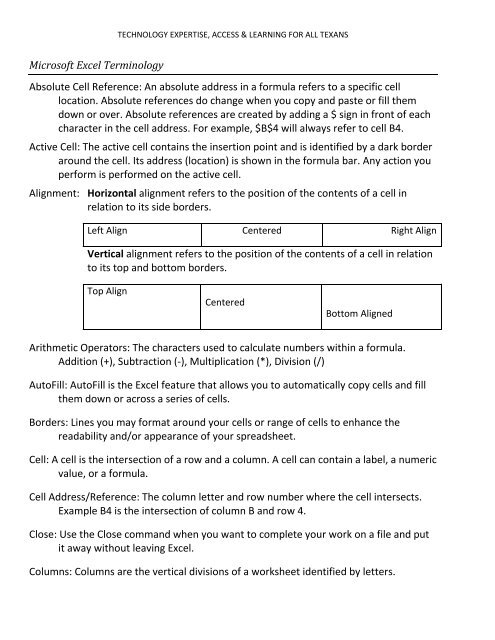MICROSOFT EXCEL Objectives: Identify the main components of ...
MICROSOFT EXCEL Objectives: Identify the main components of ... MICROSOFT EXCEL Objectives: Identify the main components of ...
TECHNOLOGY EXPERTISE, ACCESS & LEARNING FOR ALL TEXANS Microsoft Excel Terminology Absolute Cell Reference: An absolute address in a formula refers to a specific cell location. Absolute references do change when you copy and paste or fill them down or over. Absolute references are created by adding a $ sign in front of each character in the cell address. For example, $B$4 will always refer to cell B4. Active Cell: The active cell contains the insertion point and is identified by a dark border around the cell. Its address (location) is shown in the formula bar. Any action you perform is performed on the active cell. Alignment: Horizontal alignment refers to the position of the contents of a cell in relation to its side borders. Left Align Centered Right Align Vertical alignment refers to the position of the contents of a cell in relation to its top and bottom borders. Top Align Centered Bottom Aligned Arithmetic Operators: The characters used to calculate numbers within a formula. Addition (+), Subtraction (-), Multiplication (*), Division (/) AutoFill: AutoFill is the Excel feature that allows you to automatically copy cells and fill them down or across a series of cells. Borders: Lines you may format around your cells or range of cells to enhance the readability and/or appearance of your spreadsheet. Cell: A cell is the intersection of a row and a column. A cell can contain a label, a numeric value, or a formula. Cell Address/Reference: The column letter and row number where the cell intersects. Example B4 is the intersection of column B and row 4. Close: Use the Close command when you want to complete your work on a file and put it away without leaving Excel. Columns: Columns are the vertical divisions of a worksheet identified by letters.
TECHNOLOGY EXPERTISE, ACCESS & LEARNING FOR ALL TEXANS Default: A predetermined (by the manufacturer) setting for a particular command. Default settings can be changed. Formula: A formula is a mathematical statement usually containing cell references and/or numbers and mathematical operators. A formula always starts with an equals sign (=). Formula Bar: The formula bar is located under the toolbars at the top of the working screen. It contains the edit line for working with formulas and provides information regarding cell addresses. Functions: A function is a preset formula. Functions consist of the function name and its arguments. The function name tells Excel what calculation you want it to perform. Range: A range is a block of cells that can be selected, manipulated, named, and formatted as a group. Relative Addresses: A relative address is a standard cell reference. Example: B4, U2. A relative cell references changes when copied and pasted to a new cell or is filled down a series of rows or across columns. Rows: Rows are the horizontal divisions of a worksheet that are identified by numbers. Sorting: Sort is a command which automatically arranges selected data alphabetically or numerically. You can sort in either ascending or descending order. It is important to highlight all of the data you want included in the sort. Spreadsheet: The generic term for the type of program that allows for entering, analyzing, and calculating data. Common spreadsheet uses include analysis, charting, and budgeting. Workbook: A workbook is a collection of worksheets saved as one file. The worksheets generally contain related material. The default number of worksheets in a workbook is three. These can be deleted or more worksheets can be added. Worksheet: A worksheet is an electronic spreadsheet that lets you enter, analyze, and calculate data. Wrap Text: Wrap Text is a cell formatting option that forces text to break into lines within a cell.
- Page 1 and 2: TECHNOLOGY EXPERTISE, ACCESS & LEAR
- Page 3: TECHNOLOGY EXPERTISE, ACCESS & LEAR
TECHNOLOGY EXPERTISE, ACCESS & LEARNING FOR ALL TEXANS<br />
Micros<strong>of</strong>t Excel Terminology<br />
Absolute Cell Reference: An absolute address in a formula refers to a specific cell<br />
location. Absolute references do change when you copy and paste or fill <strong>the</strong>m<br />
down or over. Absolute references are created by adding a $ sign in front <strong>of</strong> each<br />
character in <strong>the</strong> cell address. For example, $B$4 will always refer to cell B4.<br />
Active Cell: The active cell contains <strong>the</strong> insertion point and is identified by a dark border<br />
around <strong>the</strong> cell. Its address (location) is shown in <strong>the</strong> formula bar. Any action you<br />
perform is performed on <strong>the</strong> active cell.<br />
Alignment: Horizontal alignment refers to <strong>the</strong> position <strong>of</strong> <strong>the</strong> contents <strong>of</strong> a cell in<br />
relation to its side borders.<br />
Left Align Centered Right Align<br />
Vertical alignment refers to <strong>the</strong> position <strong>of</strong> <strong>the</strong> contents <strong>of</strong> a cell in relation<br />
to its top and bottom borders.<br />
Top Align<br />
Centered<br />
Bottom Aligned<br />
Arithmetic Operators: The characters used to calculate numbers within a formula.<br />
Addition (+), Subtraction (-), Multiplication (*), Division (/)<br />
AutoFill: AutoFill is <strong>the</strong> Excel feature that allows you to automatically copy cells and fill<br />
<strong>the</strong>m down or across a series <strong>of</strong> cells.<br />
Borders: Lines you may format around your cells or range <strong>of</strong> cells to enhance <strong>the</strong><br />
readability and/or appearance <strong>of</strong> your spreadsheet.<br />
Cell: A cell is <strong>the</strong> intersection <strong>of</strong> a row and a column. A cell can contain a label, a numeric<br />
value, or a formula.<br />
Cell Address/Reference: The column letter and row number where <strong>the</strong> cell intersects.<br />
Example B4 is <strong>the</strong> intersection <strong>of</strong> column B and row 4.<br />
Close: Use <strong>the</strong> Close command when you want to complete your work on a file and put<br />
it away without leaving Excel.<br />
Columns: Columns are <strong>the</strong> vertical divisions <strong>of</strong> a worksheet identified by letters.