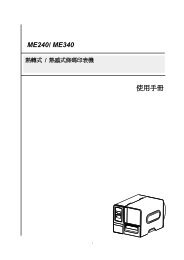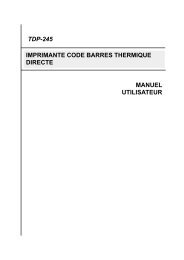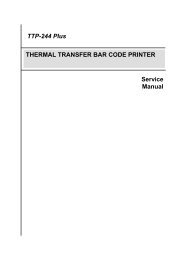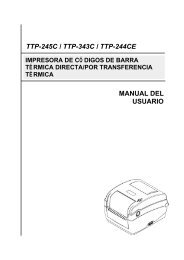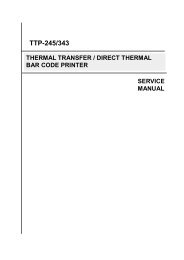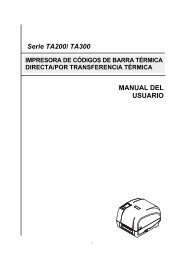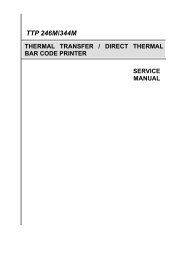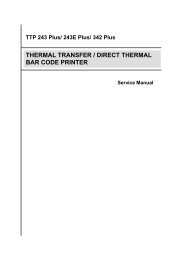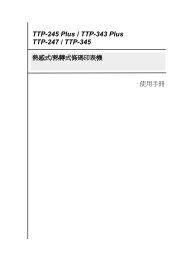TTP-384M Bar Code Printer Service Manual - TSC
TTP-384M Bar Code Printer Service Manual - TSC
TTP-384M Bar Code Printer Service Manual - TSC
You also want an ePaper? Increase the reach of your titles
YUMPU automatically turns print PDFs into web optimized ePapers that Google loves.
<strong>TTP</strong>-<strong>384M</strong><br />
<strong>Bar</strong> <strong>Code</strong> <strong>Printer</strong> <strong>Service</strong> <strong>Manual</strong><br />
Poor Print Quality<br />
LCD panel is dark and<br />
keys are not working<br />
LCD panel is dark but<br />
the LEDs are light<br />
LCD panel is dark and<br />
LEDs are lit on, but<br />
the label is feeding<br />
forward<br />
Ribbon encoder<br />
sensor doesn’t work<br />
Ribbon end sensor<br />
doesn’t work<br />
* Ribbon and media is loaded incorrectly<br />
* Dust or adhesive accumulation on the<br />
printhead.<br />
* Print density is not set properly.<br />
* Printhead element is damaged.<br />
* Ribbon and media are incompatible.<br />
* The printhead pressure is not set<br />
properly.<br />
* The cable between main PCB and LCD<br />
panel is loose.<br />
* The printer initialization is<br />
unsuccessful.<br />
* The LCD panel harness connector is<br />
loose.<br />
* The ribbon encoder sensor connector<br />
is loose.<br />
* Reload the supply.<br />
* Clean the printhead.<br />
* Clean the platen roller.<br />
* Adjust the print density and print speed.<br />
* Run printer self-test and check the printhead<br />
test pattern if there is dot missing in the pattern.<br />
* Change proper ribbon or proper label media.<br />
* Adjust the printhead pressure adjustment knob.<br />
- If the left side printout is too light, please adjust<br />
the left side pressure adjustment knob to the<br />
higher index (higher pressure). If the pressure<br />
adjustment knob has been adjust to index “5”<br />
and the poor print quality is still at the left side<br />
of the printout, please adjust the pressure<br />
adjustment knob to index “1” and use the<br />
Z-axis adjustment knob to fine tune the<br />
pressure.<br />
- If the right side printout is too light, please<br />
adjust the right side pressure adjustment knob<br />
to the higher index (higher pressure) to<br />
improve the print quality.<br />
* If the label thickness is more than 0.22 mm, the<br />
print quality might be not good enough, please<br />
adjust the heater line adjustment screw counter<br />
clockwise to get the best print quality.<br />
* The release lever does not latch the printhead<br />
properly.<br />
* Check if the cable between main PCB and LCD<br />
is secured or not.<br />
* Turn OFF and ON the printer again.<br />
* Initialize the printer.<br />
* The LCD panel harness connector is plugged<br />
upside down.<br />
* Fasten the connector.<br />
* The connector is loose.<br />
* Check the connector.<br />
* The ribbon sensor hole is covered with<br />
* Clear the dust in the sensor hole by the blower.<br />
dust.<br />
Cutter is not working * The connector is loose.<br />
Label feeding is not<br />
stable (skew) when<br />
printing<br />
Skip labels when<br />
printing<br />
* The media guide does not touch the<br />
edge of the media.<br />
* Plug in the connect cable correctly.<br />
* If the label is moving to the right side, please<br />
move the label guide to left.<br />
* If the label is moving to the left side, please<br />
move the label guide to right.<br />
* Check if label size is setup correctly.<br />
* Label size is not specified properly.<br />
* Calibrate the sensor by Auto Gap or <strong>Manual</strong><br />
* Sensor sensitivity is not set properly.<br />
Gap options.<br />
* The media sensor is covered with dust.<br />
* Clear the GAP/Black-mark sensor by blower.<br />
27