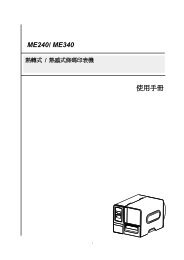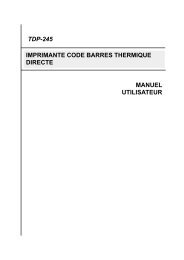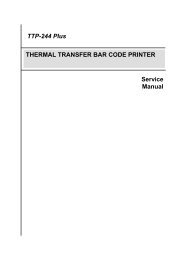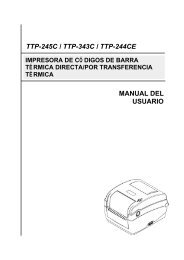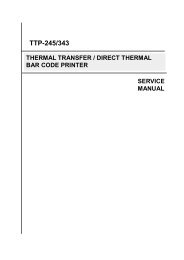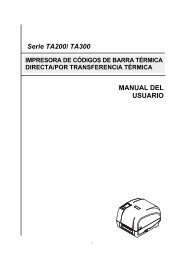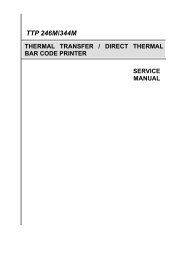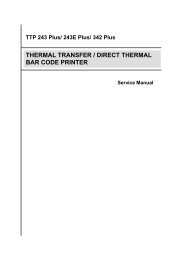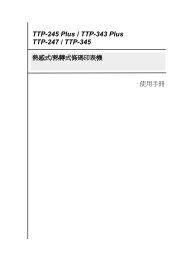TTP-384M Bar Code Printer Service Manual - TSC
TTP-384M Bar Code Printer Service Manual - TSC
TTP-384M Bar Code Printer Service Manual - TSC
You also want an ePaper? Increase the reach of your titles
YUMPU automatically turns print PDFs into web optimized ePapers that Google loves.
<strong>TTP</strong>-<strong>384M</strong><br />
<strong>Bar</strong> <strong>Code</strong> <strong>Printer</strong> <strong>Service</strong> <strong>Manual</strong><br />
4. TROUBLESHOOTING<br />
4.1 Common Problems<br />
The following guide lists the most common problems that might be encountered when<br />
operating this bar code printer. If the printer still does not function after all suggested<br />
solutions have been invoked, please contact the Customer <strong>Service</strong> Department of your<br />
purchased reseller or distributor for assistance.<br />
Problem Possible Cause Recovery Procedure<br />
Power indicator does<br />
not illuminate<br />
* The power cord is not properly<br />
connected.<br />
* Plug the power cord in printer and outlet.<br />
* Switch the printer on.<br />
Carriage Open<br />
* The printer carriage is open. * Please close the print carriage.<br />
No Ribbon<br />
* Running out of ribbon.<br />
* The ribbon is installed incorrectly.<br />
* Supply a new ribbon roll.<br />
* Please refer to the steps in user’s manual to<br />
reinstall the ribbon.<br />
No Paper<br />
* Running out of label.<br />
* The label is installed incorrectly.<br />
* Gap/black-mark sensor is not<br />
calibrated.<br />
* Supply a new label roll.<br />
* Please refer to the steps in user’s manual to<br />
reinstall the label roll.<br />
* Calibrate the gap/black-mark sensor.<br />
Paper Jam<br />
* Gap/black-mark sensor is not set<br />
properly.<br />
* Make sure label size is set properly.<br />
* Labels may be stuck inside the printer<br />
mechanism.<br />
* Calibrate the gap/black-mark sensor.<br />
* Set label size correctly.<br />
UP:<br />
DOWN:<br />
MENU:<br />
Fwd.<br />
Rev.<br />
Exit<br />
* Cutter jam.<br />
* There is no cutter installed on the<br />
printer.<br />
* Cutter PCB is damaged.<br />
* If the cutter module is installed, please press UP<br />
or DOWN key to rotate the cutter up or down to<br />
make the knife back to the right position.<br />
* Remove the label.<br />
* Make sure the thickness of label is less than<br />
0.254 mm (10mil)<br />
* Replace a cutter PCB.<br />
25