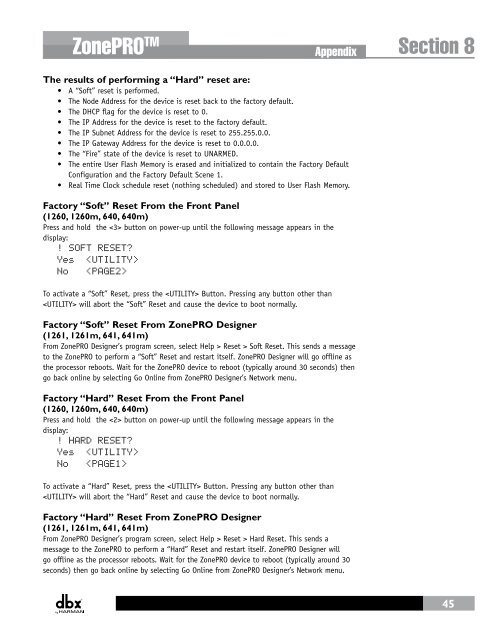ZonePRO Install Guide-English - dbx
ZonePRO Install Guide-English - dbx ZonePRO Install Guide-English - dbx
Section 8 Appendix ZonePRO TM 8.5 Firmware Updates Flash Update (1260, 1260m, 640, 640m) A ZonePRO firmware release will include a PC application that will load the new firmware version to a device connected via RS232. The receiving ZonePRO should be running. Follow the directions in the PC flasher application. If, for some reason, you are not able to update your firmware successfully using this method, there is another “backdoor” method. This method forces the ZonePRO into a special Flash Update Receive Mode: Hold the button while connecting power to the ZonePRO. A message similar to the following will appear: WAITING FOR” FLASH DOWNLOAD” 2B100002 The device now accepts a flash download from the PC flasher application. Run the PC flasher application then follow the instructions on the LCD when the flash completes. Flash Update (1261, 1261m, 641, 641m) A ZonePRO firmware release will include a PC application that will load the new firmware version to a device connected via RS232. The receiving ZonePRO should be running. Follow the directions in the PC flasher application. If, for some reason, you are not able to update your firmware successfully using this method, there is another “backdoor” method. This method forces the ZonePRO into a special Flash Update Receive Mode: In the “Help” tab of the program dialog of ZonePRO Designer select 641/1261 Operation > Flash Start. Close ZonePRO Designer and open the PC flasher application. Follow the directions in the PC flasher application. Disconnect and then reconnect the power to the 1261 when the flash is complete. 8.6 Factory Reset Procedures In the event that a reset is required, the ZonePRO offers you the option of performing a “Hard” or “Soft” Factory Reset. The results of performing a “Soft” reset are: • The state of the currently loaded scene’s parameters are reset to what has been stored in flash for that scene (this invalidates the state of those parameters when the device was last turned off). • The currently loaded scene is reset to Scene 1. 44
ZonePRO TM Appendix Section 8 The results of performing a “Hard” reset are: • A “Soft” reset is performed. • The Node Address for the device is reset back to the factory default. • The DHCP flag for the device is reset to 0. • The IP Address for the device is reset to the factory default. • The IP Subnet Address for the device is reset to 255.255.0.0. • The IP Gateway Address for the device is reset to 0.0.0.0. • The “Fire” state of the device is reset to UNARMED. • The entire User Flash Memory is erased and initialized to contain the Factory Default Configuration and the Factory Default Scene 1. • Real Time Clock schedule reset (nothing scheduled) and stored to User Flash Memory. Factory “Soft” Reset From the Front Panel (1260, 1260m, 640, 640m) Press and hold the button on power-up until the following message appears in the display: ! SOFT RESET?” Yes ” No To activate a “Soft” Reset, press the Button. Pressing any button other than will abort the “Soft” Reset and cause the device to boot normally. Factory “Soft” Reset From ZonePRO Designer (1261, 1261m, 641, 641m) From ZonePRO Designer’s program screen, select Help > Reset > Soft Reset. This sends a message to the ZonePRO to perform a “Soft” Reset and restart itself. ZonePRO Designer will go offline as the processor reboots. Wait for the ZonePRO device to reboot (typically around 30 seconds) then go back online by selecting Go Online from ZonePRO Designer’s Network menu. Factory “Hard” Reset From the Front Panel (1260, 1260m, 640, 640m) Press and hold the button on power-up until the following message appears in the display: ! HARD RESET?” Yes ” No To activate a “Hard” Reset, press the Button. Pressing any button other than will abort the “Hard” Reset and cause the device to boot normally. Factory “Hard” Reset From ZonePRO Designer (1261, 1261m, 641, 641m) From ZonePRO Designer’s program screen, select Help > Reset > Hard Reset. This sends a message to the ZonePRO to perform a “Hard” Reset and restart itself. ZonePRO Designer will go offline as the processor reboots. Wait for the ZonePRO device to reboot (typically around 30 seconds) then go back online by selecting Go Online from ZonePRO Designer’s Network menu. 45
- Page 1 and 2: ZonePROTM Digital Zone Processors 6
- Page 3: IMPORTANT SAFETY INSTRUCTIONS DECLA
- Page 7 and 8: ZonePRO TM Section 1 - Introduction
- Page 9 and 10: ZonePRO TM Introduction Section 1 1
- Page 11 and 12: ZonePRO TM ZonePRO Designer GUI Sec
- Page 13 and 14: ZonePRO TM ZonePRO Designer GUI Sec
- Page 15 and 16: ZonePRO TM Gettibg Started Section
- Page 17 and 18: ZonePRO TM Gettibg Started Section
- Page 19 and 20: ZonePRO TM Zone Controllers Section
- Page 21 and 22: ZonePRO TM Zone Controllers Section
- Page 23 and 24: ZonePRO TM Cable Specification: EIA
- Page 25 and 26: SELECT A B C D A B C D SELECT A B C
- Page 27 and 28: ZonePRO TM Zone Controllers Section
- Page 29 and 30: ZonePRO TM Link I/O Section 5 CAUTI
- Page 31 and 32: ZonePRO TM Section 6 - Networking N
- Page 33 and 34: ZonePRO TM Networking Section 6 6.4
- Page 35 and 36: ZonePRO TM Networking Section 6 a.
- Page 37 and 38: ZonePRO TM Networking Section 6 6.7
- Page 39 and 40: ZonePRO TM Networking Section 6 6.1
- Page 41 and 42: ZonePRO TM Application Guide Sectio
- Page 43 and 44: ZonePRO TM Application Guide Sectio
- Page 45 and 46: ZonePRO TM Application Guide Sectio
- Page 47 and 48: ZonePRO TM Appendix Section 8 8.2 Z
- Page 49: ZonePRO TM Appendix Section 8 8.4 Z
- Page 53 and 54: ZonePRO TM 640m/641m Appendix Secti
- Page 55 and 56: ZonePRO TM 1260m/1261m Appendix Sec
- Page 57 and 58: ZonePRO TM Appendix Section 8 8.8 W
- Page 59 and 60: ZonePRO TM Appendix Section 8 This
<strong>ZonePRO</strong> TM<br />
Appendix<br />
Section 8<br />
The results of performing a “Hard” reset are:<br />
• A “Soft” reset is performed.<br />
• The Node Address for the device is reset back to the factory default.<br />
• The DHCP flag for the device is reset to 0.<br />
• The IP Address for the device is reset to the factory default.<br />
• The IP Subnet Address for the device is reset to 255.255.0.0.<br />
• The IP Gateway Address for the device is reset to 0.0.0.0.<br />
• The “Fire” state of the device is reset to UNARMED.<br />
• The entire User Flash Memory is erased and initialized to contain the Factory Default<br />
Configuration and the Factory Default Scene 1.<br />
• Real Time Clock schedule reset (nothing scheduled) and stored to User Flash Memory.<br />
Factory “Soft” Reset From the Front Panel<br />
(1260, 1260m, 640, 640m)<br />
Press and hold the button on power-up until the following message appears in the<br />
display:<br />
! SOFT RESET?”<br />
Yes ”<br />
No <br />
To activate a “Soft” Reset, press the Button. Pressing any button other than<br />
will abort the “Soft” Reset and cause the device to boot normally.<br />
Factory “Soft” Reset From <strong>ZonePRO</strong> Designer<br />
(1261, 1261m, 641, 641m)<br />
From <strong>ZonePRO</strong> Designer’s program screen, select Help > Reset > Soft Reset. This sends a message<br />
to the <strong>ZonePRO</strong> to perform a “Soft” Reset and restart itself. <strong>ZonePRO</strong> Designer will go offline as<br />
the processor reboots. Wait for the <strong>ZonePRO</strong> device to reboot (typically around 30 seconds) then<br />
go back online by selecting Go Online from <strong>ZonePRO</strong> Designer’s Network menu.<br />
Factory “Hard” Reset From the Front Panel<br />
(1260, 1260m, 640, 640m)<br />
Press and hold the button on power-up until the following message appears in the<br />
display:<br />
! HARD RESET?”<br />
Yes ”<br />
No <br />
To activate a “Hard” Reset, press the Button. Pressing any button other than<br />
will abort the “Hard” Reset and cause the device to boot normally.<br />
Factory “Hard” Reset From <strong>ZonePRO</strong> Designer<br />
(1261, 1261m, 641, 641m)<br />
From <strong>ZonePRO</strong> Designer’s program screen, select Help > Reset > Hard Reset. This sends a<br />
message to the <strong>ZonePRO</strong> to perform a “Hard” Reset and restart itself. <strong>ZonePRO</strong> Designer will<br />
go offline as the processor reboots. Wait for the <strong>ZonePRO</strong> device to reboot (typically around 30<br />
seconds) then go back online by selecting Go Online from <strong>ZonePRO</strong> Designer’s Network menu.<br />
45