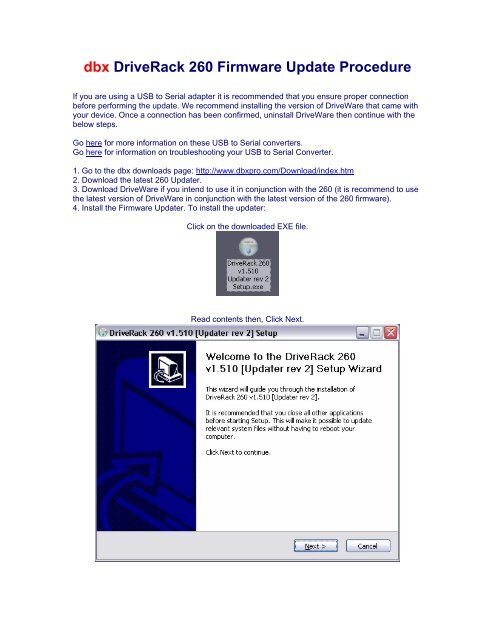dbx DriveRack 260 Firmware Update Procedure
dbx DriveRack 260 Firmware Update Procedure dbx DriveRack 260 Firmware Update Procedure
dbx DriveRack 260 Firmware Update Procedure If you are using a USB to Serial adapter it is recommended that you ensure proper connection before performing the update. We recommend installing the version of DriveWare that came with your device. Once a connection has been confirmed, uninstall DriveWare then continue with the below steps. Go here for more information on these USB to Serial converters. Go here for information on troubleshooting your USB to Serial Converter. 1. Go to the dbx downloads page: http://www.dbxpro.com/Download/index.htm 2. Download the latest 260 Updater. 3. Download DriveWare if you intend to use it in conjunction with the 260 (it is recommend to use the latest version of DriveWare in conjunction with the latest version of the 260 firmware). 4. Install the Firmware Updater. To install the updater: Click on the downloaded EXE file. Read contents then, Click Next.
- Page 2 and 3: Read contents then, Click Next Make
- Page 4 and 5: Read contents of document. Installa
<strong>dbx</strong> <strong>DriveRack</strong> <strong>260</strong> <strong>Firmware</strong> <strong>Update</strong> <strong>Procedure</strong><br />
If you are using a USB to Serial adapter it is recommended that you ensure proper connection<br />
before performing the update. We recommend installing the version of DriveWare that came with<br />
your device. Once a connection has been confirmed, uninstall DriveWare then continue with the<br />
below steps.<br />
Go here for more information on these USB to Serial converters.<br />
Go here for information on troubleshooting your USB to Serial Converter.<br />
1. Go to the <strong>dbx</strong> downloads page: http://www.<strong>dbx</strong>pro.com/Download/index.htm<br />
2. Download the latest <strong>260</strong> <strong>Update</strong>r.<br />
3. Download DriveWare if you intend to use it in conjunction with the <strong>260</strong> (it is recommend to use<br />
the latest version of DriveWare in conjunction with the latest version of the <strong>260</strong> firmware).<br />
4. Install the <strong>Firmware</strong> <strong>Update</strong>r. To install the updater:<br />
Click on the downloaded EXE file.<br />
Read contents then, Click Next.
Read contents then, Click Next<br />
Make sure that “Desktop Shortcuts” is checked. Press Next.
If you would like to select a different location for installation, do so here. If you are unsure, leave<br />
the settings as they are. Click Install.<br />
Leave these items checked. Click Finish.
Read contents of document.<br />
Installation is now complete.<br />
5. Power cycle the <strong>260</strong> while holding the PREV PG button. The display will read “WAITING FOR<br />
FLASH DOWNLOAD”.
6. Next, select the proper COM port then click “CONNECT”.<br />
7.The status should now read “Online” and the device will now be displayed. If “Offline” is still<br />
displayed double check the COM port connection and RS232 cable. When “Online” is displayed,<br />
click “<strong>Update</strong>” to begin the procedure.<br />
After the firmware update procedure completes, follow the prompts on the <strong>260</strong> display.<br />
You will now need to install DriveWare if you wish to use it in conjunction with the <strong>260</strong>. The<br />
installation procedure for DriveWare is very similar to the installation procedure for the <strong>Update</strong>r.