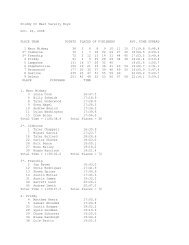Ken Garland / Northwest High School Cross Country Invitational
Ken Garland / Northwest High School Cross Country Invitational
Ken Garland / Northwest High School Cross Country Invitational
You also want an ePaper? Increase the reach of your titles
YUMPU automatically turns print PDFs into web optimized ePapers that Google loves.
<strong>Ken</strong> <strong>Garland</strong> / <strong>Northwest</strong> <strong>High</strong> <strong>School</strong> <strong>Invitational</strong><br />
(#19847)<br />
Online Entry Submission<br />
This meet is using free online registration at Athletic.net!<br />
HIGH SCHOOL ENTRIES!!!<br />
Athletic.net is a resource for Track & Field and <strong>Cross</strong> <strong>Country</strong> coaches, offering free statistic tracking, easy meet<br />
registrations, free meet managers, and free tools to simplify coaching tasks. Follow the 4 steps below to get started:<br />
1. Locate your school and sign up for a free coach account<br />
(if you do not have one)<br />
<br />
<br />
<br />
<br />
<br />
Go to the website: www.athletic.net<br />
Click on your level under "<strong>Cross</strong> <strong>Country</strong>"<br />
Click on your state, and then your school<br />
Once on your school's page, click the "Sign Up Here" link and follow the instructions<br />
After receiving the confirmation email, continue with these instructions<br />
2. Add meets to your season calendar<br />
Use your email address and password to sign into the website, and click on your school's name in the left navigation<br />
bar<br />
Click "Edit Calendar" in the Coach Tools bar at the top of your school home page<br />
Where it says "Meet ID:" enter 19847 and click Add<br />
Review the information and click Save and Continue ><br />
You may need to click Save and Continue > again<br />
Repeat this process for the rest of your season calendar (You can also add meets by date, if you don't know the Meet<br />
ID)<br />
Verify on the "Edit Calendar" page that your calendar is correct. Use the Edit button next to the meet to make<br />
corrections.<br />
3. Enter team roster<br />
<br />
<br />
Click “Edit Athletes” on the Coaches Toolbar, on your school's page<br />
Add athletes to the roster manually, or upload your roster using the "Upload Athlete Roster" option<br />
4. Register athletes for the <strong>Ken</strong> <strong>Garland</strong> / <strong>Northwest</strong> <strong>High</strong> <strong>School</strong> <strong>Invitational</strong><br />
<br />
<br />
<br />
<br />
<br />
Locate <strong>Ken</strong> <strong>Garland</strong> / <strong>Northwest</strong> <strong>High</strong> <strong>School</strong> <strong>Invitational</strong>on your school's main cross country page and click on<br />
it<br />
On the right under Team Tools, click Register Athletes.<br />
Click Increment Divisions to quickly register all your athletes in the first race division,<br />
or manually select the race division for each athlete<br />
Use the boxes on the bottom of the page to add additional athletes to your roster