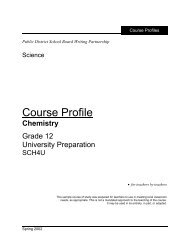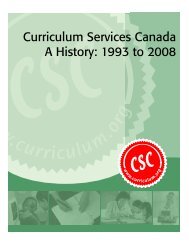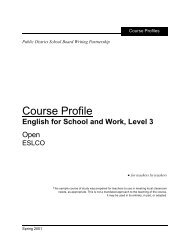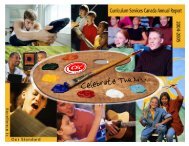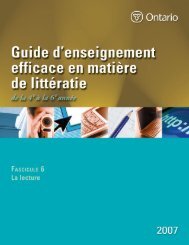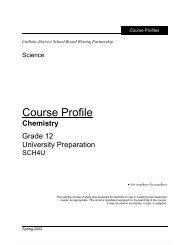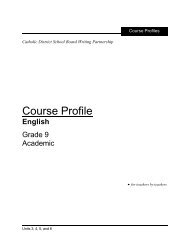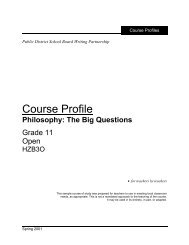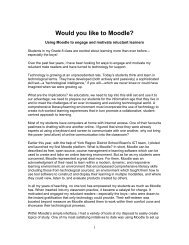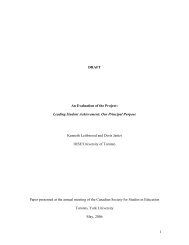Supporting English Language Learners - Curriculum Services Canada
Supporting English Language Learners - Curriculum Services Canada
Supporting English Language Learners - Curriculum Services Canada
You also want an ePaper? Increase the reach of your titles
YUMPU automatically turns print PDFs into web optimized ePapers that Google loves.
How to Save the Video Files to Your Computer<br />
The video files can all be copied and saved to your computer using either of<br />
the following methods for copying and pasting files.<br />
Method 1<br />
1. Right-click on the file and choose the Copy option.<br />
2. Right-click within any computer folder in which you would like to save<br />
the file, and choose Paste.<br />
Method 2<br />
1. Click the mouse on the file you want to save, so that the file is highlighted.<br />
2. Simultaneously press the Ctrl and C keys (for Macintosh users, the<br />
Command and C keys) to copy the file.<br />
3. Left-click within any computer folder in which you would like to save the<br />
file, and simultaneously press the Ctrl and V keys (for Macintosh users,<br />
the Command and V keys) to paste the file there.<br />
• For Macintosh users, the Command key is the one with the following<br />
symbols:<br />
NOTE:<br />
You must save the video files that you are intending to insert into a PowerPoint<br />
presentation in the folder containing the PowerPoint file. If you save a<br />
PowerPoint presentation to another location (e.g., a memory stick, CD, etc.),<br />
you must also save the video in the same location in order for the video to<br />
play. This means that if you transfer the presentation to another computer,<br />
you must transfer the video files with it. Otherwise, the video will not link<br />
to the PowerPoint presentation.<br />
21