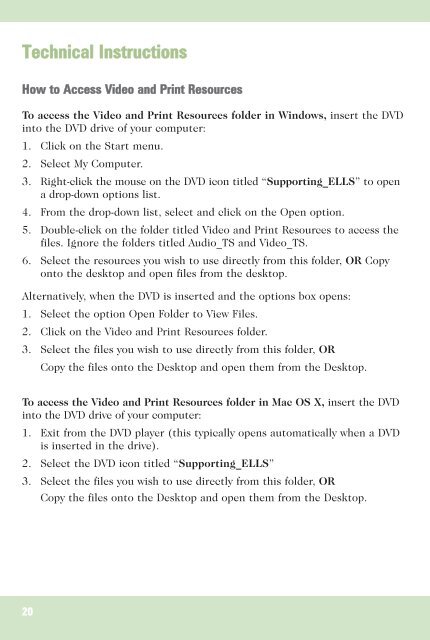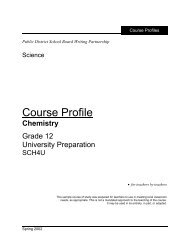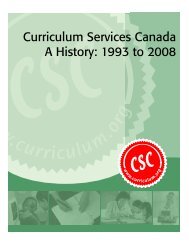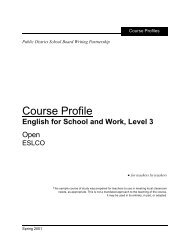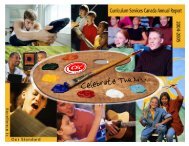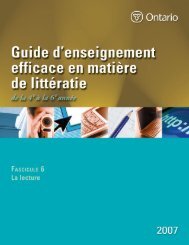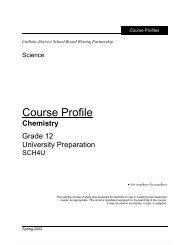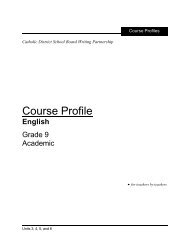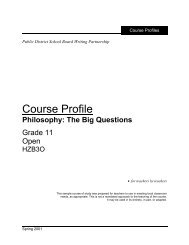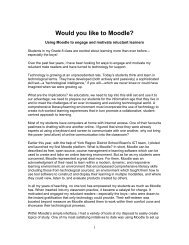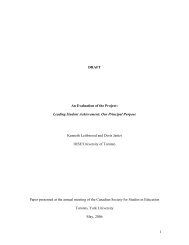Supporting English Language Learners - Curriculum Services Canada
Supporting English Language Learners - Curriculum Services Canada
Supporting English Language Learners - Curriculum Services Canada
You also want an ePaper? Increase the reach of your titles
YUMPU automatically turns print PDFs into web optimized ePapers that Google loves.
Technical Instructions<br />
How to Access Video and Print Resources<br />
To access the Video and Print Resources folder in Windows, insert the DVD<br />
into the DVD drive of your computer:<br />
1. Click on the Start menu.<br />
2. Select My Computer.<br />
3. Right-click the mouse on the DVD icon titled “<strong>Supporting</strong>_ELLS” to open<br />
a drop-down options list.<br />
4. From the drop-down list, select and click on the Open option.<br />
5. Double-click on the folder titled Video and Print Resources to access the<br />
files. Ignore the folders titled Audio_TS and Video_TS.<br />
6. Select the resources you wish to use directly from this folder, OR Copy<br />
onto the desktop and open files from the desktop.<br />
Alternatively, when the DVD is inserted and the options box opens:<br />
1. Select the option Open Folder to View Files.<br />
2. Click on the Video and Print Resources folder.<br />
3. Select the files you wish to use directly from this folder, OR<br />
Copy the files onto the Desktop and open them from the Desktop.<br />
To access the Video and Print Resources folder in Mac OS X, insert the DVD<br />
into the DVD drive of your computer:<br />
1. Exit from the DVD player (this typically opens automatically when a DVD<br />
is inserted in the drive).<br />
2. Select the DVD icon titled “<strong>Supporting</strong>_ELLS”<br />
3. Select the files you wish to use directly from this folder, OR<br />
Copy the files onto the Desktop and open them from the Desktop.<br />
20