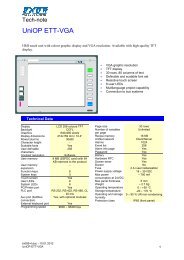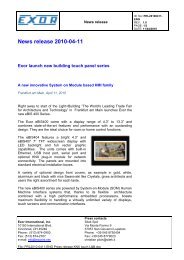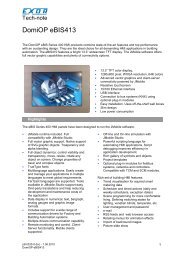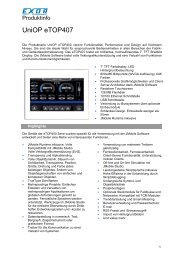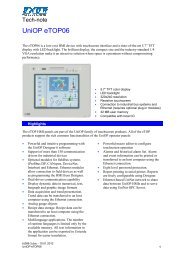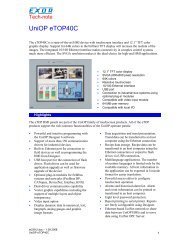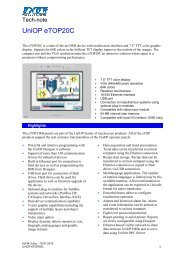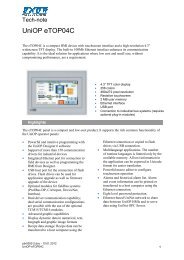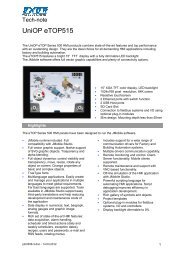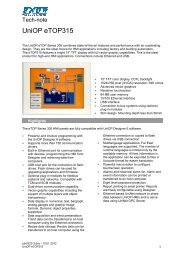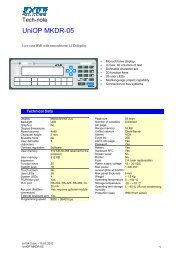The Unidataexchanger - Exor International Spa
The Unidataexchanger - Exor International Spa
The Unidataexchanger - Exor International Spa
Create successful ePaper yourself
Turn your PDF publications into a flip-book with our unique Google optimized e-Paper software.
Tech-note<br />
<strong>The</strong> UniDataExchanger<br />
<strong>The</strong> UniDataExchanger is a tool that allows an easier handling of the file transfer to and from UniOP<br />
operator panels.<br />
tn175-7.doc – 26.01.2012<br />
<strong>The</strong> UniDataExchanger<br />
Contents<br />
1 Introduction ....................................................................................................................... 3<br />
2 Using UniDataExchanger .................................................................................................. 3<br />
2.1 UniDataExchanger Menu ..................................................................................... 6<br />
2.1.1 Communication .................................................................................................... 7<br />
2.1.2 Separator character ............................................................................................. 8<br />
2.1.3 UPLC DLL Directory............................................................................................. 9<br />
2.2 Handling Recipe Data .......................................................................................... 9<br />
2.2.1 Recipe Upload ...................................................................................................... 9<br />
2.2.2 Recipe Download ............................................................................................... 10<br />
2.3 Download Boot ................................................................................................... 10<br />
2.4 Download Boot (SSFDC) ................................................................................... 11<br />
2.5 Download Firmware ........................................................................................... 11<br />
2.6 Download Firmware (SSFDC) ........................................................................... 11<br />
2.7 Download MIPS Code (SSFDC) ........................................................................ 11<br />
2.8 Download MIPS Service .................................................................................... 12<br />
2.9 Download MIPS Service (SSFDC) ..................................................................... 12<br />
2.10 Download to Second Flash ................................................................................ 12<br />
2.10.1 Upgrading Boot in Panels with Boot Version Older than 4.24 ........................... 12<br />
2.11 Download Project ............................................................................................... 13<br />
2.12 Download Project (All files) ................................................................................ 13<br />
2.13 Download Graphics File ..................................................................................... 13<br />
2.14 Upload Project .................................................................................................... 14<br />
2.15 Upload Project Flash Image ............................................................................... 14<br />
2.16 Trend Buffer Upload ........................................................................................... 14<br />
2.17 Download SVG Files .......................................................................................... 15<br />
2.18 Upload Event List ............................................................................................... 15<br />
2.19 Upload Alarm List ............................................................................................... 15<br />
3 UniDataExchanger Command Line Options ................................................................... 16<br />
1
tn175-7.doc – 26.01.2012<br />
<strong>The</strong> UniDataExchanger<br />
Tech-note<br />
Tn175<br />
Ver. 1.07<br />
© 2008-2012 <strong>Exor</strong> <strong>International</strong> S.p.A. – Verona, Italy<br />
Subject to change without notice<br />
<strong>The</strong> information contained in this document is provided for informational purposes only. While<br />
efforts were made to verify the accuracy of the information contained in this documentation, it is<br />
provided “as is” without warranty of any kind.<br />
www.uniop.com<br />
2
1 Introduction<br />
tn175-7.doc – 26.01.2012<br />
<strong>The</strong> UniDataExchanger<br />
Tech-note<br />
<strong>The</strong> UniDataExchanger is a stand-alone software tool included in the standard Designer software<br />
package or downloadable from the web; it has been developed to easily handle file transfers to and<br />
from UniOP operator panels.<br />
Recipe data, trend buffers, alarms and events list stored in the memory of the HMI device can be<br />
uploaded to a CSV file format; the file can be stored for archival purposes or, in case of recipe data, it<br />
can be easily modified and later downloaded again to the panel memory.<br />
Also, UniDataExchanger supports the firmware upgrade of the panels and the transfer of project files<br />
without the need of the Designer software. Using the files generated by Designer in binary format<br />
(ROM Format), UniDataExchanger can transfer them into the UniOP memory.<br />
In case you have a Designer 6 installation, the UniDataExchanger is installed together with the<br />
Designer package. <strong>The</strong> executable file can be found into the installation folder of Designer; it can be<br />
launched from the Windows Start menu.<br />
In case you have downloaded the stand alone installation from the web, to install UniDataExchanger,<br />
just create a new folder and copy the files. To start the program, locate the file<br />
“UniDataExchanger.exe” and run it.<br />
<strong>The</strong> UniDataExchanger main window is shown in Figure 1.<br />
2 Using UniDataExchanger<br />
Figure 1<br />
<strong>The</strong> UniOP Firmware is composed by two parts: one is called Boot; the second one is called<br />
Firmware. <strong>The</strong> Boot part support only the basic functionality of the panel and it is not sufficient to<br />
run a Designer project.<br />
3
tn175-7.doc – 26.01.2012<br />
<strong>The</strong> UniDataExchanger<br />
Tech-note<br />
<strong>The</strong> version of the Boot present in one panel is visible switching the panel to Configuration Mode and<br />
holding the Enter key pressed for one second: the first information line on the top of the display will<br />
show the Boot version.<br />
<strong>The</strong> Firmware part is the real HMI engine handling most of the functionality of the product.<br />
“Upgrading the firmware” in a panel means to change all the firmware components present into the<br />
panel.<br />
Firmware is identified by its “Type” and by a version number. Different HMI models have different<br />
Firmware Type.<br />
For panels that run Firmware Type 58/60/61/70/71/72/73 the firmware is composed by four parts:<br />
Firmware and Boot (already mentioned) and, in addition, MIPS Code and the MIPS Service files.<br />
Note: MIPS Service file for firmware versions 60, 61, 70, 71, 72 and 73 is included in the Boot file.<br />
<strong>The</strong> “Command” list box allows you to select the operation you want to perform.<br />
<strong>The</strong> “Firmware” list box specifies the firmware type of the target operator panel.<br />
UniOP panels can be organized in several different classes depending on the firmware type.<br />
Current UniOP firmware can be divided in the following categories:<br />
Firmware Type 32<br />
Firmware Type 33<br />
Firmware Type 37<br />
Firmware Type 52<br />
Firmware Type 53<br />
Firmware Type 54<br />
Firmware Type 55<br />
Firmware Type 38 – Boot 38<br />
Firmware Type 38 – Boot 39<br />
Firmware Type 38 – Boot 48<br />
Firmware Type 58<br />
Firmware Type 60<br />
Firmware Type 60 – Boot 61<br />
Firmware Type 70<br />
Firmware Type 70 – Boot 71<br />
Firmware Type 70 – Boot 72<br />
Firmware Type 70 – Boot 73<br />
<strong>The</strong> Firmware Type is always available in the panel identification plate located in the rear cover of<br />
the device.<br />
<strong>The</strong>re are some exceptions for FW38/60/61/70/71/72/73 panels. Exceptions are explained below,<br />
<strong>The</strong> Firmware Type is indicated as “S/W V. …”.<br />
<strong>The</strong> operator panels using firmware type FW38 can be equipped with three different CPU boards. Due<br />
to differences in the hardware, different Boot modules may be required; Boot 38, 39 or 48. All panels<br />
using Boot 38/39/48 are operating with the same FW type 38.<br />
<strong>The</strong> panels can be recognized from the information on the label:<br />
Boot 38 + Firmware 38 Hardware 38A<br />
Boot 39 + Firmware 38 Hardware 38B<br />
Boot 48 + Firmware 38 Hardware 48A<br />
4
tn175-7.doc – 26.01.2012<br />
<strong>The</strong> UniDataExchanger<br />
Tech-note<br />
For panels type 60, 61 and 70, 71 the Firmware version reported into the panel identification plate is<br />
the same, respectively 60 and 70. Due to different displays type these machines uses 2 different Boot<br />
files.<br />
<strong>The</strong> general rule used to recognize the Boot type that has to be downloaded into Fw 60 and Fw 70<br />
panels is:<br />
TFT display = Boot 60/70<br />
STN or B&W display = Boot 61/71<br />
Currently the only HMI models that use Boot type 61 are:<br />
eTOP05EB<br />
eTOP11EB<br />
eTOP32B<br />
Currently the only HM models that use Boot type 71 are:<br />
eTOP05C<br />
eTOP11C<br />
<strong>The</strong> Boot type 72 and 73 are used only for specific HMI models.<br />
Currently the only HMI model that uses Boot type 72 is:<br />
eBIS34C<br />
Currently the only HMI models that use Boot type 73 are:<br />
eX570 – NA03<br />
eX840 – NA06<br />
<strong>The</strong> Firmware files are normally stored using a naming convention as described in Table 1.<br />
Hardware Type Firmware Type Boot Filename Firmware Filename<br />
33A 32 FWT3BL32.BIN FWT3DL32.BIN<br />
33A 33 FWT3BL33.BIN FWT3DL33.BIN<br />
33A 37 FWT3BL37.BIN FWT3DL37.BIN<br />
39C 52 FWT3BL52.BIN FWT3DL52.BIN<br />
40C 53 FWT3BL53.BIN FWT3DL53.BIN<br />
45A 54 FWT3BL54.BIN FWT3DL54.BIN<br />
55A 55 FWT3BL55.BIN FWT3DL55.BIN<br />
38A 38 with Boot Type 38 FWT3BL38.BIN FWT3DL38.BIN<br />
38B 38 with Boot Type 39 FWT3BL39.BIN FWT3DL38.BIN<br />
48A 38 with Boot Type 49 FWT3BL49.BIN FWT3DL38.BIN<br />
Table 1<br />
For Hardware Type 58/60/61/70/71/72/73 the firmware files format is the same used by Designer<br />
(long filename); those files are normally stored using a different naming convention as described in<br />
Table 2.<br />
5
tn175-7.doc – 26.01.2012<br />
<strong>The</strong> UniDataExchanger<br />
Tech-note<br />
FW Boot Filename Firmware Filename MIPS Code Filename MIPS Service<br />
Type<br />
Filename<br />
58 Boot59-530-00-05.bin Firm58-530-00-05.bin Mips58-530-00-05.bin Mser58-530-00-05.bin<br />
60 Boot60-540L00-05.bin Firm60-540L00-05.bin Mips60-540L00-05.bin<br />
61 Boot61-540L00-05.bin Firm60-540L00-05.bin Mips60-540L00-05.bin<br />
70 Boot70-590-00-09.bin Firm70-590-00-09.bin Mips70-590-00-09.bin<br />
71 Boot71-590-00-09.bin Firm70-590-00-09.bin Mips70-590-00-09.bin<br />
72 Boot72-590-00-09.bin Firm70-590-00-09.bin Mips70-590-00-09.bin<br />
73 Boot73-590-00-09.bin Firm70-590-00-09.bin Mips70-590-00-09.bin<br />
Table 2<br />
Note: <strong>The</strong> long filename naming convention includes in the firmware name also the firmware version.<br />
For example in the string Boot59-530-00-05.bin the number 530-00-05 indicates the firmware<br />
version 5.30.<br />
Note: MIPS Service file for firmwareTypes 60, 61, 70, 71, 72 and 73 is included into the Boot file; so,<br />
no MIPS Service file is available for these firmware Types.<br />
Note: UniDataExchanger does not support transfer of firmware files to SSFDC memory cards.<br />
2.1 UniDataExchanger Menu<br />
<strong>The</strong> “Options” Menu contains some general settings of the program.<br />
This menu is shown in Figure 2.<br />
Figure 2<br />
6
2.1.1 Communication<br />
tn175-7.doc – 26.01.2012<br />
<strong>The</strong> UniDataExchanger<br />
Tech-note<br />
<strong>The</strong> menu item “Communication…” allows the definition of the communication port of the computer<br />
used to connect to the panel.<br />
<strong>The</strong> dialog box is shown in Figure 3 below.<br />
Figure 3<br />
If you select serial communication, you can select the COM port; to connect to one serial port you<br />
will need one of the standard communication cables CA02 or CA114.<br />
<strong>The</strong> second choice is the Ethernet communication, to select communication with a particular device<br />
you need to click on “Pick UniOP” button, and then a list of all the IP addresses of the panels<br />
connected via Ethernet will be shown. Now you can select the panel you need to work with.<br />
See Figure 4 below for an example. Alternatively you may enter an IP address manually.<br />
7
tn175-7.doc – 26.01.2012<br />
<strong>The</strong> UniDataExchanger<br />
Tech-note<br />
Figure 4<br />
Third choice is UniLOAD, when this is selected the range of UniDataExchanger commands that can<br />
be selected from the main window is restricted to “Upload Recipe Data” and “Download Recipe<br />
Data”.<br />
Fourth choice is USB; this allows selecting a disk from where you can retrieve the data. As for<br />
UniLOAD when this option is selected the range of UniDataExchanger commands that can be<br />
selected from the main window is restricted to “Upload Recipe Data” and “Download Recipe Data”<br />
Note: Using a serial connection UniDataExchanger can connect to a panel only if it is in<br />
Configuration Mode. When connecting with Ethernet, panels can respond to UniDataExchanger also<br />
when they are in Operation Mode.<br />
Note: To use the Ethernet connection you must have either a panel with a built-in Ethernet port or<br />
use a TCM10/ SCM11/SCM12 module; firmware version older than 5.30 cannot support<br />
Ethernet programming.<br />
Note: <strong>The</strong> storage of Recipe data on SSFDC or USB driver is supported only by FW 70, 71, 72 and<br />
73 panels starting from firmware version 5.90 and Designer 6.07.<br />
2.1.2 Separator character<br />
<strong>The</strong> “Separator Character” entry allows defining the character used as a separator when preparing the<br />
recipe data file in CSV format. Figure 5 shows the “Define Separator character” dialog box.<br />
8
tn175-7.doc – 26.01.2012<br />
<strong>The</strong> UniDataExchanger<br />
Tech-note<br />
Figure 5<br />
<strong>The</strong> “Start after Download” option defines if a start command must be sent to UniOP panel after a file<br />
download.<br />
It is the option equivalent to the one available in the Designer “Transfer/Option” dialog.<br />
In order to properly upload Recipe Data Items from the panel and displaying the addresses of the data<br />
items, UniDataExchanger needs the reference to a directory where the Designer D32UPLCxxx.DLL<br />
files are installed.<br />
2.1.3 UPLC DLL Directory<br />
<strong>The</strong> “UPLCDL Directory” entry in the “Preferences” menu may be used to specify where the<br />
Designer D32UPLCxxx.DLL files are located in the computer.<br />
If the computer running UniDataExchanger does not include Designer, the information included in the<br />
CSV file could not be completed.<br />
2.2 Handling Recipe Data<br />
Recipe data is uploaded from the RAM memory storage in the panel; this means that if the user has<br />
already changed the recipe default values defined in the Designer project, the upload process retrieves<br />
the changed values.<br />
Recipe data is downloaded to the RAM memory storage in the panel.<br />
On panels type FW 70, 71, 72 and 73, starting from firmware version 5.90 and Designer version 6.07<br />
the recipe data is stored directly into the flash memory of the panel and not in RAM; the data can be<br />
also copied on SSFDC or USB disk and uploaded/downloaded directly from/on these supports.<br />
Note: Recipe data handling with UniDataExchanger is supported by UniOP firmware version 4.44<br />
and higher.<br />
Note: For a correct management of the recipe data the UPLC DLL Directory must be set correctly,<br />
for more information refer to chapter 2.1.3.<br />
2.2.1 Recipe Upload<br />
From the “Commands” list box select the “Upload Recipe Data” and click the “Start” button.<br />
<strong>The</strong> UniDataExchanger will prompt you for a target directory where the CSV files has to be stored<br />
and for a filename.<br />
9
tn175-7.doc – 26.01.2012<br />
<strong>The</strong> UniDataExchanger<br />
Tech-note<br />
An example of the result is shown in Figure 6; the example is made using the Modbus Slave<br />
communication driver. <strong>The</strong> Recipe Data is configured in Page 1; there are 5 recipe variables and 5<br />
parameter sets.<br />
Figure 6<br />
Microsoft Excel can support a maximum of 256 columns. This it means that when you make an<br />
upload from panel that has a recipe with 255 parameter sets, the last set is truncated.<br />
As a workaround, you should use another program to modify your recipe data.<br />
2.2.2 Recipe Download<br />
From the “Commands” list box select the “Download Recipe Data” and click the “Start” button.<br />
<strong>The</strong> UniDataExchanger will ask you the location of the source CSV file. This file must be in the same<br />
format as the one shown in the Figure 6.<br />
2.3 Download Boot<br />
<strong>The</strong> Download Boot command allows the upgrade of the Boot part of the panel firmware by<br />
overwriting the same memory area already occupied by the existing Boot.<br />
Note: Download Boot is supported by the panel if the existing boot is version V4.24 or newer for all<br />
firmware types except FW37. Firmware Type 37 only supports instead Boot to Boot starting<br />
from Boot version V4.40.<br />
<strong>The</strong> proper firmware type must be selected in the “Firmware” list box.<br />
When the “Start” button is pressed the UniDataExchanger asks for the source file.<br />
Note: Download Boot transfer is a critical operation. Since the file will be copied overwriting the<br />
existing Boot, if a power down occurs during the transfer, the panel could become unusable.<br />
At the end of the Boot download the panel will automatically restarts itself; do not cycle the<br />
10
tn175-7.doc – 26.01.2012<br />
<strong>The</strong> UniDataExchanger<br />
Tech-note<br />
power of the unit in this phase and wait for the completion of the automatic restart of the<br />
operator panel..<br />
<strong>The</strong> Boot-to-Boot command operates directly on the Firmware Flash in the part already occupied by<br />
the existing Boot.<br />
2.4 Download Boot (SSFDC)<br />
<strong>The</strong> Download Boot (SSFDC) command transfers to the SSFDC a Boot file. This command requires<br />
the proper selection of the firmware type in the “Firmware” list box and the selection of the proper<br />
binary file.<br />
Note: Download Boot (SSFDC) command performs only a download of the file, the upgrade of the<br />
Boot version of the panel must be performed manually on the panel after the download.<br />
Note: <strong>The</strong> Boot upgrade operation on panel is supported only if the existing boot is version V4.24<br />
or newer for all firmware types except FW37. Firmware Type 37 only supports instead Boot<br />
to Boot starting from Boot version V4.40.<br />
Note: Upgrade Boot operation on panel is a critical operation. Since the file will be copied<br />
overwriting the existing Boot, if a power down occurs during the transfer, the panel could<br />
become unusable. At the end of the Boot upgrade the panel will automatically restarts itself;<br />
do not cycle the power of the unit in this phase and wait for the completion of the automatic<br />
restart.of the operator panel.<br />
2.5 Download Firmware<br />
<strong>The</strong> Download Firmware command transfers to the panels a Firmware file. This command requires<br />
only the proper selection of the firmware type in the “Firmware” list box and the selection of the<br />
proper binary file.<br />
2.6 Download Firmware (SSFDC)<br />
<strong>The</strong> Download Firmware (SSFDC) command transfers to the SSFDC a Firmware file. This command<br />
requires the proper selection of the firmware type in the “Firmware” list box and the selection of the<br />
proper binary file.<br />
Note: Download Firmware (SSFDC) command performs only a download of the file, the upgrade of<br />
the Firmware version of the panel must be performed manually on the panel after the<br />
download.<br />
2.7 Download MIPS Code (SSFDC)<br />
<strong>The</strong> Download MIPS Code (SSFDC) command transfers to the SSFDC a MIPS Code file. This<br />
command requires the proper selection of the firmware type in the “Firmware” list box and the<br />
selection of the proper binary file.<br />
11
tn175-7.doc – 26.01.2012<br />
<strong>The</strong> UniDataExchanger<br />
Tech-note<br />
Note: <strong>The</strong> MIPS Code file is needed only into the HW58/60/61/70/71 machines.<br />
2.8 Download MIPS Service<br />
<strong>The</strong> Download MIPS Service command transfers to the panels a MIPS Service file. This command<br />
requires the proper selection of the firmware type in the “Firmware” list box and the selection of the<br />
proper binary file.<br />
Note: <strong>The</strong> MIPS Service file is needed only into the HW58/60/61/70/71/72/73 machines and only<br />
starting from Firmware version 5.30.<br />
Note: <strong>The</strong> MIPS Service file for HW60/61/70/71/72/73 is included into the Boot file starting from<br />
Firmware version 5.40; so the MIPS Service binary files version 5.40 or newer are not<br />
available individually.<br />
2.9 Download MIPS Service (SSFDC)<br />
<strong>The</strong> Download MIPS Service (SSFDC) command transfers to the SSFDC a MIPS service file. This<br />
command requires the proper selection of the firmware type in the “Firmware” list box and the<br />
selection of the proper binary file.<br />
Note: <strong>The</strong> MIPS Service file is needed only into the HW58/60/61/70/71/72/73 machines and only<br />
starting from Firmware version 5.30.<br />
Note: <strong>The</strong> MIPS Service file for HW60/61/70/71/72/73 is included into the Boot file starting from<br />
Firmware version 5.40; so the MIPS Service binary files version 5.40 or newer are not<br />
available individually.<br />
2.10 Download to Second Flash<br />
<strong>The</strong> “Download to Second Flash” command downloads any binary file to the UniOP project Flash<br />
located in its “project” Flash socket.<br />
This command is useful when the project Flash socket is used like a “programmer”.<br />
Selection of the correct Firmware type in the “Firmware” list box is fundamental for proper operation.<br />
2.10.1 Upgrading Boot in Panels with Boot Version Older than 4.24<br />
In case the panel has Boot version older than V4.24, it does not support the Boot-to-Boot feature.<br />
If a Boot upgrade is required in this case, the only way to proceed is preparing a new memory chip<br />
using the panel like a “flash programmer” to load to a new 512KB memory with the necessary files.<br />
For example, using the “Download to Second Flash” command is possible to load to the memory<br />
inserted in the project memory socket of the panel, a certain Boot file. This memory can then be used<br />
as Firmware memory of the UniOP; at power up the panel will start in Boot Mode showing the Boot<br />
12
tn175-7.doc – 26.01.2012<br />
<strong>The</strong> UniDataExchanger<br />
Tech-note<br />
version in its first line; in this status UniOP is ready to accept the Firmware file download through the<br />
“Download Firmware” command.<br />
2.11 Download Project<br />
<strong>The</strong> “Download Project” command can be used to download to the UniOP panel a ROM file prepared<br />
with the Designer software.<br />
<strong>The</strong> ROM file must be created specifying in Designer the memory media and the inclusion of Project<br />
and Protocol as shown in the example of Figure 7. <strong>The</strong> dialog box below is part of Designer Transfer<br />
options.<br />
Figure 7<br />
Note: In this case it is very important to choose the correct memory type and size.<br />
Note: <strong>The</strong> FW type 58/60/61/70/71/72/73 projects are composed from a ROM file and some other<br />
files like SVG, GFX etc... An apposite command called “Download Project (All files)” (See<br />
chapter 2.10) has been created to download the projects for those HW types using<br />
UniDataExchanger.<br />
2.12 Download Project (All files)<br />
For FW type 58/60/61/70/71/72/73 the ROM folder created by Designer contains a set of files with all<br />
the project components such as SVG files, graphics and fonts.<br />
<strong>The</strong> “Download Project (All files)” command supports the download of all the project files in a single<br />
session.<br />
<strong>The</strong> file .ROM has to be selected when you launch the command, then UniDataExchanger<br />
automatically takes and downloads all the other needed files into the panel.<br />
2.13 Download Graphics File<br />
<strong>The</strong> “Download Graphics File” Command transfers the Designer XRM file produced together with<br />
the ROM file when the Project is made for a Firmware Type 37 panels.<br />
In this case the graphics information is in fact not included in the project and they have to be<br />
downloaded to the memory in the panel separately.<br />
13
2.14 Upload Project<br />
tn175-7.doc – 26.01.2012<br />
<strong>The</strong> UniDataExchanger<br />
Tech-note<br />
<strong>The</strong> “Upload Project” command can be used to upload the project present into the UniOP panel as a<br />
ROM file.<br />
Note: Using the Upload Project command will upload ONLY the project file, the protocol is not<br />
uploaded. So if you need to download the ROM file obtained into a panel the protocol file<br />
must be already present into the panel, otherwise the panel will not enter Operation Mode.<br />
2.15 Upload Project Flash Image<br />
<strong>The</strong> “Upload Project flash image” command uploads the entire content of the Project flash as a BIN<br />
file.<br />
This command can be used to have a backup file of the project contained into a panel; the obtained<br />
BIN file will contain all the project files and also the protocol file.<br />
<strong>The</strong> “Download to second flash” command must be used to download the BIN file into a panel.<br />
Note: This command can be used with all the panels that have a Project flash so: FW 32, 33, 52, 53,<br />
and 54.<br />
2.16 Trend Buffer Upload<br />
<strong>The</strong> “Trend Buffer Upload” command allows retrieving from the panel the trend buffer information<br />
stored in its internal RAM Memory and generates a CSV file with the timestamp and data<br />
information.<br />
Note: Trend Buffer Upload commands requires firmware V5.00 or above<br />
Note: Starting from UniDataExchanger version 1.11.08.02 the number of valid samples is reported<br />
into the uploaded file. If the trend buffer is not full at upload time all the not valid values are<br />
recognizable from the (not valid) voice reported on those voices.<br />
Example:<br />
;Trendbuffer :New Buffer<br />
;Number of samples : 3000 (941 of them are valid)<br />
2007-05-23 08:17:24,0<br />
2007-05-23 08:17:25,0<br />
2007-05-23 08:17:26,0<br />
2007-05-23 08:17:27,0<br />
2007-05-23 08:17:28,0,(not valid)<br />
2007-05-23 08:17:29,0,(not valid)<br />
2007-05-23 08:17:30,0,(not valid)<br />
Note: For a correct management of the trend data, the UPLC DLL Directory must be properly set;<br />
for more information refer to chapter 2.1.3.<br />
14
tn175-7.doc – 26.01.2012<br />
<strong>The</strong> UniDataExchanger<br />
Tech-note<br />
2.17 Download SVG Files<br />
<strong>The</strong> “Download SVG Files” command allows transferring to a FW58 unit the SVG components of its<br />
Designer application. SVG files are normally temporary created by Designer at the download time<br />
and later deleted.<br />
SVG files can be created by Designer using the “Save as…” command available from the file menu<br />
and selecting the “ROM” file option in the “File Type” combo box.<br />
When saving the ROM file, Designer creates a directory named with the project name and adding to it<br />
the extension “.rom”. Inside this directory Designer stores all the SVG files programmed in the<br />
project (files with .svg extension) and an additional ASCII file (with extension “.svg-proj”) which<br />
contains the list of all the SVG components of the current project.<br />
When starting the SVG download, UDE needs this ASCII file to perform the SVG file download.<br />
Note: <strong>The</strong> support in Designer for the “.svg-proj” file is included starting from version 6.01(07)<br />
and above.<br />
2.18 Upload Event List<br />
<strong>The</strong> “Upload Event List” command creates a CSV file containing the following information:<br />
• Event type<br />
• Number of the alarm<br />
• Time<br />
From the “Commands” list box select the “Upload Event List” and click the “Start” button.<br />
<strong>The</strong> UniDataExchanger will prompt you for a target directory where the CSV files has to be stored<br />
and for a filename.<br />
Note: Upload Event list command requires firmware version V5.30 or above.<br />
Note: With Serial connection this command can be used only when the panel is in Configuration<br />
Mode, returning into Operation Mode by pressing the enter key, will clear the event list. To<br />
preserve the list, the panel must be reset with a power cycle.<br />
2.19 Upload Alarm List<br />
<strong>The</strong> “Upload Alarm List” command creates a CSV file within the following information:<br />
• Alarm number<br />
• Static flags<br />
• Dynamic flags<br />
• On time<br />
• Off time<br />
• Link flags<br />
• Log flags<br />
From the “Commands” list box select the “Upload Alarm List” and click the “Start” button.<br />
<strong>The</strong> UniDataExchanger will prompt you for a target directory where the CSV files has to be stored<br />
and for a filename.<br />
15
tn175-7.doc – 26.01.2012<br />
<strong>The</strong> UniDataExchanger<br />
Tech-note<br />
If some alarms are currently active you can choose if you want to upload all the alarms actually<br />
configured or only the active alarms.<br />
Note: Upload Alarm list command requires firmware version V5.30 or above.<br />
Note: <strong>The</strong> alarm list is only available in Operation Mode; this command works only with the<br />
Ethernet connection.<br />
3 UniDataExchanger Command Line Options<br />
Starting from version 1.07.15.01, the UniDataExchanger software tool supports some command line<br />
options; the program can be launched and operated using batch files.<br />
<strong>The</strong> command line syntax is the following:<br />
UniDataExchanger<br />
[/h][/port:x][/9600][tcpip:a.b.c.d][/cmd:x][/file:filename][/trend:b<br />
uffer][/fw:x][/quit][/start]<br />
<strong>The</strong> table shows the list of supported command line options:<br />
/h Displays the help page<br />
/port:x Specifies the COM port number to be used for serial transfers<br />
where x is 1, 2, 3, …<br />
/9600 Forces the maximum baud rate to 9600 baud<br />
/tcpip:a.b.c.d Specifies the IP address of the panel for Ethernet transfers<br />
/cmd:x Specifies the command to be execute where x is the ordinal<br />
number of the command as specified in the<br />
UniDataExchanger.ini file<br />
/file:filename Specifies the name of the file to be downloaded or the name<br />
assigned to the uploaded file<br />
/trend:buffer Specifies the trend buffer number to be uploaded<br />
/fw:x Specifies the firmware type according to the following list:<br />
0 – unknown<br />
32 – FW32, FW52, FW53<br />
33 – FW33<br />
37 – FW37<br />
38 – FW38 (Boot 38/39)<br />
58 – FW58, FW60<br />
/start Specifies to send the start command at the end of the file transfer<br />
/quit Specifies to close the UniDataExchanger application after<br />
command has been completed.<br />
Table 3<br />
16
tn175-7.doc – 26.01.2012<br />
<strong>The</strong> UniDataExchanger<br />
Tech-note<br />
17