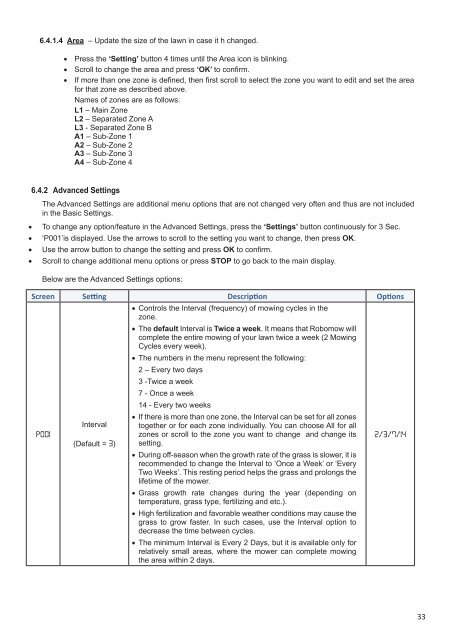ROBOMOW robotic mower manual
ROBOMOW robotic mower manual ROBOMOW robotic mower manual
6.4 Menu Options There are several levels of menu options that can be set in your Robomow: A. Basic Settings B. Advanced Settings C. Robomow App Settings 6.4.1 Basic Settings The Basic Settings are the most common menu options changed by the user. Each of the Basic Settings has an icon on the mower (refer to 6.2 – Operating Panel) that is lit to indicate the selected menu option. o To change Basic Settings, press the ‘Settings’ button. o Every press on the Setting button will move between the following 4 menu options: 6.4.1.1 Day and Time – Set the current Day and Time. Press the ‘Settings’ button so the ‘Day and Time’ (Clock) icon is constantly lit. ‘Day’ is blinking Scroll to the required day and press OK to confirm; ‘Hours’ is blinking Scroll to the required hour and press OK to confirm; ‘Minutes’ is blinking Scroll to the required min and press OK to confirm; 6.4.1.2 Intensity - Increase/decrease the number of operating hours needed to cover the lawn size. Press the ‘Settings’ button twice until the ‘Intensity’ LED is constantly lit. Use the scrolling arrows to change the Intensity and press OK to confirm; The default Intensity is 100% and it can be changed from 50% to 150%. Example: Intensity of 120%, means that Robomow will run 20% more hours on the lawn. 6.4.1.3 Inactive Time – Set times when the mower will be inactive. Inactive operating times can be set for specific day(s) of the week, and for specific hours for all days in the week. Inactive Day(s) defines the day(s) when the mower will be inactive (Default: Sunday). Inactive Hours define the hours when Robomow will not mow and stays in the Base Station (Default: 23:00-06:00) IMPORTANT! It is required to go through the entire Inactive Days and Hours sequence in order to save the settings. Pressing STOP before completing the whole sequence will not save the settings. To change the Inactive Time, it is required to perform the following steps: 32 • Press the ‘Settings’ button 3 times until the ‘Inactive Time’ icon is constantly lit. • The current Inactive Day(s) will constantly lit. • Press the OK button; ‘Mon’ will start blinking. - Press the RIGHT arrow to scroll to the day you want to set. - Press ‘OK’ to toggle between ‘Active’ and ‘Inactive’ options for that day: The LED is lit - ‘Inactive Day’ (mower will stay in the Base Station all day). The LED is off - available day for mowing. Press the RIGHT arrow to scroll to the next day you want to set • Scroll through all the days to the right until the ‘Inactive Hours’ will start blinking. • First set the time, which the Inactive Hours start and press ‘OK’. Then set the time which the Inactive Hours will end. • Robomow will not operate during the Inactive Hours throughout all days of the week. • If too many days/hours have been deactivated relative to the zone area, then ‘E8’ (Decrease Inactive Time) will be displayed – you need to decrease the number of inactive time so that the mower will have enough time to mow your lawn. • To set the ‘Inactive Hours’ to ‘Off’ set the same time for the start and the end (i.e.: 00:00 to 00:00). • Only one window of Inactive Hours can be set in the Basic Settings. To open an additional window of Inactive Hours use the Robomow App.
6.4.1.4 Area – Update the size of the lawn in case it h changed. • Press the ‘Setting’ button 4 times until the Area icon is blinking. • Scroll to change the area and press ‘OK’ to confirm. • If more than one zone is defined, then first scroll to select the zone you want to edit and set the area for that zone as described above. Names of zones are as follows: L1 – Main Zone L2 – Separated Zone A L3 - Separated Zone B A1 – Sub-Zone 1 A2 – Sub-Zone 2 A3 – Sub-Zone 3 A4 – Sub-Zone 4 6.4.2 Advanced Settings The Advanced Settings are additional menu options that are not changed very often and thus are not included in the Basic Settings. • To change any option/feature in the Advanced Settings, press the ‘Settings’ button continuously for 3 Sec. • ‘P001’is displayed. Use the arrows to scroll to the setting you want to change, then press OK. • Use the arrow button to change the setting and press OK to confirm. • Scroll to change additional menu options or press STOP to go back to the main display. Below are the Advanced Settings options: Screen Setting Description Options P001 Interval (Default = 3) • Controls the Interval (frequency) of mowing cycles in the zone. • The default Interval is Twice a week. It means that Robomow will complete the entire mowing of your lawn twice a week (2 Mowing Cycles every week). • The numbers in the menu represent the following: 2 – Every two days 3 -Twice a week 7 - Once a week 14 - Every two weeks • If there is more than one zone, the Interval can be set for all zones together or for each zone individually. You can choose All for all zones or scroll to the zone you want to change and change its setting. • During off-season when the growth rate of the grass is slower, it is recommended to change the Interval to ‘Once a Week’ or ‘Every Two Weeks’. This resting period helps the grass and prolongs the lifetime of the mower. • Grass growth rate changes during the year (depending on temperature, grass type, fertilizing and etc.). • High fertilization and favorable weather conditions may cause the grass to grow faster. In such cases, use the Interval option to decrease the time between cycles. • The minimum Interval is Every 2 Days, but it is available only for relatively small areas, where the mower can complete mowing the area within 2 days. 2/3/7/14 33
- Page 1 and 2: Original Operating Instructions (EN
- Page 3 and 4: 1. Introduction And Safety Manufact
- Page 5 and 6: Transport - To safely move from or
- Page 7 and 8: 2. Know Your Robomow ® 2.1 What’
- Page 9 and 10: 2.3 Operation Method • Robomow is
- Page 11 and 12: If your lawn does not match this de
- Page 13 and 14: There are two options to set the Ba
- Page 15 and 16: Slope inside the lawn • Robomow c
- Page 17 and 18: 4.2.1 Starting Point: Perimeter Wir
- Page 19 and 20: 4.3 Perimeter Wire within the Worki
- Page 21 and 22: If the Narrow Pass is wider than 2m
- Page 23 and 24: o After the Base Station has been p
- Page 25 and 26: • Lay the Perimeter Wire from the
- Page 27 and 28: 5. Preparing Robomow Before using R
- Page 29 and 30: 5.2.6 Test Wire Position • U003 i
- Page 31: OK to choose / approve selection Mo
- Page 35 and 36: Screen Setting Description Options
- Page 37 and 38: 8. Charging 8.1 Charging During the
- Page 39 and 40: Display Message Probable Cause/Even
- Page 41 and 42: Display Message / Description Actio
- Page 43 and 44: 10. Product Specification RC 302 RC
- Page 45 and 46: • Inspect the underside of the mo
- Page 47 and 48: 12. Accessories Blade Keep a spare
- Page 49: Warranty Card RC Series Limited War
6.4.1.4 Area – Update the size of the lawn in case it h changed.<br />
• Press the ‘Setting’ button 4 times until the Area icon is blinking.<br />
• Scroll to change the area and press ‘OK’ to confirm.<br />
• If more than one zone is defined, then first scroll to select the zone you want to edit and set the area<br />
for that zone as described above.<br />
Names of zones are as follows:<br />
L1 – Main Zone<br />
L2 – Separated Zone A<br />
L3 - Separated Zone B<br />
A1 – Sub-Zone 1<br />
A2 – Sub-Zone 2<br />
A3 – Sub-Zone 3<br />
A4 – Sub-Zone 4<br />
6.4.2 Advanced Settings<br />
The Advanced Settings are additional menu options that are not changed very often and thus are not included<br />
in the Basic Settings.<br />
• To change any option/feature in the Advanced Settings, press the ‘Settings’ button continuously for 3 Sec.<br />
• ‘P001’is displayed. Use the arrows to scroll to the setting you want to change, then press OK.<br />
• Use the arrow button to change the setting and press OK to confirm.<br />
• Scroll to change additional menu options or press STOP to go back to the main display.<br />
Below are the Advanced Settings options:<br />
Screen Setting Description Options<br />
P001<br />
Interval<br />
(Default = 3)<br />
• Controls the Interval (frequency) of mowing cycles in the<br />
zone.<br />
• The default Interval is Twice a week. It means that Robomow will<br />
complete the entire mowing of your lawn twice a week (2 Mowing<br />
Cycles every week).<br />
• The numbers in the menu represent the following:<br />
2 – Every two days<br />
3 -Twice a week<br />
7 - Once a week<br />
14 - Every two weeks<br />
• If there is more than one zone, the Interval can be set for all zones<br />
together or for each zone individually. You can choose All for all<br />
zones or scroll to the zone you want to change and change its<br />
setting.<br />
• During off-season when the growth rate of the grass is slower, it is<br />
recommended to change the Interval to ‘Once a Week’ or ‘Every<br />
Two Weeks’. This resting period helps the grass and prolongs the<br />
lifetime of the <strong>mower</strong>.<br />
• Grass growth rate changes during the year (depending on<br />
temperature, grass type, fertilizing and etc.).<br />
• High fertilization and favorable weather conditions may cause the<br />
grass to grow faster. In such cases, use the Interval option to<br />
decrease the time between cycles.<br />
• The minimum Interval is Every 2 Days, but it is available only for<br />
relatively small areas, where the <strong>mower</strong> can complete mowing<br />
the area within 2 days.<br />
2/3/7/14<br />
33