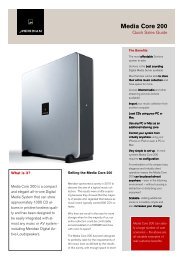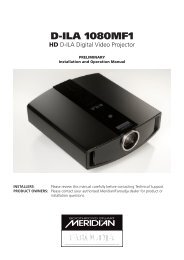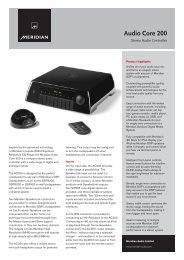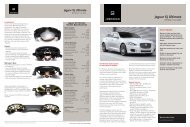MERIDIAN SYSTEM REMOTE (MSR+) User Guide - Meridian Audio
MERIDIAN SYSTEM REMOTE (MSR+) User Guide - Meridian Audio
MERIDIAN SYSTEM REMOTE (MSR+) User Guide - Meridian Audio
Create successful ePaper yourself
Turn your PDF publications into a flip-book with our unique Google optimized e-Paper software.
Using<br />
Controlling sources<br />
The <strong>MSR+</strong> provides 12 source keys to allow you to select one of<br />
the sources in your system.<br />
To select a source<br />
• Press the appropriate source key.<br />
The indicator will flash once to indicate that the command has<br />
been sent.<br />
Your <strong>Meridian</strong> controller will select that source. In addition, the<br />
<strong>MSR+</strong> keys will change so that they control that source.<br />
To use your <strong>MSR+</strong> to control a source without selecting the source<br />
on your <strong>Meridian</strong> system:<br />
• Hold down Function and press the source key.<br />
For example, to change the TV channel while listening to a CD<br />
press Function TV, and then use the numeric keys to select the<br />
channel.<br />
To use the function options<br />
The function options are shown in blue on each key.<br />
• Hold down Function, in the lower left corner of the remote.<br />
• Press the key corresponding to the function you want to select.<br />
To control your other equipment<br />
The nine source keys: AUX, DISC, TAPE, TV, CABLE, SAT, VCR1,<br />
VCR2, and GAME can be programmed to control other equipment<br />
in your system as described in Programming your <strong>MSR+</strong>, page 5.<br />
The CD, RADIO, and DVD source keys are dedicated to controlling<br />
<strong>Meridian</strong> products and cannot be changed.<br />
The volume keys, Mute, and OFF also always control <strong>Meridian</strong><br />
products. To use these commands with other equipment hold down<br />
Function with them.<br />
To illuminate the <strong>MSR+</strong> in low light conditions<br />
• Press any key. Use Function to avoid sending a command.<br />
4<br />
The backlight will stay on for about five seconds.<br />
G Series MSR 4<br />
7/7/03, 3:16:26 pm



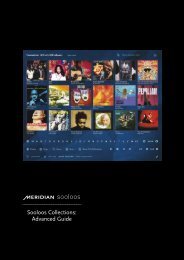
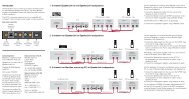
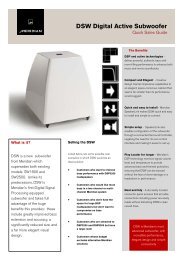
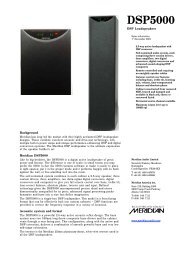

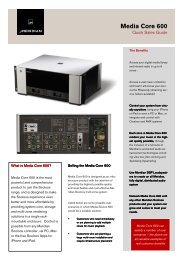


![The Sound of Minute Repeaters Bob Stuart - meridian-audio[.info]](https://img.yumpu.com/27188010/1/184x260/the-sound-of-minute-repeaters-bob-stuart-meridian-audioinfo.jpg?quality=85)