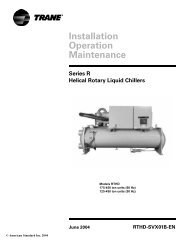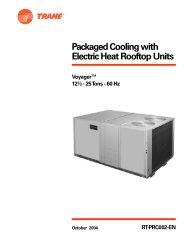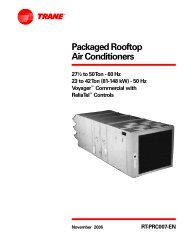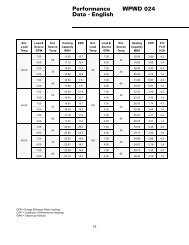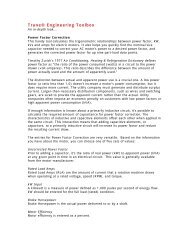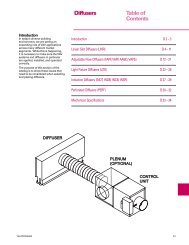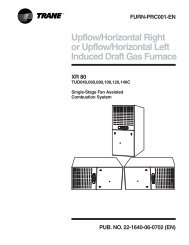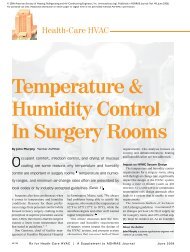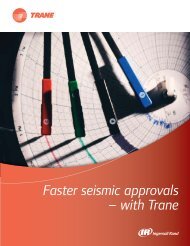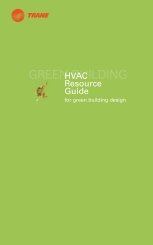- Page 1: Applications Guide Tracer Graphical
- Page 4 and 5: CNT-APG001-EN ®
- Page 6 and 7: ® Special notifications and format
- Page 8 and 9: ® Contents Arrangingblocks........
- Page 10 and 11: ® Contents Chapter 5 Cooling tower
- Page 12 and 13: ® Contents Chapter7 Constant-volum
- Page 14 and 15: ® Contents Summary-question answer
- Page 16 and 17: ® Figures Chapter3 Modifyingtheexh
- Page 18 and 19: ® Figures Figure 96: Input blocks
- Page 20 and 21: ® Figures Chapter 8 Constant-volum
- Page 22 and 23: ® Figures xx CNT-APG001-EN
- Page 24 and 25: ® Tables Chapter7 Constant-volumeA
- Page 26 and 27: ® Chapter 1 Using the Tracer Graph
- Page 28 and 29: ® Chapter 1 Using the Tracer Graph
- Page 30 and 31: ® Chapter 1 Using the Tracer Graph
- Page 32 and 33: ® Chapter 1 Using the Tracer Graph
- Page 34 and 35: ® Chapter 1 Using the Tracer Graph
- Page 36 and 37: ® Chapter 2 Writing the exhaust fa
- Page 38 and 39: ® Chapter 2 Writing the exhaust fa
- Page 40 and 41: ® Chapter 2 Writing the exhaust fa
- Page 42 and 43: ® Chapter 2 Writing the exhaust fa
- Page 46 and 47: ® Chapter 2 Writing the exhaust fa
- Page 48 and 49: ® Chapter 2 Writing the exhaust fa
- Page 50 and 51: ® Chapter 2 Writing the exhaust fa
- Page 52 and 53: ® Chapter 2 Writing the exhaust fa
- Page 54 and 55: ® Chapter 3 Modifying the exhaust
- Page 56 and 57: ® Chapter 3 Modifying the exhaust
- Page 58 and 59: ® Chapter 3 Modifying the exhaust
- Page 60 and 61: ® Chapter 3 Modifying the exhaust
- Page 62 and 63: ® Chapter 3 Modifying the exhaust
- Page 64 and 65: ® Chapter 3 Modifying the exhaust
- Page 66 and 67: ® Chapter 3 Modifying the exhaust
- Page 68 and 69: ® Chapter 3 Modifying the exhaust
- Page 70 and 71: ® Chapter 3 Modifying the exhaust
- Page 72 and 73: ® Chapter 4 Cooling tower with two
- Page 74 and 75: ® Chapter 4 Cooling tower with two
- Page 76 and 77: ® Chapter 4 Cooling tower with two
- Page 78 and 79: ® Chapter 4 Cooling tower with two
- Page 80 and 81: ® Chapter 4 Cooling tower with two
- Page 82 and 83: ® Chapter 4 Cooling tower with two
- Page 84 and 85: ® Chapter 4 Cooling tower with two
- Page 86 and 87: ® Chapter 4 Cooling tower with two
- Page 88 and 89: ® Chapter 4 Cooling tower with two
- Page 90 and 91: ® Chapter 4 Cooling tower with two
- Page 92 and 93: ® Chapter 4 Cooling tower with two
- Page 94 and 95:
® Chapter 4 Cooling tower with two
- Page 96 and 97:
® Chapter 4 Cooling tower with two
- Page 98 and 99:
® Chapter 4 Cooling tower with two
- Page 100 and 101:
® Chapter 4 Cooling tower with two
- Page 102 and 103:
® Chapter 4 Cooling tower with two
- Page 104 and 105:
® Chapter 5 Cooling tower with var
- Page 106 and 107:
® Chapter 5 Cooling tower with var
- Page 108 and 109:
® Chapter 5 Cooling tower with var
- Page 110 and 111:
® Chapter 5 Cooling tower with var
- Page 112 and 113:
® Chapter 5 Cooling tower with var
- Page 114 and 115:
® Chapter 5 Cooling tower with var
- Page 116 and 117:
® Chapter 5 Cooling tower with var
- Page 118 and 119:
® Chapter 5 Cooling tower with var
- Page 120 and 121:
® Chapter 5 Cooling tower with var
- Page 122 and 123:
® Chapter 5 Cooling tower with var
- Page 124 and 125:
® Chapter 5 Cooling tower with var
- Page 126 and 127:
® Chapter 5 Cooling tower with var
- Page 128 and 129:
® Chapter 5 Cooling tower with var
- Page 130 and 131:
® Chapter 6 VAV AHU example Review
- Page 132 and 133:
® Chapter 6 VAV AHU example contro
- Page 134 and 135:
® Chapter 6 VAV AHU example Table
- Page 136 and 137:
® Chapter 6 VAV AHU example Figure
- Page 138 and 139:
® Chapter 6 VAV AHU example Figure
- Page 140 and 141:
® Chapter 6 VAV AHU example Figure
- Page 142 and 143:
® Chapter 6 VAV AHU example Figure
- Page 144 and 145:
® Chapter 6 VAV AHU example Figure
- Page 146 and 147:
® Chapter 6 VAV AHU example Figure
- Page 148 and 149:
® Chapter 6 VAV AHU example Figure
- Page 150 and 151:
® Chapter 6 VAV AHU example Figure
- Page 152 and 153:
® Chapter 6 VAV AHU example Writin
- Page 154 and 155:
® Chapter 6 VAV AHU example Indica
- Page 156 and 157:
® Chapter 6 VAV AHU example Figure
- Page 158 and 159:
® Chapter 6 VAV AHU example Alarm
- Page 160 and 161:
® Chapter 6 VAV AHU example charge
- Page 162 and 163:
® Chapter 6 VAV AHU example In thi
- Page 164 and 165:
® Chapter 6 VAV AHU example Figure
- Page 166 and 167:
® Chapter 6 VAV AHU example Effect
- Page 168 and 169:
® Chapter 6 VAV AHU example Summar
- Page 170 and 171:
® Chapter 7 Constant-volume AHU ex
- Page 172 and 173:
® Chapter 7 Constant-volume AHU ex
- Page 174 and 175:
® Chapter 7 Constant-volume AHU ex
- Page 176 and 177:
® Chapter 7 Constant-volume AHU ex
- Page 178 and 179:
® Chapter 7 Constant-volume AHU ex
- Page 180 and 181:
® Chapter 7 Constant-volume AHU ex
- Page 182 and 183:
® Chapter 7 Constant-volume AHU ex
- Page 184 and 185:
® Chapter 7 Constant-volume AHU ex
- Page 186 and 187:
® Chapter 7 Constant-volume AHU ex
- Page 188 and 189:
® Chapter 7 Constant-volume AHU ex
- Page 190 and 191:
® Chapter 7 Constant-volume AHU ex
- Page 192 and 193:
® Chapter 7 Constant-volume AHU ex
- Page 194 and 195:
® Chapter 7 Constant-volume AHU ex
- Page 196 and 197:
® Chapter 7 Constant-volume AHU ex
- Page 198 and 199:
® Chapter 7 Constant-volume AHU ex
- Page 200 and 201:
® Chapter 7 Constant-volume AHU ex
- Page 202 and 203:
® Chapter 7 Constant-volume AHU ex
- Page 204 and 205:
® Chapter 7 Constant-volume AHU ex
- Page 206 and 207:
® Chapter 7 Constant-volume AHU ex
- Page 208 and 209:
® Chapter 7 Constant-volume AHU ex
- Page 210 and 211:
® Chapter 7 Constant-volume AHU ex
- Page 212 and 213:
® Chapter 7 Constant-volume AHU ex
- Page 214 and 215:
® Chapter 8 Constant-volume AHU wi
- Page 216 and 217:
® Chapter 8 Constant-volume AHU wi
- Page 218 and 219:
® Chapter 8 Constant-volume AHU wi
- Page 220 and 221:
® Chapter 8 Constant-volume AHU wi
- Page 222 and 223:
® Chapter 8 Constant-volume AHU wi
- Page 224 and 225:
® Chapter 8 Constant-volume AHU wi
- Page 226 and 227:
® Chapter 8 Constant-volume AHU wi
- Page 228 and 229:
® Chapter 8 Constant-volume AHU wi
- Page 230 and 231:
® Chapter 8 Constant-volume AHU wi
- Page 232 and 233:
® Chapter 8 Constant-volume AHU wi
- Page 234 and 235:
® Chapter 8 Constant-volume AHU wi
- Page 236 and 237:
® Chapter 8 Constant-volume AHU wi
- Page 238 and 239:
® Chapter 8 Constant-volume AHU wi
- Page 240 and 241:
® Chapter 8 Constant-volume AHU wi
- Page 242 and 243:
® Chapter 8 Constant-volume AHU wi
- Page 244 and 245:
® Chapter 8 Constant-volume AHU wi
- Page 246 and 247:
® Chapter 8 Constant-volume AHU wi
- Page 248 and 249:
® Chapter 8 Constant-volume AHU wi
- Page 250 and 251:
® Chapter 8 Constant-volume AHU wi
- Page 252 and 253:
® Programming best practices Set t
- Page 254 and 255:
® Programming best practices Figur
- Page 256 and 257:
® Programming best practices Use c
- Page 258 and 259:
® Programming best practices 234 C
- Page 260 and 261:
® Summary-question answers Figure
- Page 262 and 263:
® Summary-question answers Figure
- Page 264 and 265:
® Summary-question answers Figure
- Page 266 and 267:
® Summary-question answers closed
- Page 268 and 269:
® Summary-question answers Figure
- Page 270 and 271:
® Summary-question answers Figure
- Page 272 and 273:
® Summary-question answers PROGRAM
- Page 274 and 275:
® Index dehumidification, 166-169,
- Page 276:
Trane An American Standard Company