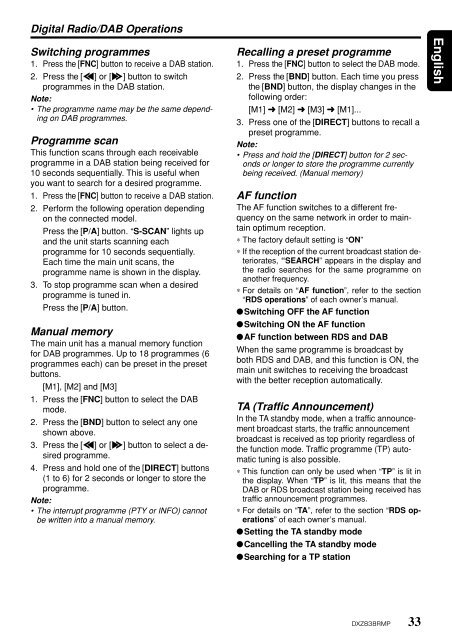o_192u3obo77md1fnk60o176i18sqa.pdf
Create successful ePaper yourself
Turn your PDF publications into a flip-book with our unique Google optimized e-Paper software.
Digital Radio/DAB Operations<br />
Switching programmes<br />
1. Press the [FNC] button to receive a DAB station.<br />
2. Press the [a] or [d] button to switch<br />
programmes in the DAB station.<br />
Note:<br />
• The programme name may be the same depending<br />
on DAB programmes.<br />
Programme scan<br />
This function scans through each receivable<br />
programme in a DAB station being received for<br />
10 seconds sequentially. This is useful when<br />
you want to search for a desired programme.<br />
1. Press the [FNC] button to receive a DAB station.<br />
2. Perform the following operation depending<br />
on the connected model.<br />
Press the [P/A] button. “S-SCAN” lights up<br />
and the unit starts scanning each<br />
programme for 10 seconds sequentially.<br />
Each time the main unit scans, the<br />
programme name is shown in the display.<br />
3. To stop programme scan when a desired<br />
programme is tuned in.<br />
Press the [P/A] button.<br />
Manual memory<br />
The main unit has a manual memory function<br />
for DAB programmes. Up to 18 programmes (6<br />
programmes each) can be preset in the preset<br />
buttons.<br />
[M1], [M2] and [M3]<br />
1. Press the [FNC] button to select the DAB<br />
mode.<br />
2. Press the [BND] button to select any one<br />
shown above.<br />
3. Press the [a] or [d] button to select a desired<br />
programme.<br />
4. Press and hold one of the [DIRECT] buttons<br />
(1 to 6) for 2 seconds or longer to store the<br />
programme.<br />
Note:<br />
• The interrupt programme (PTY or INFO) cannot<br />
be written into a manual memory.<br />
Recalling a preset programme<br />
1. Press the [FNC] button to select the DAB mode.<br />
2. Press the [BND] button. Each time you press<br />
the [BND] button, the display changes in the<br />
following order:<br />
[M1] ➜ [M2] ➜ [M3] ➜ [M1]...<br />
3. Press one of the [DIRECT] buttons to recall a<br />
preset programme.<br />
Note:<br />
• Press and hold the [DIRECT] button for 2 seconds<br />
or longer to store the programme currently<br />
being received. (Manual memory)<br />
AF function<br />
The AF function switches to a different frequency<br />
on the same network in order to maintain<br />
optimum reception.<br />
∗ The factory default setting is “ON”<br />
∗ If the reception of the current broadcast station deteriorates,<br />
“SEARCH” appears in the display and<br />
the radio searches for the same programme on<br />
another frequency.<br />
∗ For details on “AF function”, refer to the section<br />
“RDS operations” of each owner’s manual.<br />
●Switching OFF the AF function<br />
●Switching ON the AF function<br />
●AF function between RDS and DAB<br />
When the same programme is broadcast by<br />
both RDS and DAB, and this function is ON, the<br />
main unit switches to receiving the broadcast<br />
with the better reception automatically.<br />
TA (Traffic Announcement)<br />
In the TA standby mode, when a traffic announcement<br />
broadcast starts, the traffic announcement<br />
broadcast is received as top priority regardless of<br />
the function mode. Traffic programme (TP) automatic<br />
tuning is also possible.<br />
∗ This function can only be used when “TP” is lit in<br />
the display. When “TP” is lit, this means that the<br />
DAB or RDS broadcast station being received has<br />
traffic announcement programmes.<br />
∗ For details on “TA”, refer to the section “RDS operations”<br />
of each owner’s manual.<br />
●Setting the TA standby mode<br />
●Cancelling the TA standby mode<br />
●Searching for a TP station<br />
English<br />
DXZ838RMP 33