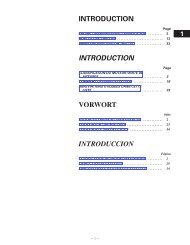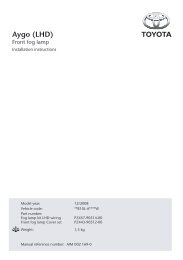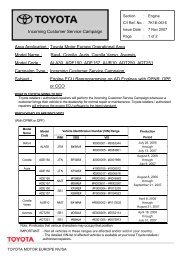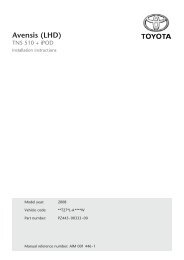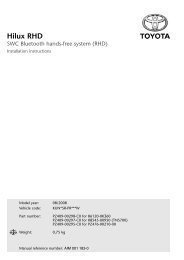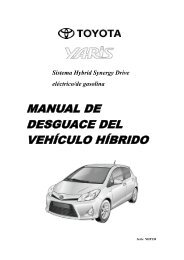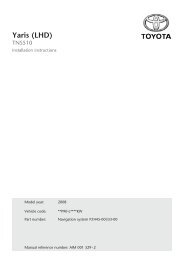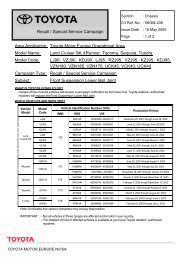HDD Navigation Map Update Guide (Web License ... - Toyota-tech.eu
HDD Navigation Map Update Guide (Web License ... - Toyota-tech.eu
HDD Navigation Map Update Guide (Web License ... - Toyota-tech.eu
Create successful ePaper yourself
Turn your PDF publications into a flip-book with our unique Google optimized e-Paper software.
3. Check the “<strong>Map</strong> update ID” shown on the screen.<br />
<strong>Map</strong> data updating<br />
• The “<strong>Map</strong> <strong>Update</strong> ID” is a 16-digit number.<br />
• Make sure to record the “<strong>Map</strong> <strong>Update</strong> ID” displayed.<br />
“<strong>Map</strong> update ID”<br />
Obtaining “<strong>License</strong> Key Number” [Steps 4 to 5of the Procedure Flowchart]<br />
To obtain a “<strong>License</strong> Key Number”, access the TMC <strong>License</strong> Management System and input the “<strong>Map</strong><br />
Serial Number” and “<strong>Map</strong> <strong>Update</strong> ID”. This procedure is essential because the navigation system requests a<br />
“<strong>License</strong> Key Number” when the map data is being updated.<br />
(b)<br />
(c)<br />
(a)<br />
(d)<br />
1. Access the website of the “TMC <strong>License</strong> Management System” .<br />
• Start up the web browser on a PC that is<br />
connected to the internet and input<br />
https://mapupdate.toyota.co.jp/ in the address<br />
bar to access the website.<br />
2. Input login ID “123456” and password “123456” and click “Next” .<br />
Manual Ref. no. AIM 002 769-0<br />
9 of 18