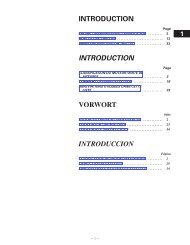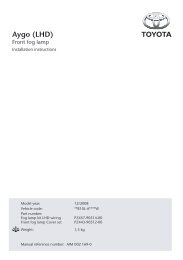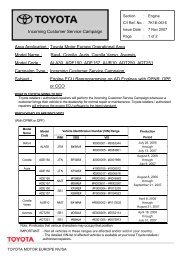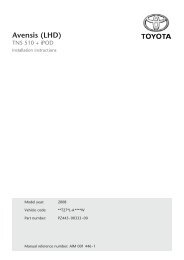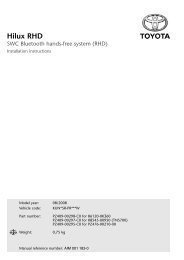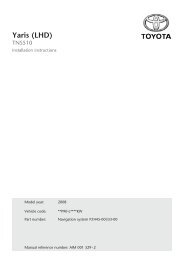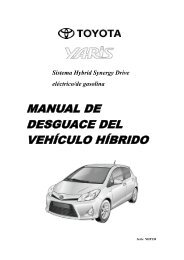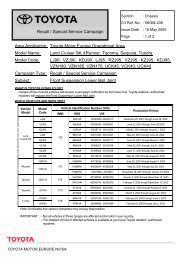HDD Navigation Map Update Guide (Web License ... - Toyota-tech.eu
HDD Navigation Map Update Guide (Web License ... - Toyota-tech.eu
HDD Navigation Map Update Guide (Web License ... - Toyota-tech.eu
Create successful ePaper yourself
Turn your PDF publications into a flip-book with our unique Google optimized e-Paper software.
Purchasing TMC Parts (DVD with <strong>Map</strong> Serial Number) [Steps 1 to 4 of the Procedure Flowchart]<br />
• The procedure for ordering parts is the same as the usual ordering procedure.<br />
• The electronic parts catalogue (EPC) can be used to search for the part number.<br />
• First check whether the parts are available or order and confirm the arrival date of the parts, then set an<br />
appointment for the update operation with the customer.<br />
(a)<br />
(b)<br />
(d)<br />
(c)<br />
INFORMATION<br />
• The parts are provided in the same way as TMC sourced parts. It is recommended to keep parts in stock<br />
(preliminary preparation).<br />
• Keep the “<strong>Map</strong> Serial Number” that is provided with the parts in a safe place. It is not possible to obtain a license<br />
key number if the map serial number is lost.<br />
Checking <strong>Map</strong> <strong>Update</strong> ID [Step 2 of the Procedure Flowchart]<br />
(a)<br />
(b)<br />
Display the “<strong>Map</strong> information”<br />
screen<br />
Record the “<strong>Map</strong> <strong>Update</strong> ID”<br />
NOTICE<br />
• The “<strong>Map</strong> <strong>Update</strong> ID” can be checked only on the screen of the navigation system.<br />
• Make sure to check the “<strong>Map</strong> <strong>Update</strong> ID” and record its number. It is impossible to obtain a license key number<br />
without the “<strong>Map</strong> <strong>Update</strong> ID”.<br />
• The steps to display the “<strong>Map</strong> <strong>Update</strong> ID” differs depending on the area. For details, refer to the owner’s<br />
manual that corresponds to the navigation system.<br />
1. Press the “NAV” button.<br />
2. Touch “<strong>Map</strong> data” .<br />
• The “<strong>Map</strong> information” screen will be displayed.<br />
Manual Ref. no. AIM 002 769-0<br />
8 of 18