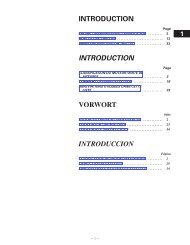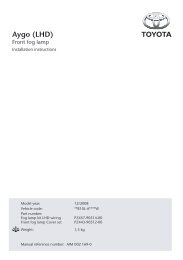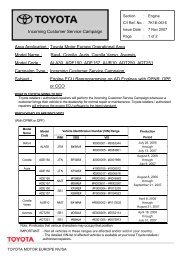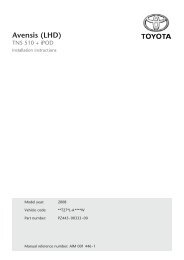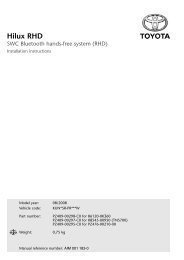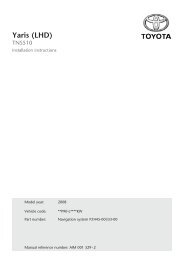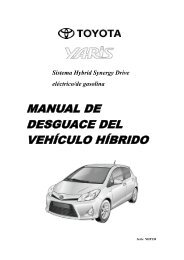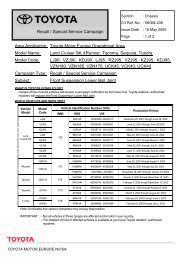HDD Navigation Map Update Guide (Web License ... - Toyota-tech.eu
HDD Navigation Map Update Guide (Web License ... - Toyota-tech.eu
HDD Navigation Map Update Guide (Web License ... - Toyota-tech.eu
Create successful ePaper yourself
Turn your PDF publications into a flip-book with our unique Google optimized e-Paper software.
• Software Copy Screen:<br />
<strong>Map</strong> data updating<br />
CAUTION<br />
• Do not remove the media containing the update data until<br />
the copy process is complete.<br />
• Do not turn off the ignition switch (POWER switch).<br />
• When copying is complete, the “Program <strong>Update</strong>”<br />
screen will be displayed.<br />
7. Turn the ignition switch (POWER switch) off then to ACC or ON.<br />
• The software loading process will start.<br />
• After the software loading process completes, the<br />
following message appears on the current position<br />
screen of navigation system: “Software update is<br />
complete. Starting map up date... Select “MENU”<br />
then “<strong>Map</strong> Data” to check the update progress.”<br />
• The software loading process is followed by the map<br />
data update process.<br />
• If the software loading process is does not complete or<br />
the map data update process cannot be started, an<br />
error message will appear on the current position<br />
screen.<br />
In this case, troubleshoot the message by referring to<br />
the following for causes and correction procedures.<br />
• During the map data update process, the update<br />
progress can be checked. (Refer to “Displaying the<br />
<strong>Map</strong> Data <strong>Update</strong> Progress” on page 15.)<br />
• If multiple DVDs are required for updating, switching<br />
discs is required. (Refer to “Switching <strong>Map</strong> Data Discs”<br />
on page 15.)<br />
• When the map data update is complete, perform step<br />
9.<br />
NOTICE<br />
• Do not remove the media (DVD or USB ash drive) until<br />
the map data update is complete.<br />
(If the media is removed, the update will be canceled.)<br />
• If update is canceled, it is necessary to perform the<br />
procedure again from step 1.<br />
• Error Messages:<br />
Software update failed.<br />
Please contact your dealer.<br />
<strong>Map</strong> update has been canceled.<br />
Software update failed.<br />
Please try again.<br />
<strong>Map</strong> update has been canceled.<br />
Software update is complete.<br />
<strong>Map</strong> update has been canceled.<br />
INFORMATION<br />
If the ignition switch (POWER switch) is turned off during the<br />
map update process, the map update can resume when the<br />
ignition switch (POWER switch) is turned to ACC or ON<br />
again unless the DVD or USB ash drive is removed.<br />
Message Cause Correction Procedure<br />
• The software update failed.<br />
• The software update failed due to<br />
a recoverable error.<br />
• The DVD or USB ash drive was<br />
removed before the map data<br />
update started.<br />
• Contact your local <strong>tech</strong>nical<br />
assistance center.<br />
• Try again after a short period<br />
of time.<br />
• Perform the procedure from<br />
step 1 again to complete the<br />
update.<br />
Manual Ref. no. AIM 002 769-0<br />
16 of 18