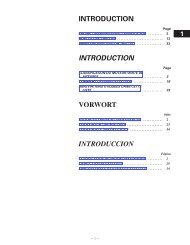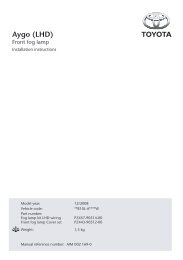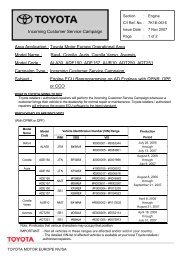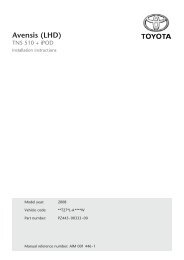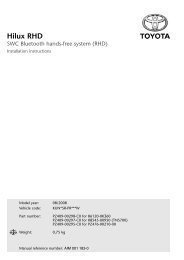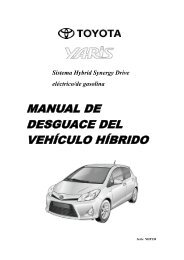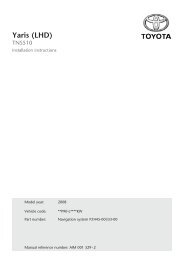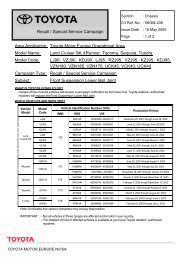HDD Navigation Map Update Guide (Web License ... - Toyota-tech.eu
HDD Navigation Map Update Guide (Web License ... - Toyota-tech.eu
HDD Navigation Map Update Guide (Web License ... - Toyota-tech.eu
You also want an ePaper? Increase the reach of your titles
YUMPU automatically turns print PDFs into web optimized ePapers that Google loves.
<strong>HDD</strong> <strong>Navigation</strong> <strong>Map</strong> <strong>Update</strong> <strong>Guide</strong><br />
(<strong>Web</strong> <strong>License</strong> Key Type)<br />
Part number:<br />
PZ445-HD332-0D<br />
PZ445-HD333-0D<br />
PZ445-HD334-0D<br />
Manual reference number: AIM 002 769-0
Revision Record<br />
Rev. No. Date Page Picture <strong>Update</strong> New Deleted<br />
Manual Ref. no. AIM 002 769-0<br />
2 of 18
Outline<br />
<strong>HDD</strong> <strong>Navigation</strong> Ma p <strong>Update</strong> <strong>Guide</strong><br />
(<strong>Web</strong> <strong>License</strong> Key Type)<br />
A web license key type map update method has been added to<br />
conventional map update procedures. This guide explains how to<br />
perform a license key type map update. To perform this updating<br />
process, a license key is needed. Before attempting to update map<br />
data, read this guide thoroughly and make sure to properly follow the<br />
procedure.<br />
Manual Ref. no. AIM 002 769-0<br />
3 of 18
Contents<br />
Outline<br />
Outline of How to <strong>Update</strong> <strong>Map</strong> Data 2<br />
Distinguishing the <strong>Map</strong> Updating Method for <strong>HDD</strong> <strong>Navigation</strong> System 3<br />
<strong>Map</strong> data updating<br />
Procedure Flowchart fo r Updating <strong>Map</strong> Data 4<br />
Necessary Items and Equipment for Updating <strong>Map</strong> Data 4<br />
Purchasing TMC Parts (DVD with <strong>Map</strong> Serial Number) 5<br />
Checking <strong>Map</strong> <strong>Update</strong> ID 5<br />
Obtaining “<strong>License</strong> Key Number” 6<br />
Error Messages Displayed by the TMC <strong>License</strong> Management System 8<br />
Updating <strong>Map</strong> Data on <strong>Navigation</strong> System 10<br />
Dis playing the <strong>Map</strong> Data <strong>Update</strong> P rogres s<br />
S witching <strong>Map</strong> Data<br />
Dis cs<br />
15<br />
15<br />
The descriptions and screens shown in this guide may differ from actual<br />
ones due to modi cations of the product or program.<br />
Manual Ref. no. AIM 002 769-0<br />
4 of 18
Outline of How to <strong>Update</strong> <strong>Map</strong> Data<br />
This guide describes the map updating method for the main unit of <strong>HDD</strong> navigation systems that need a<br />
license key when updating map data.<br />
To update the map data on a navigation system, the update method differs depending on the navigation<br />
system model. Please use the method that corresponds to the model.<br />
<strong>HDD</strong>*<br />
<strong>Navigation</strong> Model<br />
DVD<br />
<strong>Update</strong> tool type<br />
<strong>Web</strong> license key type<br />
<strong>Update</strong> Method<br />
Replacing the DVD<br />
Using a specialized tool<br />
Using media that includes new map data<br />
plus entering a license key<br />
Conventional<br />
*Refer to Distinguishing the <strong>Map</strong> Updating Method for <strong>HDD</strong> <strong>Navigation</strong> System on page 3 to determine<br />
whether to use the update tool type or web license key type of update method for an <strong>HDD</strong> navigation<br />
system.<br />
Updating <strong>Map</strong> Data for <strong>Web</strong> <strong>License</strong> Key Type <strong>HDD</strong> <strong>Navigation</strong> System<br />
New<br />
Outline<br />
Outline<br />
1. The user brings their vehicle to the dealer.<br />
2. The dealer staff orders the required part.<br />
3. Using the “<strong>Map</strong> Serial Number” and “<strong>Map</strong> <strong>Update</strong> ID”, the dealer staff obtains a “<strong>License</strong> Key<br />
Number”.<br />
4. By inserting the media containing new map da ta into the navigation system and inputting<br />
the “<strong>License</strong> Key Number”, the map update will begin.<br />
Notes: Conventional <strong>Map</strong> <strong>Update</strong> Methods<br />
• <strong>Map</strong> <strong>Update</strong> Method for DVD navigation systems<br />
1. The user purchases a DVD that includes new map data.<br />
2. The user takes out the map DVD currently used for the navigation system and inserts the new<br />
map DVD.<br />
• <strong>Map</strong> <strong>Update</strong> Method for <strong>HDD</strong> navigation systems (Systems that require an update tool)<br />
1. The user brings their vehicle to the dealer.<br />
2. Dealer staff updates map data in the navigation system using a specialized tool for map<br />
updating.<br />
INFORMATION<br />
• For <strong>HDD</strong> navigation systems there are two different map updating methods; the conventional update tool type<br />
and the web license key type. Before updating, confirm which method corresponds to the user’s navigation<br />
system (Refer to Distinguishing the <strong>Map</strong> Updating Method for <strong>HDD</strong> <strong>Navigation</strong> System on page 3.)<br />
• Depending on the area, the update tool type map update method may not be used.<br />
Manual Ref. no. AIM 002 769-0<br />
5 of 18
Distinguishing the <strong>Map</strong> Updating Method for <strong>HDD</strong> <strong>Navigation</strong> System<br />
Outline<br />
Checking via the <strong>Navigation</strong> System<br />
Information displayed on the map information screen shows which map updating method the system<br />
requires.<br />
INFORMATION<br />
The steps to display the map information screen differs depending on the area. For details, refer to the<br />
owner’s manual that corresponds to the navigation system.<br />
<strong>HDD</strong> <strong>Navigation</strong> System (<strong>Web</strong> <strong>License</strong> Key Type)<br />
<strong>HDD</strong> <strong>Navigation</strong> System (<strong>Update</strong> Tool type)<br />
“<strong>Map</strong> version” and “<strong>Map</strong> update ID” are displayed.<br />
Only “<strong>Map</strong> version” is displayed.<br />
Checking via the <strong>Navigation</strong> System Owner’s Manual<br />
The descriptions in the map database section of the manual show which map updating method the<br />
system requires.Read the information in the map information paragraph.<br />
Read the information in the map information paragraph.<br />
For web license key type <strong>HDD</strong> navigation<br />
systems, the “map version” and “map update ID”<br />
are both shown.<br />
<strong>HDD</strong> navigation system (update tool type): Only “<strong>Map</strong> version number” is shown.<br />
<strong>HDD</strong> navigation system (web license key type): “<strong>Map</strong> version number” and “<strong>Map</strong> update ID” are shown.<br />
Manual Ref. no. AIM 002 769-0<br />
6 of 18
Procedure Flowchart for Updating <strong>Map</strong> Data<br />
The steps of the map update procedure for web license key type <strong>HDD</strong> navigation systems are as follows:<br />
<strong>Map</strong> data updating<br />
# ·······Steps for ordering parts<br />
(preliminary preparation)<br />
# ·······Steps for updating map data<br />
1 2<br />
4 3<br />
1 3<br />
2<br />
4<br />
5<br />
6<br />
INFORMATION<br />
To obtain a license key number using the TMC <strong>License</strong><br />
Management System via the internet, it is necessary<br />
that a map update ID and map serial number are input.<br />
Necessary Items and Equipment for Updating <strong>Map</strong> Data<br />
Item<br />
Genuine Parts<br />
(DVD with <strong>Map</strong> Serial No.)<br />
Outline<br />
DVD:<br />
This is a DVD that contains new map data for updating. Inserting<br />
this DVD into the navigation system begins the process of copying<br />
the map data.<br />
<strong>Map</strong> Serial Number: This is a 16-digit number that is provided together with the DVD.<br />
A unique number is assigned to each DVD.<br />
(This number is necessary to obtain a “<strong>License</strong> Key Number”.)<br />
This is a 16-digit number that is unique to each navigation system. The map update ID<br />
can be checked on the screen of the navigation system. (This ID is necessary to obtain a<br />
“<strong>License</strong> Key Number”.)<br />
<strong>Map</strong> <strong>Update</strong> ID<br />
<strong>License</strong> Key Number<br />
This is an 8-digit number that is the key to start updating the map of the navigation<br />
system. Inputting the “<strong>License</strong> Key Number” is the only way to start updating, thus,<br />
obtaining the “<strong>License</strong> Key Number” is essential. To obtain a “<strong>License</strong> Key Number”,<br />
access the website of the TMC <strong>License</strong> Management System. The website requires the<br />
inputting of the “<strong>Map</strong> Serial Number” and “<strong>Map</strong> <strong>Update</strong> ID”.<br />
A PC is used to access the <strong>License</strong> Management System via the internet. To obtain a<br />
“<strong>License</strong> Key Number”, access the TMC <strong>License</strong> Management System and follow the<br />
instructions.<br />
PC<br />
Manual Ref. no. AIM 002 769-0<br />
7 of 18
Purchasing TMC Parts (DVD with <strong>Map</strong> Serial Number) [Steps 1 to 4 of the Procedure Flowchart]<br />
• The procedure for ordering parts is the same as the usual ordering procedure.<br />
• The electronic parts catalogue (EPC) can be used to search for the part number.<br />
• First check whether the parts are available or order and confirm the arrival date of the parts, then set an<br />
appointment for the update operation with the customer.<br />
(a)<br />
(b)<br />
(d)<br />
(c)<br />
INFORMATION<br />
• The parts are provided in the same way as TMC sourced parts. It is recommended to keep parts in stock<br />
(preliminary preparation).<br />
• Keep the “<strong>Map</strong> Serial Number” that is provided with the parts in a safe place. It is not possible to obtain a license<br />
key number if the map serial number is lost.<br />
Checking <strong>Map</strong> <strong>Update</strong> ID [Step 2 of the Procedure Flowchart]<br />
(a)<br />
(b)<br />
Display the “<strong>Map</strong> information”<br />
screen<br />
Record the “<strong>Map</strong> <strong>Update</strong> ID”<br />
NOTICE<br />
• The “<strong>Map</strong> <strong>Update</strong> ID” can be checked only on the screen of the navigation system.<br />
• Make sure to check the “<strong>Map</strong> <strong>Update</strong> ID” and record its number. It is impossible to obtain a license key number<br />
without the “<strong>Map</strong> <strong>Update</strong> ID”.<br />
• The steps to display the “<strong>Map</strong> <strong>Update</strong> ID” differs depending on the area. For details, refer to the owner’s<br />
manual that corresponds to the navigation system.<br />
1. Press the “NAV” button.<br />
2. Touch “<strong>Map</strong> data” .<br />
• The “<strong>Map</strong> information” screen will be displayed.<br />
Manual Ref. no. AIM 002 769-0<br />
8 of 18
3. Check the “<strong>Map</strong> update ID” shown on the screen.<br />
<strong>Map</strong> data updating<br />
• The “<strong>Map</strong> <strong>Update</strong> ID” is a 16-digit number.<br />
• Make sure to record the “<strong>Map</strong> <strong>Update</strong> ID” displayed.<br />
“<strong>Map</strong> update ID”<br />
Obtaining “<strong>License</strong> Key Number” [Steps 4 to 5of the Procedure Flowchart]<br />
To obtain a “<strong>License</strong> Key Number”, access the TMC <strong>License</strong> Management System and input the “<strong>Map</strong><br />
Serial Number” and “<strong>Map</strong> <strong>Update</strong> ID”. This procedure is essential because the navigation system requests a<br />
“<strong>License</strong> Key Number” when the map data is being updated.<br />
(b)<br />
(c)<br />
(a)<br />
(d)<br />
1. Access the website of the “TMC <strong>License</strong> Management System” .<br />
• Start up the web browser on a PC that is<br />
connected to the internet and input<br />
https://mapupdate.toyota.co.jp/ in the address<br />
bar to access the website.<br />
2. Input login ID “123456” and password “123456” and click “Next” .<br />
Manual Ref. no. AIM 002 769-0<br />
9 of 18
3. Input the “<strong>Map</strong> <strong>Update</strong> ID” and “<strong>Map</strong> Serial Number” and click “Next” .<br />
<strong>Map</strong> data updating<br />
• Input the 16-digit “<strong>Map</strong> <strong>Update</strong> ID” of the<br />
navigation system that is to be updated and the<br />
16-digit “<strong>Map</strong> Serial Number” provided with the<br />
DVD containing new map data for updating.<br />
4. Click “Issue <strong>License</strong> Key Number” .<br />
• Before clicking “Issue <strong>License</strong> Key Number”,<br />
make sure that the map update ID and map<br />
serial number are correct.<br />
NOTICE<br />
• If the wrong ID or number is entered five times in a<br />
row, the license key issue process will become<br />
unavailable for approximately 30 minutes. Confi rm<br />
the ID and number before clicking “Issue <strong>License</strong><br />
Key Number”.<br />
• When an input error occurs, follow the instructions<br />
displayed on the screen. (Refer to Error Message<br />
Displayed by the TMC <strong>License</strong> Management System<br />
on page 8.)<br />
5. Record the “<strong>License</strong> Key Number” shown on the screen.<br />
• Make sure to keep the “<strong>License</strong> Key Number” in<br />
a safe place.<br />
• To print the “<strong>License</strong> Key Number”, use the<br />
browser’s print function.<br />
• To close the web browser, click “Close”.<br />
• Clicking “Top” returns the screen to the map<br />
update ID and map serial number input screen<br />
shown in step 3.<br />
INFORMATION<br />
• If “Top” or “Close” is not clicked and five minutes<br />
elapse, the screen will return to the map update ID<br />
and map serial number input screen shown in step<br />
3.<br />
• If the “<strong>License</strong> Key Number” needs to be rechecked<br />
after it is issued, re-entering the same map update<br />
ID and map serial number displays the license key<br />
number again.<br />
Manual Ref. no. AIM 002 769-0<br />
10 of 18
Error Messages Displayed by the TMC <strong>License</strong> Management System<br />
<strong>Map</strong> data updating<br />
If the entered ID or serial number is incorrect, a message will appear.<br />
What to do depends on the error. Perform the appropriate action according to the message displayed.<br />
• Input error occurred between one and four times:<br />
• Either or both the 16-digit “<strong>Map</strong> <strong>Update</strong> ID” of the<br />
navigation system and the 16-digit “<strong>Map</strong> Serial<br />
Number” are incorrect. Confirm the ID and serial<br />
number and try again.<br />
• Input error occurred fi ve times:<br />
• Input error occurred five times:<br />
• The <strong>License</strong> Key Management system will be<br />
locked.<br />
• Confirm the numbers and try again after<br />
approximately 30 minutes elapse.<br />
Manual Ref. no. AIM 002 769-0<br />
11 of 18
• <strong>Map</strong> serial number already used to generate license key for other map update ID:<br />
<strong>Map</strong> data updating<br />
• A license key number was already issued using<br />
the 16-digit “<strong>Map</strong> Serial Number” that was<br />
entered on the screen. Confirm the 16-digit “<strong>Map</strong><br />
Serial Number” and try again.<br />
• System error occurred:<br />
• A system error occurred. Try to obtain a license<br />
key again after a short period of time by inputting<br />
the 16-digit “<strong>Map</strong> <strong>Update</strong> ID” and 16-digit “<strong>Map</strong><br />
Serial Number” again.<br />
• If the system error continues, contact your local<br />
<strong>tech</strong>nical assistance center.<br />
Manual Ref. no. AIM 002 769-0<br />
12 of 18
Updating <strong>Map</strong> Data on <strong>Navigation</strong> System [Step 6 of the Procedure Flowchart] <strong>Map</strong> data updating<br />
Inserting the DVD whose “<strong>Map</strong> Serial Number” was used to obtain the license key number into the slot of<br />
the navigation system and inputting the issued license key number starts the map data update operation.<br />
(A USB fl ash drive can also be used as the media to perform the update)<br />
(a)<br />
INFORMATION<br />
• A USB fl ash drive can also be used as a media<br />
device for updating. <strong>Map</strong> data on the DVD can be<br />
copied onto a USB fl ash drive.<br />
• When using a USB fl ash drive, the operation time<br />
will be approximately half the time required for the<br />
update using the DVD.<br />
(b)<br />
Copy<br />
Copy<br />
• Before copying the data on the DVD to a USB flash<br />
drive, first make the folders as shown below in the<br />
USB flash drive then start copying.<br />
CAUTION<br />
• Make sure that the vehicle is stopped and the ignition switch (POWER switch) is ACC or ON.<br />
• Do not eject the DVD or remove the USB fl ash drive during the map update.<br />
• Do not perform any repair operations related to the navigation system during the map update.<br />
Before starting the map update, ensure the following conditions:<br />
• The charge level of the vehicle battery is suffi cient.<br />
• The vehicle is parked with the parking brake applied.<br />
• The audio function is off.<br />
• The procedure to display the screen differs depending on the area. For details, refer to the<br />
owner’s manual that corresponds to the navigation system.<br />
1. Press the “Nav” button.<br />
2. Touch “<strong>Map</strong> data” .<br />
• The “<strong>Map</strong> information” screen will be displayed.<br />
Manual Ref. no. AIM 002 769-0<br />
13 of 18
3. Touch “Data <strong>Update</strong>” .<br />
<strong>Map</strong> data updating<br />
• Make sure the “<strong>Map</strong> <strong>Update</strong> ID” shown on the screen<br />
is the same one used when the license key number<br />
was issued.<br />
4. Touch “Yes” .<br />
• Confirm the current map version and the new map<br />
version shown on the screen.<br />
• If an error message appears after touching “Yes”,<br />
troubleshoot it by referring to the following for causes<br />
and correction procedures.<br />
• Error Messages:<br />
Message Cause Correction Procedure<br />
The current map data is newer than the • The current map data is the same<br />
• Con rm that the correct DVD<br />
data on the DVD or USB drive. There is or newer than the map data on<br />
or USB ash drive is inserted.<br />
no need to update at this time.<br />
the DVD or USB ash drive.<br />
Software update in progress.<br />
Please try again after the software update<br />
is complete.<br />
Please try again after map data copying<br />
has nished.<br />
Incorrect disc.<br />
Please insert disc [*].<br />
Please insert a DVD or USB drive that<br />
contains the map data.<br />
The new map data could not be read.<br />
Please check that the DVD or USB drive<br />
contains the correct map data or contact<br />
your dealer.<br />
A program update is needed to use the<br />
new map data.<br />
Please update your system's program<br />
rst.<br />
Incorrect map data.<br />
Please check that the DVD or USB drive<br />
contains the correct map data or contact<br />
your dealer.<br />
The system is trying to update from the<br />
USB and the DVD.<br />
Please remove either USB or DVD to<br />
continue.<br />
• A software update is being<br />
performed by a function other<br />
than the map update program.<br />
• Data is being copied due to a<br />
function other than the map data<br />
update.<br />
• A disc other than disc [*] is<br />
inserted.<br />
• The system cannot nd the DVD<br />
or USB ash drive that contains<br />
new map data.<br />
• The system cannot read the map<br />
data on the DVD or USB ash<br />
drive.<br />
• A program update is needed<br />
before starting the map data<br />
update. However, the program is<br />
not present on the DVD or USB<br />
ash drive.<br />
• The system cannot read the map<br />
data on the DVD or USB ash<br />
drive.<br />
• A DVD and a USB ash drive<br />
containing map data are both<br />
inserted.<br />
• After the software update<br />
completes, perform the map<br />
data update.<br />
• After the operation completes,<br />
perform the map data update.<br />
• Con rm that the disc number<br />
is correct.<br />
• Check the media related<br />
problems described below.<br />
• Con rm that the correct DVD<br />
or USB ash drive is inserted.<br />
• Check the media related<br />
problems described below.<br />
• Check the media related<br />
problems described below.<br />
• Check the media related<br />
problems described below.<br />
• Check the media related<br />
problems described below.<br />
• Remove either the DVD or<br />
USB ash drive.<br />
Media related problems<br />
• Confirm that the inserted DVD or USB flash drive is correct.<br />
• Confirm that the DVD is not dirty.<br />
• Try again using another DVD that has the same part number or<br />
another USB flash drive that contains the same data.<br />
Manual Ref. no. AIM 002 769-0<br />
14 of 18
5. Input the “<strong>License</strong> Key Number” and touch “OK” .<br />
<strong>Map</strong> data updating<br />
• Make sure to input the issued “<strong>License</strong> Key Number”.<br />
• If an error message appears after touching “OK”,<br />
troubleshoot it by referring to the following for causes<br />
and correction procedures.<br />
• Error Messages:<br />
Invalid license.<br />
Message Cause Correction Procedure<br />
• The license key entered is not<br />
correct.<br />
• Check that the entered license<br />
key is correct.<br />
• Check that the correct "<strong>Map</strong><br />
<strong>Update</strong> ID" and “<strong>Map</strong> Serial<br />
No.” were used when<br />
obtaining the license key.<br />
6. Touch “Yes” .<br />
• Touching “Yes” starts copying the software to the<br />
navigation system.<br />
INFORMATION<br />
Due to the current map version, the copy operation may not<br />
start. In this case, perform step 8 on page 14.<br />
• If an error message appears after touching “Yes”,<br />
troubleshoot it by referring to the following for causes<br />
and correction procedures.<br />
• Error Messages:<br />
Message Cause Correction Procedure<br />
The software update cannot be executed<br />
• The DVD drive or USB port is in • Perform the map data update<br />
because the disc or USB ash drive is in<br />
use for a function other than the again after the DVD or USB<br />
use. Please try again when the disc or<br />
map data update.<br />
related operation completes.<br />
USB ash drive is no longer in use.<br />
Incorrect software.<br />
• The map data on the DVD or USB • Check the media related<br />
Please check that the disc or USB ash<br />
ash drive is not correct.<br />
problems described below.<br />
drive contains the correct software.<br />
Both a disc and USB ash drive were<br />
• The inserted disc and USB ash<br />
detected with new software.<br />
• Remove the media that does<br />
drive both contain the new<br />
Please eject the disc or remove the USB<br />
not contain the update data.<br />
software.<br />
ash drive to continue.<br />
The new software could not be read.<br />
Please check the disc or USB ash drive.<br />
<strong>Map</strong> update has been canceled.<br />
The new software could not be read.<br />
Please check that the disc or USB ash<br />
drive contains the correct software. <strong>Map</strong><br />
update has been canceled.<br />
• Data on the DVD or USB<br />
drive cannot be read.<br />
• Data on the DVD or USB<br />
drive is not correct.<br />
ash<br />
ash<br />
• Check the media related<br />
problems described below.<br />
• Check the media related<br />
problems described below.<br />
Media related problems<br />
• Confirm that the inserted DVD or USB flash drive is correct.<br />
• Confirm that the DVD is not dirty.<br />
• Try again using another DVD that has the same part number or<br />
another USB flash drive that contains the same data.<br />
Manual Ref. no. AIM 002 769-0<br />
15 of 18
• Software Copy Screen:<br />
<strong>Map</strong> data updating<br />
CAUTION<br />
• Do not remove the media containing the update data until<br />
the copy process is complete.<br />
• Do not turn off the ignition switch (POWER switch).<br />
• When copying is complete, the “Program <strong>Update</strong>”<br />
screen will be displayed.<br />
7. Turn the ignition switch (POWER switch) off then to ACC or ON.<br />
• The software loading process will start.<br />
• After the software loading process completes, the<br />
following message appears on the current position<br />
screen of navigation system: “Software update is<br />
complete. Starting map up date... Select “MENU”<br />
then “<strong>Map</strong> Data” to check the update progress.”<br />
• The software loading process is followed by the map<br />
data update process.<br />
• If the software loading process is does not complete or<br />
the map data update process cannot be started, an<br />
error message will appear on the current position<br />
screen.<br />
In this case, troubleshoot the message by referring to<br />
the following for causes and correction procedures.<br />
• During the map data update process, the update<br />
progress can be checked. (Refer to “Displaying the<br />
<strong>Map</strong> Data <strong>Update</strong> Progress” on page 15.)<br />
• If multiple DVDs are required for updating, switching<br />
discs is required. (Refer to “Switching <strong>Map</strong> Data Discs”<br />
on page 15.)<br />
• When the map data update is complete, perform step<br />
9.<br />
NOTICE<br />
• Do not remove the media (DVD or USB ash drive) until<br />
the map data update is complete.<br />
(If the media is removed, the update will be canceled.)<br />
• If update is canceled, it is necessary to perform the<br />
procedure again from step 1.<br />
• Error Messages:<br />
Software update failed.<br />
Please contact your dealer.<br />
<strong>Map</strong> update has been canceled.<br />
Software update failed.<br />
Please try again.<br />
<strong>Map</strong> update has been canceled.<br />
Software update is complete.<br />
<strong>Map</strong> update has been canceled.<br />
INFORMATION<br />
If the ignition switch (POWER switch) is turned off during the<br />
map update process, the map update can resume when the<br />
ignition switch (POWER switch) is turned to ACC or ON<br />
again unless the DVD or USB ash drive is removed.<br />
Message Cause Correction Procedure<br />
• The software update failed.<br />
• The software update failed due to<br />
a recoverable error.<br />
• The DVD or USB ash drive was<br />
removed before the map data<br />
update started.<br />
• Contact your local <strong>tech</strong>nical<br />
assistance center.<br />
• Try again after a short period<br />
of time.<br />
• Perform the procedure from<br />
step 1 again to complete the<br />
update.<br />
Manual Ref. no. AIM 002 769-0<br />
16 of 18
8. Turn the ignition switch (POWER switch) off then to ACC or ON.<br />
<strong>Map</strong> data updating<br />
• The map data updating process will start.<br />
The current position screen of the navigation system<br />
will be displayed.<br />
• After the map data update process completes, the<br />
following message appears on the current position<br />
screen: “Your map data has been successfully<br />
updated. The new map will be used the next time<br />
you start your vehicle.”<br />
• During the map data update process, the update<br />
progress can be checked. (Refer to “ Displaying the<br />
<strong>Map</strong> Data <strong>Update</strong> Progress ” on page 15.)<br />
• If multiple DVDs are required for updating, switching<br />
discs is required. (Refer to “Switching <strong>Map</strong> Data Discs”<br />
on page 15.)<br />
NOTICE<br />
• Do not remove the media (DVD or USB ash drive) until<br />
the map data update is complete.<br />
(If the media is removed, the update will be canceled.)<br />
• If update is canceled, it is necessary to perform the<br />
procedure again from step 1.<br />
INFORMATION<br />
If the ignition switch (POWER switch) is turned off during the<br />
map update process, the map update can resume when the<br />
ignition switch (POWER switch) is turned to ACC or ON<br />
again unless the DVD or USB ash drive is removed.<br />
9. After the map data update completes, turn the ignition switch (POWER switch) off then to ACC or<br />
ON.<br />
NOTICE<br />
To use the newly updated map data, it is necessary to turn the ignition switch (POWER switch) off then to ACC or<br />
ON.<br />
10. Touch “Don’t show this message again” .<br />
• If “Don’t show this message again” is not touched, the<br />
message “<strong>Map</strong> update is complete” will reappear on<br />
the screen the next time the navigation system is<br />
turned on.<br />
INFORMATION<br />
The message “<strong>Map</strong> update is complete” automatically<br />
disappears when the vehicle starts off or 6 seconds elapse.<br />
Manual Ref. no. AIM 002 769-0<br />
17 of 18
Displaying the <strong>Map</strong> Data <strong>Update</strong> Progress<br />
<strong>Map</strong> data updating<br />
1. Press the “Nav” button.<br />
2. Touch “<strong>Map</strong> data” .<br />
• The update progress will be shown on the “<strong>Map</strong><br />
update” screen.<br />
• <strong>Map</strong> update progress screen:<br />
• The operation time differs depends on the size of the<br />
update (amount of data).<br />
Switching <strong>Map</strong> Data Discs<br />
1. Check the message on the display and switch the DVD.<br />
• Touching “ Continue later ” suspends the map data<br />
update. When suspended, the message shown at left<br />
can be displayed by selecting “<strong>Map</strong> Data”.<br />
The map data update will resume when the DVD is<br />
switched.<br />
• Touching “ Cancel ” terminates the map data update.<br />
To resume the map data update after canceling it, it is<br />
necessary to perform the procedure again from step 1.<br />
Manual Ref. no. AIM 002 769-0<br />
18 of 18