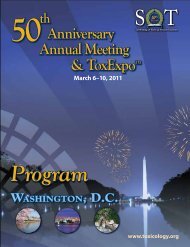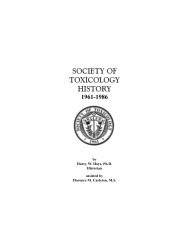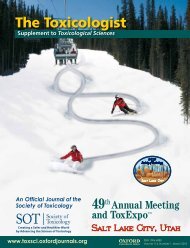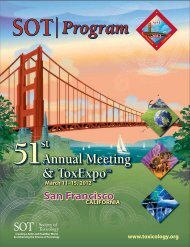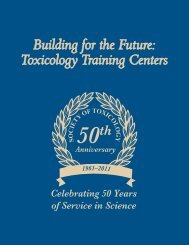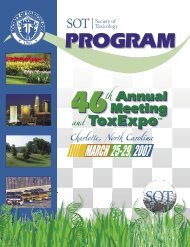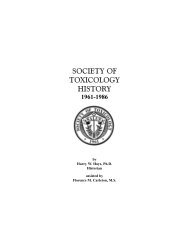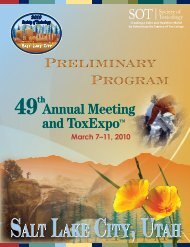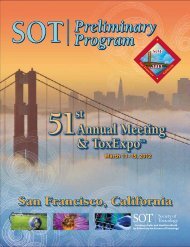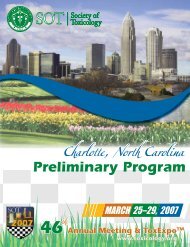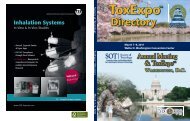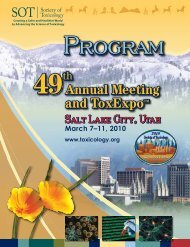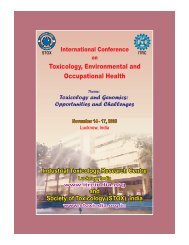Frequently Asked Questions â Submitting an Abstract
Frequently Asked Questions â Submitting an Abstract
Frequently Asked Questions â Submitting an Abstract
You also want an ePaper? Increase the reach of your titles
YUMPU automatically turns print PDFs into web optimized ePapers that Google loves.
When will I be notified if my abstract has been accepted for inclusion in the SOT Annual<br />
Meeting?<br />
Notifications will be sent to individuals in late November by email. You must keep your e-mail<br />
information updated within the <strong>Abstract</strong>Central site. If your e-mail address ch<strong>an</strong>ges, please log into the<br />
system <strong>an</strong>d follow the instructions to update your information.<br />
I am logged into the SOT Web site using my membership information, but the<br />
<strong>Abstract</strong>Central site reveals the following message: Unknown username/password. Why?<br />
<strong>Abstract</strong>Central does not recognize your SOT membership login information. You designate your login<br />
information that will be used to access the <strong>Abstract</strong>Central site <strong>an</strong>d are free to copy your SOT login<br />
information here as well.<br />
Are there instructions available to navigate the abstract submission process?<br />
The abstract submission instructional template was designed with easy navigation in mind. That is why<br />
we recommend that you proceed through the system in a step-by-step fashion, carefully completing each<br />
screen. You c<strong>an</strong> navigate this system either by clicking the "Next" <strong>an</strong>d "Back" buttons at the bottom of<br />
each page or by clicking the "Step #" links in the left sidebar on each page.<br />
How do I save my abstract(s)?<br />
To save your entries, you must click the "Next" button at the bottom of the page or a different "Step #"<br />
link on the left sidebar. However, ch<strong>an</strong>ges/additions will not be displayed, <strong>an</strong>d the "Character Counter"<br />
will not correctly record the number of characters used, until after you go to the next page.<br />
How much time do I have to enter my abstract?<br />
This system has a 45-minute time-out feature. After 45 minutes of inactivity, the system will<br />
automatically log you out. If this happens, your entries up to that point WILL BE SAVED <strong>an</strong>d you will<br />
be returned to the place where you left off when you log back in. If you get a "Page C<strong>an</strong>not Be<br />
Displayed" error, you have probably been logged out.<br />
When I tried to submit my abstract, I received <strong>an</strong> error message that information was<br />
missing. Why did I receive this message?<br />
The system is designed to capture certain required elements which are designated by <strong>an</strong> asterisk (*)<br />
either in the left sidebar or next to <strong>an</strong> individual data entry field. If you fail to complete a field or make <strong>an</strong><br />
error when entering required data, <strong>an</strong> "Error Page" containing a list of incomplete or erroneous items will<br />
be displayed after you click the "<strong>Abstract</strong> Submit" button. You will have to go back <strong>an</strong>d correct these<br />
errors before your submission will be accepted.<br />
I have completed all steps outlined, but I still continue to receive <strong>an</strong> error message. What<br />
could be the problem?<br />
If you get <strong>an</strong> error message or experience other problems while entering your abstract, this could me<strong>an</strong><br />
that you are using <strong>an</strong> outdated browser version. You should update your browser by using the links at<br />
the bottom of the login page. In addition, it is extremely import<strong>an</strong>t that your browser's cache function be<br />
set to const<strong>an</strong>tly refresh the pages. If you continue to experience difficulty, contact ScholarOne Tech<br />
Support by clicking the "Tech Support" button in the upper right corner.