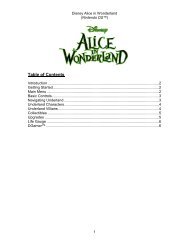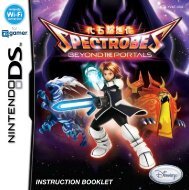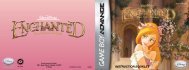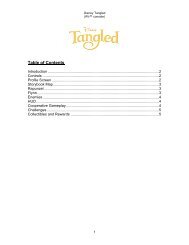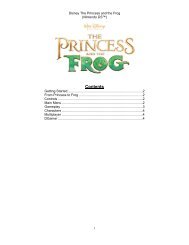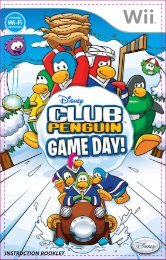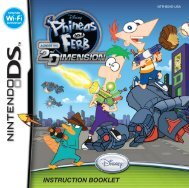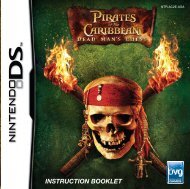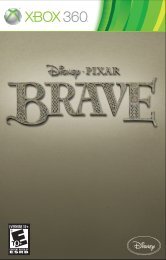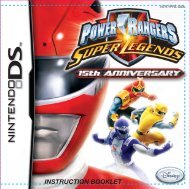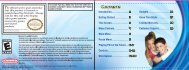Disney Phineas and Ferb: Across the 2nd Dimension (Wii)
Disney Phineas and Ferb: Across the 2nd Dimension (Wii)
Disney Phineas and Ferb: Across the 2nd Dimension (Wii)
You also want an ePaper? Increase the reach of your titles
YUMPU automatically turns print PDFs into web optimized ePapers that Google loves.
INSTRUCTION BOOKLET
PLEASE CAREFULLY READ THE <strong>Wii</strong> OPERATIONS MANUAL COMPLETELY BEFORE USING YOUR<br />
<strong>Wii</strong> HARDWARE SYSTEM, GAME DISC OR ACCESSORY. THIS MANUAL CONTAINS IMPORTANT<br />
HEALTH AND SAFETY INFORMATION.<br />
IMPORTANT SAFETY INFORMATION: READ THE FOLLOWING WARNINGS BEFORE YOU OR<br />
YOUR CHILD PLAY VIDEO GAMES.<br />
WARNING – Seizures<br />
• Some people (about 1 in 4000) may have seizures or blackouts triggered by light flashes or<br />
patterns, <strong>and</strong> this may occur while <strong>the</strong>y are watching TV or playing video games, even if <strong>the</strong>y have<br />
never had a seizure before.<br />
• Anyone who has had a seizure, loss of awareness, or o<strong>the</strong>r symptom linked to an epileptic<br />
condition should consult a doctor before playing a video game.<br />
• Parents should watch <strong>the</strong>ir children play video games. Stop playing <strong>and</strong> consult a doctor if you or<br />
your child has any of <strong>the</strong> following symptoms:<br />
Convulsions Eye or muscle twitching Altered vision<br />
Loss of awareness Involuntary movements Disorientation<br />
• To reduce <strong>the</strong> likelihood of a seizure when playing video games:<br />
1. Sit or st<strong>and</strong> as far from <strong>the</strong> screen as possible.<br />
2. Play video games on <strong>the</strong> smallest available television screen.<br />
3. Do not play if you are tired or need sleep.<br />
4. Play in a well-lit room.<br />
5. Take a 10 to 15 minute break every hour.<br />
WARNING – Repetitive Motion Injuries <strong>and</strong> Eyestrain<br />
Playing video games can make your muscles, joints, skin or eyes hurt. Follow <strong>the</strong>se instructions to<br />
avoid problems such as tendinitis, carpal tunnel syndrome, skin irritation or eyestrain:<br />
• Avoid excessive play. Parents should monitor <strong>the</strong>ir children for appropriate play.<br />
• Take a 10 to 15 minute break every hour, even if you don't think you need it.<br />
• If your h<strong>and</strong>s, wrists, arms or eyes become tired or sore while playing, or if you feel symptoms such<br />
as tingling, numbness, burning or stiffness, stop <strong>and</strong> rest for several hours before playing again.<br />
• If you continue to have any of <strong>the</strong> above symptoms or o<strong>the</strong>r discomfort during or after<br />
play, stop playing <strong>and</strong> see a doctor.<br />
The Official Seal is your assurance that this product is licensed or manufactured by<br />
Nintendo. Always look for this seal when buying video game systems, accessories,<br />
games <strong>and</strong> related products.<br />
Trademarks are property of <strong>the</strong>ir respective owners. <strong>Wii</strong> is a trademark of<br />
Nintendo. © 2006 Nintendo.<br />
Licensed by Nintendo<br />
SYSTEM MENU UPDATE<br />
Please note that when first loading <strong>the</strong> Game Disc into <strong>the</strong> <strong>Wii</strong> console,<br />
<strong>the</strong> <strong>Wii</strong> will check if you have <strong>the</strong> latest system menu, <strong>and</strong> if necessary<br />
a <strong>Wii</strong> system update screen will appear. Press OK to proceed.<br />
When <strong>the</strong> system menu is updated, unauthorized hardware <strong>and</strong>/or software modifications may be<br />
detected <strong>and</strong> unauthorized content may be removed causing <strong>the</strong> immediate or delayed inoperability<br />
of your console. Failure to accept <strong>the</strong> update may render this game, <strong>and</strong> future games, unplayable.<br />
Please note that Nintendo cannot guarantee that unauthorized software or accessories will continue<br />
to function with <strong>the</strong> <strong>Wii</strong> console after this or future updates of <strong>the</strong> <strong>Wii</strong> system menu.<br />
Controls.....................................................................................................2<br />
The Second <strong>Dimension</strong>.......................................................................4<br />
Main Menu...............................................................................................4<br />
Tips ‘n Tricks............................................................................................5<br />
Customer Support................................................................................8<br />
Warranty...................................................................................................9<br />
CAUTION – Motion Sickness<br />
Playing video games can cause motion sickness in some players. If you or your child feel dizzy or<br />
nauseous when playing video games, stop playing <strong>and</strong> rest. Do not drive or engage in o<strong>the</strong>r<br />
dem<strong>and</strong>ing activity until you feel better.<br />
IMPORTANT LEGAL INFORMATION This Nintendo game is not designed for use with<br />
any unauthorized device. Use of any such device will invalidate your Nintendo product warranty.<br />
Copying of any Nintendo game is illegal <strong>and</strong> is strictly prohibited by domestic <strong>and</strong> international<br />
intellectual property laws. “Back-up” or “archival” copies are not authorized <strong>and</strong> are not necessary to<br />
protect your software. Violators will be prosecuted.<br />
REV–E
Menu Controls<br />
Control<br />
Action<br />
<strong>Wii</strong> Remote<br />
Nunchuk<br />
Move <strong>the</strong> cursor to highlight an<br />
option<br />
<strong>Wii</strong> Remote<br />
Power Button<br />
Select <strong>the</strong> highlighted option<br />
A Button<br />
+ Control Pad<br />
B Button<br />
A Button<br />
- Button + Button<br />
1 Button<br />
2 Button<br />
CAUTION: WRIST STRAP USE<br />
Please use <strong>the</strong> wrist strap to help prevent injury to o<strong>the</strong>r<br />
people or damage to surrounding objects or <strong>the</strong> <strong>Wii</strong><br />
Remote in case you accidentally let go of <strong>the</strong> <strong>Wii</strong> Remote<br />
during game play.<br />
Also remember <strong>the</strong> following:<br />
• Make sure all players put on <strong>the</strong> wrist strap properly<br />
when it is <strong>the</strong>ir turn.<br />
• Do not let go of <strong>the</strong> <strong>Wii</strong> Remote during game play.<br />
• Dry your h<strong>and</strong>s if <strong>the</strong>y become moist.<br />
• Allow adequate room around you during game play <strong>and</strong><br />
make sure that all areas you might move into are clear<br />
of o<strong>the</strong>r people <strong>and</strong> objects.<br />
• Stay at least three feet from <strong>the</strong> television.<br />
• Use <strong>the</strong> <strong>Wii</strong> Remote Jacket<br />
C Button<br />
Z Button<br />
Game Controls<br />
Control<br />
Move character<br />
Jump<br />
Fire/Use gadget<br />
Press objects/Alternate weapon<br />
Alternate weapon (team attack)<br />
Heal/Emergency Move<br />
Cycle gadgets<br />
Switch Character<br />
Pause<br />
Second Player Drop-in Game<br />
Action<br />
Control Stick<br />
A Button (Double-tap for double<br />
jump; Press twice <strong>and</strong> hold to<br />
glide)<br />
B Button<br />
C Button<br />
Z Button<br />
<strong>Wii</strong> Remote (Shake it!)<br />
+Control Pad [Up]/[Down]<br />
1 Button<br />
– Button<br />
+ Button<br />
page<br />
2 3<br />
page
Main Game Screen<br />
<strong>Disney</strong> <strong>Phineas</strong> <strong>and</strong> <strong>Ferb</strong>: <strong>Across</strong> <strong>the</strong> <strong>2nd</strong> <strong>Dimension</strong> is an action<br />
adventure game based on <strong>the</strong> <strong>Disney</strong> Channel Original Movie<br />
inspired by <strong>the</strong> TV series. <strong>Phineas</strong> <strong>and</strong> <strong>Ferb</strong> have escaped from<br />
<strong>the</strong> <strong>2nd</strong> <strong>Dimension</strong> <strong>and</strong> <strong>the</strong>y must find <strong>the</strong>ir way back to Danville.<br />
Travel with <strong>the</strong> boys on an exciting journey through never-beforeseen<br />
dimensions, <strong>and</strong> engage in fierce combat against Doctor D<br />
<strong>and</strong> his evil robots using power-packed gadgets.<br />
Team up with <strong>Phineas</strong> <strong>and</strong> <strong>Ferb</strong> <strong>and</strong> friends to help save <strong>the</strong><br />
Tri-State Area!<br />
page<br />
New Game<br />
Enter Story Mode to help <strong>the</strong> <strong>Phineas</strong> <strong>and</strong> <strong>Ferb</strong>, Agent P <strong>and</strong> <strong>the</strong>ir<br />
friends find <strong>the</strong>ir way back to Danville.<br />
Load Game<br />
After you’ve travelled through a level in Story Mode, you can<br />
continue your game or revisit a particular level to search for<br />
mods for your gadgets, tokens <strong>and</strong> o<strong>the</strong>r stuff you may<br />
have missed.<br />
Continue<br />
You can quickly continue playing from your last save game.<br />
Save Game<br />
At <strong>the</strong> beginning of your game, you will be prompted<br />
to create a saved game. The game will <strong>the</strong>n<br />
automatically save your progress during gameplay.<br />
Character Swapping<br />
At <strong>the</strong> beginning of each level, you can choose two characters to<br />
adventure with. Switch between characters to take advantage of each<br />
one’s special abilities <strong>and</strong> custom gadgets. To swap, tap <strong>the</strong> 1 Button.<br />
<strong>Phineas</strong> <strong>and</strong> <strong>Ferb</strong> are available from <strong>the</strong> start. You’ll meet plenty<br />
more possible companions as you travel through <strong>the</strong> dimensions.<br />
Drop in Players<br />
Press <strong>the</strong> + Button on a second <strong>Wii</strong> Remote to “drop in”<br />
<strong>and</strong> control ano<strong>the</strong>r character. Drop out by pressing <strong>the</strong><br />
–Button <strong>and</strong> selecting Logout in <strong>the</strong> Pause Menu.<br />
Gadget Construction<br />
When <strong>the</strong> boys get an idea for a new gadget, a<br />
blueprint appears, with silhouettes of necessary<br />
parts. Parts you find are added to <strong>the</strong> blueprint.<br />
When you have <strong>the</strong>m all, move to <strong>the</strong> gadget<br />
construction zone where <strong>the</strong> blueprint appears<br />
<strong>and</strong> press <strong>the</strong> C Button to build <strong>the</strong> gadget.<br />
4 5<br />
page
page<br />
Gadget Improvements<br />
There are two kinds of gadget improvements – Upgrade Chips<br />
<strong>and</strong> Mods. Chips boost any gadget <strong>the</strong>y are attached to by<br />
improving Rate of Fire or Recharge or Damage or Capacity.<br />
Mods are for specific gadgets. Some Mods boost a gadget’s<br />
power or usefulness <strong>and</strong> some boost a gadget’s wow factor with<br />
cool sounds <strong>and</strong> unique effects.<br />
Chips <strong>and</strong> Mods are hidden throughout <strong>the</strong> dimensions. You can<br />
also buy <strong>the</strong>m with Tickets from <strong>the</strong> Ticket Redemption menu at<br />
<strong>the</strong> end of every level. The Workbench located in each level is<br />
also where <strong>Ferb</strong> attaches Chips <strong>and</strong> Mods to gadgets.<br />
Collectibles<br />
Components<br />
Components come in red, green, blue, yellow, <strong>and</strong> purple. Red<br />
Components are <strong>the</strong> least valuable <strong>and</strong> purple are <strong>the</strong> most<br />
valuable. Spend <strong>the</strong>m at Workbenches to purchase Chips or<br />
Mods to upgrade gadgets.<br />
Tokens <strong>and</strong> Tickets<br />
There are five Golden Tokens hidden in each level. Spend <strong>the</strong>m to<br />
play minigames available at <strong>the</strong> end of every level (or save <strong>the</strong>m<br />
for later). Earn Tickets by doing well in <strong>the</strong> minigames, just like at<br />
<strong>the</strong> Danville arcade. You can trade your tickets for gadget Mods<br />
<strong>and</strong> o<strong>the</strong>r cool stuff.<br />
Figurines<br />
You’ll have to search high <strong>and</strong> low for <strong>the</strong>se<br />
because <strong>the</strong>y are especially rare. Collected<br />
Figures are stored in <strong>the</strong> Extras menu in <strong>the</strong><br />
Pause Menu. Figures can also be won from <strong>the</strong><br />
Crane mini-game that appears after <strong>the</strong> end of<br />
each level. Some can also be purchased from <strong>the</strong><br />
Ticket Redemption menu.<br />
6 7<br />
page