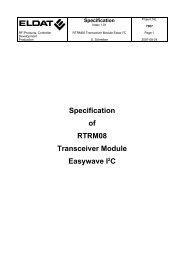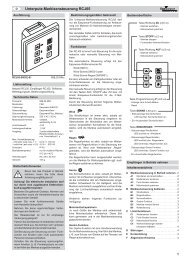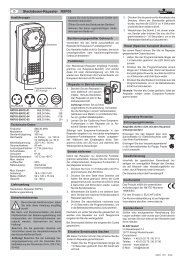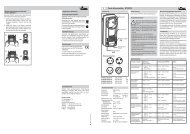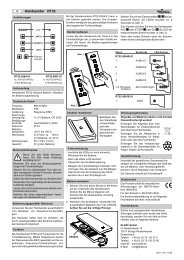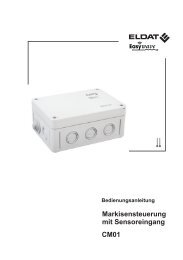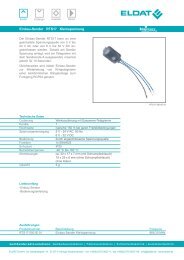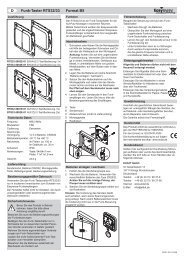Specification RTR09 USB Transceiver Easywave - ELDAT
Specification RTR09 USB Transceiver Easywave - ELDAT
Specification RTR09 USB Transceiver Easywave - ELDAT
You also want an ePaper? Increase the reach of your titles
YUMPU automatically turns print PDFs into web optimized ePapers that Google loves.
Title: <strong>Specification</strong> <strong>RTR09</strong><br />
<strong>USB</strong> <strong>Transceiver</strong> <strong>Easywave</strong><br />
Version: SP_<strong>RTR09</strong>_D_0809<br />
Date: 2009-08-18<br />
Contents<br />
<strong>ELDAT</strong> GmbH<br />
Im Gewerbepark 14<br />
D-15711 Zeesen<br />
Tel. + 49 (0) 33 75 / 90 37-0<br />
Fax: + 49 (0) 33 75 / 90 37-90<br />
Internet: www.eldat.de<br />
E-Mail: info@eldat.de<br />
Page<br />
1 General notes 2<br />
2 Configure HyperTerminal<br />
2.1 Start HyperTerminal 2<br />
2.2 Receive transmission codes 3<br />
2.3 Send transmission codes 4<br />
3 Interface description 5<br />
3.1 Parameters of the virtual, serial interface 5<br />
3.2 General structure of the transfer protocol 5<br />
3.3 Explanations of the transfer protocol 5<br />
3.4 Communication 6
<strong>Specification</strong> <strong>RTR09</strong><br />
1. General note<br />
To test the functional efficiency of your <strong>USB</strong> transceiver, Microsoft Windows ® enables you<br />
to call the Hyper-Terminal and try out some of the functions using the interface description<br />
(see Chapter 3, page 5).<br />
2 Configure HyperTerminal<br />
2.1 Start HyperTerminal<br />
To read out the key codes, you must start the HyperTerminal in Windows.<br />
For this, go, under "Start/Programme/Accessories/Communication“ to the command<br />
button and select HyperTerminal“.<br />
Now you can configure your connection in HyperTerminal:<br />
1. You can choose any name for your<br />
connection (e.g. <strong>USB</strong> <strong>Transceiver</strong>)<br />
and select a symbol in the field below.<br />
Finally, confirm your input with "OK".<br />
2. In the box "Make connection via:"<br />
select the corresponding interface. (For information<br />
about which <strong>USB</strong> <strong>Transceiver</strong> interface to select,<br />
see device manager.)<br />
In our example, the <strong>USB</strong> <strong>Transceiver</strong> is controlled via<br />
COM 4.<br />
Select "COM 4" and confirm with "OK".<br />
3. Now set the box "Bits per Second:"<br />
to the standard value of "57600"<br />
and the box "Flow control:" to "none".<br />
Confirm your input with "Apply".<br />
or "OK".<br />
SP_<strong>RTR09</strong>_GB_0809.pdf Page 2 of 7 102700
<strong>Specification</strong> <strong>RTR09</strong><br />
2.2 Receive transmission codes<br />
After successfully setting up your Hyper-Terminal, the following user interface is available to<br />
you.<br />
Now it is possible for you to view a hexa-decimal display of the various transmission and key<br />
codes. For this, just actuate one of your <strong>Easywave</strong> transmitters, making sure that the <strong>USB</strong><br />
<strong>Transceiver</strong> is currently within range of the transmitter.<br />
Transmission<br />
code<br />
Receiving an <strong>Easywave</strong><br />
telegram<br />
Keycode<br />
To display a list of transmission codes and other commands, you should input further<br />
settings in the Hyper-Terminal.<br />
For this, under "File /Properties/Settings" select the button<br />
"ASCII Configuration" and under "Settings for receiving ASCII data", tick the box "On<br />
receipt, add line feed at end of line"<br />
To display your inputs as a list, put a second tick in the box "Local echo for input<br />
characters" under "Settings for sending ASCII data".<br />
SP_<strong>RTR09</strong>_GB_0809.pdf Page 3 of 7 102700
<strong>Specification</strong> <strong>RTR09</strong><br />
2.3 Send transmission codes<br />
With the aid of the interface description, you can send <strong>Easywave</strong> telegrams and call up the<br />
statuses of the <strong>USB</strong> transceiver.<br />
So far, with the <strong>RTR09</strong> <strong>Easywave</strong> telegrams, we have only receive, whereby "REC" stands<br />
for the receipt of an incoming <strong>Easywave</strong> telegram.<br />
However, the <strong>RTR09</strong> offers the possibility to transmit up to 64 distinct transmission codes<br />
with <strong>Easywave</strong> Telegram.<br />
Send telegram<br />
Make sure that you separate the single commands from the transmission codes and/or key<br />
codes, as in the example, by a comma.<br />
Confirm your complete input with the Enter key. If the entered command is not correct, its<br />
execution will be acknowledged with "Error".<br />
To call up the ID of the <strong>RTR09</strong>, enter "ID?". The ID description can be found in the<br />
description of the interface (see Chapter 3).<br />
Further examples:<br />
Key coding:<br />
Transmission code:<br />
(1 Character: "A", "B", "C" or "D")<br />
"Enter one of the 64 transmission codes"<br />
To determine whether the transmission code was<br />
really transmitted, programme the desired<br />
transmission code (with corresponding key<br />
coding) into an <strong>Easywave</strong> receiver and then try to<br />
control it.<br />
To query the LED: enter "LED?". You receive the response: "ON" or "OFF".<br />
To switch on LED: enter "LED,ON". the LED lights up.<br />
(Make sure to use the comma!)<br />
To switch off LED: enter "LED,OFF". the LED is not lit up.<br />
(Make sure to use the comma!)<br />
SP_<strong>RTR09</strong>_GB_0809.pdf Page 4 of 7 102700
<strong>Specification</strong> <strong>RTR09</strong><br />
3 Interface description<br />
To control the <strong>USB</strong> transceiver, familiarise yourself with the enclosed interface description.<br />
3.1 Parameters of the virtual serial interface<br />
57600 Baud, 8-Bit, no parity, 1 stop bit, no flow control<br />
3.2 General structure of the transfer protocol<br />
Data 1 Separator Data 2 Separator Data 3 Separator ... End<br />
ASCII<br />
Text<br />
„,“<br />
(comma)<br />
ASCII<br />
Text<br />
„,“ ASCII<br />
Text<br />
„,“ „\r“<br />
(CR)<br />
- The data contain only displayable ASCII characters from the range 0x20 to 0x7f.<br />
- If a "," (comma) or "\" (back slash) shall be sent in the data, these must be preceded by a<br />
"\", the recipient must then remove these additional "\" again.<br />
- Numbers must always be transmitted as ASCII data.<br />
3.3 Explanations of the transfer protocol<br />
- Position 1a, 1b etc. means that the following value is transmitted alternatively at Position<br />
1.<br />
- Contents enclosed within " " (inverted commas) will be transmitted as given in the form of<br />
text (without " " inverted commas!).<br />
- All actions performed successfully will be acknowledged with "OK", all others with<br />
"ERROR". This does not apply to actions the results of which are special return values.<br />
Success is shown by the return, an error by "ERROR".<br />
- Commands must not be combined, i.e. each one must first be acknowledged.<br />
SP_<strong>RTR09</strong>_GB_0809.pdf Page 5 of 7 102700
<strong>Specification</strong> <strong>RTR09</strong><br />
3.4 Communication<br />
Designation Data<br />
Item Name or "contents" Size/Type Comments<br />
General 1 ) 1a "OK" Text Successfully executed<br />
Status 1b "ERROR" An error occurred<br />
Identify 1 "ID?" Text Request device identification<br />
Response 1 "ID" Text<br />
Positions<br />
Queries<br />
2 <strong>USB</strong> Vendor ID 2 Byte Hex MSB first<br />
3 <strong>USB</strong> device ID 2 Byte Hex MSB first<br />
4 Device version 2 Byte Hex MSB first<br />
1 "GETP?" Text Request number of memory positions<br />
(transmitter channels)<br />
Response 1 "GETP?" Text<br />
Position<br />
read<br />
2 Number 1 Byte Hex<br />
1 "RDP?" Text Request data to given position<br />
2 Position 1 Byte Hex Position value<br />
Response 1 "RDP?" Text<br />
Telegram<br />
send<br />
2 Position 1 Byte Hex Position value<br />
3 22 bit serial number 4 Byte Hex MSB first, right-aligned<br />
fill unused bits with zeros<br />
1 "TXP" Text Send telegram in accordance with given<br />
position<br />
2 Position 1 Byte Hex Position value<br />
3 Key 1 Character:<br />
"A" or<br />
"B" or<br />
"C" or<br />
"D"<br />
Received 1 "REC" Text<br />
Telegram 2 ) 2 22 bit serial number 4 Byte Hex<br />
3 Key 1 Character:<br />
"A" or<br />
"B" or<br />
"C" or<br />
"D"<br />
Desired key coding<br />
MSB first, right-aligned<br />
fill unused bits with zeros<br />
Received key coding<br />
1<br />
This general status report follows the execution of every command as a matter of course, but the<br />
report is transmitted only after a possible special response.<br />
2<br />
The device transmits every telegram received to the host computer; transmission must be effected<br />
at least every 100 ms.<br />
SP_<strong>RTR09</strong>_GB_0809.pdf Page 6 of 7 102700
<strong>Specification</strong> <strong>RTR09</strong><br />
Designation Data<br />
Item Name or "contents" Size/Type Comments<br />
ECHO<br />
Queries<br />
1 "ECHO?" Text Request ECHO status<br />
Response 1a "Echo is ON" Text ECHO is displayed<br />
1b "Echo is OFF" ECHO is NOT displayed<br />
(basic status)<br />
ECHO 1 "ECHO" Text<br />
Switch on<br />
2a "ON" Text Switch on ECHO, i.e. all inputs are<br />
displayed again<br />
Switch off 2b "OFF" Switch off ECHO<br />
Query red<br />
LED<br />
1 "LED?" Text<br />
Response 1a "Led is ON" Text<br />
1b "Led is OFF" Basic status<br />
Red LED 1 "LED" Text<br />
Switch on<br />
Switch off 2b "OFF"<br />
2a "ON" Text<br />
Query key 1 "BUTTON?" Text<br />
Response 1a "Button is pressed" Text<br />
Start<br />
bootloader<br />
1b "Button is released"<br />
1 "Bootloader" Text RESET terminate the bootloader<br />
Response 1 "Bootloader is starting<br />
now !"<br />
Text<br />
SP_<strong>RTR09</strong>_GB_0809.pdf Page 7 of 7 102700