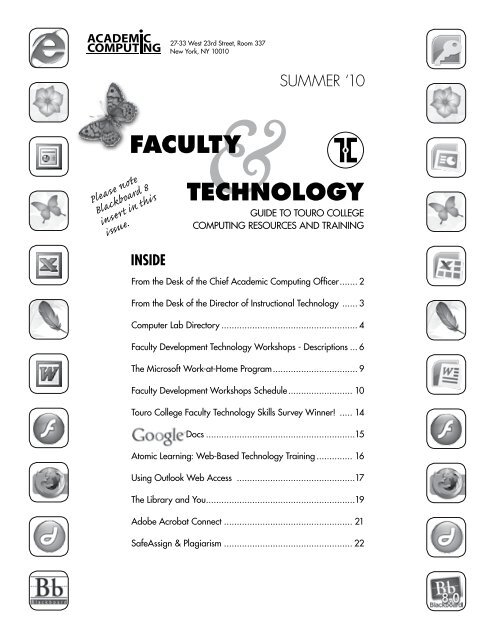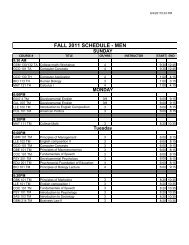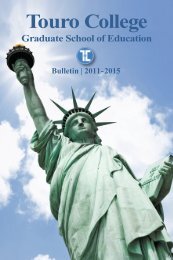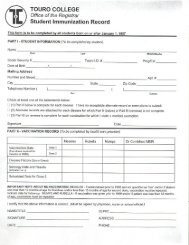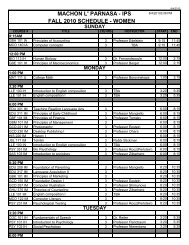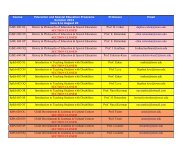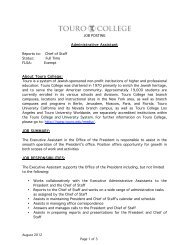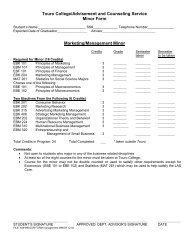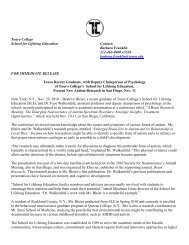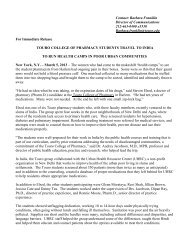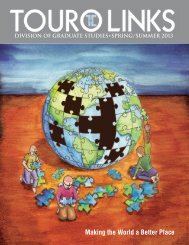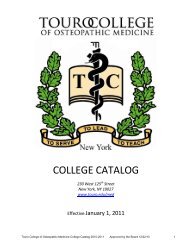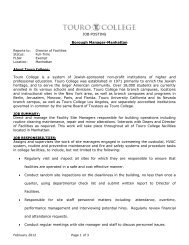Inside - Touro College
Inside - Touro College
Inside - Touro College
You also want an ePaper? Increase the reach of your titles
YUMPU automatically turns print PDFs into web optimized ePapers that Google loves.
ACADEMIC<br />
COMPUTING<br />
27-33 West 23rd Street, Room 337<br />
New York, NY 10010<br />
&<br />
faculty<br />
Please note<br />
Blackboard 8<br />
insert in this<br />
issue.<br />
inside<br />
summer ‘10<br />
technology<br />
guide to touro college<br />
computing resources and training<br />
From the Desk of the Chief Academic Computing Officer....... 2<br />
From the Desk of the Director of Instructional Technology ...... 3<br />
Computer Lab Directory...................................................... 4<br />
Faculty Development Technology Workshops - Descriptions.... 6<br />
The Microsoft Work-at-Home Program................................. 9<br />
Faculty Development Workshops Schedule.......................... 10<br />
<strong>Touro</strong> <strong>College</strong> Faculty Technology Skills Survey Winner! ...... 14<br />
Docs...........................................................15<br />
Atomic Learning: Web-Based Technology Training............... 16<br />
Using Outlook Web Access ...............................................17<br />
The Library and You..........................................................19<br />
Adobe Acrobat Connect................................................... 21<br />
SafeAssign & Plagiarism................................................... 22
2 summer ‘10 | Faculty Technology Guide<br />
From the Desk of the Chief<br />
Academic Computing Officer<br />
Dear <strong>Touro</strong> Faculty<br />
Member,<br />
I am pleased to present<br />
you with the Summer<br />
2010 issue of the <strong>Touro</strong><br />
<strong>College</strong> Guide to <strong>Touro</strong><br />
<strong>College</strong> Computing Resources<br />
and Training.<br />
Academic Computing<br />
is once again taking a<br />
leadership position in<br />
moving technology forward. For example, one technology<br />
that has been adopted at 95% of U.S. universities is webenhancement<br />
of courses using Blackboard. Blackboard is<br />
considered the Cadillac of LMS (Learning Management<br />
Systems). Within Blackboard, we transitioned from Blackboard<br />
7.3 to Blackboard 8.0 at all <strong>Touro</strong> schools except<br />
for the Graduate School of Education and Psychology,<br />
which will move to the new platform this summer.<br />
Once again we are offering free technology workshops<br />
to enhance your Microsoft Word 2007, Excel 2007,<br />
PowerPoint 2007 skills, as well as getting a deeper<br />
understanding in Information Literacy, E-Reserves and<br />
Desktop Publishing software. Additionally, you will learn<br />
to engage your students by familiarizing yourself with<br />
using Response Pads – Clickers, and you will learn to<br />
make your classes livelier by experiencing How to Use to<br />
Use Video in your classroom.<br />
Another important training tool that you might want to<br />
use is Atomic Learning, which is a web-based learning<br />
tool, an anytime/anywhere software training resource.<br />
So, should your schedule not permit attending a regular<br />
workshop, you could still learn the subject matter with<br />
Atomic Learning. For a more detailed description of<br />
Atomic Learning, please see page 16.<br />
For your convenience, this summer, we have extended the<br />
workshop schedule all the way through September 2010.<br />
We hope that you will take advantage of these opportunities<br />
to upgrade your technology skills and you will<br />
register and attend one or more of these free workshops.<br />
We appreciate your ideas and suggestions on ways<br />
of making our instructional technology resources and<br />
workshop offerings more responsive to your needs, and<br />
have incorporated many of your suggestions. We hope<br />
that you will continue to provide us with your ideas and<br />
to communicate them to Phil Charach, Director of Instructional<br />
Technology (philipc@touro.edu/212-463-0400<br />
Ext. 5688), who is always available to discuss instructional<br />
technology at <strong>Touro</strong> with you.<br />
Best wishes for a restful summer,<br />
Dr. Issac Herskowitz<br />
Chief Academic Computing Officer<br />
We are always seeking to deliver technology to you in<br />
the most efficient and innovative manner. Using Adobe<br />
Connect to present Faculty Workshops as Webinars, is<br />
another example of innovation and forward thinking, as<br />
this allows you to attend workshops virtually where ever<br />
you are, and you are not confined to the physical location<br />
where the workshop is held.
Faculty Technology Guide | summer ‘10<br />
3<br />
From the Desk of the Director of<br />
Instructional Technology<br />
Dear<br />
Colleague:<br />
I would like to take this<br />
opportunity to thank all<br />
of you who filled out<br />
the technology survey<br />
which we emailed to<br />
you. We are currently in<br />
the midst of analyzing<br />
the results, as well as<br />
the feasibility of implementing<br />
your ideas. Be assured that your responses will<br />
help us provide better technology and training options for<br />
you, as we greatly value your feedback. We also want to<br />
congratulate the winner of the iPod, Dr. Aaron Brownstein<br />
of <strong>Touro</strong> <strong>College</strong> Los Angeles (see page 14).<br />
This summer, we are offering a whole range of free technology<br />
workshops, from Microsoft Office 2007 (Word 2007,<br />
Excel 2007, and PowerPoint 2007) to using clickers and<br />
video in the classroom. We will also be running a series of<br />
Blackboard 8.0 workshops, which will help sharpen your<br />
Blackboard 8.0 skills. All we need from you is to show up<br />
and participate in these free workshops and webinars.<br />
I would like to share with you a new development relating<br />
to a technology concept which you may have heard<br />
about, Augmented Reality, “a term for a live direct or<br />
indirect view of a physical real-world environment whose<br />
elements are augmented by virtual computer-generated<br />
imagery.” 1 A new twist, which has just been announced,<br />
is a mobile software application that identifies people via<br />
automated face recognition, called Recognizr, 2 developed<br />
by the Swedish software and design company The Astonishing<br />
Tribe (TAT) 3 All a user has to do is point a phone<br />
camera at a person across the room. Recognizr then<br />
creates a 3-D model of the person’s face and sends it to a<br />
cloud-based server where it’s matched with a database of<br />
images, sending back the subject’s name as well as links<br />
to any social networking sites the person has a profile on,<br />
such as Facebook or Twitter. This technology has a multitude<br />
of applications, including verifying student identities.<br />
The point that I am trying to convey is that we must be<br />
cognizant of the fact that technology in general, as well<br />
as educational technology, is continuing to move forward<br />
at a dizzying pace. Our task as education facilitators<br />
mandates that we incorporate technology into the classroom<br />
to provide a more effective classroom environment.<br />
I am always happy to discuss the instructional applications<br />
of new technologies with you. Please do not hesitate<br />
to call (212.463.0400 x5688) or email (philipc@touro.<br />
edu) with your thoughts and observations.<br />
Looking forward to seeing you at the summer<br />
workshops/webinars,<br />
Phil Charach<br />
Director of Instructional Technology<br />
1. http://en.wikipedia.org/wiki/Augmented_reality<br />
2. http://www.blackweb20.com/2010/03/01/recognizr-facial-recognition-onandroid/<br />
3. http://www.tat.se/
4 summer ‘10 | Faculty Technology Guide<br />
Computer Lab Directory<br />
The <strong>Touro</strong> <strong>College</strong> Academic Computing Department provides computer laboratory facilities for faculty and<br />
student use, with over 1200 computers at 22 locations. Software provided at each computer lab supports<br />
courses offered on-site, with emphasis on computer science, business, mathematics, and ESL software. Standard<br />
software at all labs includes MS Office 2007 and Internet Explorer, with headphones and high-end laser<br />
printers also available for faculty and student use. Other hardware available to faculty members for classroom<br />
use include large-screen multimedia monitors, projectors, and VCRs. Please contact the lab technician at<br />
your site to reserve one of these resources.<br />
Computer labs at locations where desktop and web publishing courses are taught are equipped with scanners,<br />
color printers, CD-RW drives, and special software to support the course offerings, including Adobe Photoshop,<br />
Illustrator and InDesign. Macintosh computers are also available at several locations. •<br />
brooklyn<br />
Please Call Ahead To Confirm Lab And Technician Availability<br />
BENSONHURST<br />
1870-86 Stillwell Avenue<br />
Brooklyn, NY 11223<br />
718.265.6534 ext. 1005<br />
Sun: 9AM–2PM<br />
Mon-Thu: 9AM–9:20PM<br />
Fri: 9AM–2PM<br />
BRIGHTON BEACH<br />
532 Neptune Ave<br />
Brooklyn, NY 11224<br />
718.449.6160 ext. 127<br />
Mon-Thu: 9AM–9:20PM<br />
Fri: 9AM–2PM<br />
BORO PARK I (Sle)<br />
1273 53 rd Street<br />
Brooklyn, NY 11219<br />
718.871.6187 ext. 16<br />
Sun: 9AM–10PM<br />
Mon-Wed: 5PM–11PM<br />
Thu: 9AM–11PM<br />
BORO PARK II (Women)<br />
1301 45 th Street<br />
Brooklyn, NY 11219<br />
718.871.2130<br />
Sun: 9AM–2PM<br />
Mon-Thu: 5PM–10PM<br />
BORO PARK III<br />
Department of Nursing<br />
5323 18 th Avenue<br />
Brooklyn, NY 11219<br />
718.236.2661<br />
Tue/Thu: 9AM–2PM<br />
FLATBUSH<br />
1602 Avenue J<br />
Brooklyn, NY 11230<br />
718.252.7800 ext. 208<br />
Sun: 9AM–10PM<br />
Mon-Thu: 9AM–10:30PM<br />
Fri: 9AM–2PM<br />
GRADuate SPEECH PROGRAM<br />
1610 East 19 th Street<br />
Brooklyn, NY 11229<br />
718.787.1602 ext. 213<br />
Mon/Tue/Thu: 1PM–9:30PM<br />
Wed: 9AM –9:30PM<br />
KINGS HIGHWAY I<br />
1726 Kings Highway<br />
Brooklyn, NY 11229<br />
718.998.9409 ext. 114<br />
Sun: 9AM–4PM<br />
Mon-Thu: 9AM–10PM<br />
Fri: 9AM–2PM<br />
KINGS HIGHWAY II<br />
1401 Kings Highway<br />
Brooklyn, NY 11229<br />
718.998.1490 ext. 606, 604<br />
Mon-Thu: 9AM–10PM<br />
Fri: 9AM–1PM<br />
KINGS HIGHWAY III<br />
946 Kings Highway<br />
(at Coney Island Avenue)<br />
Brooklyn, NY 11229<br />
718.301.2033<br />
Sun: 9AM–5PM<br />
Mon-Thu: 9AM–8:30PM<br />
Fri: 9AM–2PM<br />
SUNSET PARK<br />
475 53 rd Street<br />
Brooklyn, NY 11220<br />
718.748.2776 ext. 5<br />
Mon-Thu: 9AM–9:20PM<br />
Fri: 9AM–2PM<br />
STARRETT CITY<br />
1390 Pennsylvania Avenue<br />
Brooklyn, NY 11239<br />
718.642.6562 ext. 105<br />
Mon-Thu: 9PM–9:30PM<br />
Fri: 9AM–2PM
Faculty Technology Guide | summer ‘10<br />
5<br />
Please Call Ahead To Confirm Lab<br />
And Technician Availability<br />
manhattan queens health sciences<br />
MAIN CAMPUS MIDTOWN<br />
27 W. 23 rd Street, 3 rd floor<br />
New York, NY 10010<br />
212.463.0400 ext. 5240<br />
Sun: 9AM–3:30PM<br />
Mon-Thu: 9AM– 9:30PM<br />
Fri: 9AM– 2PM<br />
MAIN CAMPUS Annex<br />
43 W. 23 rd Street, 2 nd floor<br />
New York, NY 10010<br />
212.463.0400 ext. 5632<br />
Mon-Thu: 5pM–9PM<br />
Fri: 9AM–2PM<br />
Main campus GSEP Annex<br />
50 W. 23 rd Street, 6 th Floor<br />
New York, NY 10010<br />
212.242.4668 ext. 6002<br />
Sun: 9AM–4:30PM<br />
Mon-Thu: 9AM–8:30PM<br />
TAINO<br />
240 East 123 rd Street<br />
New York, NY 10035<br />
212.722.1575 ext. 141<br />
Mon-Thu: 9AM–5:30PM<br />
Fri: 9AM–2PM<br />
WOMEN’S DIVISION<br />
227 West 60 th Street<br />
New York, NY 10023<br />
212.287.3500 ext. 3535<br />
Mon-Thu: 9AM–9PM<br />
Fri: 9AM–2PM<br />
Graduate school of business<br />
65 Broadway, Suite 200<br />
New York, NY 10006-2552<br />
212.742.8770 ext. 2400<br />
fOREST HILLS<br />
71-02 113th Street<br />
Forest Hills, NY 11375<br />
718.520.6471<br />
Sun: 9AM–4PM<br />
Mon-Thu: 9AM–9:30PM<br />
Fri: 9AM–2PM<br />
FLUSHING<br />
133-35 Roosevelt Ave.<br />
Flushing, NY 11374<br />
718.353.6400 ext. 114<br />
Mon-Thu: 8:30AM–9:30PM<br />
Fri: 9AM–2PM<br />
Lander <strong>College</strong> for Men<br />
(Kew Garden Hills)<br />
75-31 150 th Street<br />
Kew Garden Hills, NY 11367<br />
718.820.4893<br />
Sun: 1PM–12AM<br />
Mon-Thu: 12PM–12AM<br />
Fri: 12PM–3:30PM<br />
BAY SHORE<br />
1700 Union Boulevard<br />
Bay Shore, NY 11706<br />
631.665.1600 ext. 273<br />
Sun: 9AM–4PM<br />
Mon-Thu: 9AM–10PM<br />
Fri: 9AM–2PM<br />
MIDTOWN health sciences<br />
27 W. 23 rd Street, 6 th Floor<br />
New York, NY 10010<br />
212.463.0400 ext. 5674<br />
Sun: 9AM–5PM<br />
Mon-Thu: 9AM–9PM<br />
Fri: 9AM–2PM<br />
ACADEMIC<br />
COMPUTING<br />
Technology Support Hotline<br />
for Faculty<br />
212.463.0400 ext. 5467<br />
facultysupport.academic@touro.edu
6 summer ‘10 | Faculty Technology Guide<br />
Faculty Development Technology<br />
Workshops - Descriptions<br />
ms Word<br />
In this workshop, you will get a hands-on<br />
overview of the primary features of<br />
Microsoft Word. This easy-to-learn word<br />
processing application allows you to create, revise, and<br />
save documents for printing and future retrieval. You will<br />
also learn how to spell-check, print and format MS Word<br />
documents. More advanced features will be included as<br />
time permits.<br />
ms Excel<br />
In this workshop, you will get a hands-on<br />
overview of the primary features of Microsoft<br />
Excel, a full-featured spreadsheet program.<br />
You will learn how to format cells and create worksheets.<br />
Basic calculations and formulas will be explained, and<br />
Excel document formatting tools will be demonstrated.<br />
ms Power Point<br />
Power Point is an easy-to-learn presentation<br />
graphics program. With Power Point, you<br />
can create on-screen slides, speaker’s notes,<br />
student handouts, and an outline, all in a single presentation<br />
file. This hands-on workshop will walk you through the<br />
basic features, commands, and capabilities of Power Point.<br />
Using Sound and Video<br />
in Power Point<br />
In this workshop, you will learn how to<br />
create Power Point presentations with<br />
multimedia effects using sound, video and digital images.<br />
You will learn how to capture images/videos using<br />
a digital camera and how to insert them into a Power<br />
Point presentation. You will also learn how to download<br />
various types of sound files from the web and include<br />
them in presentations. Basic features of video and<br />
sound-editing software will be introduced.<br />
Clickers in the Classroom<br />
Are you tired of blank stares in your classroom<br />
when you ask, “Do you have any<br />
questions?” Clickers, or personal response<br />
systems, can help you make your class more exciting for<br />
students raised on video games. In this interactive workshop,<br />
we will review clicker fundamentals including<br />
strategies and best practices for using clickers in the<br />
classroom. We will demonstrate how to set up a class<br />
grouping and have students join in, and how to use<br />
clickers to take attendance, gauge student interest and<br />
understanding, and improve class participation. You will<br />
also learn how to export student response data for<br />
analysis and grading.<br />
blackboard workshops<br />
Blackboard 8 Basics * new!<br />
In this hands-on workshop, you will learn basic features<br />
of Blackboard 8, including how to create or modify a<br />
course menu, post class announcements, upload course<br />
documents, and communicate with students. You will<br />
learn how to design and set up web-enhanced courses<br />
on Blackboard and view demonstrations of different<br />
Blackboard courses to see how the various Blackboard 8<br />
tools are used in practice.<br />
This workshop will also guide you in using the Blackboard<br />
assignment tool, which enables you to post assignments<br />
and then collect and download student submissions for review<br />
and comment, before sending the marked assignments<br />
back to students. You will learn how to create an assignment;<br />
download one or all assignment submissions; review<br />
and grade student work; add feedback and send marked<br />
assignments to students; as well as manage assignments.<br />
Blackboard 8 Grade Center * new!<br />
The Blackboard 8 Grade Center enables you to record<br />
and post course grades, calculate totals and do many<br />
other interesting things to measure student performance.
Faculty Technology Guide | summer ‘10<br />
7<br />
Faculty Development Technology<br />
Workshops - Descriptions<br />
This hands-on workshop will review the significant changes<br />
in the layout and functionality of the Grade Center in<br />
Blackboard 8, including how to: set up the Grade Center –<br />
add, modify, and remove grade items, change item order,<br />
modify display options and create smart views; retrieve<br />
and review grade details by item or by student; enter and<br />
modify grades; customize letter grade scheme; weigh<br />
grades; view how students access their grades and instructor<br />
feedback; send email to students from the Grade Center<br />
and customize the Grade Center display. Advanced<br />
topics such as creating calculated grades, and hiding,<br />
displaying and freezing columns will also be covered.<br />
Prerequisite: attendance at the Blackboard Basics workshop,<br />
or equivalent Blackboard experience.<br />
Blackboard 8 SafeAssign * new!<br />
SafeAssign is a plagiarism prevention tool within Blackboard<br />
that can help you prevent plagiarism by detecting<br />
unoriginal content in student papers. In addition to acting<br />
as a plagiarism deterrent, it can be used to encourage<br />
original writing and proper citation practices within a<br />
course. Using SafeAssign is almost as easy as using the<br />
regular Assignment feature in Blackboard to collect assignments<br />
online.<br />
In this workshop, you will learn how to create a Safe-<br />
Assignment; choose various options while creating the<br />
SafeAssignment; view, interpret and grade the submission<br />
of a SafeAssignment; as well as manage SafeAssignments.<br />
You will also be introduced to the Direct Submit<br />
option available to instructors to submit suspect papers<br />
without student involvement.<br />
hands-on experience with these tools.<br />
The assessment tools in Blackboard 8 include Test, Survey<br />
and Pool Managers. You will learn how to create<br />
tests and specify creation settings; use various test question<br />
types; deploy tests and set up test options; view and<br />
grade tests; modify test grades and clear attempts; view<br />
students’ response statistics; export and import tests; create<br />
surveys; and understand the pool manager.<br />
You will also get a hands-on introduction to the Discussion<br />
Board communication tool in Blackboard 8, including<br />
how to create discussion forums and email subscriptions;<br />
manage discussions (organizing forums, setting up date<br />
and time, tagging threads, modifying or copying forums);<br />
create and reply to a thread post and rate posts; moderate<br />
discussions; grade discussion participation. We will<br />
also review best practices in using the Discussion Board to<br />
enhance classroom teaching & learning.<br />
Prerequisite: attendance at the Blackboard Basics workshop,<br />
or equivalent Blackboard experience.<br />
Using <strong>Touro</strong> Web Outlook Email * new!<br />
This year, <strong>Touro</strong> <strong>College</strong> started migrating email accounts<br />
to Microsoft Exchange for our campus-wide faculty<br />
and staff email. To aid in this transition, the Academic<br />
Computing Instructional Technology team will provide<br />
an introductory workshop to the Outlook Web Access<br />
(OWA) client interface for faculty and staff. This hands-on<br />
workshop will provide training and allow you to practice<br />
the basics of using Outlook Web Access E-mail, addressing<br />
all major features of the program.<br />
Prerequisite: attendance at the Blackboard Basics workshop,<br />
or equivalent Blackboard experience.<br />
Blackboard 8 Discussion Boards & Tests * new!<br />
Many faculty members choose to augment in-class teaching<br />
with online discussion boards, quizzes, and tests,<br />
facilitated by Blackboard. This workshop will give you
8 summer ‘10 | Faculty Technology Guide<br />
Faculty Development Technology<br />
Workshops - Descriptions<br />
Communications workshops<br />
Public Speaking In Your Classroom:<br />
Giving Students an Alternative<br />
This course is designed to introduce <strong>Touro</strong> instructors to<br />
the instructional option of including a public speaking<br />
assignment in their classes. Public speaking is one of<br />
many vital communication skills that enhance the student’s<br />
ability to communicate. Writing assignments are the norm<br />
in most classes. A public speaking experience allows<br />
students to explore another important way of presenting<br />
their knowledge to an audience in a cogent manner. The<br />
assignment allows the instructor to observe the students’<br />
familiarity with the material and their ability to express<br />
that material. Since students are asked to “think on their<br />
feet,” public speaking is an important critical thinking<br />
skill. The workshop will focus on the speech making<br />
process, from topic selection, development, organization,<br />
supportive evidence and delivery. Informational speeches<br />
based on course material will be the dominant speech<br />
pattern. On occasion, the instructor may want to use the<br />
persuasive speech format, perhaps even setting up a<br />
debate between two opposing views.<br />
It is important for instructors willing to experiment with this<br />
kind of communication assignment to adequate prepare<br />
their students for its preparation. Merely to make the assignment<br />
without any guidance will hamper a successful<br />
student outcome. The workshop will provide a step-by-step<br />
sequence for introducing the Public Speaking assignment.<br />
Library workshops<br />
E-Reserves & Copyright in the classroom<br />
E-Reserves (electronic reserves) is a web-based tool<br />
used to easily distribute required readings of articles<br />
and book chapters to authorized students. Part of this<br />
workshop will cover searching for course reserves via<br />
the library’s website; the requirements for filing with the<br />
Copyright Clearance Center (CCC) and placing reserves<br />
online. The second part of the class emphasizes the<br />
importance of copyright compliance and fair use in the<br />
academia, and how E-reserves assists us in avoiding<br />
copyright infringement in the academia.<br />
Introduction to Library Resources & Services<br />
This workshop will provide an overview of the services<br />
the Library offers to support the teaching and research<br />
mission of the <strong>Touro</strong> <strong>College</strong> community. Focus will be<br />
on how to use library research tools, such as Proprietary<br />
Databases, E-Journals and finding full-text refereed<br />
articles from licensed research tools.<br />
Plagiarism & Cyber-Plagiarism<br />
Plagiarism is an increasing problem on college campuses.<br />
The Internet and library databases have made it easy<br />
for students to access a vast amount of information on<br />
any topic possible. This 45-minute class reviews tips to<br />
prevent and discourage plagiarism, by educating students<br />
with real life examples and explaining the dangers of<br />
committing plagiarism. Unique topics or assignments that<br />
require students to do their own thinking as well as other<br />
anti-plagiarism strategies will be suggested.<br />
Database Alert Services<br />
Many of the databases acquired by the library offer alert<br />
services. In this way, you can automatically be alerted<br />
about new articles that meet your research criteria.<br />
Notifications can be either in the form of emails or through<br />
RSS feeds. This short workshop will help you to set up and<br />
make use of such alert services.<br />
Books, databases and more:<br />
an introduction to <strong>Touro</strong> Libraries’<br />
resources and online services<br />
This workshop is designed to give faculty members a<br />
general introduction to the Library’s research resources,<br />
particularly online journals, e-books and licensed research<br />
tools. Library services such as library tutorials, course<br />
reserves, interlibrary loans, Noodle Tools (a bibliography<br />
generator) and instant messaging (chat) are also explored.
Faculty Technology Guide | summer ‘10<br />
9<br />
Faculty Development Technology<br />
Workshops - Descriptions<br />
Finding articles & e-journals in-depth<br />
This hands-on workshop will cover searching for articles<br />
and journals online in greater detail. You will find full-text<br />
e-journals, historical newspaper articles, scholarly/peerreviewed<br />
articles in library databases, and learn the use<br />
of Article Linker and Google Scholar to link back to the<br />
<strong>Touro</strong> library databases.<br />
Note: Deans and chairs are encouraged to arrange a<br />
general information session and/or a subject-based session<br />
for their own departments or schools. •<br />
want to attend a faculty workshop?<br />
You need to register:<br />
212.463.0400 ext 5674 or fill out the online form<br />
http://www.touro.edu/faculty/workshops/<br />
If you can’t attend, please call to cancel:<br />
212.463.0400 ext. 5674<br />
For the latest workshop status:<br />
212.463.0400 ext. 5428<br />
Have comments or suggestions?<br />
Phil Charach<br />
212.463.0400 ext. 5688<br />
philipc@touro.edu<br />
The Microsoft Work-at-Home Program<br />
By: Albert Bina, Academic Computing Technical Support Manager<br />
*<br />
new!<br />
now<br />
available<br />
for mac<br />
As part of <strong>Touro</strong>’s Microsoft Campus Agreement, we have acquired Work at Home<br />
rights for <strong>College</strong> faculty and staff. This means that you can install MS Office or an<br />
upgraded version of Windows, on your home PC or laptop, for free.*<br />
More details about the Microsoft “Work at Home” program, including usage restrictions<br />
and how to enroll, are available on the program Web site at:<br />
http://www.touro.edu/academic/workathome/<br />
Should you have any questions regarding the program,<br />
please contact:<br />
Arjun Mahat<br />
sailesh Bhusal<br />
212.463.0400 ext. 5240 212.463.0400 ext. 5240<br />
arjunkm@touro.edu<br />
sailesh.bhusal@touro.edu<br />
over 150<br />
satisfied faculty<br />
members<br />
to date<br />
* Currently there is no charge for the installation media. However, in the future, we may begin to charge a nominal fee<br />
to cover the cost of the media.
10 summer ‘10 | Faculty Technology Guide<br />
Faculty Development Workshops Schedule<br />
to register/ verify location:<br />
call: 212.463.0400 ext. 5674 or visit: www.touro.edu/faculty/workshops<br />
Manhattan<br />
# COURSE LOCATION DAY DATE TIME<br />
1 Copyright & E-Reserves for Educators 43 W 23 St Library Tue 5/11/2010 10AM-11AM<br />
2 NoodleTools for the ethical researcher 43 W 23 St Library Tue 5/11/2010 11:15AM-12:15PM<br />
3 Blackboard 8 Basics W 23 st, bet 5 & 6 ave Tue 6/1/2010 11AM-1PM<br />
4 Word in the Classroom W 23 st, bet 5 & 6 ave Mon 6/7/2010 10AM-12PM<br />
5 Blackboard 8 Grade Center W 23 st, bet 5 & 6 ave Tue 6/8/2010 11AM-1PM<br />
6 Excel in the Classroom W 23 st, bet 5 & 6 ave Mon 6/14/2010 10AM-12PM<br />
7 Blackboard 8 SafeAssign W 23 st, bet 5 & 6 ave Tue 6/15/2010 11AM-1PM<br />
8 PowerPoint in the Classroom W 23 st, bet 5 & 6 ave Mon 6/21/2010 10AM-12PM<br />
9 Blackboard 8 Discussion Boards & Tests W 23 st, bet 5 & 6 ave Tue 6/22/2010 11AM-1PM<br />
10 Using Access 2007 W 23 st, bet 5 & 6 ave Mon 6/28/2010 10AM-12PM<br />
11 Clickers in the Classroom W 23 st, bet 5 & 6 ave Tue 6/29/2010 11AM-12PM<br />
12 Using Sound & Video in Powerpoint W 23 st, bet 5 & 6 ave Wed 6/30/2010 10AM-12PM<br />
13 Blackboard 8 Basics W 23 st, bet 5 & 6 ave Thu 7/1/2010 6PM-8PM<br />
14 Using <strong>Touro</strong> Web Outlook Email W 23 st, bet 5 & 6 ave Tue 7/6/2010 11AM-12PM<br />
15<br />
Public Speaking In Your Classroom :<br />
Giving Students an Alternative<br />
W 23 st, bet 5 & 6 ave Wed 7/7/2010 10AM-12PM<br />
16 Blackboard 8 Grade Center W 23 st, bet 5 & 6 ave Thu 7/8/2010 6PM-8PM<br />
17 Copyright & E-Reserves for Educators 43 W 23 St Library Tue 7/13/2010 10AM-11AM<br />
18 NoodleTools for the ethical researcher 43 W 23 St Library Tue 7/13/2010 11:15AM-12:15PM<br />
19 Using <strong>Touro</strong> Web Outlook Email W 23 st, bet 5 & 6 ave Tue 7/13/2010 5PM-6PM<br />
20 Using <strong>Touro</strong> Web Outlook Email W 23 st, bet 5 & 6 ave Wed 7/14/2010 6PM-7PM<br />
21 Blackboard 8 SafeAssign W 23 st, bet 5 & 6 ave Thu 7/15/2010 6PM-7PM<br />
22 Blackboard 8 Discussion Boards & Tests W 23 st, bet 5 & 6 ave Thu 7/22/2010 6PM-8PM<br />
23 Blackboard 8 Basics W 23 st, bet 5 & 6 ave Mon 8/2/2010 3PM-5PM<br />
24 Blackboard 8 Grade Center W 23 st, bet 5 & 6 ave Mon 8/9/2010 3PM-5PM<br />
25 Copyright & E-Reserves for Educators 43 W 23 St Library Tue 8/10/2010 10AM-11AM<br />
26 Blackboard 8 SafeAssign W 23 st, bet 5 & 6 ave Mon 8/16/2010 4PM-5PM
Faculty Technology Guide | summer ‘10<br />
11<br />
Faculty Development Workshops Schedule<br />
to register/ verify location:<br />
call: 212.463.0400 ext. 5674 or visit: www.touro.edu/faculty/workshops<br />
Manhattan cont.<br />
# COURSE LOCATION DAY DATE TIME<br />
27 Blackboard 8 Discussion Boards & Tests W 23 st, bet 5 & 6 ave Mon 8/23/2010 3PM-5PM<br />
28 Blackboard 8 Basics W 23 st, bet 5 & 6 ave Wed 9/1/2010 5PM-7PM<br />
29 Blackboard 8 Grade Center W 23 st, bet 5 & 6 ave Thu 9/2/2010 5PM-7PM<br />
30 Blackboard 8 SafeAssign W 23 st, bet 5 & 6 ave Wed 9/15/2010 5PM-6PM<br />
31 Blackboard 8 Discussion Boards & Tests W 23 st, bet 5 & 6 ave Thu 9/16/2010 5PM-7PM<br />
Brooklyn<br />
# COURSE LOCATION DAY DATE TIME<br />
32 Blackboard 8 Basics 950 KHY or 1401 KHY Thu 6/3/2010 11AM-1PM<br />
33 Word in the Classroom Ave J Computer Lab Fri 6/4/2010 10AM-12PM<br />
34 Blackboard 8 Grade Center 950 KHY or 1401 KHY Thu 6/10/2010 11AM-1PM<br />
35 Excel in the Classroom Ave J Computer Lab Fri 6/11/2010 10AM-12PM<br />
36 Blackboard 8 SafeAssign 950 KHY or 1401 KHY Thu 6/17/2010 11AM-12PM<br />
37 PowerPoint in the Classroom Ave J Computer Lab Fri 6/18/2010 10AM-12PM<br />
38 Blackboard 8 Discussion Board & Tests 950 KHY or 1401 KHY Thu 6/24/2010 11AM-1PM<br />
39 Using <strong>Touro</strong> Web Outlook Email 950 KHY or 1401 KHY Fri 6/25/2010 11AM-12PM<br />
40 Blackboard 8 Basics 950 KHY or 1401 KHY Fri 7/2/2010 11AM-1PM<br />
41 Blackboard 8 Grade Center 950 KHY or 1401 KHY Fri 7/9/2010 11AM-1PM<br />
42 Clickers in the Classroom 950 KHY or 1401 KHY Mon 7/12/2010 12PM-1PM<br />
43 Blackboard 8 SafeAssign 950 KHY or 1401 KHY Fri 7/16/2010 11AM-12PM<br />
44 Using <strong>Touro</strong> Web Outlook Email Ave J Computer Lab Mon 7/19/2010 4PM-5PM<br />
45<br />
Books, databases and more: an<br />
introduction to the library’s resources &<br />
services<br />
Ave. J Computer Lab Tue 7/20/2010 10AM-11AM<br />
46 Finding articles & e-journals in-depth Ave. J Computer Lab Tue 7/20/2010 11:15AM-12:15PM<br />
47 Blackboard 8 Discussion Boards & Tests 950 KHY or 1401 KHY Fri 7/23/2010 11AM-1PM<br />
48 Blackboard 8 Basics 950 KHY or 1401 KHY Tue 8/24/2010 6PM-8PM<br />
49 Blackboard 8 Discussion Boards & Tests 950 KHY or 1401 KHY Wed 8/25/2010 6PM-8PM
12 summer ‘10 | Faculty Technology Guide<br />
Faculty Development Workshops Schedule<br />
to register/ verify location:<br />
call: 212.463.0400 ext. 5674 or visit: www.touro.edu/faculty/workshops<br />
Brooklyn cont.<br />
# COURSE LOCATION DAY DATE TIME<br />
50 Blackboard 8 SafeAssign 950 KHY or 1401 KHY Thu 8/26/2010 6PM-7PM<br />
51 Blackboard 8 Grade Center 950 KHY or 1401 KHY Tue 8/31/2010 6PM-8PM<br />
52 Blackboard 8 Basics 950 KHY or 1401 KHY Mon 9/20/2010 6PM-8PM<br />
53 Blackboard 8 Grade Center 950 KHY or 1401 KHY Tue 9/21/2010 6PM-8PM<br />
54 Blackboard 8 SafeAssign 950 KHY or 1401 KHY Mon 9/27/2010 6PM-7PM<br />
55 Blackboard 8 Grade Center 950 KHY or 1401 KHY Tue 9/28/2010 6PM-7PM<br />
Queens<br />
# COURSE LOCATION DAY DATE TIME<br />
56 Microsoft PowerPoint 2007 Level 1 133-35 Roosevelt Ave Tue 6/22/2010 1:30PM - 3:30PM<br />
57 Microsoft PowerPoint 2007 Level 1 133-35 Roosevelt Ave Wed 6/23/2010 1:30PM - 3:30PM<br />
58 Microsoft Word 2007 Level 1 133-35 Roosevelt Ave Thu 6/24/2010 1:30PM - 3:30PM<br />
59 Microsoft Word 2007 Level 1 133-35 Roosevelt Ave Mon 6/28/2010 1:30PM - 3:30PM<br />
60 Microsoft PowerPoint 2007 Level 2 133-35 Roosevelt Ave Wed 6/30/2010 1:30PM - 3:30PM<br />
61 Microsoft Word 2007 Level 2 133-35 Roosevelt Ave Thu 7/1/2010 1:30PM - 3:30PM<br />
62 Microsoft Word 2007 Level 2 133-35 Roosevelt Ave Mon 7/5/2010 1:30PM - 3:30PM<br />
63 Microsoft PowerPoint 2007 Level 2 133-35 Roosevelt Ave Tue 7/6/2010 1:30PM - 3:30PM<br />
64 <strong>Touro</strong> E-Mail: Outlook Web Access 133-35 Roosevelt Ave Tue 7/13/2010 1:30PM - 3:30PM<br />
65 Microsoft Excel 2007 Level 1 133-35 Roosevelt Ave Wed 7/14/2010 1:30PM - 3:30PM<br />
66 Blackboard 8 Basics 133-35 Roosevelt Ave Tue 7/20/2010 10AM-12PM<br />
67 Microsoft Excel 2007 Level 1 133-35 Roosevelt Ave Tue 7/20/2010 1:30PM - 3:30PM<br />
68 Blackboard 8 Grade Center 133-35 Roosevelt Ave Wed 7/21/2010 10AM-12PM<br />
69 Microsoft Excel 2007 Level 2 133-35 Roosevelt Ave Wed 7/21/2010 1:30PM - 3:30PM<br />
70 Blackboard 8 SafeAssign 133-35 Roosevelt Ave Mon 7/26/2010 10AM-12PM<br />
71 Microsoft Excel 2007 Level 2 133-35 Roosevelt Ave Tue 7/27/2010 1:30PM - 3:30PM<br />
72 Blackboard 8 Discussion Boards & Tests 133-35 Roosevelt Ave Wed 7/28/2010 10AM-12PM<br />
73 <strong>Touro</strong> E-Mail: Outlook Web Access 133-35 Roosevelt Ave Wed 7/28/2010 1:30PM - 3:30PM
Faculty Technology Guide | summer ‘10<br />
13<br />
Faculty Development Workshops Schedule<br />
to register/ verify location:<br />
call: 212.463.0400 ext. 5674 or visit: www.touro.edu/faculty/workshops<br />
Webinars<br />
# COURSE LOCATION DAY DATE TIME<br />
74<br />
Books, databases and more: an<br />
introduction to the library’s resources &<br />
services<br />
Webinar Wed 5/12/2010 10:30AM-11:30AM<br />
75 Finding articles & e-journals in-depth Webinar Wed 5/12/2010 11:45AM-12:45PM<br />
76 Blackboard 8 Basics Webinar Wed 6/2/2010 12PM-2PM<br />
77<br />
Books, databases and more: an<br />
introduction to the library’s resources &<br />
services<br />
Webinar Wed 6/9/2010 10:30AM-11:30AM<br />
78 Finding articles & e-journals in-depth Webinar Wed 6/9/2010 11:45AM-12:45PM<br />
79 Blackboard 8 Grade Center Webinar Wed 6/9/2010 1PM-3PM<br />
80 NoodleTools for the ethical researcher Webinar Wed 6/16/2010 10:30AM-11:30AM<br />
81 Blackboard 8 SafeAssign Webinar Wed 6/16/2010 12PM-1PM<br />
82 Blackboard 8 Discussion Board & Tests Webinar Wed 6/23/2010 12PM-2PM<br />
83 Word in the Classroom Webinar Wed 6/2/2010 2:30PM-3:30PM<br />
84 Excel in the Classroom Webinar Wed 6/9/2010 2:30PM-3:30PM<br />
85 Word in the Classroom Webinar Wed 6/16/2010 1:30PM-2:30PM<br />
86 Excel in the Classroom Webinar Wed 6/23/2010 2:30PM-3:30PM<br />
87<br />
Books, databases and more: an<br />
introduction to the library’s resources &<br />
services<br />
Webinar Wed 8/18/2010 10:30AM-11:30AM<br />
88 Finding articles & e-journals in-depth Webinar Wed 8/18/2010 11:15AM-12:15AM<br />
89 Blackboard 8 Basics Webinar Tue 8/24/2010 12PM-2PM<br />
90 NoodleTools for the ethical researcher Webinar Wed 8/25/2010 10:30AM-11:30AM<br />
91 Blackboard 8 Grade Center Webinar Tue 8/31/2010 12PM-2PM<br />
92 Blackboard 8 SafeAssign Webinar Tue 9/7/2010 12PM-1PM
14 summer ‘10 | Faculty Technology Guide<br />
<strong>Touro</strong> <strong>College</strong> Faculty Technology Skills<br />
Survey winner: it could have been you!<br />
As part of <strong>Touro</strong> <strong>College</strong>’s strategic plan and self-evaluation process, the Academic<br />
Computing Department, in collaboration with several <strong>Touro</strong> academic deans, ran<br />
an online Survey of Faculty Technology Skills. The purpose of this survey was to help<br />
us analyze and direct our faculty technology training and implementation efforts as<br />
efficiently as possible.<br />
To those who participated, thank you for responding. We appreciate the time you<br />
spent and are currently analyzing the set of responses.<br />
The winner of the ipod nano was drawn on March 15th 2010 -- congratulations to Dr.<br />
Aaron Brownstein of <strong>Touro</strong> <strong>College</strong> Los Angeles!<br />
Dr. Aaron Brownstein<br />
The iPod Winner!<br />
Left to Right:<br />
Phil Charach, Director of<br />
Instructional Technology;<br />
Albert Bina, Technical<br />
Support Manager; and<br />
Maya Polishchuk, Dean of<br />
Lander Institute Moscow,<br />
who drew the<br />
winning entry.
Faculty Technology Guide | summer ‘10<br />
15<br />
Docs<br />
By Slava Khaitov, Instructional Technology Specialist<br />
Given the widespread<br />
use of<br />
Microsoft Office, the<br />
company’s flagship<br />
application, it is hard to<br />
imagine anyone craving<br />
a better productivity<br />
software suite. Keeping<br />
in mind that 90% of<br />
users utilize less than<br />
50% of product functionality,<br />
the question is<br />
whether it is worth the hassle of dealing with alternative<br />
products, learning new, unfamiliar interfaces, adjusting to<br />
new terminology, and facing possible compatibility issues.<br />
We strongly believe it is. For one thing, similar products<br />
offered by other companies provide important benefits<br />
to their users – something that MS Office is not (yet?)<br />
capable of delivering. This article is the first of a series of<br />
editorials on alternative ways to create your documents,<br />
spreadsheets and presentations.<br />
Google Docs is the productivity suite that tops our list. It<br />
offers online document editor, electronic spreadsheet and<br />
presentation applications, as well as a form builder and<br />
Google Docs uses a new approach to delivering productivity<br />
software called “software as a service.” Instead of<br />
installing and using the application on your local computer,<br />
Google keeps it on its web servers. This makes<br />
Google Docs completely independent of any specific<br />
platform and operating system. Whether you use the<br />
Firefox, Internet Explorer, Safari or Chrome browsers, and<br />
the Windows, Mac OS, or Unix based operating systems,<br />
Google Docs simply always works for you.<br />
This application centralization approach also frees end<br />
users from having to deal with the technical issues of<br />
application deployment such as installation, configuration,<br />
updating and troubleshooting, as well as the legal<br />
issues of activation, registration and acceptance of a strict<br />
license agreement. Users simply access Google Docs<br />
via any web browser, and then create, store, and share<br />
documents online. If desired, documents can be tagged,<br />
archived, sent via e-mail, or downloaded locally in many<br />
different formats such as DOC , ODF, HTML, PDF, RTF,<br />
and TXT. All work is automatically backed up on a regular<br />
basis to reduce the risk of data loss. As an additional<br />
benefit, you no longer have to carry your files around or<br />
worry about whether other computers have the appropriate<br />
applications installed so that you can open your files.<br />
As long as there is an Internet connection, your Google<br />
Docs application, and documents created with it, are immediately<br />
accessible.<br />
online storage, at no cost. Google Docs provides compatibility<br />
and integration with other applications and allows<br />
multiple remote users to work together on a document<br />
simultaneously, while maintaining a high level of information<br />
security.<br />
We highly recommend that you try out Google Docs.<br />
Just sign in at http://docs.google.com with your Gmail<br />
(Google E-mail) account, or click on the “Get Started”<br />
button to create one. We will help you get familiar with<br />
the application by providing you with updates and tips in<br />
our future articles. So, stay tuned! •
16 summer ‘10 | Faculty Technology Guide<br />
Atomic Learning: Web-Based<br />
Technology Training<br />
By: Phil Charach, Director of Instructional Technology<br />
Atomic Learning offers Web-based software tutorials<br />
for over 100 applications commonly used in higher<br />
education, ranging from Word, Excel, PowerPoint, Access,<br />
and Blackboard to Microsoft Project and Adobe<br />
Dreamweaver, and much more. Atomic Learning currently<br />
offers over 25,000 software training movies and<br />
adds 500 new tutorials every 45 days.<br />
How many times, after technology training, have you gone<br />
back to your office and asked yourself, “How did I do that<br />
again?” With Atomic Learning, you can view software<br />
training movies at your leisure and then go back and<br />
review what you have learned, as many times as you wish.<br />
Atomic Learning also clearly states how long it will take<br />
for you to review each module, in order for you to maximize<br />
your training time.<br />
in order to Start using Atomic Learning:<br />
• You need a computer with Internet access.<br />
• You need the Apple QuickTime Player or Adobe Flash<br />
Player installed.<br />
• You need to contact us to get a license for Atomic<br />
Learning.<br />
For further details, please visit our Web site at<br />
http://www.touro.edu/academic/atomiclearning<br />
or contact our faculty support hotline at<br />
facultysupport.academic@touro.edu or<br />
212.463.0400 x 5467.<br />
The following are just a few samples of Atomic Learning modules:<br />
Excel<br />
Word<br />
PowerPoint<br />
Access<br />
Blackboard<br />
Topic<br />
• Creating a list in Excel<br />
• Filtering and sorting in an Excel list<br />
• Working with symbols<br />
• Using AutoFormat<br />
• Converting text to table<br />
• How to display and format the chart legend in PowerPoint<br />
• Creating a chart in a presentation<br />
• Creating and using an input mask<br />
• Enforcing referential integrity in table relationships<br />
• Formatting number data types<br />
• Adding a content area<br />
• Attaching a file in the text box<br />
• Adding Flash or Shockwave file<br />
Duration<br />
2 min : 29 sec<br />
1 min : 09 sec<br />
1 min : 32 sec<br />
1 min : 53 sec<br />
1 min : 56 sec<br />
0 min : 39 sec<br />
0 min : 58 sec<br />
2 min : 35 sec<br />
1 min : 15 sec<br />
1 min : 53 sec<br />
1 min : 23 sec<br />
2 min : 09 sec<br />
1 min : 42 sec
Faculty Technology Guide | summer ‘10<br />
17<br />
Using Outlook Web Access<br />
By Irina Berman, Instructional Technology Specialist<br />
Outlook Web<br />
Access (OWA)<br />
provides access to<br />
<strong>Touro</strong> email accounts<br />
by using a web browser<br />
and the Internet.<br />
OWA is a web based<br />
email client that is very<br />
similar to Microsoft<br />
Outlook in appearance and functionality if you’re using<br />
Internet Explorer. With a different web browser (e.g.,<br />
Firefox, Safari), OWA 2007 will have limited features.<br />
To access <strong>Touro</strong> OWA<br />
email client a faculty or<br />
a staff member has to go<br />
to https://owa.touro.edu/<br />
owa/<br />
OWA 2007 has improved<br />
logon security. If you select<br />
Private Computer, your<br />
session will be closed after 12 hours. If you select Public<br />
or shared computer your session will be closed after 15<br />
minutes. It is recommended that you set your security to<br />
Private if you are accessing your email in your office,<br />
home, or other private setting.<br />
Mail<br />
E-mail appears automatically as it arrives in your Inbox<br />
and the unread counts in the folder tree stay up-to-date<br />
so you no longer have to press the “Check Message” button<br />
over and over again to see if you have received that<br />
important email you’ve been expecting.<br />
Also in the folder tree, the enhanced drag and drop functionality<br />
has been added from the mail list. You can drag<br />
and drop single or multiple items from the mail list into<br />
folders and interact with those items by right clicking and<br />
choosing actions within the menus. The right-click folder<br />
tree context menu now includes:<br />
ÎÎ<br />
New folder creation and in-place folder renaming (no<br />
more dialogs). Just choose the type of folder you want<br />
(Mail, Calendar, Contacts, Tasks) and right-click to<br />
choose “Create New Folder” from the menu.<br />
Î Î “Mark All as Read” action for folders<br />
Î Î “Empty Folder” to delete all items in one click - a<br />
new Option to empty the Deleted Items folder on log<br />
off is also provided in the new Options pages.<br />
ÎÎ<br />
New integrated Reminders drop down from the folder<br />
title area. You can choose to hide these temporarily<br />
by one click outside the menu, or dismiss individual<br />
or multiple appointments by clicking the Snooze or<br />
Dismiss buttons. This isn’t a pop-up so it won’t be<br />
blocked, and you won’t miss an appointment.<br />
The Blue Toolbar<br />
When you click on this ADDRESS BOOK icon<br />
address book window will appear.<br />
, the
18 summer ‘10 | Faculty Technology Guide<br />
Using Outlook Web Access - continued<br />
THE PREVIEW & MESSAGE PANE<br />
The above toolbar will always appear in your preview &<br />
message pane of OWA.<br />
Setting Up The Preview & Message Pane:<br />
When you click on this icon the following<br />
menu appears: You can then setup how<br />
you want OWA 2007 to display (preview or<br />
not) your messages on the screen. The preview<br />
options are OFF, RIGHT, and BOTTOM. The<br />
preview pane allows you to view your e‐mail message<br />
content directly, without having to double‐click on the<br />
message.<br />
Composing new email.<br />
Click to open and compose a new e-mail. Here,<br />
you can add names and addresses easily with the new<br />
auto-complete menu that remembers recently-used items<br />
so you don’t have to.<br />
Options<br />
Your Personal Folders & Inbox<br />
This is where you will find such items as<br />
your inbox, sent items, calendar, contacts,<br />
deleted items, drafts, notes and more. All of your inbox<br />
and folders are located along the left‐hand side of the<br />
OWA screen for you to access.<br />
You still have the ability to quickly find another <strong>Touro</strong><br />
<strong>College</strong> user, by clicking on the button. When<br />
you click on this button, the OWA 2007 ADDRESS BOOK<br />
window appears. By default, the system checks the global<br />
address list. If you want to check against your personal<br />
contacts, you can select this option from the window.<br />
SENDING ATTACHMENTS IN A MESSAGE<br />
In the new message window click on the attachment<br />
icon. This will open the ‘attach files’ dialog box. When the
Faculty Technology Guide | summer ‘10<br />
19<br />
Using Outlook Web<br />
Access - continued<br />
dialog box appears, browse for your file(s), click to select,<br />
then click the open button in this window to attach. If you<br />
want to attach more than one file at a time, and the files<br />
reside in the same directory location, use your ctrl key on<br />
the keyboard then select each of your files. Their names will<br />
appear in the file name field. Click the open button to attach.<br />
DELETING A MESSAGE<br />
To delete any message that appears on your list, select it by<br />
clicking once, then press the delete key on your keyboard.<br />
The delete icon does the same as your delete key on the<br />
keyboard. If you want to select more than one message,<br />
you can use either your shift key (for e‐mail messages<br />
together in a list) or your ctrl key and manually select<br />
each e‐mail message you want to remove. REMINDER<br />
– When you delete a message using either your delete<br />
key or the icon, your deleted message is moved to your<br />
deleted items folder. If you forget to empty this folder, it will<br />
be taking up valuable account space, leaving you less<br />
room for newer messages and the potential of receiving<br />
system messages that your e‐mail account is full. To empty<br />
the deleted items folder, right‐click on the folder, and select<br />
empty deleted items.<br />
If a confirmation window appears, click OK to<br />
finalize this process.<br />
CREATING A NEW E‐MAIL CONTACT<br />
When you click on the<br />
icon in your folder list<br />
or at the bottom left side of the OWA 2007 screen, you<br />
gain access your personal e‐mail address book. The main<br />
OWA 2007 screen will change to show you contacts.<br />
To create a new contact, click on the icon. The<br />
system will display a new window to enter in your contact<br />
details. When you are done entering in the information,<br />
click on the<br />
icon to record this contact into<br />
your list. The next time you click on the contact button,<br />
you will see this new contact listed. •<br />
THE LIBRARY<br />
AND YOU<br />
By Bashe Simon, Director of Libraries<br />
Besides offering comfortable and spacious study areas<br />
and public access to PCs, the <strong>Touro</strong> <strong>College</strong> library<br />
offers a wide range of resources and services.<br />
A series of free workshops are offered each semester<br />
aimed at introducing the many library proprietary databases,<br />
resources, and services available for your professional<br />
enrichment and for your students. Starting this<br />
spring, the same workshops are offered in the form of<br />
webinars designed to help faculty avoid the need to commute<br />
to attend a library class. To register for any of the<br />
classes, please contact: Sara Tabaei, MLIS, MA, Library<br />
Information Literacy Services Director, 212.463.0400 x<br />
5233, sara.tabaei@touro.edu.<br />
In addition, library orientations are offered for your<br />
students. These classes are taught by an experienced<br />
library staff and are tailored to the needs of your classes<br />
be they subject specific or general. The library invites you<br />
to schedule a library instruction session for your class at<br />
your local library.<br />
EReserves contains required electronic course material<br />
selected by professors and maintained by the library staff.<br />
All material placed in EReserves is filed with the Copyright<br />
Clearance Center before being scanned into the course<br />
section. You are highly encouraged to submit materials for<br />
inclusion (a request form is available under the EReserves<br />
link) to allow for easy, remote access. With the assistance<br />
of the Academic Computing department, EReserves is<br />
now included into the Library Resources link in Blackboard<br />
8 courses.<br />
Also all of the other library resources can be accessed via<br />
Blackboard (a one-stop shopping for students) by requesting<br />
a BB 8 template from Academic Computing.<br />
The library homepage recently underwent a facelift making<br />
it even easier to access our numerous resources. To<br />
highlight our recently acquired databases, a “Spotlight of<br />
the Month” feature was added. This month we are featur-
20 summer ‘10 | Faculty Technology Guide<br />
THE LIBRARY<br />
AND YOU - continued<br />
ing Otzar HaHochma,<br />
a world-renowned<br />
digital library of more<br />
than 40,000 books in<br />
all realms of Judaism,<br />
from ancient times to<br />
the modern period. It includes<br />
the Bible, Mishna,<br />
Talmud, Halachah, and<br />
Jewish thought.<br />
In the past, we have<br />
featured the Learning Express<br />
Library database<br />
which provides online<br />
interactive training and<br />
preparation in Microsoft<br />
products, (Access, Excel,<br />
Internet Explorer, Outlook,<br />
PowerPoint, Vista,<br />
Word), standardized<br />
tests (CLEP, GMAT, GRE,<br />
LSAT, MCAT, TOEFL,<br />
citizenship tests; Civil<br />
Service exams), and professional<br />
licensing exams<br />
(EMS, nursing & allied<br />
health, teaching, real<br />
estate). There are also<br />
skills improvement courses in math, reading, spelling, and<br />
writing, which will be beneficial to your students. Additionally,<br />
we have featured various video databases including;<br />
Counseling and Therapy in Video, American History<br />
in Video, and Theatre in Video with BBC Shakespeare<br />
Content. Please view our library’s homepage for these<br />
databases as well as for new Spotlights each month.<br />
If you cannot find the material that you are looking for at<br />
any of the <strong>Touro</strong> libraries, we can help you find via our Interlibrary<br />
Loan service (ILL). This free of charge service provides<br />
access to material from other universities or colleges.<br />
Please keep in touch with <strong>Touro</strong> <strong>College</strong> libraries via<br />
Facebook and Twitter. And of course, you can ask for<br />
assistance via Ask a Librarian--an email service--, or via<br />
CHAT to get instant help. Or just visit us in person. For<br />
locations and hours check the homepage @www.tourolib.<br />
edu. Hope to see you soon at one of our libraries. •
Faculty Technology Guide | summer ‘10<br />
21<br />
SafeAssign &<br />
Plagiarism<br />
By Irina Berman, IT Specialist<br />
Plagiarism has always been very<br />
difficult for institutions to measure<br />
and control, but since a flood of resources<br />
has become easily available<br />
over the Internet, the problem has<br />
grown exponentially. A student only<br />
has to google the topic of an essay<br />
and they get access to thousands<br />
of ideas, opinions and arguments,<br />
already thought through for them;<br />
sometimes, an entire essay is available<br />
online for free or for a small fee.<br />
Many students also do not understand<br />
how to properly cite content<br />
found online. Regardless of intent,<br />
plagiarism may allow some students<br />
to gain an unfair advantage over others.<br />
Unsurprisingly, many institutions<br />
are still searching for effective methods<br />
of deterrence and prevention.<br />
Here at <strong>Touro</strong>, we have implemented<br />
a new tool, SafeAssign that allows<br />
you to ensure a fair playing ground<br />
for all your students. SafeAssign<br />
is integrated with Blackboard and<br />
prevents plagiarism by detecting<br />
unoriginal content in student assignment<br />
submissions. SafeAssign deters<br />
plagiarism by creating opportunities<br />
to educate students on proper attribution<br />
and citations while properly<br />
leveraging the wealth of information<br />
at their disposal.<br />
How is SafeAssign used? Faculty<br />
members can set up SafeAssignments<br />
in their Blackboard courses<br />
to allow students submit papers.<br />
Adobe Acrobat<br />
Connect<br />
By Slava Khaitov, Instructional Technology Specialist<br />
The ability to deliver educational<br />
content remotely and communicate<br />
with distant students in real-time<br />
have been long-time dreams of many<br />
educators. Recently, many technologies<br />
have emerged in the attempt<br />
to provide such functionality. Some<br />
have a limited set of tools, such as<br />
instant messaging with video and<br />
voice. Others represent complete<br />
solutions that embrace a wide range<br />
of features that might be useful for<br />
online content delivery. Adobe Acrobat<br />
Connect (formerly Macromedia<br />
Breeze) is one of the latter products<br />
and has been purchased and deployed<br />
by Academic Computing<br />
Department of <strong>Touro</strong> <strong>College</strong> to<br />
enhance the educational experience<br />
of both faculty and students.<br />
Adobe Acrobat Connect is a web<br />
conferencing tool that allows remote<br />
participants to conduct online meetings<br />
in real time. It enables voice and video<br />
communication over the Internet, public<br />
and private text messaging among<br />
the participants, application, document<br />
and screen sharing, file exchange and<br />
whiteboard – all from a single, easy<br />
to learn interface. There are numerous<br />
ways that Adobe Acrobat Connect<br />
comes into play in the academic<br />
environment – whether by remote<br />
training of both faculty and students,<br />
remote troubleshooting of technical issues<br />
related to our online systems such<br />
as Blackboard and Plato, as well as in<br />
real-time online class sessions.<br />
The Academic Computing Instructional<br />
Technology Team has already<br />
used Adobe Connect successfully for<br />
our online faculty technology workshop<br />
Webinars. The <strong>Touro</strong> Library<br />
has also started to offer many of its<br />
workshops as webinars using the<br />
Adobe Connect system beginning this<br />
past March.<br />
As demand for Adobe Connect at<br />
<strong>Touro</strong> keeps growing each day, the<br />
Academic Computing department<br />
is working on expanding the system<br />
capacity and training our faculty.<br />
Our team is ready to provide short<br />
introductory training sessions on<br />
Adobe Connect to our staff and faculty<br />
members who need to<br />
access their remote students and<br />
colleagues in real time. Contact us at<br />
212-463-0400 ext. 5467 or facultysupport.academic@touro.edu<br />
to<br />
arrange a session. •<br />
Faculty Technology<br />
Helpline<br />
212.463.0400 EXT. 5467<br />
facultysupport.academic@<br />
touro.edu
22 summer ‘10 | Faculty Technology Guide<br />
SafeAssign & Plagiarism - continued<br />
the submissions are then checked<br />
against SafeAssign’s comprehensive<br />
databases of source material. Faculty<br />
members can then check the results,<br />
called originality reports, in the<br />
Blackboard Grade Center. Faculty<br />
members can also upload papers to<br />
SafeAssign using the Direct Submit<br />
feature, without student involvement.<br />
How does SafeAssign work?<br />
SafeAssign checks papers against<br />
the following databases: a comprehensive<br />
index of documents available<br />
for public access on the Internet; the<br />
ProQuest ABI/Inform database (1,100<br />
publications, 2.6 million articles,<br />
1990’s to current, updated weekly); institutional<br />
document archives containing<br />
all papers previously submitted to<br />
SafeAssign in <strong>Touro</strong> <strong>College</strong>; Global<br />
Reference Database containing papers<br />
volunteered by students in other<br />
Blackboard client institutions to help<br />
prevent cross-institutional plagiarism.<br />
What does the Originality Report<br />
look like? Suspect portions of the<br />
paper are notated in different colors,<br />
with links to original sources listed.<br />
How do you interpret the<br />
SafeAssign matching scores? Sentence<br />
matching scores represent<br />
the percentage probability that two<br />
phrases have the same meaning.<br />
For example, a score of 90 percent<br />
means that there is a 90 percent<br />
probability that these two phrases<br />
are the same and a 10 percent probability<br />
that they are similar by chance<br />
and not because the submitted paper<br />
includes content from the existing<br />
source (which may or may not be<br />
properly attributed).<br />
Overall score is an indicator of what<br />
percentage of the submitted paper<br />
matches existing sources. This score is<br />
a warning indicator only, and papers<br />
should be reviewed to see if the<br />
matches are properly attributed.<br />
Scores below 15 percent: These<br />
papers typical include some quotes<br />
and few common phrases or blocks<br />
of text that match other documents.<br />
These papers typically do not require<br />
further analysis, as there is no evidence<br />
of the possibility of plagiarism<br />
in these papers.<br />
Scores between 15 percent and 40<br />
percent: These papers include extensive<br />
quoted or paraphrased material<br />
or they may include plagiarism.<br />
These papers should be reviewed to<br />
determine if the matching content is<br />
properly attributed.
Faculty Technology Guide | summer ‘10<br />
23<br />
SafeAssign & Plagiarism - continued<br />
ÎÎ<br />
Enter the criteria for the assignment<br />
ÎÎ<br />
If you want students to be able to view the report set<br />
Student Viewable to ‘Yes’. Leave Urgent Checking set<br />
to ‘No’.<br />
ÎÎ<br />
You can also add an additional announcement for the<br />
assignment which will show up in the Announcement<br />
section of the course.<br />
ÎÎ<br />
Submit<br />
Scores over 40 percent: There is a very high probability<br />
that text in this paper was copied from other sources. These<br />
papers include quoted or paraphrased text in excess and<br />
should be reviewed for plagiarism.<br />
The assignment is now available for students to complete.<br />
The assignment is also entered in the Grade Center for<br />
you to view/score student submissions.<br />
Creating a SafeAssignment<br />
To create an assignment using SafeAssign:<br />
ÎÎ<br />
Login to Blackboard and go to your course section.<br />
ÎÎ<br />
Once in your course, click Control Panel<br />
ÎÎ<br />
Select a content area, for example Assignments<br />
ÎÎ<br />
In the drop down box at the top-right, select<br />
SafeAssign, then Go<br />
Using the Direct Submit Option<br />
In some cases, you may receive a paper by email or<br />
other communication system and not through a studentsubmitted<br />
SafeAssignment. As an instructor, you can<br />
upload these documents for checking using the “Direct<br />
Submit” option.<br />
ÎÎ<br />
Once in your course, click Control Panel<br />
ÎÎ<br />
Click SafeAssign<br />
ÎÎ<br />
Click the Direct Submit tab<br />
ÎÎ<br />
Submit the document and wait for the report<br />
ÎÎ<br />
View the report •
ACADEMIC<br />
COMPUTING<br />
27-33 West 23rd Street, Room 337<br />
New York, NY 10010<br />
In tribute to<br />
R ABBI DR. BERNARD LANDER<br />
Founder and President of <strong>Touro</strong> <strong>College</strong><br />
“He touched and transformed <br />
the lives of thousands...”<br />
The Administration, Faculty and Students of<br />
TOURO<br />
COLLEGE