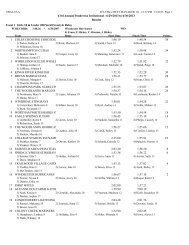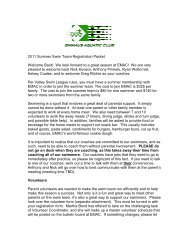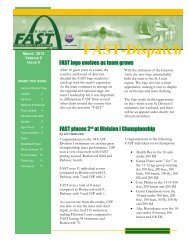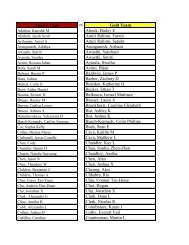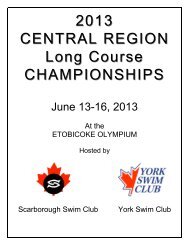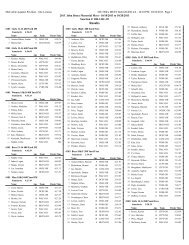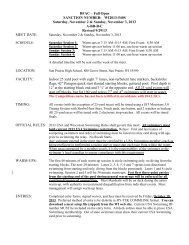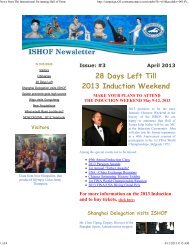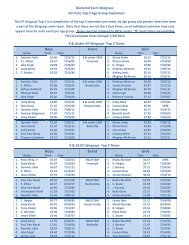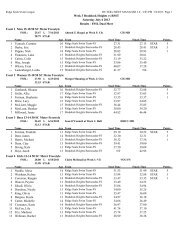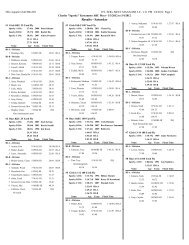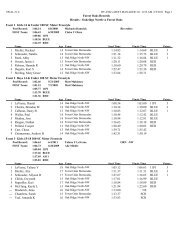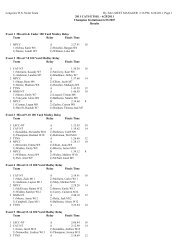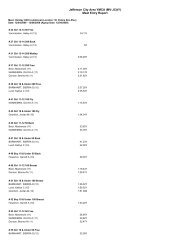SpiritWear PDF - TeamUnify
SpiritWear PDF - TeamUnify
SpiritWear PDF - TeamUnify
You also want an ePaper? Increase the reach of your titles
YUMPU automatically turns print PDFs into web optimized ePapers that Google loves.
Event Store Creation (Reg/Event)<br />
1<br />
2<br />
4<br />
3<br />
5<br />
6<br />
1<br />
2<br />
3<br />
4<br />
5<br />
6<br />
Event Store Basics - The event store is for logged in users only!<br />
• Store Name - This is what your logged in team members will see within your <strong>SpiritWear</strong> Store if it’s<br />
store type ‘Site’ or they will see this name in the registration system if type, ‘Reg’.<br />
• Store Short Name - This will appear to the admin<br />
• Store Status - On/Off or Stage. Stage will allow you to view it before making it live to your members.<br />
• Store Type - Site/Reg. Site means it will appear in your <strong>SpiritWear</strong> store (a store within a store) and<br />
Reg means you will attach it to your registration module to be implemented during registration.<br />
• Goal Amount - The fundraising dollar amount you would like to reach for this event.<br />
• Open Store/Close Store - This event store will not open or close until the dates/times you set. NOTE<br />
this is Pacific Time. User your filters to show your stores based on this parameter.<br />
Shipping Target - NOTE once you have made this selection and saved changes, it cannot be updated -<br />
Individual Purchaser means all orders are sent to the purchaser. Bulk Ship to Team Contact means that<br />
all orders will be bulk shipped to the team for distribution to the individual purchaser on store close<br />
date. Admin must release this bulk order (see page 8 on releasing bulk orders.)<br />
Add Product - Select this to add your product into this event. See previous setup instructions.<br />
Event Store Products - Select product name to EDIT or view summary detail of product.<br />
Save to a New Event Store (Clone) - MAKE ANY CHANGES FIRST and then select Clone to create an<br />
identical event with current loaded products and new updated information.<br />
Save Changes - Don’t forget to select Save Changes or your event will not be created or updated.<br />
232 TUMoney<br />
Event Store Creation