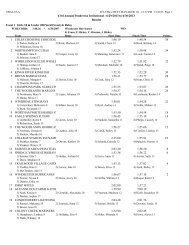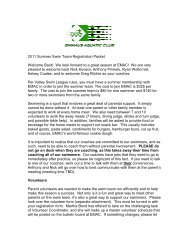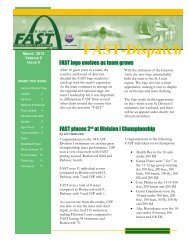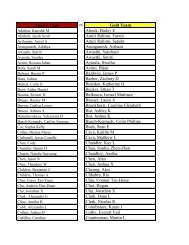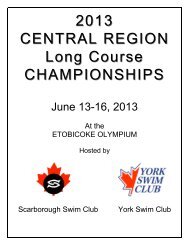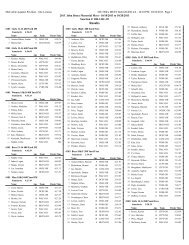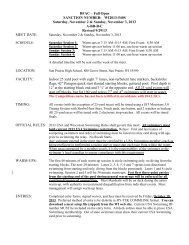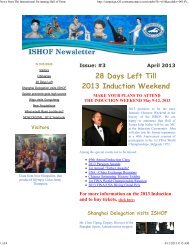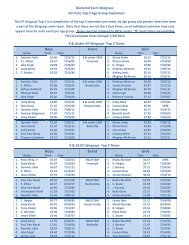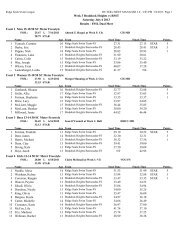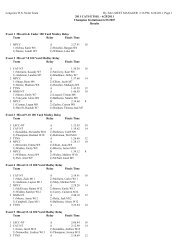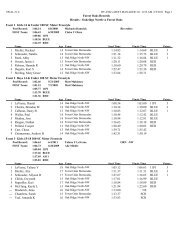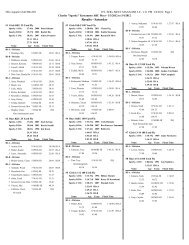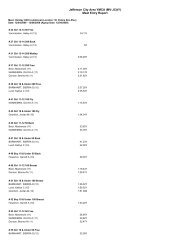SpiritWear PDF - TeamUnify
SpiritWear PDF - TeamUnify
SpiritWear PDF - TeamUnify
Create successful ePaper yourself
Turn your PDF publications into a flip-book with our unique Google optimized e-Paper software.
<strong>SpiritWear</strong> Product Selection<br />
Figure A<br />
4<br />
1<br />
2<br />
1<br />
2<br />
Filter - Use your filters to locate specific merchandise. All merchandise is loaded by <strong>TeamUnify</strong>. You<br />
cannot add your own logo gear. This is <strong>SpiritWear</strong> specific.<br />
Product Selection - Place a check mark to the left of an individual product and click select to configure<br />
as shown below.<br />
3<br />
<strong>SpiritWear</strong> Product Configuration<br />
- FIRST select front<br />
or back design. Either<br />
will allow you to select<br />
your logo or instant<br />
inspirations. What you<br />
select in this area will result<br />
in the product selection on<br />
the public side. Chose only<br />
the colors you would like<br />
to be made available. Next<br />
select the logo(s) which<br />
<strong>TeamUnify</strong> has loaded for<br />
selection. We also offer an<br />
inspiration logo collection.<br />
Toggle all or just specific<br />
selections to be available<br />
3<br />
Save Changes - Once you<br />
have saved changes make<br />
another product selection<br />
until they are all loaded.<br />
3<br />
<strong>SpiritWear</strong> Product Selection<br />
TUMoney<br />
231