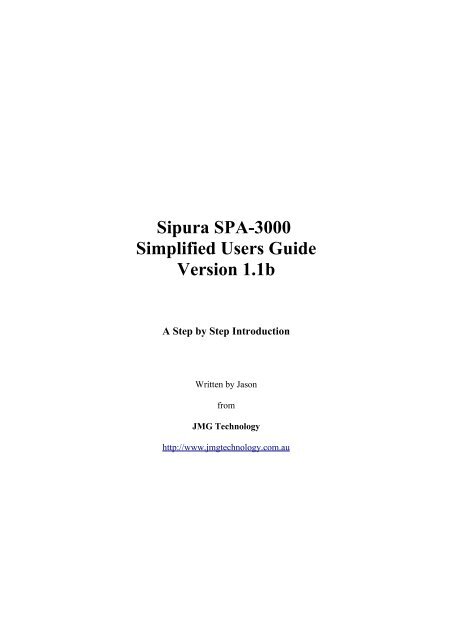Sipura SPA-3000 Simplified Users Guide Version 1.1b - Callvoip
Sipura SPA-3000 Simplified Users Guide Version 1.1b - Callvoip
Sipura SPA-3000 Simplified Users Guide Version 1.1b - Callvoip
You also want an ePaper? Increase the reach of your titles
YUMPU automatically turns print PDFs into web optimized ePapers that Google loves.
<strong>Sipura</strong> <strong>SPA</strong>-<strong>3000</strong><br />
<strong>Simplified</strong> <strong>Users</strong> <strong>Guide</strong><br />
<strong>Version</strong> <strong>1.1b</strong><br />
A Step by Step Introduction<br />
Written by Jason<br />
from<br />
JMG Technology<br />
http://www.jmgtechnology.com.au
Section 1 – Getting Started<br />
When you receive your <strong>SPA</strong>-<strong>3000</strong> it should contains the following items:<br />
1. <strong>SPA</strong>-<strong>3000</strong><br />
2. Power supply<br />
3. Phone cable<br />
4. Network cable<br />
5. Quickstart guide<br />
Setting up the hardware:<br />
Step 1: Connect the power cable to your <strong>SPA</strong>-<strong>3000</strong><br />
Step 2: Connect the network cable from your <strong>SPA</strong>-<strong>3000</strong> to your DHCP enabled modem/router<br />
Step 3: Connect an analogue phone to the “Phone” port in the <strong>SPA</strong>-<strong>3000</strong>.<br />
Step 4: Turn the power on<br />
Step 5: Pick up the phone and dial **** (You should hear a voice saying <strong>Sipura</strong> Configuration Menu)<br />
Step 6: Dial 110# (Write down the IP address that is returned)<br />
Step 7: Connect your PSTN line to the “Line” port of the <strong>SPA</strong>-<strong>3000</strong>.<br />
At this stage, you can choose whether to upgrade the firmware. The latest version of the<br />
<strong>SPA</strong>-<strong>3000</strong> firmware at the time of writing this document is 3.1.7g.<br />
To upgrade the firmware see Appendix D.
Section 2 – Configuring the <strong>SPA</strong>-<strong>3000</strong> via the Web Interface<br />
Once you have the IP address of your <strong>SPA</strong>-<strong>3000</strong> you can access the web interface by<br />
opening a web browser and typing the following in the Address :<br />
http://<br />
For example: http://192.168.1.10<br />
You should now see the <strong>Sipura</strong> <strong>SPA</strong>-<strong>3000</strong> Phone Adapter Configuration screen. Now you<br />
will need to log into the unit as Administrator and change the view to advanced. See images below.<br />
Click on “Admin Login”<br />
Click on “advanced”<br />
Note: You can also go directly to the admin/advanced section by typing<br />
http://192.168.1.10/admin/advanced
Section 3 – Regional Settings<br />
Click on the “Regional” tab.<br />
The following changes are optional, however they will make your <strong>SPA</strong>-<strong>3000</strong> sound more<br />
Australian. Under the Call Progress Tones and Distinctive Ring Patterns headings change:<br />
Dial tone: 400@-19,425@-19,450@-19;10(*/0/1+2+3)<br />
Busy Tone: 425@-19;10(.375/.375/1)<br />
Reorder Tone: 425@-19, 425@-29;60(.375/.375/1,.375/.375/2)<br />
Ring Back Tone: 400@-19,425@-19,450@-19;*(.4/.2/1+2+3,.4/2/1+2+3)<br />
MWI Dial Tone: 400@-19,425@-19,450@-19;2(.1/.1/1+2);10(*/0/1+2)<br />
Ring1 Cadence: 60(.4/.2,.4/2)
The following changes are required under the Miscellaneous heading :<br />
FXS Port Impedance: 220+820||115nF<br />
If you would like to configure the Time and Daylight savings, see Appendix F. This is<br />
completely optional.
Section 4 – Line 1 Settings<br />
Click on the “Line 1” tab.<br />
The first thing that needs to be changed is under the Proxy and Registration heading. Here<br />
you will need to enter the proxy and registration information given to you by your VoIP provider.<br />
The following image shows the setup for Astratel.<br />
The second thing that needs to be configured is under the Subscriber Information heading.<br />
Here you will need to enter your user id and password for given to you from your VoIP provider.<br />
yes.<br />
For some VoIP providers you will also have to enter the Auth ID and set Use Auth ID to
The next thing that needs to be altered is under the Audio Configuration heading. The<br />
following change is required.<br />
Preferred Codec: G729a<br />
The final item that requires changing is under the Dial Plan heading. The dial plan will vary<br />
from provider to provider. The dial plan show below is an example only, and may require alteration<br />
depending on which VoIP provider you subscribe to. See Appendix A for a detailed description of<br />
how dial plans work.<br />
Dial Plan: (000S0|xx.|xx.)
Section 5 – PSTN Line Settings<br />
Click on the “PSTN Line” tab.<br />
The first thing that needs to be changed is under the PSTN Disconnect Detection heading.<br />
The following change is required:<br />
Disconnect Tone:<br />
425@-30,425@-30;10(.375/.375/1+2)<br />
The next thing that needs to be changed is under the International Control heading. The<br />
following changes are required:<br />
FXO Port Impedance: 220+820||120nF<br />
PSTN To <strong>SPA</strong> Gain: 3<br />
On-Hook Speed:<br />
26ms (Australia)
Appendix A – Dial Plans<br />
Dial plans can be very confusing at first glance. However they are invaluable feature of the <strong>SPA</strong>-<br />
<strong>3000</strong> so you should at least learn the basics of how they work.<br />
Dial Plan Syntax<br />
( ) - The entire dial plan must be surrounded by an open and close bracket.<br />
| - Each individual dial plan must be separated by a pipe | character.<br />
0-9 - Treated as normal digits<br />
x<br />
- Treated as any normal digit 0-9 on phone<br />
* - Treated as normal * character on phone<br />
# - Treated as normal # character on phone<br />
. - Repetition<br />
< : > - Replacement, eg means replace 02 with 612<br />
- Gateway 0 is the PSTN line<br />
- Gateway 1 (Advanced Feature)<br />
- Gateway 2 (Advanced Feature)<br />
- Gateway 3 (Advanced Feature)<br />
- Gateway 4 (Advanced Feature)<br />
S0<br />
- Dial Immediately<br />
! - Barring a number, place this at the end of the number to bar it<br />
, - Provides a dial tone<br />
[ ] - Limiting choices, eg [24] means either 2 or 4, [2-5] means 2,3,4 and 5, [24-68]<br />
means 2,4,5,6,8<br />
Example Dial Plans<br />
Dial Plan 1: (000S0)<br />
Description: The above dial plan is extremely simple, yet extremely important. When<br />
you dial 000 (Emergency number) your call will go out through Gateway 0<br />
(
Dial Plan 3: ()<br />
Description: This plan demonstrates replacement. If you dial a * followed by a 1 then the<br />
number 0123456789 would be dialed.<br />
Dial Plan 4: ([2-9]xxxxxxxxS0)<br />
Description: This plan demonstrates replacement and limiting choices. When you dial an 0<br />
followed by a 2,3,4,5,6,7,8 or 9 and then nine of any other digit (0-9) it will<br />
prepend 61 and remove the 0. So if you rang 02 123456789 the actual number<br />
that would be called would be 61 2 123456789.<br />
Dial Plan 5:<br />
(1900xxxxxx!)<br />
Description: This plan demonstrates number barring. If you enter a 1900 followed by 6<br />
more digits (0-9) you call will not be placed.<br />
Dial Plan 6:<br />
(xx.)<br />
Description: This plan demonstrates replacement and repetition. When you enter a #9<br />
followed by any number of digits(a timeout is used to determine the end) it<br />
will go out through the PSTN line (Gateway 0).<br />
Putting it all together<br />
Dial Plan 7:<br />
(000S0|1800xxxxxxS0|1300xxxxS0|<br />
1900xxxxxx!| 0[2-9]xxxxxxxxS0|xx.)<br />
Description: This plan combines elements from all the above dial plans. It routes all 000,<br />
1800, 1300 calls out via the PSTN line. Its bars 1900 numbers. It allows an<br />
Australian land line to be called and it also allows you to select the PSTN line<br />
by dialing a #9.
Appendix B - Factory Reset<br />
To perform a factory reset on your <strong>SPA</strong>-<strong>3000</strong> remove the Ethernet cable and the PSTN line<br />
cable, leaving just the power and the phone connected. Dial **** on the phone. You should hear a<br />
<strong>Sipura</strong> message asking you to enter your selection. . Then dial 73738#.<br />
WARNING: This will restore your unit back to factory defaults, all your information will<br />
be lost.
Appendix C - Saving your Configuration<br />
Method 1 – ProgramUtility<br />
There is a utility that has been written to save/restore <strong>SPA</strong>-<strong>3000</strong> configurations. The file is<br />
called New<strong>Sipura</strong>Util and can be downloaded from the following site:<br />
http://www.dualarrow.com<br />
Method 2 - Manually<br />
To save your configuration, log into your <strong>SPA</strong>-<strong>3000</strong> web interface as admin. Change the<br />
view to advanced. Select the File – Save As option from your web brower and save the<br />
configuration page to your PC's hard drive. Thats it!<br />
Now to restore settings that you have previously saved, you need to edit the configuration<br />
page that you saved to your PC's hard drive. To do this, find the page on your hard drive, right click<br />
on it and Open With – Notepad. Now, do a search for the following line of code.<br />
Appendix D – Upgrading Firmware<br />
The latest firmware for the <strong>Sipura</strong> <strong>SPA</strong>-<strong>3000</strong> can be located on the <strong>Sipura</strong> support site.<br />
http://www.sipura.com/support/index.htm<br />
To upgrade the firmware in your <strong>SPA</strong>-<strong>3000</strong> download the latest firmware, unzip it and run<br />
the exe file provided. At the time of writing this document v3.1.7Gwg is the latest firmware,<br />
The first thing that you need to do is enter the IP address of your <strong>SPA</strong> into the spaces<br />
provided. In the example below the <strong>SPA</strong>-<strong>3000</strong> is located at 192.168.1.10.<br />
Click on the OK button to begin so the program can find your <strong>SPA</strong>-<strong>3000</strong>. When the program<br />
locates the <strong>SPA</strong>, it will interrogate it and you will be shown a confirmation screen.
Click on the Upgrade button to begin the upgrade procedure. The upgrade itself should only<br />
take a minute or so. Whatever you do don't turn the power of during this operation.<br />
Once the procedure has finished, you should be presented with the following screen and<br />
your upgrade has been completed.<br />
Note: The upgrade procedure does not effect your current settings.
Appendix E – Setting up Gateways<br />
The <strong>SPA</strong>-<strong>3000</strong> allows you to configure up to 4 extra VoIP providers, through the use of<br />
gateways. Please note that not all providers can be used in the extra gateways because they require<br />
registering.<br />
To add a provider into one of the 4 gateways you will need to know user userid, password<br />
and the proxy address of the VoIP provider.<br />
The following image shows how to set up Astratel as gateway 1.<br />
Setup Gateway 1.<br />
Gateway 1:<br />
GW1 Auth ID:<br />
GW1 Password:<br />
userid@proxy<br />
userid<br />
password<br />
where userid is your VoIP number given to you by your provider, proxy is the sip proxy<br />
address and password is the password given to you by your provider.<br />
The next thing that is required is to add an entry into the dial plan to allow calls to be made<br />
using the gateway you have just setup.<br />
For simplicity sake, I have added the following entry to the dial plan.<br />
xx.<br />
What this means is any number you dial after typing #1 will go out through gateway 1.<br />
You can setup the other 3 gateways in exactly the same way. Gateway 2 uses ,<br />
Gateway 3 uses and Gateway 4 uses
Appendix F – Setting up a Time Server and Daylight Saving Rules<br />
You can configure the <strong>SPA</strong>-<strong>3000</strong> to automatically retrieve the current date and time.<br />
(Including daylight savings). To do this you will need to enter in a NTP server. Some providers will<br />
provide you with one.<br />
Change to the “System” tab<br />
Primary NTP Server: au.pool.ntp.org<br />
Change to the “Regional” tab<br />
For NSW these settings seem to work:<br />
Time Zone:<br />
GMT+11:00<br />
Daylight Saving Time Rule: start=3/-1/7/3;end=10/-1/7/2;save=-1
Appendix G – Setting up a PSTN to VoIP Gateway<br />
The <strong>Sipura</strong> <strong>SPA</strong>-<strong>3000</strong> allows you to dial in from an external location, through the PSTN line<br />
and then dial out using a VoIP provider.<br />
To do this you need to have a VoIP provider registered on the PSTN tab. The example<br />
below shows Astratel being registered.<br />
You also must enter your subscriber details, the same way as was done in the Line 1<br />
registration.<br />
The next thing, that you need to is configure the PSTN to VoIP gateway using a PIN<br />
number.<br />
PSTN Caller Auth Method:<br />
PSTN Caller 1 PIN:<br />
PIN<br />
(whatever number you choose)<br />
The VoIP call will be made with whatever VoIP provider you have registered on the PSTN<br />
Line tab.<br />
At this stage you may want to change the time it takes for the <strong>SPA</strong>-<strong>3000</strong> to pick up the<br />
PSTN line when you ring into it.
PSTN Answer Delay: 12; (Change this to whatever you think is good for you)<br />
PSTN Dialing Delay: 2; (This seems to work well)
Appendix H – Proxy and Registration Settings For Common Providers<br />
Astratel: Proxy and Registration Settings<br />
Proxy:<br />
sip03.astrasip.com.au<br />
MyNetFone: Proxy and Registration Settings<br />
Proxy:<br />
sip.myfone.com.au<br />
Use Outbound Proxy: yes<br />
Outbound Proxy: sip.myfone.com.au<br />
Register Expires: 240<br />
more to come .....
Appendix I – Sipbroker