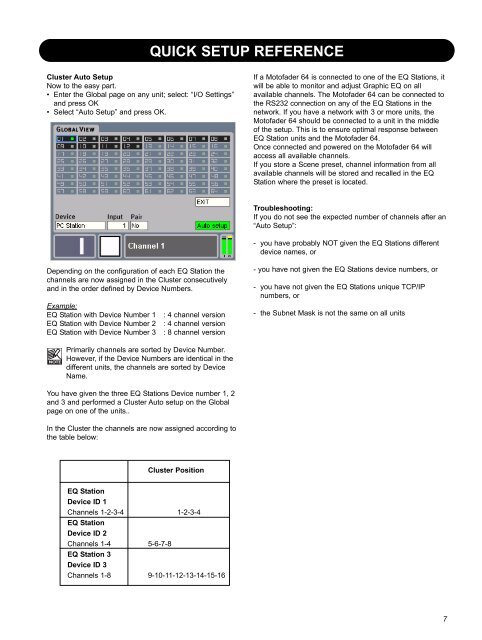EQ Station Manual v. 2.01 sw. 220 English - TC Electronic
EQ Station Manual v. 2.01 sw. 220 English - TC Electronic
EQ Station Manual v. 2.01 sw. 220 English - TC Electronic
Create successful ePaper yourself
Turn your PDF publications into a flip-book with our unique Google optimized e-Paper software.
QUICK SETUP REFERENCE<br />
Cluster Auto Setup<br />
Now to the easy part.<br />
• Enter the Global page on any unit; select: “I/O Settings”<br />
and press OK<br />
• Select “Auto Setup” and press OK.<br />
If a Motofader 64 is connected to one of the <strong>EQ</strong> <strong>Station</strong>s, it<br />
will be able to monitor and adjust Graphic <strong>EQ</strong> on all<br />
available channels. The Motofader 64 can be connected to<br />
the RS232 connection on any of the <strong>EQ</strong> <strong>Station</strong>s in the<br />
network. If you have a network with 3 or more units, the<br />
Motofader 64 should be connected to a unit in the middle<br />
of the setup. This is to ensure optimal response between<br />
<strong>EQ</strong> <strong>Station</strong> units and the Motofader 64.<br />
Once connected and powered on the Motofader 64 will<br />
access all available channels.<br />
If you store a Scene preset, channel information from all<br />
available channels will be stored and recalled in the <strong>EQ</strong><br />
<strong>Station</strong> where the preset is located.<br />
Troubleshooting:<br />
If you do not see the expected number of channels after an<br />
“Auto Setup”:<br />
- you have probably NOT given the <strong>EQ</strong> <strong>Station</strong>s different<br />
device names, or<br />
Depending on the configuration of each <strong>EQ</strong> <strong>Station</strong> the<br />
channels are now assigned in the Cluster consecutively<br />
and in the order defined by Device Numbers.<br />
Example:<br />
<strong>EQ</strong> <strong>Station</strong> with Device Number 1 : 4 channel version<br />
<strong>EQ</strong> <strong>Station</strong> with Device Number 2 : 4 channel version<br />
<strong>EQ</strong> <strong>Station</strong> with Device Number 3 : 8 channel version<br />
- you have not given the <strong>EQ</strong> <strong>Station</strong>s device numbers, or<br />
- you have not given the <strong>EQ</strong> <strong>Station</strong>s unique <strong>TC</strong>P/IP<br />
numbers, or<br />
- the Subnet Mask is not the same on all units<br />
Primarily channels are sorted by Device Number.<br />
However, if the Device Numbers are identical in the<br />
different units, the channels are sorted by Device<br />
Name.<br />
You have given the three <strong>EQ</strong> <strong>Station</strong>s Device number 1, 2<br />
and 3 and performed a Cluster Auto setup on the Global<br />
page on one of the units..<br />
In the Cluster the channels are now assigned according to<br />
the table below:<br />
Cluster Position<br />
<strong>EQ</strong> <strong>Station</strong><br />
Device ID 1<br />
Channels 1-2-3-4 1-2-3-4<br />
<strong>EQ</strong> <strong>Station</strong><br />
Device ID 2<br />
Channels 1-4 5-6-7-8<br />
<strong>EQ</strong> <strong>Station</strong> 3<br />
Device ID 3<br />
Channels 1-8 9-10-11-12-13-14-15-16<br />
7