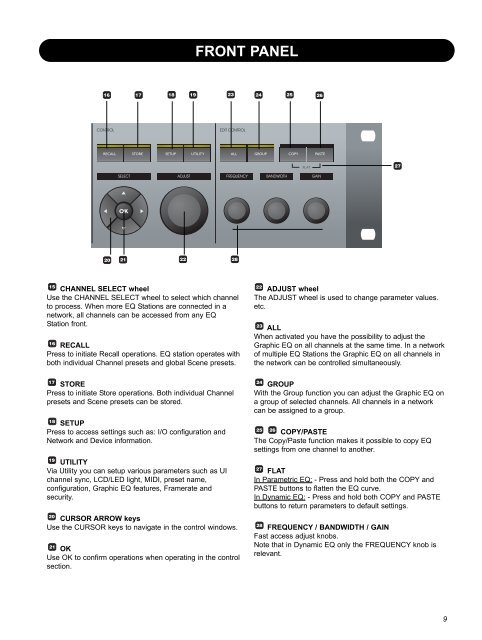EQ Station Manual v. 2.01 sw. 220 English - TC Electronic
EQ Station Manual v. 2.01 sw. 220 English - TC Electronic
EQ Station Manual v. 2.01 sw. 220 English - TC Electronic
You also want an ePaper? Increase the reach of your titles
YUMPU automatically turns print PDFs into web optimized ePapers that Google loves.
FRONT PANEL<br />
CHANNEL SELECT wheel<br />
Use the CHANNEL SELECT wheel to select which channel<br />
to process. When more <strong>EQ</strong> <strong>Station</strong>s are connected in a<br />
network, all channels can be accessed from any <strong>EQ</strong><br />
<strong>Station</strong> front.<br />
RECALL<br />
Press to initiate Recall operations. <strong>EQ</strong> station operates with<br />
both individual Channel presets and global Scene presets.<br />
STORE<br />
Press to initiate Store operations. Both individual Channel<br />
presets and Scene presets can be stored.<br />
SETUP<br />
Press to access settings such as: I/O configuration and<br />
Network and Device information.<br />
UTILITY<br />
Via Utility you can setup various parameters such as UI<br />
channel sync, LCD/LED light, MIDI, preset name,<br />
configuration, Graphic <strong>EQ</strong> features, Framerate and<br />
security.<br />
CURSOR ARROW keys<br />
Use the CURSOR keys to navigate in the control windows.<br />
OK<br />
Use OK to confirm operations when operating in the control<br />
section.<br />
ADJUST wheel<br />
The ADJUST wheel is used to change parameter values.<br />
etc.<br />
ALL<br />
When activated you have the possibility to adjust the<br />
Graphic <strong>EQ</strong> on all channels at the same time. In a network<br />
of multiple <strong>EQ</strong> <strong>Station</strong>s the Graphic <strong>EQ</strong> on all channels in<br />
the network can be controlled simultaneously.<br />
GROUP<br />
With the Group function you can adjust the Graphic <strong>EQ</strong> on<br />
a group of selected channels. All channels in a network<br />
can be assigned to a group.<br />
COPY/PASTE<br />
The Copy/Paste function makes it possible to copy <strong>EQ</strong><br />
settings from one channel to another.<br />
FLAT<br />
In Parametric <strong>EQ</strong>: - Press and hold both the COPY and<br />
PASTE buttons to flatten the <strong>EQ</strong> curve.<br />
In Dynamic <strong>EQ</strong>: - Press and hold both COPY and PASTE<br />
buttons to return parameters to default settings.<br />
FR<strong>EQ</strong>UENCY / BANDWIDTH / GAIN<br />
Fast access adjust knobs.<br />
Note that in Dynamic <strong>EQ</strong> only the FR<strong>EQ</strong>UENCY knob is<br />
relevant.<br />
9