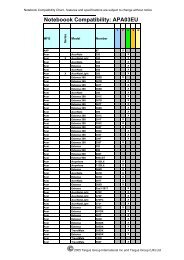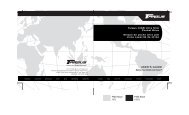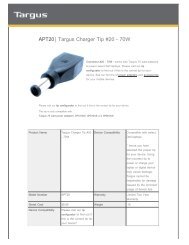UNIVERSAL AC ADAPTER - Targus
UNIVERSAL AC ADAPTER - Targus
UNIVERSAL AC ADAPTER - Targus
Create successful ePaper yourself
Turn your PDF publications into a flip-book with our unique Google optimized e-Paper software.
<strong>UNIVERSAL</strong><br />
<strong>AC</strong> <strong>ADAPTER</strong><br />
NOTEBOOK COMPUTER<br />
<strong>UNIVERSAL</strong> <strong>AC</strong> <strong>ADAPTER</strong><br />
User’s Guide
Congratulations on your purchase of the <strong>Targus</strong> Universal <strong>AC</strong> Adapter!<br />
Included are PowerTips ® with various electrical outputs that allow you to<br />
connect to most notebook computers. Additional PowerTips, sold<br />
separately, are available to power and charge a variety of portable devices,<br />
such as cellular phones and printers.<br />
❖Universal <strong>AC</strong> Adapter<br />
❖Plug connector(s)<br />
❖Universal cable<br />
❖PowerTips<br />
CONTENTS<br />
❖This user’s guide and a compatibility chart<br />
Note: Type of plug(s) included depend upon the local requirements<br />
from the region your <strong>AC</strong> adapter was purchased.<br />
CONNECTION INSTRUCTIONS<br />
To connect your <strong>AC</strong> adapter to your notebook computer, follow these<br />
simple steps:<br />
1. Attach one end of the universal cable into the <strong>AC</strong> adapter. This<br />
cable is designed to attach one end to the <strong>AC</strong> adapter and the<br />
other end to a PowerTip only.<br />
2. Find the PowerTip that fits your device. Each PowerTip is<br />
clearly labeled with a number.<br />
3. A list of compatible devices and their corresponding PowerTips are<br />
provided in the enclosed chart. Locate your notebook computer<br />
and its corresponding PowerTip number on the chart.<br />
Caution: Using an incorrect PowerTip for your notebook computer<br />
may damage your computer or cause it to malfunction.<br />
4. Attach the PowerTip to the end of power cable.<br />
5. Plug the PowerTip into your notebook computer.<br />
Note: If the PowerTip you need is not included, and/or you would like<br />
to purchase additional PowerTips, please contact customer service.<br />
6. Attach the plug to the <strong>AC</strong> adapter, and plug it in a downward<br />
direction in the bottom wall outlet, or in an upward direction in<br />
the top outlet. Your system will charge and/or operate normally.<br />
1
Warning: The <strong>AC</strong> plugs function correctly with only the designated<br />
power source. The US plug (110/120V) will only work when<br />
connected to the 110/120V <strong>AC</strong>; the other plug styles will only work<br />
with 220/240V <strong>AC</strong>. Using the incorrect <strong>AC</strong> plug will cause the<br />
adapter to malfunction and possibly render the plug unusable.<br />
SAFETY PRECAUTIONS<br />
The following basic safety precautions should always be followed to<br />
reduce the risk of fire, electric shock, or injury to persons:<br />
❖<br />
❖<br />
❖<br />
❖<br />
❖<br />
❖<br />
❖<br />
❖<br />
❖<br />
❖<br />
Read all instructions thoroughly.<br />
Follow all warnings and instructions marked on the product.<br />
Unplug the <strong>AC</strong> adapter from the wall outlet before cleaning.<br />
Do not use liquid or aerosol cleaners. Clean the unit with a<br />
damp cloth.<br />
Grooves in the enclosure top and bottom are provided for heat<br />
dissipation, to protect the unit from overheating. These grooves<br />
must not be blocked or covered in any way, including placing<br />
the product on a bed, sofa, rug, or similar surface.<br />
The <strong>AC</strong> adapter must not be placed in a built-in<br />
installation.<br />
The <strong>AC</strong> adapter should be operated only from the<br />
type of power source indicated on the label. If you<br />
are not sure which type of power source is<br />
available to you, consult your dealer or local<br />
power company.<br />
Plug the <strong>AC</strong> adapter directly into a wall outlet.<br />
This product may become damaged or not function<br />
properly if used in a power strip or a plug adapter.<br />
Make sure the red <strong>Targus</strong> logo on the front of the device is<br />
facing away from the wall.<br />
The power cable must be placed so it is not likely to be<br />
stepped on or tripped over.<br />
This device is not user serviceable. If it is not functioning,<br />
return the <strong>AC</strong> adapter to the dealer from which it was<br />
purchased.<br />
To reduce the risk of electric shock, do not attempt to<br />
disassemble this product. Opening or removing covers may<br />
expose you to dangerous voltages or other risks. Incorrect<br />
reassembly can cause electric shock when the unit is next used.<br />
2
❖<br />
❖<br />
Do not expose the <strong>AC</strong> adapter to extreme temperatures such as<br />
found near a hot radiator or stove, or in a car parked in the sun.<br />
Unplug this product and contact Technical Support under the<br />
following conditions:<br />
If the plastic case is damaged, or has opened at the seam.<br />
If the product has been exposed to rain or water.<br />
If the product exhibits a distinct change in performance, or<br />
does not operate normally when the operating instructions<br />
are followed.<br />
TROUBLESHOOTING<br />
Power problems can be intermittent. If you experience any malfunctions<br />
with the unit, please check the following prior to calling Technical<br />
Support.<br />
Note: It is normal for the <strong>AC</strong> adapter to become warm during usage.<br />
1. Make sure the <strong>AC</strong> adapter is firmly plugged into both the wall<br />
outlet and your notebook computer.<br />
2. Verify that the outlet and plug are compatible before using. For<br />
example, use the 110V plug only in a 110V outlet.<br />
3. Make sure the wall outlet is working properly by plugging in<br />
another electrical device, such as a lamp, or try another outlet.<br />
4. It may be helpful to completely remove and reinsert the plug<br />
from the <strong>AC</strong> adapter to eliminate possible dust build-up. Try<br />
this with the power cable also.<br />
5. If your notebook computer battery is drained of power, the <strong>AC</strong><br />
adapter may not begin charging immediately. Leave the <strong>AC</strong><br />
adapter connected, wait 20 minutes, then check to see whether<br />
the battery is charging. If the battery light is glowing after 20<br />
minutes, allow your notebook computer to continue charging<br />
for another 20 minutes before turning it on. The make and<br />
model of your notebook computer will determine the amount of<br />
charging time required.<br />
3
TECHNICALSUPPORT<br />
In the unlikely event that you encounter problems with your <strong>Targus</strong><br />
Universal <strong>AC</strong> Adapter, please use our Web site to contact our support<br />
group through email. Or, call Technical Support. Our knowledgeable staff<br />
is available to answer your technical questions Monday through Friday,<br />
8:00 A.M. until 8:00 P.M. Eastern time.<br />
Telephone:<br />
Email:<br />
Web site:<br />
800-283-6325 (Toll Free)<br />
TechSupport@targus.com<br />
www.targus.com<br />
CUSTOMER SERVICE<br />
To obtain a replacement device under warranty, purchase additional<br />
PowerTips, or if you are missing parts, contact our customer service<br />
Monday through Friday, 8:30 A.M. unitl 5:30 P.M. Pacific Standard time.<br />
US: 1-877-4-TARGUS (482-7487)<br />
Canada: 1-888-TARGUS-7 (827-4877)<br />
WARRANTY<br />
<strong>Targus</strong> warrants this product to be free from defects in material and<br />
workmanship for one year. If your <strong>Targus</strong> accessory is found to be<br />
defective within that time, <strong>Targus</strong> will repair or replace it. This warranty<br />
does not cover damage from everyday wear and tear, or from<br />
transportation by a common carrier.<br />
Under no conditions is <strong>Targus</strong> liable for loss of, or damage to, a computer;<br />
nor loss of, or damage to, programs, records, or data; nor any<br />
consequential or incidental damages, even if <strong>Targus</strong> has been informed of<br />
their possibility.<br />
Warranty registration at:<br />
http://www.targus.com/product_registration.asp<br />
PowerTip is a registered trademark of <strong>Targus</strong> Corp.<br />
4
REGULATORY COMPLIANCE<br />
This equipment meets or exceeds requirements for safety in the United<br />
States (UL 1950 3rd Edition), Canada (CSA C22.2 No. 950), and Europe<br />
and international (EN 60 950, 1988, and IEC 950).<br />
This device complies with Part 15 of the FCC Rules. Operation is subject<br />
to the following two conditions: (1) This device may not cause harmful<br />
interference, and (2) This device must accept any interference received,<br />
including interference that may cause undesired operation.<br />
Tested to Comply<br />
FCC NOTICE<br />
This equipment has been tested and found to comply with the limits of a<br />
Class B digital device, pursuant to Part 15 of the FCC Rules. These limits<br />
are designed to provide reasonable protection against harmful interference<br />
in a residential installation. This equipment generates, uses, and can radiate<br />
radio frequency energy and if not installed and used in accordance with the<br />
instructions, may cause harmful interference to radio communications.<br />
However, there is no guarantee that interference will not occur in a<br />
particular installation.<br />
If this equipment does cause harmful interference to radio or television<br />
reception, which can be determined by turning the equipment off and on,<br />
the user is encouraged to try to correct the interference by one or more of<br />
the following measures:<br />
●<br />
●<br />
●<br />
Reorient or relocate the receiving antenna<br />
Increase the separation between the equipment and receiver<br />
Connect the equipment into an outlet on a circuit different<br />
from that to which the receiver is connected.<br />
Consult the dealer or an experienced radio/TV technician for help. Any<br />
changes or modifications not expressly approved by the manufacturer<br />
could void the user’s authority to operate the equipment. Use only the<br />
output cable provided with the <strong>AC</strong> Adapter. Use of any other cable or<br />
power cord may cause harmful interference or damage to the <strong>AC</strong> Adapter<br />
and/or the device for which the unit is supplying power.<br />
5
CANADIAN R.F. COMPLIANCE<br />
Industry Canada Compliance Statement<br />
This equipment does not exceed Class B limits per radio noise emissions<br />
for digital apparatus set out in the Radio Interference Regulation of the<br />
Industry Canada. Operation in a residential area may cause unacceptable<br />
interference to radio and TV reception, requiring the owner or operator to<br />
take whatever steps are necessary to correct the interference.<br />
DECLARATION OF CONFORMITY BY THE MANUF<strong>AC</strong>TURER<br />
AND IMPORTER<br />
European Union Directives<br />
The <strong>Targus</strong> <strong>AC</strong> Adapter/Battery Charger is in compliance with EU<br />
Directive 89/336/EEC, The EMC Directive, following the EMC standards<br />
EN55022 and EN50082-1. This model is in compliance with EN60950,<br />
Safety of Information Technology Equipment. This model has been tested<br />
to comply with FCC Standards, Part 15B, and is suitable for home or office<br />
use. Refer also to:<br />
● Code of Federal Regulations, CFR 47 Part 0-19<br />
●<br />
●<br />
Part 15, Subpart B<br />
ANSI Standard ANSI C63.4-1992<br />
● Technical Construction File CWT 97805<br />
6
The Leading Global Supplier of Portable Solutions.<br />
Visit our Web site at www.targus.com<br />
NEW YORK • LOS ANGELES • TORONTO • TOKYO • HONG KONG<br />
SINGAPORE • SYDNEY • LONDON • PARIS • BRUSSELS • HANNOVER<br />
Features and specifications are subject to change without notice. ©2000 <strong>Targus</strong> Corp.<br />
400-0014-001A