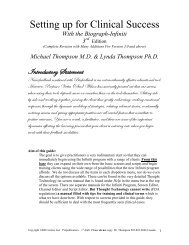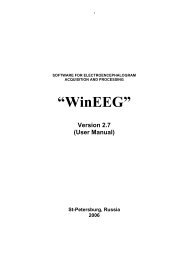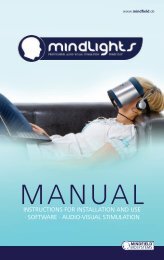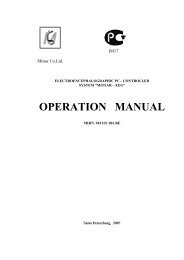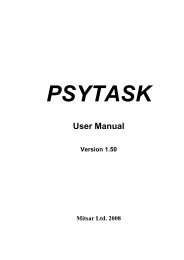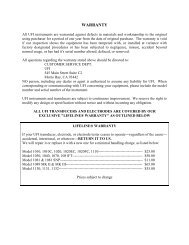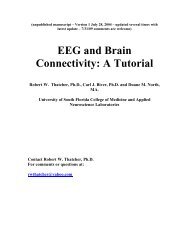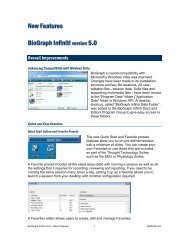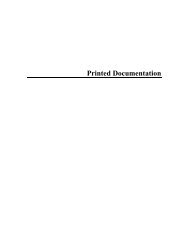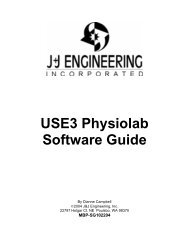Getting Started with Biograph Infiniti Software - Bio-Medical ...
Getting Started with Biograph Infiniti Software - Bio-Medical ...
Getting Started with Biograph Infiniti Software - Bio-Medical ...
Create successful ePaper yourself
Turn your PDF publications into a flip-book with our unique Google optimized e-Paper software.
Overview<br />
Favorites and Quick Starts<br />
A Favorite is a predefined session configuration that contains all the settings needed for recording,<br />
replaying, and reviewing a session. Depending on the session type (script or open display), these settings<br />
can include scripts, channel sets and screens, statistics for session reports, auto-rejection settings for<br />
review mode, and Excel data export options. Favorites are intended to simplify and standardize the<br />
process of recording and reviewing sessions.<br />
Favorites are not associated <strong>with</strong> a specific client file. You select a client name after you choose the<br />
Favorite. (This differs from the procedures described in Recording Sessions (page 11 – Open Display,<br />
and page 13 – Script), where you first select a client name and then define the session settings.)<br />
Your Application Suite may include predefined Favorites, and you can define your own Favorites using<br />
the Favorites Editor in <strong>Bio</strong>Graph <strong>Infiniti</strong>.<br />
Starting a session <strong>with</strong> a Favorite<br />
From the Desktop or Start Menu<br />
At the time a Favorite is defined, you have<br />
the option of displaying its icon on your<br />
computer Desktop and adding it to the<br />
Windows Start Menu under Program<br />
Files\Thought Technology\<strong>Infiniti</strong>\Quick<br />
Starts.<br />
When you install an Application Suite that<br />
includes Favorites, they are added to the<br />
Desktop and Start Menu.<br />
If <strong>Bio</strong>Graph <strong>Infiniti</strong> is not already open and there is a Favorite listed in Quick Starts or displayed on<br />
your Desktop, you can quickly start recording a session by selecting or clicking on the Favorite.<br />
<br />
<br />
<strong>Bio</strong>Graph <strong>Infiniti</strong> will open and display the Client Database<br />
window.<br />
Select a client's name and click OK.<br />
If your sensors are correctly connected and your encoder is turned<br />
on, the recording screen will open. The session will be recorded<br />
using the configuration defined in the selected Favorite.<br />
<strong>Getting</strong> <strong>Started</strong> <strong>with</strong> <strong>Bio</strong>Graph <strong>Infiniti</strong> 26