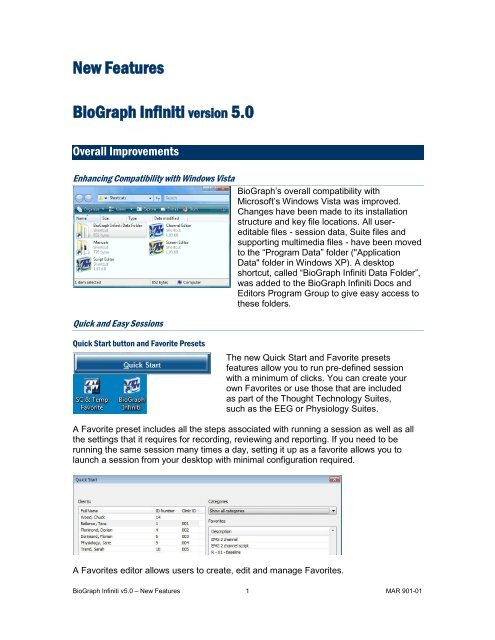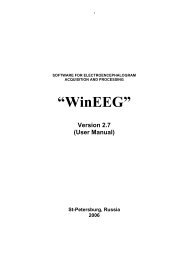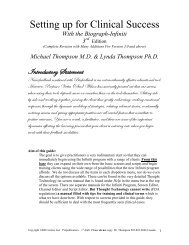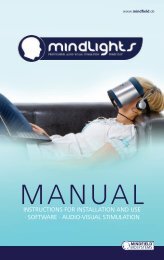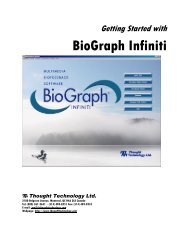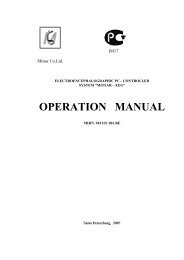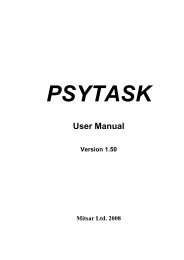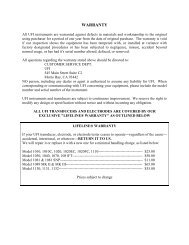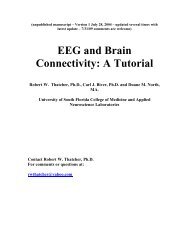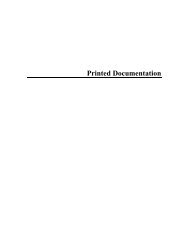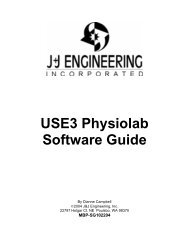BioGraph Infiniti V3 - Thought Technology Ltd.
BioGraph Infiniti V3 - Thought Technology Ltd.
BioGraph Infiniti V3 - Thought Technology Ltd.
You also want an ePaper? Increase the reach of your titles
YUMPU automatically turns print PDFs into web optimized ePapers that Google loves.
New Features<br />
<strong>BioGraph</strong> <strong>Infiniti</strong> version 5.0<br />
Overall Improvements<br />
Enhancing Compatibility with Windows Vista<br />
Quick and Easy Sessions<br />
<strong>BioGraph</strong>’s overall compatibility with<br />
Microsoft’s Windows Vista was improved.<br />
Changes have been made to its installation<br />
structure and key file locations. All usereditable<br />
files - session data, Suite files and<br />
supporting multimedia files - have been moved<br />
to the “Program Data” folder ("Application<br />
Data" folder in Windows XP). A desktop<br />
shortcut, called “<strong>BioGraph</strong> <strong>Infiniti</strong> Data Folder”,<br />
was added to the <strong>BioGraph</strong> <strong>Infiniti</strong> Docs and<br />
Editors Program Group to give easy access to<br />
these folders.<br />
Quick Start button and Favorite Presets<br />
The new Quick Start and Favorite presets<br />
features allow you to run pre-defined session<br />
with a minimum of clicks. You can create your<br />
own Favorites or use those that are included<br />
as part of the <strong>Thought</strong> <strong>Technology</strong> Suites,<br />
such as the EEG or Physiology Suites.<br />
A Favorite preset includes all the steps associated with running a session as well as all<br />
the settings that it requires for recording, reviewing and reporting. If you need to be<br />
running the same session many times a day, setting it up as a favorite allows you to<br />
launch a session from your desktop with minimal configuration required.<br />
A Favorites editor allows users to create, edit and manage Favorites.<br />
<strong>BioGraph</strong> <strong>Infiniti</strong> v5.0 – New Features 1 MAR 901-01
Simpler Editing Functions (Screen Editor “Lite” is obsolete)<br />
Animation and Sound<br />
With version 5.0, the Screen Editor “Lite” is made obsolete as more right-click editing<br />
options are added to <strong>BioGraph</strong>. Users can now access the screen instrument settings<br />
and modify animation and sound feedback options directly from the recording screen by<br />
simple right-click, with no switching to the editor. New capabilities also include modifying<br />
threshold options, access to basic screen logic and editing the text in label instruments.<br />
Show/Hide Invisible Instruments<br />
Intermediate and advanced users are able<br />
to modify the high-level settings of a<br />
feedback screen directly from within<br />
<strong>BioGraph</strong> by revealing usually hidden<br />
instruments like the MIDI Splitter, Switch<br />
Control and Link instruments. The Link<br />
instrument gives you direct access to a<br />
screen’s logic control settings.<br />
With this new feature, the Boolean logic of<br />
a screen can be temporarily modified and<br />
the Switch instrument’s Normally ON or<br />
OFF state can be toggled without switching<br />
to the screen editor.<br />
3D Spectrum instrument<br />
An option to “Hide Time Marker” was<br />
added to the 3D instrument’s right-click<br />
menu to facilitate reviewing. When<br />
selected, this function removes the<br />
translucent rectangle from the selected<br />
instrument.<br />
<strong>BioGraph</strong> <strong>Infiniti</strong> v5.0 – New Features 2 MAR 901-01
DVD Instrument<br />
<strong>BioGraph</strong> 5.0 will automatically place a Bookmark when a<br />
session is ended in the middle of a movie and will re-start the<br />
movie at the same place during the next session.<br />
<strong>BioGraph</strong> maintains one bookmark per client and per DVD<br />
movie. The bookmark is deleted if a different DVD is used.<br />
More Time Scale Options<br />
New Time Frame options were added for 3, 4, 6, 7, 8, 9, 12,<br />
15 and 20 seconds. These scale options are useful for EMG<br />
re-education protocols and any script with activities of<br />
different durations.<br />
<strong>BioGraph</strong> Database: New Data Export Options<br />
New data export options have been added:<br />
Interval Data Export: Allows exporting periodic<br />
values with no redundancy caused by<br />
oversampling. This is useful for BVP &<br />
Respiration Amplitude, IBI from EKG or BVP,<br />
Respiration Period, HR max-min & Pulse Transit<br />
Time.<br />
<br />
Reaction Time Export: Specific function for<br />
reaction time data channels.<br />
Accessing Marker Label Table from Main screen<br />
The Event Marker Label table can be accessed<br />
from the Main <strong>BioGraph</strong> screen. This makes<br />
editing label names easier since the user isn’t<br />
required to start recording a session.<br />
<strong>BioGraph</strong> <strong>Infiniti</strong> v5.0 – New Features 3 MAR 901-01
Physiology Applications<br />
Advanced IBI from EKG Algorithm<br />
In previous versions of <strong>BioGraph</strong>, the Channel Set Editor incorporated two IBI from EKG<br />
algorithms: Basic and Advanced Method. In version 5.0, there is only one IBI from EKG<br />
algorithm with both methods available as user-selectable options within this algorithm.<br />
The advanced method provides more accurate R spike detection and minimises the<br />
number of artefacts caused by missed or extra beats.<br />
Percent or Time Based Respiration Pacer Units<br />
It is now possible to display the respiration cycle timing in seconds or % of cycle. This<br />
option is globally selected from the Options menu, in the Main Screen. When selected,<br />
this option shows the pacer timing information (in, out, hold in and hold out) as a<br />
percentage of the total cycle duration.<br />
<strong>BioGraph</strong> <strong>Infiniti</strong> v5.0 – New Features 4 MAR 901-01
New Features for Developers<br />
<strong>Infiniti</strong> Developer Tools version 5.0<br />
For EEG Applications<br />
Improved Z-Score Feedback Options<br />
<strong>BioGraph</strong> is now able to perform z-score based neurofeedback with 2 or 4 channels,<br />
depending on the NeuroGuide DLL option that is installed on your system, and give<br />
feedback based on a “percentage of z-score items that are within a specified range”<br />
computation. The z-score processing algorithm lets you set the range by specifying the<br />
low and high threshold values of your choice and obtain a percentage output that you<br />
can use for feedback.<br />
The algorithm settings allow you to check and uncheck groups of metrics to include in<br />
the calculation, including Absolute Power, Relative Power, Power Ratio, Coherence,<br />
Phase Difference and Amplitude Asymmetry.<br />
When running a z-score feedback session, you can pause the session, modify the<br />
grouping of metrics and adjust the low/high threshold values.<br />
Advanced Evoked Potential and Reaction Time Processing<br />
The Evoked Potential and Reaction Time Processing functions were improved to provide<br />
more information in real-time or post session analysis. The Channel Set Editor includes<br />
new algorithms for calculating extended statistics on evoked and slow cortical potentials<br />
as well as maintaining reaction time and error statistics for Go/NoGo tasks.<br />
<strong>BioGraph</strong> <strong>Infiniti</strong> v5.0 – New Features 5 MAR 901-01
Multi-Band Algorithm and Screen Instrument<br />
To facilitate the implementation of bilateral multi-band type displays, <strong>BioGraph</strong> now<br />
incorporates a new Multi-Band Processing algorithm and a Multi-Band screen<br />
instrument.<br />
The new functions allow you to easily and rapidly define<br />
up-to 32 bands, for one or two channels, and specify<br />
the filter settings (FIR or IIR) and the rectification<br />
method to use (peak to peak or magnitude) and any<br />
periodic or whole session statistical processing. These<br />
options make it easy to create feedback and review<br />
screens for this very specialized training method.<br />
For HRV & Physiology Applications<br />
Child Respiration Pacer<br />
A Child Respiration Pacer instrument was added to allow clinicians to work with multiple<br />
monitor configurations.<br />
The Child Pacer connects to a previously placed pacer instrument<br />
and mirrors its settings when the clinician makes changes to the<br />
pacer’s configuration.<br />
<strong>BioGraph</strong> <strong>Infiniti</strong> v5.0 – New Features 6 MAR 901-01
PoincaréPlot on Lissajous Instrument<br />
The Lissajous Instrument offers a new mode for Poincare<br />
Plot. The graph plots each IBI value against the previous<br />
one. The Poincare plot is also called a scatter plot and is<br />
a non-linear analysis of IBI. Published data indicates that<br />
the geometry of point distributions can be correlated to<br />
various physical conditions.<br />
Dual Threshold on Line Graphs<br />
The Single Line Graph and Template Line Graph instruments have settings for dual<br />
threshold feedback, similar to the Bar graphs. Using this feedback method allows you to<br />
give inside/outside type feedback.<br />
Settings Instrument – New Computation Types<br />
The Settings instrument can now be<br />
connected to any virtual channel using one<br />
Local Constant Value. Such computations<br />
include Comparators, Signal as Percentage of<br />
time, Signal as Percentage of Value,<br />
Arithmetic, etc… An option to connect the<br />
Settings Instrument to “Computation limits”<br />
allows the user to specify the Begin and End<br />
time for Event Average Processing channel<br />
type.<br />
For EMG Applications<br />
New Sensor: MyoScan-Z<br />
A new MyoScan-Z EMG sensor joins the line-up of<br />
physiological sensors for use with the ProComp <strong>Infiniti</strong>,<br />
ProComp 5 <strong>Infiniti</strong> or FlexComp <strong>Infiniti</strong> devices.<br />
Designed for a sampling rate 2048 samples per second, it<br />
measures raw EMG signals within a range of 0 to 2000 micro-<br />
Volts. The new sensor also offers an impedance check mode,<br />
which can be triggered from <strong>BioGraph</strong> <strong>Infiniti</strong>.<br />
<strong>BioGraph</strong> <strong>Infiniti</strong> v5.0 – New Features 7 MAR 901-01
For All Modalities<br />
New Video Instrument Features<br />
Audio Recording Capability<br />
Screens can contain up to two video<br />
instruments, enabling <strong>BioGraph</strong> <strong>Infiniti</strong><br />
5.0 to record and replay session video<br />
data from one or two web cameras.<br />
When starting a session using a screen<br />
with a video instrument, you can<br />
specify whether to record audio with<br />
the video data by enabling the “Video<br />
Sound” option in the Options menu.<br />
If your computer is equipped with a<br />
microphone or a Web Camera with an<br />
integrated microphone, you are able to<br />
record and replay the audio stream<br />
with the recorded video.<br />
In replay mode, you can jump to<br />
anywhere in the session to replay from<br />
a selected moment in time.<br />
Feedback Actions<br />
The video instrument adds the option of controlling up-to four feedback actions. These<br />
actions are independent from one another and can be enabled by connecting them to<br />
other instrument’s Boolean output or to a Boolean data channel.<br />
The actions include:<br />
ON/OFF: Turns the video image on and off<br />
Blur: Makes the video image become blurry or clear<br />
Brightness: Makes the video image brighter or normal<br />
Darkness: Makes the video image darker or normal<br />
o<br />
New video compression method<br />
The video instrument now compresses the recorded video on-the-fly, which makes<br />
saving sessions that have video data faster than ever. A new video compression method<br />
(codec) allows faster saving time and creates smaller video data files.<br />
<strong>BioGraph</strong> <strong>Infiniti</strong> v5.0 – New Features 8 MAR 901-01
Flash Animation Instrument<br />
A new Flash animation instrument was added to the screen<br />
instrument list. This new instrument allows you to play Flash<br />
based animations just like an AVI file and define all the usual<br />
feedback options, including play forward and backward as well<br />
as play frame by frame.<br />
Note: The Connection Instrument can be used to<br />
interface <strong>BioGraph</strong> to an external application or<br />
game. Developers can obtain a copy of the software<br />
developer kit by contacting <strong>Thought</strong> <strong>Technology</strong>.<br />
Edit Blank Screen in Screen Editor<br />
You can launch the Screen Editor from <strong>BioGraph</strong><br />
and create a screen from scratch by selecting the<br />
“Edit Blank Screen in Screen Editor” option.<br />
Screen Editor: Duplicate Instrument Menu Option<br />
A “Duplicate Instrument”<br />
option was added to the rightclick<br />
menu. This function is<br />
similar to the existing copy<br />
and paste function ([Control]-<br />
C and [Control]-V)<br />
The duplicated instrument<br />
appears over the first one<br />
with identical instrument<br />
settings.<br />
Screen Editor: Select All Instruments<br />
In the main screen of the Screen Editor, the Options > Select All Instruments menu item<br />
allows you to highlight all the instruments on the screen to allow you to move them as a<br />
group.<br />
Screen Editor: Deleting Instruments<br />
When attempting to delete an instrument that is still connected to another instrument on<br />
the screen, <strong>BioGraph</strong> will ask you to disconnect this instrument before it can delete it. To<br />
help you identify connected instruments, <strong>BioGraph</strong> will also highlight the next instrument<br />
in the sequence. You can edit its settings and try deleting the instrument again.<br />
<strong>BioGraph</strong> will keep highlighting connected instruments until there aren’t anymore.<br />
<strong>BioGraph</strong> <strong>Infiniti</strong> v5.0 – New Features 9 MAR 901-01
Script Editor: Trend Reports<br />
The Script Editor includes a function to define Trend Reports from within the editor (as<br />
opposed to having to specify them from <strong>BioGraph</strong> <strong>Infiniti</strong>’s Database.<br />
Script Editor: Data Export Settings<br />
Define Export Settings: It is now possible to specify the desired format for “Session<br />
Statistics” within a script (Standard/TLC and Export header). When this is defined, the<br />
Export Type dialog box doesn’t appear when exporting data for this type of script<br />
session.<br />
<br />
<strong>BioGraph</strong> <strong>Infiniti</strong> v5.0 – New Features 10 MAR 901-01