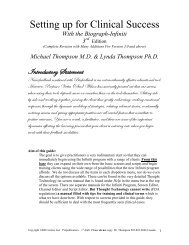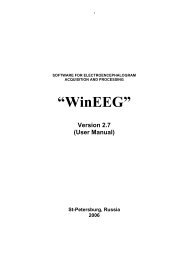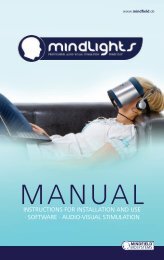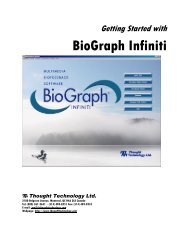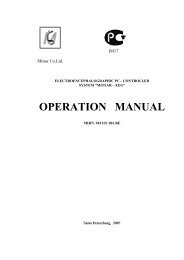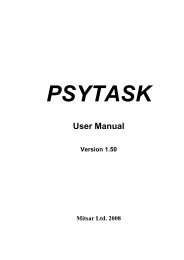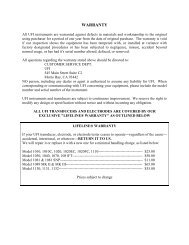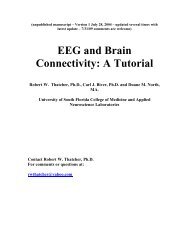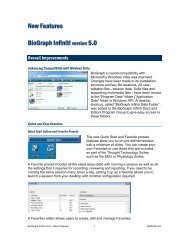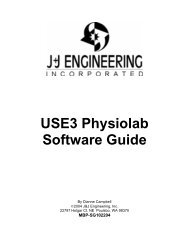Neuroguide Deluxe Manual - Bio-Medical Instruments, Inc.
Neuroguide Deluxe Manual - Bio-Medical Instruments, Inc.
Neuroguide Deluxe Manual - Bio-Medical Instruments, Inc.
Create successful ePaper yourself
Turn your PDF publications into a flip-book with our unique Google optimized e-Paper software.
Printed Documentation
Table Of Contents<br />
NeuroGuide <strong>Manual</strong> ......................................................................................................... 1<br />
Introducing NeuroGuide.......................................................................................... 183<br />
NeuroStat <strong>Manual</strong>......................................................................................................... 369<br />
NeuroBatch <strong>Manual</strong>...................................................................................................... 447<br />
Signal Generator <strong>Manual</strong>............................................................................................. 469<br />
Index............................................................................................................................... 487<br />
iii
NeuroGuide <strong>Manual</strong><br />
NEUROGUIDE<br />
MANUAL AND TUTORIAL<br />
www.appliedneuroscience.com<br />
Copyright © 2002 - 2008 Applied Neuroscience, <strong>Inc</strong>.<br />
(EEG segments were selected for illustrative purposes only)<br />
TABLE OF CONTENTS<br />
INTENDED USE<br />
INSTALLATION INSTRUCTIONS<br />
KEY A and KEY B to ACTIVATE NEUROGUIDE<br />
SUPPORT AND UPGRADES<br />
FORMATS SUPPORTED<br />
Step #1 - Import EEG Demo file(s) and Enter Age of Subject<br />
Step #2 -<br />
Scale and re-montage the EEG and visually scan the EEG for<br />
artifact, epoch length and the general status of the EEG.<br />
Step #3 - Activate the Dynamic Normative FFT Databases and examine the<br />
raw EEG and power spectrum to identify Z scores ≥ 2.0.<br />
Step #4 -<br />
Automatic Artifact procedure to select Good , Reliable, artifact<br />
free and representative samples of EEG for quantitative analysis.<br />
Step # 5 - Re-Montaging and Use of Average Reference and Laplacian<br />
Norms<br />
Step # 6 - Save and Print EEG Selections<br />
1
Printed Documentation<br />
Step # 7 - Create And Label Any Montage (1 to 19 channels, Bipolar or<br />
Monopolar)<br />
Step # 8 - Annotation Tool to Examine Peak-to-Peak EEG Amplitude<br />
Step # 9 - Digital Filters<br />
Step # 10 - Selecting Report Content<br />
Step # 11 - Screen Capture, Saving, Printing & Bit Map Export<br />
Step # 12 - Import EEG in ASCII Format and/or EDF Format<br />
Step # 13 - Save FFT Power Spectral Analyses in Tab Delimited Format<br />
Step # 14 - Launch LORETA - Frequency Domain<br />
14b - LORETA Raw Values<br />
14e - LORETA Normative Database<br />
Step # 15 - LORETA Export in ASCII Format for the Key Institute Programs<br />
Step # 16 - Import to LORETA-Cross- Spectrum and LORETA Explorer<br />
Step # 17 - Compute LORETA Source Correlations<br />
Step #18 - LORETA source Correlation Normative Database<br />
Step # 19 - Launch Joint-Time-Frequency-Analysis (JTFA)<br />
Step # 20 - Acquire EEG using the Mindset 24 channel system<br />
Appendix A:<br />
Appendix - B:<br />
Appendix - C:<br />
Warnings - General<br />
Spectral Analysis Methods<br />
Warnings about Lexicor EEG Exports<br />
Appendix D: ASCII Electrode Order and Spherical Coordinates for Use of<br />
the NeuroGuide Output Files with the Key Inst. LORETA<br />
Explorer<br />
Appendix E:<br />
University of Maryland Amplifier Characteristics<br />
2
NeuroGuide <strong>Manual</strong><br />
Appendix - F:<br />
Appendix - G:<br />
Appendix H:<br />
LORETA Normative Reference Database Z scores<br />
LORETA Source Correlations<br />
References<br />
Intended Use<br />
For clinical purposes the NeuroGuide Analysis system is to be used<br />
by qualified medical or clinical professionals for the statistical<br />
evaluation of the human electroencephalogram (EEG). For research<br />
and education NeuroGuide is intended to be used by competent and<br />
ethical students and professionals for the statistical evaluation of the<br />
human electroencephalogram (EEG).<br />
Installation Instructions<br />
Unzip and save the six NeuroGuide installation files to the same folder<br />
(be sure that all six installation files are in the same folder). To install<br />
NeuroGuide double click the setup.exe file. If you have installed an<br />
earlier version then uninstall will run first and one must double click<br />
setup.exe a second time to initiate the installation. After installation,<br />
Click Start > All Programs > NeuroGuide to launch NeuroGuide. We<br />
advise that one always use the default directory of c:/program files<br />
for the installation directory. If you shift installation to a different<br />
directory after receiving a Key B based on the initial directory then<br />
your initial Key B will no longer work. If this happens, please contact<br />
us by phone 727-244-0240 or at qeeg@appliedneuroscience.com.<br />
The Bi-Spectral Normative Database and the LORETA Source<br />
Correlation Normative Database are large files that need to be<br />
downloaded separately. Go to:<br />
www.appliedneuroscience.com/NormativeDBs Save the .zip file in a<br />
folder on your hard drive then unzip and save the six installation files<br />
in the same folder. Then double click Setup.exe to install the large<br />
normative database add ons. These databases are accessible only if<br />
one has purchased the BiSpectrum add on or the LORETA Source<br />
Correlation normative database add on. See<br />
http://www.appliedneuroscience.com/Price%20List.htm for price<br />
details.<br />
Key A and Key B to Activate NeuroGuide<br />
The first time that NeuroGuide is launched a copyright agreement<br />
appears. Click yes to accept the terms of the agreement, otherwise<br />
3
Printed Documentation<br />
the program will terminate. The next window is a NeuroGuide<br />
Security Key window that contains a Key A. Once you pay for<br />
NeuroGuide then a Key B will be issued that will unlock the full power<br />
of NeuroGuide including the ability to import EEG files. Copy and<br />
paste the Key A into an email to qeeg@appliedneuroscience.com. To<br />
facilitate this process, click "Create key A File" to automatically<br />
launch Notepad which you then attach to an email to<br />
qeeg@appliedneuroscience.com.<br />
The Key B uses the computer ID numbers that are unique<br />
to the single computer and single user license that you register your<br />
software. A second but renewable license will be issued at no extra<br />
cost to individuals who have a laptop at work and/or a desktop<br />
computer at home, etc. It is important to note that a single user's<br />
license is all that is allowed and separate licenses must be purchased<br />
if users other than the single user intends to use the software (see<br />
copyright license agreement which is saved on your computer when<br />
you launch NeuroGuide). Demo mode is activated by clicking the<br />
DEMO button. In the Demo mode the user is still bound by the terms<br />
of the single user copyright agreement, however, users are limited to<br />
using the exemplar files inside of NeuroGuide and demo users will not<br />
be able to import their own data.<br />
4
NeuroGuide <strong>Manual</strong><br />
Demo Mode - Once one has activated<br />
<strong>Neuroguide</strong> then to return to the Demo<br />
program click Help > Enter Demo Mode. This<br />
allows users to explore Add Ons that they may<br />
want to purchase in the future.<br />
Support and Upgrades<br />
Support is free for one year and you may contact us via phone or<br />
email at qeeg@appliedneuroscience.com. We are constantly<br />
updating the program with new features, bug fixes, and new EEG file<br />
formats. One year of free upgrades from the date of first purchase are<br />
included with each purchase of NeuroGuide. After one year of free<br />
updates, users must join a subscription service which begins at the<br />
end of one year and provides service and upgrades beyond the one<br />
year period. The Key B will work with all upgrades of NeuroGuide<br />
until after the first year and then a new Key B will be issued if users<br />
join the subscription service. The Key B issued prior to expiration of<br />
free updates will continue to operate for all NeuroGuide versions that<br />
were made available prior to expiration of the free service condition.<br />
You will be invited to join the NeuroGuide users group at yahoo.com<br />
where open discussion is encouraged and new upgrades are<br />
announced. Once you purchase NeuroGuide please join this group<br />
and check for the release of new updates of NeuroGuide. To view the<br />
most recent updates and the history of updates go to:<br />
http://www.appliedneuroscience.com/whatsnew.htm<br />
Formats Supported<br />
New file formats and features are constantly being added to<br />
NeuroGuide. See the Universal file format hyperlink below and visit<br />
our web site at<br />
http://www.appliedneuroscience.com/EEG%20Formats.htm<br />
for the most up-to-date list of supported formats. To equate the<br />
amplifier characteristics of different EEG machines to the amplifier<br />
characteristics of the normative reference database mivorvolt<br />
calibration sine waves are input into the different EEG machines and<br />
equilibrated to the amplifier characteristics of the normative<br />
amplifiers. The Universal physics metric of the EEG is the Volt<br />
defined as joules/coulomb.<br />
5
Printed Documentation<br />
Step #1: Import EEG file - Demo was obtained<br />
from a unidentified 54.6 year old patient with<br />
trauma to the right parietal lobe resulting in a<br />
epidural hematoma. This EEG sample is only an<br />
example tutorial selected to help users step<br />
through NeuroGuide's basic software features<br />
and there is no diagnosis or clinical<br />
interpretation. NeuroGuide is only an adjunct to<br />
other clinical information (competent clinical<br />
experience is required to use the<br />
electrophysiology of the brain for clinical<br />
purposes).<br />
Return to Top<br />
1a- Click File > Open > Lexicor > Lexicor NRS24 from the Menu bar (Demo<br />
example)<br />
6
NeuroGuide <strong>Manual</strong><br />
Universal file format such as ASCII and EDF and EEG Machine formats<br />
(Native Formats) are available in the non-Demo mode<br />
1b- Access to NeuroGuide age dependent norms requires specifying an<br />
age. This can be done by simply typing an age in the Age row or by typing<br />
in the date of birth and the date of EEG test. Also, type in full subject<br />
information including comments and click eyes closed or eyes open<br />
depending on the recording condition. If you close the subject information<br />
window, then to re-activate the subject information panel click Window ><br />
Subject Information.<br />
7
Printed Documentation<br />
1c- For demonstration purposes one can just type in a given age, e.g., 55<br />
years & click eyes closed<br />
8
NeuroGuide <strong>Manual</strong><br />
Step #2 is to Scale and Visually Scan and remontage<br />
the EEG and to further visually scan the<br />
EEG for artifact, epoch length and the general<br />
status of the EEG.<br />
Return to Top<br />
9
Printed Documentation<br />
2a Default Screen Contains Linked Ears Reference Digital EEG and 6/sec<br />
vertical grid lines and Polarity = positive up. Click on View and change<br />
polarity or eliminate grids.<br />
2b <strong>Manual</strong> Edit Selection - press left mouse button and drag to select,<br />
press right mouse button and drag to erase. As a tutorial Select 1 st two<br />
seconds of EEG by pressing left mouse button and sliding it. To<br />
experiment De-select by pressing the right mouse button and holding over<br />
the selected area. Highlight Edit and Select Clear All, then re-select 1 st 2<br />
seconds.<br />
10
NeuroGuide <strong>Manual</strong><br />
Change the color intensity of the Edit Selections by clicking View > Edit<br />
Selection Intensity<br />
11
Printed Documentation<br />
2c- Scan the EEG record by clicking the left mouse button and scanning<br />
across the EEG. Move the wiper at the bottom and/or page & arrow keys<br />
and home and End Keys. Press Home to move to the beginning and End<br />
to move to the end of the of the Digital Record. Experiment using the arrow<br />
keys and the page keys and the home and end keys and by dragging the<br />
left and right mouse buttons.<br />
12
NeuroGuide <strong>Manual</strong><br />
2d- Split-Half reliability is the ratio of variance between the even and odd<br />
seconds of the time series of selected digital EEG (variance = sum of the<br />
square of the deviation of each time point from the mean of the time<br />
points). Examine the average reliability and the reliability of each channel<br />
as you increase the length of the sample and manually select different<br />
segments. Selection of artifact free EEG should have a reliability > 0.95<br />
and a sample length of edited EEG > 60 seconds.<br />
13
Printed Documentation<br />
2e- Test re-test reliability is the ratio of variance between the first half vs.<br />
the second half of the selected EEG segments (variance = sum of the<br />
square of the deviation of each time point from the mean of the time<br />
points). Test re-test reliability > 0.90 and a sample length of edited EEG ><br />
60 seconds is commonly published in the scientific literature. Test re-test<br />
reliability is an excellent statistic to compare Brain state changes such as<br />
drowsiness as well as the consistency of a measure independent of<br />
changes in brain state.<br />
Return to Top<br />
Step # 3 - Activate the Dynamic Normative FFT<br />
Databases and examine the raw EEG and<br />
normalized power spectrum to identify Z scores ≥<br />
2.0 and to compare the > 2 SD deviant Z<br />
frequencies and EEG channels using the Average<br />
14
NeuroGuide <strong>Manual</strong><br />
Reference and Laplacian norms and linked ears<br />
norms.<br />
Return to Top<br />
3a- Click Window > Subject Information and specify the recording condition<br />
as eyes open or eyes closed. Age must also be specified in order to<br />
activate the normative databases. Then Click View > Dynamic FFT ><br />
Absolute Power to activate the absolute power normative database Z<br />
scores or relative power to activate the relative power normative database<br />
Z scores. This will display the FFT absolute or relative power values in<br />
the upper right quadrant and the Z scores in the lower right quadrant. First<br />
try relative power eyes closed, then eyes open, then absolute power, etc.<br />
Clicks of the mouse allow for quickly repeating multiple mouse clicks for 2<br />
or 3 times for each option and watch the screen change.<br />
3b Click View > Dynamic FFT > Relative Power and Release Mouse.<br />
Repeat but re-select Absolute Power, i.e., Click View > Dynamic FFT ><br />
Absolute Power and Release Mouse. Average Reliability for all channels is<br />
15
Printed Documentation<br />
in the Reliability Window on the left margin of the edit screen as well as<br />
reliability per channel. Scan through the reliability of different channels.<br />
As defined in 2d Split-half reliability is the ratio of the variance of the even<br />
1 second samples of EEG digital samples divided by the odd 1 second<br />
segments of the EEG edited selection. The split-half reliability value 0.86<br />
is low because it represents only 4 seconds of EEG.<br />
As explained in Step 2e, Higher moment to moment variability is related to<br />
a decrease in the split-half reliability and state change variability is more<br />
related to a decrease in the test re-test reliability.<br />
3b- Example of how to change normative databases to eyes open. Click<br />
Window > Subject Information and then click the "Eyes Open" button.<br />
Then click OK. Age must also be specified in order to activate the Z<br />
score normative databases.<br />
16
NeuroGuide <strong>Manual</strong><br />
3c- Click & move the left mouse button over the Z Score of Relative Power<br />
and read the frequency and Z scores on the left of the EEG display. Note<br />
Frequency of 6.59 Hz & the Red Z Scores at P3, O1, Pz & T3.<br />
17
Printed Documentation<br />
Step # 4 - <strong>Manual</strong> Edit select by left mouse button and<br />
de-select by right mouse button. Use the Automatic<br />
Artifact procedure to select Good & Reliable artifact free<br />
and representative samples of EEG as a template for<br />
quantitative analysis.<br />
Return to Top<br />
4a- For automatic template selections Click Edit > Automatic Selection.<br />
We will use the 1 st 2 seconds of selected EEG as a template of Good EEG,<br />
this is only for illustration and to note that the first 2 seconds is generally<br />
not a good period to select from. To test the reliability and validity of your<br />
template selections use a different template by clicking Edit > Clear All<br />
Selections and then select a different template using the left mouse button<br />
and repeat Edit > Automatic Selection. De-select using the right mouse<br />
button. A good EEG sample is split-half reliability ≥ .95 and Edit Time ≥<br />
60 seconds.<br />
18
NeuroGuide <strong>Manual</strong><br />
4b- The Default multiplier is 1.0. Click O.K. and the FFT and Z scores of<br />
the edited selections will be displayed. Cut Off Multiplier = 1.0 is a RMS<br />
amplitude match for each 2 seconds of EEG that are equal to or less than<br />
the RMS amplitude of the user selected EEG template.<br />
19
Printed Documentation<br />
4c - Edit time is now 21 seconds and Reliability is improved. Visually Rescan<br />
the EEG to de-select segments that may have artifact and to select<br />
Good and representative EEG segments that may have been omitted.<br />
20
NeuroGuide <strong>Manual</strong><br />
4d- To change the template selection of Good EEG, highlight Clear<br />
Automatic Selections and then repeat the automatic selection process by<br />
clicking Edit > Automatic Selections. To change the Cut-Off highlight Clear<br />
Automatic Selections and repeat steps 4a and 4b.<br />
21
Printed Documentation<br />
22
NeuroGuide <strong>Manual</strong><br />
The Cut Off Multiplier determines the amplitude of match to the Good<br />
EEG template. When the cut off multiplier = 1.25 then the match will be<br />
25% larger peak-to-peak amplitude than the template amplitude, if it is 1.5<br />
then the match will be 50% larger amplitude than the template. The Cut Off<br />
Window is the delay between automatic selections. A value of 0.25 = 250<br />
millisecond minimum gap between automatic selections and a value of 0.5<br />
= 500 millisecond minimum gap between automatic selections, etc.<br />
4e- Click O.K. using the 1.25 Multiplier Cut-Off and see a larger sample of<br />
EEG of 2:22 minutes and Reliability <strong>Inc</strong>reased. Note that the EEG<br />
Spectrum and Z Scores did not change much. Scroll through the EEG<br />
Selections as an Expert would and look for Epileptic discharges and other<br />
possible abnormal features of the EEG that may have been excluded.<br />
Change to 1.5, 1.75, etc. to test reliability and then click Edit . Save your<br />
selections by clicking Edit > Save Edit File, e.g., Template-nonartifact 30<br />
seconds or Template-nonartifact 2min or Template-All EEG without any<br />
artifact rejection. Compare these three artifact free files to the Z scores<br />
and the Dynamic FFT to different selections in order to understand the<br />
influence of your selections may or may not have upon the Z scores and<br />
FFT . Finally, click Edit > Select All (the worse case scenario in which<br />
artifact is not excluded). Conclusion: High Theta (5 Hz - 7 Hz) and Low<br />
Beta (15 - 25 Hz) are pervasive and representative of the artifact free EEG.<br />
Press the left mouse button and scan the Z scores while observing the Z<br />
score values at the left margin of the EEG tracings for the different<br />
frequencies of the spectrum<br />
23
Printed Documentation<br />
4f - Event Markers to mark events in the EEG traces and then<br />
later sort the events by time or type. Click View > Edit Screen Mode<br />
> Event Marker<br />
24
NeuroGuide <strong>Manual</strong><br />
Move the mouse to the event to be marked and left click to open<br />
the event list. Select an event from the list to mark the event in<br />
the EEG record.<br />
25
Printed Documentation<br />
Click View Display the Event Table to sort events by type or<br />
time. Click the event table label to change the sort and double<br />
click events listed in the table to move the EEG edit screen to<br />
where the event occurred.<br />
26
NeuroGuide <strong>Manual</strong><br />
4g - LORETA Time Domain Capture tool allows for 3-Dimensional source<br />
analysis of a selected time series (1,024 maximum number of time points).<br />
For example, the source localization of a theta or beta burst or a spike &<br />
wave event in the EEG traces can be exported to the Key Inst. LORETA<br />
program for rapid analysis of an EEG event.<br />
27
Printed Documentation<br />
28
NeuroGuide <strong>Manual</strong><br />
29
Printed Documentation<br />
30
NeuroGuide <strong>Manual</strong><br />
31
Printed Documentation<br />
4h - JTFA Feature Selections allow one to include or exclude<br />
different features of the EEG record and either remove or add<br />
these selection to the manual selections or automatic selections<br />
described previously. To activate the JTFA feature selections<br />
click Edit > JTFA Selection.<br />
32
NeuroGuide <strong>Manual</strong><br />
<strong>Manual</strong> selection or de-selection by dragging the mouse over the EEG<br />
tracings overrides any of the automatic selections or feature<br />
inclusions/exclusions. If exclusion of a particular feature, e.g., delta<br />
activity in Fp1 & Fp2 > 2 standard deviations is chosen, then a black bar at<br />
the bottom of the page will mark the excluded segments.<br />
33
Printed Documentation<br />
Step # 5 Re-Montaging and Use of Linked Ears,<br />
Average Reference and Laplacian Norms<br />
Return to Top<br />
5a- Double click on the Average Reference Montage or use the Tab & Arrow<br />
keys. The corresponding Z scores will be displayed in the lower right Z<br />
Score window. Scan the Z scores and compare to the Linked Ears<br />
montage.<br />
34
NeuroGuide <strong>Manual</strong><br />
5b - Double click on the Laplacian Reference Montage or use the Tab &<br />
Arrow keys. The corresponding Z scores will be displayed in the lower<br />
right Z Score window. Hold the left mouse button and scan the Theta peak<br />
at 5 Hz to 6.5 Hz and make a written note of the Red Z scores and<br />
frequencies in the left margin of the EEG tracings.<br />
35
Printed Documentation<br />
Note that the scale is in microamperes because the Laplacian is an<br />
estimate of the current flowing at right angles through the skull (Nunez,<br />
1981; 1994; Pasqual-Marqui et al, 1988).<br />
Step # 5c Linked Ears Reference Montage Revisited - Double click on<br />
LINKEARS Montage & Re-Examine Theta and make notes as to which<br />
Locations show Red Z scores (i.e., > 1.96 SD). With linked ears reference<br />
the significant Z scores are more diffuse.<br />
Step # 6 - Save and Print EEG Selections<br />
Return to Top<br />
6a - Save the final edit selections that will be used in the QEEG analyses<br />
by highlighting Save. If you want to only print a specific page, save the<br />
edits, then clear all selections and select the single page that you want to<br />
print.<br />
36
NeuroGuide <strong>Manual</strong><br />
6b Save in a Directory using the *.edt extension<br />
37
Printed Documentation<br />
6c After importing a digital EEG file to open Edit Selections for that file<br />
Click Edit > Open Edit File > NeuroGuide and navigate to the location where<br />
the edits were saved. This only opens the Edit Selections for a Given EEG<br />
data file and an EEG file must be imported first.<br />
38
NeuroGuide <strong>Manual</strong><br />
6d Print or Export the Edited EEG in ASCII format by Highlighting Print or<br />
Export in the File Menu.<br />
39
Printed Documentation<br />
6e Save the Edited EEG Selections and patient information in NeuroGuide<br />
Format (*.ng) . Save the EEG records without any edit selections in EDF<br />
format or Lexicor format or Text (ASCII) format.<br />
40
NeuroGuide <strong>Manual</strong><br />
6f - Drowsiness Artifact Rejection<br />
First select at least 10 seconds of artifact free and<br />
drowsiness free EEG data as a template. It is advisable to<br />
select the template from EEG recorded during the 1st minute of<br />
recording when the subject or patient is not drowsy. Then click<br />
Edit > Artifact Rejection > Sensitivity and note that the default is<br />
Medium. After rejecting drowsiness one can return to the<br />
sensitivity and change to High or Low in order to minimize false<br />
positives and false negatives. Visual examination of the EEG<br />
traces is required in order to determine the false positives and<br />
false negative rejections.<br />
41
Printed Documentation<br />
To reject Drowsiness periods, then click Edit > Artifact Rejection<br />
> Drowsiness Rejection and then visually examine the traces to<br />
determine the accuracy of the rejections. <strong>Manual</strong>ly reject<br />
additional periods of drowsiness or manually de-reject periods<br />
that were automatically detected but in the judgment of the user<br />
of <strong>Neuroguide</strong> was not drowsiness.<br />
42
NeuroGuide <strong>Manual</strong><br />
To clear drowsiness rejections, click Edit > Artifact Rejection ><br />
Clear Drowsiness Rejections.<br />
43
Printed Documentation<br />
6g - Eye Movement Artifact Rejection<br />
First select at least 10 seconds of artifact free and eye<br />
movement free EEG data as a template. It is advisable to select<br />
the template from EEG recorded during the 1st minute of<br />
recording when the subject or patient is not drowsy. Then click<br />
Edit > Artifact Rejection > Sensitivity and note that the default is<br />
Medium. After rejecting eye movement one can return to the<br />
sensitivity and change to High or Low in order to minimize false<br />
positives and false negatives. Visual examination of the EEG<br />
traces is required in order to determine the false positives and<br />
false negative rejections. Then click Edit > Artifact Rejection ><br />
Eye Movement Rejection to reject eye movement artifact.<br />
44
NeuroGuide <strong>Manual</strong><br />
Then visually examine the traces to determine the accuracy of<br />
the rejections. <strong>Manual</strong>ly reject additional periods of eye<br />
movement artifact or manually de-reject periods that were<br />
automatically detected but in the judgment of the user of<br />
<strong>Neuroguide</strong> was not eye movement. Repeat this step by<br />
selecting a different threshold.<br />
To clear the eye movement rejections, click Edit > Clear Eye<br />
Movement Rejections.<br />
Step # 7 - Create and Label Montages (1 to 85<br />
channels. Up to 128 channels for customized<br />
electrode placements)<br />
Return to Top<br />
7a Click Montage > Select Montage in the Montage Menu<br />
45
Printed Documentation<br />
7b Click a Montage in the Montage List to view the electrode order and<br />
references that are present in the left column of the EEG View screen<br />
46
NeuroGuide <strong>Manual</strong><br />
7c Click Montage > Create New Montage in the Montage Menu<br />
47
Printed Documentation<br />
7d Click on Electrode Locations and a Reference (e.g., Linked Ears, then<br />
Name the Montage then click Save and then click close. Eighty five (85)<br />
scalp channels according to the 10-20 and 10-10 standards for electrode<br />
placement are available as well as EKG, EOG, EMG and other auxiliary<br />
channels. 128 channel montages are also available, but must be custom<br />
made because of the lack of standardization of channel labels and<br />
locations when using 128 channels (contact us at<br />
qeeg@appliedneuroscience.com).<br />
48
NeuroGuide <strong>Manual</strong><br />
7e - If You Make a Mistake or Want to Remove an Electrode Selection,<br />
Double Click on the Electrode and then Click Remove Channel. To Delete a<br />
Previously Created and Saved Montage, Click on the Montage and then<br />
Click Delete Montage. Click Close to Return to the EEG Display or Create<br />
and Save A New Montage.<br />
7f Example of a Two Channel Display with Dynamic FFTs Designed<br />
To Evaluate T5 and T6 Theta Activity. First create a T5-linked ears and a T6<br />
linked ears Montage then click Close<br />
49
Printed Documentation<br />
7g - Display the T5 and T6 Linked Ears Montage in the NeuroGuide<br />
Viewer<br />
50
NeuroGuide <strong>Manual</strong><br />
Step #8 - Use Annotate Tool to Examine peak-topeak<br />
features of the EEG<br />
Return to Top<br />
51
Printed Documentation<br />
8a - Press the left mouse button and drag over the EEG segments of<br />
interest and read the instantaneous microvolt values (uV) or microampers<br />
(uA) in the CSD montage. To Erase the annotations, press the right mouse<br />
button and drag over the annotations to be erased.<br />
52
NeuroGuide <strong>Manual</strong><br />
Step # 9 Digital Filter Viewer is a IIR ButterWorth<br />
Filter that only changes the appearance of the<br />
EEG tracings and does not have any impact on<br />
the FFT or normative database comparisons. This<br />
is a valuable visual tool to examine the time and<br />
frequency details of the EEG tracings themselves.<br />
Return to Top<br />
9a Click View > Filters<br />
53
Printed Documentation<br />
Step # 10 Selecting Report Content<br />
Return to Top<br />
10a Click Report > Report Selections to open the Report Dialog Box. Then<br />
Click the radial buttons to select the report content. To Save your<br />
selections click the Save button and then name and save your selections.<br />
To load previously saved selections click the Load Button at the bottom of<br />
the dialog box. To exit click OK or Cancel. Save your preferred selections<br />
as Default so that NeuroGuide will automatically load your preferred<br />
selections when you launch NeuroGuide.<br />
54
NeuroGuide <strong>Manual</strong><br />
Click the radial buttons in the report dialog box to determine the report<br />
content. When completed, click OK and then Report > Generate Report.<br />
55
Printed Documentation<br />
Click Report > Report Selections and then select Burst Metrics options to<br />
activate the Spindle analyses and Burst Metrics which include the number<br />
of bursts/sec, average duration of bursts (sec), average amplitude of bursts<br />
(uV) and average inter-burst interval (sec) for each frequency band.<br />
Technical details of EEG burst metrics are at<br />
http://www.appliedneuroscience.com/Articles.htm and then download<br />
Article "How to compute EEG coherence with a hand calculator". Below is<br />
a brief description of the burst metrics:<br />
56
NeuroGuide <strong>Manual</strong><br />
A burst is defined as a significant departure from the baseline level of the<br />
instantaneous power of the EEG in a particular frequency band (e.g.,> 2 sd)<br />
with a significant rise time and fall time as measured by the 1st derivative.<br />
If this criteria is met then there is a "burst". The second derivative is used<br />
to determine the intra-burst interval or the duration of the burst as well as<br />
the full-width-half-maximum (FWHM). That is, the 2nd derivative<br />
measures the inflexion points of the burst onset and burst offset. The<br />
inter-burst interval is the time between the falling phase of one burst and<br />
the rising phase of the subsequent burst. Bursts per second are<br />
computed by adding up the total number of<br />
bursts and then dividing by the total amount of time in the selected record.<br />
The amplitude of a burst is the absolute amplitude at the peak of a burst as<br />
defined by the 1st derivative = 0 or the amplitude at the maximum peak<br />
value of the burst.<br />
10b - Click Report > Report Selections in the Menu. Then select the<br />
Connectivity Suite to produce the Full 171 combination maps of amplitude<br />
asymmetry, coherence, correlation ("co-modulation"), cross-spectral<br />
power, cospectral power, quadspectral power, phase and phase reset. The<br />
connectivity suite is an add on product to <strong>Neuroguide</strong>. Technical details of<br />
the connectivity suite are explained at<br />
57
Printed Documentation<br />
http://www.appliedneuroscience.com/Articles.htm and then download<br />
Article "How to compute EEG coherence with a hand calculator".<br />
10c - Select the color scales for the connectivity suite under<br />
Report > Color Map Settings.<br />
58
NeuroGuide <strong>Manual</strong><br />
Below is an example of the full 171 combination maps that are<br />
available in the connectivity suite<br />
59
Printed Documentation<br />
60
NeuroGuide <strong>Manual</strong><br />
The cross-spectrum is the sum of the in-phase potentials (i.e., cospectrum)<br />
and out-of-phase potentials (i.e., quadspectrum). The in-phase component<br />
contains volume conduction and the synchronous activation of local neural<br />
generators. The out-of-phase component contains the network or<br />
connectivity contributions from locations distant to a given source. In<br />
other words, the cospectrum = volume conduction and the quadspectrum =<br />
non-volume conduction which can be separated and analyzed by<br />
independently evaluating the cospectrum and quadspectrum. Below is an<br />
illustration of these concepts.<br />
61
Printed Documentation<br />
Below is an example of the difference between the "In-Phase" component<br />
vs the "Out-of-Phase" component of the cross-spectrum in a patient with a<br />
confirmed right parietal and right central lobe hematoma.<br />
62
NeuroGuide <strong>Manual</strong><br />
10d - Click Report > Report Selections in the Menu. Uncheck and check<br />
FFT Connection maps that you want in your Report. The connectivity<br />
maps are limited to a smaller number of measures and the statistically<br />
significant pairs of leads only. This is in contrast to the Connectivity suite<br />
which presents all 171 possible combinations and a full range of Z scores<br />
for a wide range of connectivity measures.<br />
10e - Click Report > Report Selections > Connectivity Suite > Phase Reset<br />
options. Phase reset is computed from the time series of instantaneous<br />
phase differences using Complex Demodulation and then straightening the<br />
phase differences and computing the absolute value of the first derivative<br />
of the straightened phase difference time series. When the first derivative<br />
exhibits a peak, then this is "Phase Reset". When the first derivative<br />
approximates zero, e.g., < 5 deg/cs, then this is "Phase Locking". That is,<br />
when there is little change in phase difference over time, then phase<br />
locking or phase synchrony is present. Below is an illustration of the<br />
definition of phase reset and phase locking. NeuroGuide uses peak<br />
detection algorhythms to identify peaks in the 1st derivative of phase<br />
differences, the full width half maximum, the amplitude of the peak, the<br />
duration of the peak and the interval of time between the offset of one<br />
63
Printed Documentation<br />
phase reset event and the onset of the next phase reset event. Only edited<br />
selections of EEG are used in the phase reset analyses and there must be<br />
continuity between phase reset events in order for the phase locking<br />
interval to be computed. Further technical details of phase reset are<br />
explained at http://www.appliedneuroscience.com/Articles.htm and then<br />
download Article "How to compute EEG coherence with a hand calculator".<br />
Also, see Thatcher et al, (2007) "Self-organized criticality and the<br />
development of EEG phase reset. Human Brain Mapping (In Press).<br />
Left is the unit circle in which there is a clustering of phase angles and<br />
thus high coherence as measured by the length of the unit vector r. The<br />
vector r1 = 45 degrees occurs first in time and the vector r2 = 10 degrees<br />
and 135 degrees occurs later in time. The transition is between time point<br />
4 and 5 where the 1st derivative is a maximum. The right displays are a<br />
time series of the approximated 1st derivative of the instantaneous phase<br />
differences for the time series t1, t2, t3, t4 at mean phase angle = 45<br />
degrees and t5,t6,t7, t8 at mean phase angle = 10 degrees. Phase reset is<br />
defined as a significant negative or positive 1st derivative (y < 0 or y > 0).<br />
The 1st derivative near zero (e.g., < 5 degrees/cs) is when there is phase<br />
locking or phase stability and little change over time. The sign or direction<br />
of phase reset is arbitrary since two oscillating events are being brought<br />
64
NeuroGuide <strong>Manual</strong><br />
into phase synchrony and represent a stable state as measured by EEG<br />
coherence independent of direction. The clustering of stable phase<br />
relationships over long periods of time is more common than are the phase<br />
transitions. The phase transitions are time markers of the thalamo-corticallimbic-reticular<br />
circuits of the brain (John, 2005; Thatcher and John, 1977;<br />
Thatcher et al, 2007).<br />
To select only statistically significant Z score connections for coherence,<br />
phase or amplitude asymmetry click Report > Report Selections ><br />
Connection Maps. The complete range of raw scores and Z scores for<br />
connectivity measures is available in the connectivity Suite.<br />
10f- Click Report > Report Selections > Spectral Values in the dialog box<br />
and then select or de-select the FFT numerical spectral values to be<br />
included in the report. All numerical values can be saved by clicking Save<br />
> Tab Delimited Text file in the Output Windows, the window below controls<br />
a limited set of numerical values that are printed in the report itself.<br />
65
Printed Documentation<br />
10g - Access Discriminant Functions by clicking Report > Report<br />
Selections and then select the Learning Disability and/or Traumatic Brain<br />
Injury radial buttons (an add on product). Uncheck and check the<br />
Discriminant Functions that you want in your Report.<br />
66
NeuroGuide <strong>Manual</strong><br />
10h - Click: Report > Color Selections to Select the range of Z scores and<br />
colors ranges in the Topographic Z score maps.<br />
67
Printed Documentation<br />
10i - In the color map settings dialog box select the Z score range and<br />
color contrasts, then close the Color Map Settings window.<br />
68
NeuroGuide <strong>Manual</strong><br />
Click Z Score Tab to Scale the range of Normal Z Scores and to Change the<br />
Color Scheme<br />
69
Printed Documentation<br />
10j - Save your report selections so that you can tailor the report to meet<br />
your needs and so that you can easily retrieve your selections in the future.<br />
10k - Load previously saved selections so as to quickly tailor the report to<br />
meet your needs.<br />
10l After making your Selections (Final Items Checked and Unchecked)<br />
click OK in the Report Selections Dialog Box, then click Report > Generate<br />
Report to compute color maps and report content. Repeat with Different<br />
Montages and Conditions (Laplacian & Average Reference) for additional<br />
report output.<br />
Step # 11 Printing & Bit Map Export<br />
Return to Top<br />
70
NeuroGuide <strong>Manual</strong><br />
11a- First Page of Report is the Subject Information Page (see Step 1b)<br />
11b Example Page of Z Score Color Maps of Relative Power Frequency<br />
Bands<br />
71
Printed Documentation<br />
11c - Example Page of Z Score Color Maps of Ratios of Relative Power<br />
11d Example Page of the 1 Hz Z Relative Power Z Score Maps<br />
72
NeuroGuide <strong>Manual</strong><br />
11e Example Page of the Cross-Spectral Raw Scores<br />
11f Example Page of Cross-Spectral Z Scores<br />
73
Printed Documentation<br />
11g- Save the Results of the Color Maps in Bit Map Format or the numerical<br />
values in ASCII Tab Delimited Format to be Export to Excel or Database<br />
Management or Statistics Programs.<br />
74
NeuroGuide <strong>Manual</strong><br />
11h Create a Folder, then open the folder and name the bitmap files before<br />
saving them in the folder. Later navigate to the Folder to Import directly<br />
into Word, or Power Point or Print Shop Pro, etc.<br />
11j Use Screen Capture Tool to Copy a Bit Map to the ClipBoard. Highlight<br />
View menu and check Copy Bitmap to Clipboard. When done with the<br />
screen capture tool, then highlight View and check Edit or Annotate to use<br />
the mouse for other functions. Click View > Annotate<br />
75
Printed Documentation<br />
11j Depress the left mouse button and drag the mouse over the EEG<br />
tracings and view the Blue vertical line and microvolt values of the digital<br />
EEG. To erase the annotation values, depress the right mouse button and<br />
drag over the annotation selections. Click View > Edit in order to restore<br />
the edit functions.<br />
76
NeuroGuide <strong>Manual</strong><br />
11k - Select screen region to copy, then depress the left mouse button and<br />
drag the mouse over the screen image that you want to copy to the<br />
clipboard.<br />
11l If a mistake is made click the left mouse button and the dashed<br />
rectangle will disappear. Start over again and click and drag the mouse<br />
over another screen region. To copy the selection to the clipboard, click<br />
the right mouse button and select copy. A second method is to highlight<br />
Edit and then select Copy at the bottom of the menu.<br />
77
Printed Documentation<br />
Step # 12 Import EEG in ASCII Format and EDF<br />
Return to Top<br />
12a Highlight File > Open>Text file in order to select an ASCII formatted<br />
EEG file.<br />
78
NeuroGuide <strong>Manual</strong><br />
12b Navigate to the ASCII file and open the file. The ASCII import window<br />
below appears. Open the ASCII file in Word or Excel and examine the file<br />
and determine the channel order and delimiters and whether or not there is<br />
a header in the file. One must know the Montage or order of the channels,<br />
the sample rate and the delimiters. NeuroGuide will search the file and<br />
help determine the delimiters or headers. If none is found then the default<br />
window below is opened. If a different channel order is used, then select<br />
Montage and Create New Montage. After creating a Montage to match the<br />
channel order, name the montage, save and close. Re-open the ASCII<br />
import window and select this new montage. A Default DeyMed Montage is<br />
available to import DeyMed ASCII-real EEG using the (A1+A2)/2 or linked<br />
ears reference.<br />
79
Printed Documentation<br />
12c Import EDF formatted files by Selecting File>Open/EDF.<br />
NeuroGuide assumes that all channels were digitized at the<br />
same rate. Users must know the Montage or channel order,<br />
create a new montage to match the channel order of the EDF file<br />
that you are importing.<br />
80
NeuroGuide <strong>Manual</strong><br />
Step # 13 - Save Power Spectral Analyses in Tab<br />
Delimited Format<br />
Return to Top<br />
13a - Click Analysis > FFT Power Spectra and then Absolute Power,<br />
Relative Power or Z Scores<br />
81
Printed Documentation<br />
13b - Navigate to a Folder and Name the File<br />
82
NeuroGuide <strong>Manual</strong><br />
Step # 13c - Print EEG Tracings. After making EEG selections<br />
then click File > Print to launch the windows print manager.<br />
Select properties and then "Landscape" and then click OK to<br />
print. <strong>Neuroguide</strong> only prints the EEG selections and it prints<br />
"what you see is what you get" WYSIWYG, therefore, scale the<br />
volts or amperes and time display to your liking before printing.<br />
Step # 14 Launch LORETA - Frequency Domain<br />
Raw Cross-Spectral Values and/or Normative<br />
Database Z Scores.<br />
Return to Top<br />
14a - Download the free Key Institute LORETA programs at<br />
(www.unizh.ch/keyinst/NewLORETA/Software/Software.htm)<br />
and then request a copy of the Key Institute password. Once the<br />
Key Institute software is installed on the users computer then<br />
83
Printed Documentation<br />
the LORETA viewer program can be launched directly from the<br />
NeuroGuide edit window.<br />
14b - To analyze raw source current values Select artifact free<br />
EEG samples then Click Analysis > LORETA > Lauch LORETA<br />
Viewer > Non-Transformed Raw Values or Square Root<br />
Transformed Raw Values. The non-transformed raw values are<br />
the squared source current vectors (i.e., square root of the sum<br />
of squares of x, y & z) with units of (amperes^2/meter^2)^2 and<br />
the units for the square root transform of the squared source<br />
current vectors are amperes/meter^2.<br />
14c - Simultaneous NeuroGuide and LORETA<br />
Viewer<br />
84
NeuroGuide <strong>Manual</strong><br />
Step 14d - Time Frames are Frequencies from 1 to 30 Hz in 1 Hz<br />
increments.<br />
85
Printed Documentation<br />
The cross-spectral values are computed according to the<br />
equations provided by the Key Institute for frequency domain<br />
analysis (i.e., Hermitian matrix multiplication as specified in the<br />
Key Institute documentation) and the spatial localization can be<br />
independently verified by exporting the same EEG selections in<br />
the time domain (see step # 15). See Step # 16 for further<br />
details and options involved in the use of the Key Institute<br />
LORETA software. The automatic launching of the LORETA<br />
viewer involves the use of the electrode coordinates and T-<br />
Matrix described in Step 16b, thus saving the user of<br />
NeuroGuide the trouble of using the time domain to crossspectral<br />
steps described in steps 15 and 16. See the Key<br />
Institute documentation to learn how the *.crs file and the *.lorb<br />
are computed and then passed to the LORETA viewer by<br />
NeuroGuide.<br />
14e - Select artifact free EEG samples then Click Analysis ><br />
LORETA > Lauch LORETA Viewer > Z Scores (z scores are not<br />
86
NeuroGuide <strong>Manual</strong><br />
available in the Demo mode). This procedure exports normative<br />
database Z scores which is an add on feature of NeuroGuide.<br />
See Appendix F for details.<br />
14f - Click ScaleWin and then click Time Frame > to advance<br />
from 1 to 30 Hz and view the default maximum Z Scores. Note<br />
that the Z scores of the maximum and minimum blue and red<br />
pixels in the MRI sequence may or may not be statistically<br />
significant (i.e., Z > 2 standard deviations). That is, the default<br />
ScaleWin only displays the "maximum" and "minimum" Z scores<br />
which may or may not be Z > 2 standard deviations. Click<br />
"Play" to automatically step through the entire spectrum of Z<br />
scores and note the Z score maxima and minima. Click the<br />
NeuroGuide edit window and identify the frequencies at which<br />
the maximum deviations from normal occur on the scalp surface<br />
and then type these frequencies into the Explorer Viewer time<br />
frame and examine the LORETA solution.<br />
87
Printed Documentation<br />
14g - Click - ScaleWin in the Viewer and then check "Fit<br />
Maximum" and move "Change Max" wiper to adjust Z score<br />
thresholds and move "Change Linearity" wiper to adjust color<br />
extremes. Z scores are only valid if they correspond to the<br />
surface EEG measures in the NeuroGuide edit window. Click the<br />
NeuroGuide EEG tracing and dynamic FFT window and<br />
determine the frequencies of maximum deviance from normal<br />
and then click the LORETA Viewer and change frequency and Z<br />
score settings accordingly. Details of normative database<br />
creation and validation using the Key Institute software and<br />
NeuroGuide computation of the Key Institute equations are<br />
provided in Appendix F.<br />
88
NeuroGuide <strong>Manual</strong><br />
Return to Top<br />
14h - In the LORETA Viewer Click "3DSurf" to Open the 3-<br />
Dimensional Rendered Brain. Click "Orthoview" to Produce a<br />
Full View of the Rendered Brain and the Location of Z Scores.<br />
Click "Left" or "Right" to View the Hemispheres.<br />
14i - Convert .lor files for easy import into Excel and other<br />
Statistical Packages. The conversion takes 1 column and 71,820<br />
rows (i.e., 30 Hz x 2,394 = 71,820) and transforms to 30 columns<br />
(1 to 30 Hz) and 2,394 rows (all gray matter pixels)<br />
89
Printed Documentation<br />
Step # 15 LORETA Export of EEG Time Series in<br />
ASCII Format Easy Steps<br />
Return to Top<br />
NEUROGUIDE TIME SERIES EXPORT<br />
1- After editing the 19 channels of digital EEG, in the NeuroGuide menu bar<br />
select Analysis > LORETA Export and click on Overlapping Windows and<br />
the Save Export Files window will appear.<br />
2- In the Save Export Files window Click on the create folder button and<br />
name the folder Overlap-LE<br />
3- Double click on the new folder (i.e., Overlap-LE), name the files LE and<br />
then click Save.<br />
LORETA Key CROSS-SPECTRUM<br />
1- Download the FREE Key Institute LORETA software<br />
(www.unizh.ch/keyinst/NewLORETA/Software/Software.htm) and then<br />
90
NeuroGuide <strong>Manual</strong><br />
launch it and double click on EEG cross-spectrum (users must first obtain<br />
a password to use the FREE Key Inst. Software).<br />
2- From the FREE Key Inst. EEG cross-spectral maker menu select<br />
A1EEGs -> 1Spec(aut) and navigate to where you saved the LORETA<br />
Export files from NeuroGuide (i.e., step #2). Click Add this folder and click<br />
add all sub-folders.<br />
3- Type: Number of electrodes = 19, Number of time frames = 256, sample<br />
rate = 128, select normalize each EEG file, select the top frequency option,<br />
click GO.<br />
LORETA Key 3-D IMAGES<br />
1- Re-Activate the main LORETA window and double click LORETA<br />
Explorer for cross-spectra then in the menu bar select File > Open EEG-crs<br />
and select the crs file created in steps # 5 & 6 , Open Electrode Coords and<br />
select Lex-TalairachCoord.xyz, highlight File>Open TransfMatrix and<br />
select the file LexTMatrix.tm file. These two files were created using the<br />
Key Institute Electrode Coordinates Maker and the Lexicor electrode order<br />
for the international 10/20 system of electrodes. Download the coordinate<br />
and transfer matrix files as www.appliedneuroscience and click the demo<br />
webpage to download.<br />
2- Now click on the part of the spectrum that you are interested in and<br />
create the 3-D displays that you are interested in. Try 3Dsurf and ScaleWin<br />
and please read the LORETA-Key manual pages 34 and 35.<br />
15a Details of Export of ASCII EEG as a Time Series<br />
After making your edit selections in the NeuroGuide edit window,<br />
highlight Analysis in the menu bar and select LORETA Export. There are<br />
two options: Overlapping Windows or Successive Windows. For purposes<br />
of this demo, select Overlapping Windows by highlighting with the left<br />
mouse button. Then click on Overlapping Windows.<br />
91
Printed Documentation<br />
15b Save Key Inst. Formatted Files in a Folder<br />
Click on the create folder button and name the folder Overlap-LE<br />
(e.g., for Cross-Spectral Linked Ears montage). Open the folder & type the<br />
file name LE.txt and click save. This will save the successive ASCII files in<br />
the Key Inst. Institute format for the A1EEGs -> 1Spec(aut) option.<br />
Selection of the Overlapping Windows option minimizes the FFT<br />
windowing effects by overlapping 256 point x 19 channel EEG segments by<br />
75% in ASCII format (see Kaiser & Sterman, J. of Neurotherapy, 4(3): 85-92,<br />
2001). This is a standard procedure in NeuroGuide, including the method<br />
92
NeuroGuide <strong>Manual</strong><br />
by which the normative EEG data was analyzed. The Successive Windows<br />
method saves successive 256 point data without overlapping which is not<br />
optimal as discussed by Kaiser & Sterman, 2001). The user is encouraged<br />
to compare and contrast the Successive Windows vs the Overlapping<br />
methods in order to see the effects of the cosine taper windowing of a 256<br />
point FFT.<br />
16 Import of ASCII EEG Time Series to LORETA<br />
EEG Cross-Spectra<br />
Return to Top<br />
First download the Lex-Talairachcoord.xyz and the Lex-<br />
TalairachTMatrix.tm files from the Demo page of<br />
www.appliedneuroscience.com and save these files in a convenient<br />
location. The user must download the free Key Institute LORETA Internet<br />
software by going to<br />
http://www.unizh.ch/keyinst/NewLORETA/Software/Software.htm). Once<br />
the Key Inst. Software is installed, launch the LORETA program and double<br />
click on EEG Cross-Spectra<br />
93
Printed Documentation<br />
16a Activate the EEG Cross-spectral maker > AlEEGs -<br />
>1Spec(aut)<br />
As described on page 34 of the Key Inst. Documentation the<br />
A1EEGs -> 1Spec(aut) option computes 1 single cross-spectral file for each<br />
and every 256 point NeuroGuide time series file that the user previously<br />
saved as described in section 11a. The window below will appear:<br />
Navigate to the location where you created the folder Overlap-LE described<br />
in 11a and then click Add this folder -> and add all sub-folders ->. Type 19<br />
as the number of electrodes, type 256 as the number of time frames/EEG<br />
file, type 128 as the sampling rate (Hz), click Normalize each EEG file<br />
(deselect Force Average Reference users are encouraged to repeat these<br />
steps using Force Average to compare and experiment), click the Discrete<br />
frequency selection and set the lower end = 1 Hz and the Upper end = 30 Hz<br />
then click Go. A cross-spectral file with a *.crs extension will be saved<br />
with the same folder name of Overlap-LE that you created in section 11a.<br />
16b LORETA Explorer for EEG Cross-Spectrum<br />
Double click LORETA Explorer for Cross-Spectrum in the main<br />
LORETA Key Institute window. Highlight File > Open EEG crs and<br />
navigate to the folder where the *.crs file was saved in section 15b and<br />
select the cross-spectral file that you created. Highlight File > Open<br />
Electrode Coords and navigate to select the electrode coordinate file for<br />
94
NeuroGuide <strong>Manual</strong><br />
Lexicor. NeuroGuide uses the Lex-Talairachcoord.xyz file which was<br />
produced by the Key Inst. Talairach Electrode Coordinate Maker and is<br />
compatible with the Lexicor order of electrodes using the LORETA Export<br />
menu. Repeat this step and highlight File>Open TransfMatrix and select<br />
the file and the Lex-TalairachTMatrix.tm which was also produced by the<br />
Key Inst. Software using the Lexicor electrode order. The following<br />
window will appear:<br />
16c Create 3-D Maps<br />
To create 3-D LORETA maps use your left mouse button to select<br />
one of the eight frequency bands and then click View1. 3-D LORETA<br />
source localization will appear at the top of the screen.<br />
95
Printed Documentation<br />
Click 3Dsurf at the top of the LORETA Explorer menu to activate the<br />
cortical surface images. Click Orthoview to produce the 9 different views<br />
below:<br />
96
NeuroGuide <strong>Manual</strong><br />
16d In LORETA Explorer Place the Color Scale Window Below the<br />
3-Dimensional Images. Set the Change Linearity Wiper to the far right and<br />
then move the Change Max Wiper to the right and left. Observe how the<br />
absolute power values spatially extend from the Midline Visual Cortex or<br />
the Midline Occipital Cortex (near to Visual Area 17) and then spreads to<br />
Visual Area 18 as the Change Max Wiper.<br />
16e Save the LORETA Images in jpeg format. Click File<br />
and then Save As.<br />
97
Printed Documentation<br />
16f Examine All of the LORETA Slices. Click<br />
AllSlicesWin in the LORETA Explorer Menu.<br />
98
NeuroGuide <strong>Manual</strong><br />
16g Save the All Slices LORETA images in jpeg format<br />
by Clicking Save.<br />
16h Repeat Step 15a to 16g by importing a different NeuroGuide<br />
Output file into the LORETA Explorer by clicking on the Open EEG/ERP<br />
menu. Repeat Steps 16b 16g with a different NeuroGuide ASCII time series<br />
output, for example, an Eyes Open condition from the same subject and<br />
explore the fine details of the 3-Dimensional Sources of the EEG. Enjoy<br />
exploring relationships between frequency and 3-D space and brain<br />
anatomy using NeuroGuides Exports to LORETA.<br />
16i Export LORETA *.lor files to Excel and Other<br />
Statistical Packages in tab delimited format<br />
The *.lor files created by NeuroGuide are 71,820 rows and one<br />
column. That is, 2,394 x 30 = 71,820. Excel and other statistical packages<br />
often have limits to the number of rows that can be imported. In order to<br />
facilitate export to statistical programs and database programs NeuroGuide<br />
provides a tab delimited export utility that converts the NeuroGuide<br />
generated *.lor files into a tab delimited file with 2,394 rows in the Key<br />
Institute pixel order and 30 columns of frequency from 1 to 30 Hz. A<br />
return conversion from a tab delimited file with 2,394 rows and 30 columns<br />
to a *.lor file with 71,820 rows and 1 column is also available in<br />
NeuroGuide.<br />
99
Printed Documentation<br />
LORETA is a special and excellent program and the user needs to<br />
read the LORETA Explorer manual that is provided with the program from<br />
the Key Institute before using it.<br />
A number of different tools are available after you launch the Key<br />
Institute LORETA programs. Validation of LORETA is necessary before<br />
one can trust the solutions that are provided. Try validating by comparing<br />
Eyes Open vs Eyes Closed changes in amplitude of the alpha rhythms. It is<br />
expected that if the visually observed alpha is maximal in O1 and O2, then<br />
it should also be maximal in LORETA in the posterior cortical regions and<br />
not in the midline Pz lead or in anterior cortical regions, etc. Users must be<br />
cautious to validate LORETA to the extent that LORETA is consistent with<br />
physiological information and the re-montaged digital EEG.<br />
Step #17 - LORETA Source Correlations<br />
NeuroGuide computes the Pearson Product Correlation<br />
Coefficient (-1 to +1) with respect to current density in a 3-<br />
dimensional Region of Interest (ROI) and the remainder of the<br />
2,394 LORETA Gray Matter Pixels and then displays the results<br />
in either the LORETA Viewer or using Color Contour Maps (see<br />
100
NeuroGuide <strong>Manual</strong><br />
Appendix G). The ROI is identified by either an Anatomical<br />
Name or by Brodmann Area. The average current densities of<br />
the ROI are used in the computation of the correlation<br />
coefficient and the ROI correlation with itself = 0 in the LORETA<br />
Viewer.<br />
17a - Click Analysis > LORETA > LORETA Source Correlation ><br />
Create Individual Analysis File<br />
17b - Name and Save the Individual Analysis File<br />
101
Printed Documentation<br />
17c - To Activate the LORETA Viewer Click Analysis > LORETA ><br />
LORETA Source Correlation > LORETA Key Viewer > Region of<br />
Interest Correlation<br />
102
NeuroGuide <strong>Manual</strong><br />
17d - Select Left or Right or Both Hemispheres and Select<br />
Anatomical Names or Brodmann Areas and then Select the ROI<br />
to be Correlated with the Remainder of the 2,394 Gray Matter<br />
Pixels.<br />
103
Printed Documentation<br />
Brodmann assigned numbers to various cortical regions by<br />
analyzing each area's cellular structure starting from the central<br />
sulcus (Area No. 1). Different cell structures resulted in different<br />
Brodmann area numbers. Below are illustrations of the<br />
Brodmann areas for the lateral sagital surface of the cortex as<br />
well as the medial surface. Use the illustrations below to aid in<br />
deciding which Brodman areas and/or anatomical locations to<br />
be selected in step #17d.<br />
104
NeuroGuide <strong>Manual</strong><br />
17e - Select the LORETA individual Analysis file and click Load.<br />
17f - Save the Correlation Values in .LOR Format for Later<br />
Review or Click Cancel to Launch the LORETA Viewer<br />
105
Printed Documentation<br />
17g- After the LORETA Viewer Launches Click ScaleWin and<br />
Adjust the Change Max Wiper to the correlation value that is<br />
statistically significant based on the Degrees of Freedom (i.e.,<br />
number of 2 second epochs or the edit time in seconds divided<br />
by 2). Then click Time Frame arrows to advance from 1 to 30 Hz<br />
and view the correlations between, e.g., the Right Inferior<br />
Temporal Gyrus and the remainder of the 2,394 pixels.<br />
106
NeuroGuide <strong>Manual</strong><br />
17g- Click AllSlices in the LORETA Viewer to Examine Source<br />
Correlations between the ROI (e.g., Right Inferior Temporal<br />
Gyrus) and the Remainder of the 2,394 Gray Matter Pixels<br />
107
Printed Documentation<br />
17h - To Activate the color Contour Maps Click Analysis ><br />
LORETA > LORETA Source Correlation > Contour Maps ><br />
Region of Interest Correlation<br />
108
NeuroGuide <strong>Manual</strong><br />
17i - Neurophysiological model used to explain and interpret<br />
source correlation maps is based on Braitenberg "Cortical<br />
architectonics: general and areal". In: Architectonics of the<br />
cerebral cortex, edited by M.A.B. Brazier and H. Petsche, New<br />
York, Raven Press, 1978, pp. 443-465 and Schulz, A. and<br />
Braintenberg, V. "The human cortical white matter: Quantitative<br />
aspects of cortico-cortical long-range connectivity". In: Cortical<br />
Areas: Unity and Diversity, edited by A. Schultz and R. Miller,<br />
Conceptual Advances in Brain Research, London, 2002, pp. 377-<br />
386. See Thatcher et al "Spatial-Temporal Current Source<br />
Correlations and Cortical Connectivity" (Clin. EEG and<br />
Neuroscience, in press 2006 and download copy at<br />
www.appliedneuroscience.com and click on articles).<br />
109
Printed Documentation<br />
Red = High Correlations, Green = Small Correlations and Blue =<br />
Near Zero and Negative Correlations<br />
17j - Example of Color Contour Maps. The Analysis output<br />
page contains four ROI Correlations to 32 left and 32 right<br />
hemisphere maps on each page. There are 17 pages so that all<br />
66 ROI correlations are available. The X-Axis is frequency from<br />
1 to 40 Hz, the Y-Axis are the 32 ROIs (see table of abbreviations<br />
in 17j and on the last page of Analysis output window). The<br />
ROIs are ordered by distance from the reference ROI using the<br />
Talariach coordinate system (square root of the sum of squares<br />
of x, y & z). The absolute distance in millimeters is the first<br />
column in the Tab Delimited output (click Save > Tab Delimited<br />
Text). The Z-Axis are correlation coefficients that are color<br />
scaled<br />
between the maximum and minimum values.<br />
110
NeuroGuide <strong>Manual</strong><br />
17k - ROI Abbreviation Table is on the last page of the Analysis<br />
Output<br />
111
Printed Documentation<br />
17L - To Save the Color Contour Maps in Bitmap Format Click<br />
Save > Bitmaps Graphics Files. Then create a folder and name<br />
the files and then save them. Click Save > Tab Delimited Text to<br />
save the raw correlation files in text format.<br />
112
NeuroGuide <strong>Manual</strong><br />
Return to Top<br />
Step #18 - LORETA Source Correlation Normative<br />
Database<br />
The NeuroGuide source correlation normative database is<br />
an add on product. Use the normative database as a reference<br />
to evaluate the magnitude and direction of the LORETA source<br />
correlation from 6 months to 82 years of age. Because the<br />
correlation coefficient is bounded at +1 & -1 the distribution of<br />
scores is often kurtotic and skewed and therefore not normally<br />
distributed. In order to better approximate a normal distribution<br />
the LORETA source correlation of gray matter pixels were<br />
averaged within 46 ROIs as compared to the 66 ROIs available<br />
for the raw correlations described in step #17. A table of the 46<br />
ROIs used for the normative database is in Appendix G.<br />
113
Printed Documentation<br />
18a - To view the Z scores of the source correlation normative<br />
database in the LORETA viewer click Analysis > LORETA<br />
Source Correlation > LORETA Key Viewer > Z Transformed<br />
Regions of Interest Correlations<br />
18b- Create a LORETA individual Analysis File. See Step #17 a.<br />
18c - Select the Anatomical Region of Interest, age and<br />
hemisphere.<br />
114
NeuroGuide <strong>Manual</strong><br />
Step # 18d - Select the LORETA Individual Analysis File (same<br />
as in Step # 17e) and then name and save the .lor file or click<br />
cancel to launch the LORETA viewer. As explained in Appendix<br />
G, there was a tendency toward a kurtotic distribution, e.g.,<br />
0.13% is expected at 3 standard deviations while the observed<br />
cross-validation percentages at 3 standard deviations were .06%<br />
and .02% . For this reason users of the LORETA source<br />
correlation normative database are recommended to use 2.5 SD<br />
or 3 SD as the alpha for clinical comparison purposes.<br />
18e - To View source correlation Z scores of the normative<br />
database using the color contour maps click Analysis > LORETA<br />
Source Correlation > Contour Maps> Z Transformed Regions of<br />
Interest Correlations.<br />
115
Printed Documentation<br />
18f - Enter the correct age and the correct database condition of<br />
eyes closed or eyes open and then click OK.<br />
116
NeuroGuide <strong>Manual</strong><br />
18g - Example of Z Score Color Contour Maps. The Analysis<br />
output page contains four ROI Correlations to 23 left and 23<br />
right hemisphere maps on each page. There are 17 pages so<br />
that all 46 ROI correlations are available (see appendix G for<br />
details of the selection of 46 ROIs). The X-Axis is frequency<br />
from 1 to 30 Hz, the Y-Axis are the 22 ROIs (see table of<br />
abbreviations in 17j and on the last page of Analysis output<br />
window). The ROIs are ordered by distance from the reference<br />
ROI using the Talariach coordinate system (square root of the<br />
sum of squares of x, y & z). The absolute distance in millimeters<br />
is the first column in the Tab Delimited output (click Save > Tab<br />
Delimited Text). The Z-Axis are Z Scores that are color scaled<br />
between + & - 3 standard deviations.<br />
117
Printed Documentation<br />
18h - Table of abbreviations of normative database source<br />
correlation ROIs. A smaller number of ROIs (N = 23) were used<br />
for the normative database in order to achieve adequate<br />
approximation to Gaussian and high cross-validations (e.g., ><br />
95%).<br />
118
NeuroGuide <strong>Manual</strong><br />
Step # 19 - Compute Joint-Time-Frequency-<br />
Analysis<br />
NeuroGuide uses two JTFA analysis methods. One is the<br />
Adaptive Gabor Transform also called "Matching Pursuit" to<br />
compute the Joint-Time-Frequency-Analysis and the second is<br />
Complex Demodulation. The adaptive spectrogram<br />
automatically achieves the best joint time-frequency resolution<br />
possible. The method involves the adaptive oriented orthogonal<br />
projective decomposition algorithm from Qian, S. and D. Chen.<br />
"Signal Representaiton Using Adaptive Normalized Gaussian<br />
Functions." IEEE Trans. Signal Processing, vol. 36(10): 1 - 11,<br />
1994 and Mallat, S., and Z. Zhang, "Matching Pursuits with<br />
Time-Frequency Dictionaries", IEEE Trans. Signal Process, vol.<br />
41(12): 3397-3415, 1993. Click Analysis > JTFA to activate the<br />
Gabor Adaptive spectrogram.<br />
119
Printed Documentation<br />
Dynamic JTFA uses complex demodulation to compute<br />
instantaneous power and phase. Click View > Dynamic JTFA to<br />
activate this tool. See Section 19e to activate the Dynamic JTFA.<br />
Step #19a -To activate the Gabor Joint-Time-Frequency-Analysis<br />
click Analysis > Joint-Time-Frequency-Analysis and the JTFA<br />
window will appear.<br />
19b - Launch JTFA and compare the EEG time series to the<br />
JTFA and the Power Spectrum at the right of the display<br />
120
NeuroGuide <strong>Manual</strong><br />
19c - Change the parameters of JTFA such as Maximum and<br />
Minimum Frequency, Zoom and Select C4. Then click the left<br />
mouse button and move it over the JTFA viewer to identify the<br />
frequency and power at a moment in time.<br />
19d - The default is 1 term. View the value of the residue and<br />
increase the number of terms until the residue is approximately<br />
10%. The residue is the ratio of the energy of the residual<br />
signal to the energy of the original signal expressed as a<br />
percentage. <strong>Inc</strong>rease the number of terms and observe the<br />
reconstruction of the original signal and the step by step<br />
decrease in the residue. To add or remove terms from the<br />
reconstruction place the mouse over the white marker in the<br />
JTFA display and right click. Position the mouse over a white<br />
'dot' on the JTFA screen and right click on the white dot to deselect<br />
a Gabor term. Right click on the red 'dot' to select a<br />
121
Printed Documentation<br />
Gabor term. Examine the accuracy of the reproductions of the<br />
time series by increasing the number of terms and minimizing<br />
the residue. 5% residue is a reasonable level of reproduction<br />
accuracy. Once the residue has been minimized, then de-select<br />
and re-select different Gabor terms in order to evaluate the time<br />
series in detail.<br />
19e - Complex Demodulation Time-Frequency<br />
Analyses of the EEG tracings. Click View<br />
Dynamic JTFA > Absolute Power.<br />
19f - Depress the left mouse button and drag the<br />
mouse over the EEG tracings to dynamically<br />
produce absolute power or relative power or<br />
magnitude or Z scores in the time domain.<br />
122
NeuroGuide <strong>Manual</strong><br />
Step # 19g - Dynamic JTFA Color Topographic<br />
Maps. To view Instantaneous EEG Power Values<br />
click View > Dynamic JTFA > Color Maps. Then<br />
drag the mouse over the EEG tracings to obtain<br />
millisecond time resolution.<br />
123
Printed Documentation<br />
Step # 19h - To view Instantaneous EEG Z Score<br />
Values click View > Dynamic JTFA > Color Maps<br />
and select Z Scores. Then drag the mouse over<br />
the EEG tracings to obtain 7 millisecond Z Score<br />
time resolution.<br />
124
NeuroGuide <strong>Manual</strong><br />
Step # 19i - After launching the dynamic JTFA Z<br />
scores then click Report > Report Options > Z<br />
Scores and set Normal color = white and Normal Z<br />
score range = 2.0 (see section 10f). To view<br />
Instantaneous EEG Power Values click View ><br />
Dynamic JTFA > Color Maps.<br />
125
Printed Documentation<br />
Step 19j - Activate the instantaneous coherence<br />
JTFA by clicking<br />
View > Dynamic JTFA > Coherence. The default<br />
reference channel is Fp1, double click the label of<br />
a different channel to change the reference.<br />
Depress the left mouse and drag over the EEG<br />
tracings to view the instantaneous changes in<br />
coherence.<br />
126
NeuroGuide <strong>Manual</strong><br />
Step 19k - Activate the instantaneous phase JTFA<br />
by clicking<br />
View > Dynamic JTFA > Absolute Phase or Signed<br />
Phase. The default reference channel is Fp1,<br />
double click the label of a different channel to<br />
change the reference. Depress the left mouse and<br />
drag over the EEG tracings to view the<br />
instantaneous changes in phase delay. Absolute<br />
phase varies from 0 to 180 degrees and signed<br />
phase varies from 0 to 360 degrees and contains<br />
the singularity when 0 = 360.<br />
127
Printed Documentation<br />
19L - Select First or Second Derivatives of instantaneous timefrequency<br />
analyses:<br />
128
NeuroGuide <strong>Manual</strong><br />
19m - To View the JTFA time series Click View > Dynamic JTFA<br />
> View Time Series.<br />
129
Printed Documentation<br />
19n - To Export the JTFA time series in tab delimited format first<br />
click Frequency Band to select a frequency and then click View<br />
> Dynamic JTFA > Export Time Series.<br />
130
NeuroGuide <strong>Manual</strong><br />
Return to Top<br />
Step #20 - Bi-Spectral Analyses<br />
The Bi-Spectrum is made of up two parts.<br />
One is the Bi-Spectrum of the instantaneous time<br />
series of absolute power, relative power,<br />
amplitude asymmetry, coherence, phase<br />
differences and phase reset (1st derivative of<br />
straightened phase) is accessed by clicking View<br />
> Dynamic Bi-Spectrum. The Bi-Spectrum of the<br />
instantaneous time series provides information<br />
about the frequency of bursts and the frequency<br />
of changes in coherence and phase and phase<br />
131
Printed Documentation<br />
reset over long intervals of time. The frequency<br />
range is from the Infra-Slow 0.03 Hz to 5.0 Hz and<br />
a log-log plot or a simple linear plot option is<br />
available.<br />
A second part of the Bi-Spectral analyses is<br />
obtained by clicking Analysis > Bi-Spectrum<br />
which provides the cross-frequency Bi-Spectrum<br />
using the correlation function of power over time<br />
(in NG 2.5.2) and by using the 2nd derivative of<br />
the phase synchrony across frequencies or crossfrequency<br />
phase synchrony or n:m phase<br />
synchrony. The cross-frequency phase<br />
synchrony is measured in terms of the duration of<br />
phase locking and the duration of phase shift.<br />
The phase synchrony bi-spectrum is scheduled<br />
to be released with NG 2.5.3.<br />
To view the Bi-Spectrum of the instantaneous<br />
time series, click View > Dynamic Bi-Spectrum.<br />
132
NeuroGuide <strong>Manual</strong><br />
20a - Example of Bi-Spectrum of Absolute Power<br />
133
Printed Documentation<br />
20b - Example of the Bispectrum of Instantaneous<br />
Time Series of Phase Reset<br />
134
NeuroGuide <strong>Manual</strong><br />
20c - Example of Bispectrum of Instantaneous<br />
Time Series of Coherence<br />
135
Printed Documentation<br />
20d - Select Raw Scores and/or Z Scores and<br />
Generate a Bi-Spectrum Report of the<br />
Instantaneous Time Series with Topographic<br />
Color Maps and Tab Delimited Output<br />
136
NeuroGuide <strong>Manual</strong><br />
20e - Bi-Spectrum of the Cross-Frequency Power<br />
Correlation<br />
Click Analysis > Bi-Spectral Analysis > Cross-<br />
Frequency Power Correlation<br />
137
Printed Documentation<br />
Select the Contour Map Settings by Clicking<br />
Analysis > Bi-Spectral Analysis > Contour Map<br />
Settings<br />
138
NeuroGuide <strong>Manual</strong><br />
139
Printed Documentation<br />
Examples of the output from the Bi-Spectral<br />
Cross-Frequency Power Correlation. IN the<br />
Analysis Output Window Click Save > Bitmap<br />
Graphics Files to save the bitmap images and<br />
Click Save > Tab Delimited Text to save the text<br />
data.<br />
140
NeuroGuide <strong>Manual</strong><br />
141
Printed Documentation<br />
20f - Bi-Spectral Cross-Frequency Phase Reset<br />
(cross-frequency phase shift duration and crossfrequency<br />
phase lock duration). Click Analysis ><br />
Bi-Spectral Analysis > Cross-Frequency Phase<br />
Reset > Raw or Z Scores<br />
142
NeuroGuide <strong>Manual</strong><br />
143
Printed Documentation<br />
21 - EEG Acquisition - BrainMaster Discovery and<br />
Neuropulse Amplifiers<br />
To collect EEG using the BrainMaster<br />
Discovery amplifiers check Collection > Hardware<br />
Selection > BrainMaster Discovery. This selection<br />
will determine which Setup is to be used for<br />
collection. Then click Collection > Setup and<br />
Monitor<br />
144
NeuroGuide <strong>Manual</strong><br />
To determine what port the USB Discovery<br />
connection is on click Start > Control Panel ><br />
Device Manager > Ports. The Discovery serial<br />
number is on the back of the Discovery amplifiers.<br />
Obtain the Discovery passkey from BrainMaster<br />
(www.brainmaster.com). After all information is<br />
entered then click OK.<br />
145
Printed Documentation<br />
Neuropulse/Mindset Amplifier<br />
Systems (www.np-systems.com)<br />
Before turning on the computer, turn the Neuropulse/Mindset<br />
amplifiers on and make sure the Neuropulse/Mindset-24<br />
amplifiers are connected to the computer. Then turn on the<br />
computer and launch NeuroGuide. To begin EEG acquisition<br />
click Collection > Hardware > Neuropulse NP-Q10/20. Then<br />
click Collection > Setup and Monitor. The Neuropulse/Mindset<br />
amplifers use linked ears as a reference, thus if one makes new<br />
montages by clicking Montage > Create Montage make sure that<br />
one uses LE as the reference. Check that the display montage is<br />
what is desired and then click OK to being EEG collection.<br />
Once collection is stopped, then save the EEG in .ng format or<br />
146
NeuroGuide <strong>Manual</strong><br />
EDF or Lexicor or Text (ASCII) format by clicking File > Save As.<br />
Simple and unified collection and analysis can be achieved<br />
with a few mouse clicks and no file import is necessary.<br />
Note: If acquired EEG data is saved in Text (ASCII) format then it is<br />
necessary to open the tab delimited text file and remove the patient<br />
information at the top of the file if users want to import the text formatted<br />
file into <strong>Neuroguide</strong>.<br />
Monitor the EEG during acquisition. Stop or<br />
pause collection by clicking one of the control<br />
tools to the left of the screen or by clicking<br />
Collection > Pause or Stop.<br />
147
Printed Documentation<br />
148
NeuroGuide <strong>Manual</strong><br />
22- Neurofeedback - 19 Channel Surface EEG.<br />
First Select the Acquisition Hardware and Setup<br />
and Monitor the Hardware in Preparation for<br />
Neurofeedback. Click OK in the setup and<br />
monitor screen to begin EEG collection. Then<br />
Click Collection > Neurofeedback > Surface EEG<br />
Neurofeedback<br />
149
Printed Documentation<br />
19 channel Z score Neurofeedback includes Power, Power Ratios,<br />
Coherence, Phase and Amplitude Asymmetry as Well as Linked Ears,<br />
Average Reference and Laplacian Montages. Two different frequencies<br />
can be activated and 1 to 19 channels can be selected. The Z threshold<br />
determines Z scores that will be reinforced if they are equal to or less than<br />
the threshold value. The strategy is to reinforce Z scores that move the<br />
EEG toward Z = 0. For example, if a client has elevated Theta and reduced<br />
Beta then the goal is to suppress Theta (4 - 7 Hz) and simultaneously<br />
reinforce Beta (13-25 Hz). To achieve this goal select the two frequency<br />
bands (Theta & Beta) and set the Z score threshold at a value that is easy at<br />
first, e.g., Z = 2.0. Set Percent Reward = 50% and the event integration<br />
interval = 250 msec and monitor how the client achieves a continually<br />
larger number of Green circles on the head display. The appearance of<br />
Green circles in the head display or the bell or chime means that the<br />
threshold of Z < 2.0 was reached in 50% of the events that occurred in a 250<br />
msec. interval. As the client becomes more skilled at achieving the<br />
threshold, then lower the Z score threshold to 1.5 standard deviations and<br />
again monitor the client's progress. The goal is to shape the client by<br />
making the initial feedback easy and then as the client learns to control<br />
his/her EEG then make the criteria more difficult to slowly shape the client<br />
150
NeuroGuide <strong>Manual</strong><br />
toward a Z = 0. This procedure will simultaneous lower Theta and reinforce<br />
Beta as the EEG moves toward Z = 0.<br />
Control of the difficulty of the threshold is by: 1- Lengthening the event<br />
interval, 2- and/or Lowering the Z score threshold, and/or 3- raising the<br />
Percent Correct. To make neurofeedback easier, then shorten the event<br />
interval and/or raise the Z score threshold and/or lower the Percent<br />
Correct.<br />
The event integration interval is a time window<br />
that varies from 250 msec to 1 sec. In order to<br />
receive reinforcement then 100% of the time<br />
events within a window must reach the Z score<br />
criteria. By lengthening the window time then one<br />
wil simultaneously reinforce reduced variability.<br />
Thus, the time window provides a variability<br />
151
Printed Documentation<br />
feedback method. Click sound on for the eyes<br />
closed condition and/or use both visual and<br />
auditory feedback with eyes open.<br />
Once one has selected the channels, frequencies,<br />
EEG features and montage then click OK to<br />
activate the 10/20 Reward display. If dual<br />
monitors are used then enable the monitor in the<br />
control panel > Display Settings and depress the<br />
left mouse button over the 10/20 reward display<br />
and move it to the 2nd monitor.<br />
If criteria is met for all time points in a window<br />
(e.g., Z < 2.0) then a reward is the color green in<br />
the 10/20 locations selected in the Z score<br />
neurofeedback panel. The goal is to make the<br />
10/20 head display show green as often as<br />
possible. Start with an easy reward criteria, e.g.,<br />
Z < 2.0 and then adjust the reward criteria to lower<br />
Z values (e.g., Z < 1.0) in order to shape the<br />
client/patient EEG features toward Z = 0.<br />
Click OK in the surface EEG Neurofeedback panel<br />
to activate the Neurofeedback reinforcement<br />
display<br />
152
NeuroGuide <strong>Manual</strong><br />
View the progress of Neurofeedback by clicking<br />
OK in the surface EEG Neurofeedback panel<br />
153
Printed Documentation<br />
Return to Top<br />
All comments and feedback are welcome.<br />
think.<br />
Contact us at qeeg@appliedneuroscience.com and tell us what you<br />
Appendix - A:<br />
Warning about Digital and Statistical Analyses<br />
of the EEG<br />
Return to Top<br />
Warning: NeuroGuide does not diagnose and only provides displays of<br />
the digital EEG and statistical analyses of selected EEG segments.<br />
NeuroGuide requires competent human intervention for it's many<br />
154
NeuroGuide <strong>Manual</strong><br />
mathematical tools and NeuroGuide is only considered as an adjunct<br />
and/or as a supplement to other measures that may aid in evaluating the<br />
status of the EEG by a competent person. Clinical use of NeuroGuide<br />
requires a competent medical or clinical professional. NeuroGuide is a<br />
standalone software package that uses "look up" table functions to create<br />
Z scores which are a reference based on published scientific selection<br />
criteria of samples of EEG (Thatcher et al 1987; 1986; 1989; 2003) and the<br />
use of these tables is at the discretion of the competent professional. It is<br />
advised that reliability measurers and validity tests using different<br />
montages and different selections of EEG be conducted as a routine<br />
procedure when using NeuroGuide. NeuroGuide was designed to allow for<br />
mouse click selections and testings of hypotheses and reliability and<br />
validity using digital analyses of the EEG. . qEEG is not a substitute for<br />
EEG, but an addition to EEG. Some forms of clinically important<br />
information are better recognized by eye than by quantification, and the<br />
visual inspection of the waveform EEG data is a good way to monitor and<br />
control the level of consciousness as well as eye movement and muscle<br />
artifacts. A qEEG device will not substitute for lack of EEG training, qEEG<br />
is more demanding than classic EEG on both the clinician and<br />
technologist. Those performing and reading of qEEG studies must not<br />
only have basic EEG skills, but must also have a functional understanding<br />
of the numerical and statistical techniques used in qEEG, be specifically<br />
trained in qEEG analysis and be aware of the necessity for better control of<br />
artifact and subject state. qEEG should always be interpreted by a<br />
knowledgeable clinician in the light of all relevant information<br />
Contra indications: EEG artifact can invalidate analyses and improper<br />
positioning of electrodes or significant deviations from accepted standards<br />
of electroencephalographic recording methodology can invalidate EEG<br />
recordings or erroneous storage of data and falsification of data, improper<br />
manipulation of data or unlawful uses of NeuroGuide including violations<br />
of copyright law and other improper uses of NeuroGuide are all contra<br />
indicated.<br />
Return to Top<br />
Appendix B:<br />
Computation of the auto-spectral and cross-spectral densities,<br />
Coherence, Phase Delays and Amplitude Asymmetry of the<br />
edited EEG selections<br />
Use the Signal Generator to Calibrate the Digital Signal<br />
Processing<br />
155
Printed Documentation<br />
1- Import of digital EEG data involves the following steps: 1- Down-sample<br />
or up-sample to 128 Hz, 2- Baseline the EEG by filtering at < 1 Hz and > 40<br />
Hz (5th order Butterworth filters and creating values from zero time to<br />
negative time to allow the filter to start at time point = 0); 3- After each edit<br />
selection baseline the spliced selections of EEG by filtering a second time<br />
at < 1 Hz and > 40 Hz.<br />
2- Amplifier equilibration is computed as the difference between the<br />
normative database amplifier characteristics in microvolts based on the<br />
frequency response of a calibrated sine wave from 1 to 40 Hz. The<br />
equilibration ratio for each EEG machine manufacturer is a coefficient in all<br />
of the subsequent spectral computations in the list of EEG machines in the<br />
File > Open window. The FFT (Fast Fourier Transform) parameters are:<br />
epoch = 2 seconds at a sample rate of 128 sample/sec = 256 digital time<br />
points and a frequency range from 0.5 to 40 Hz at a resolution of 0.5 Hz<br />
using a cosine taper window. Each 2 second FFT is 101 rows (frequencies<br />
0 to 50 Hz) X 19 columns (electrode locations) = 1,919 element crossspectral<br />
matrix for each subject. NeuroGuide uses the same equations as<br />
used by the Key Institute (see Key Institute equations 10 to 19 in the Key<br />
Institute Help <strong>Manual</strong>) and Bendat and Piersol, 1980; Otnes and Enochson,<br />
1978 which are standard equations. The N in the Key Institute crossspectrum<br />
equations 16 and 17 is the number of 2 second windows that are<br />
used in the computation of the average FFT which is the sum of the spectra<br />
from 2 second windows/N. The last whole integral of 256 points marks the<br />
end of window summation and averaging. The N sub T (Key Inst. equation<br />
17) is the number of time frames per FFT window = 256 at 128 samples per<br />
second. A detailed documentation of the mathematical equations for the<br />
Fourier Transform and the Power Spectrum and Power Spectral Density is<br />
available at http://www.appliedneuroscience.com/Coherence&Phase-<br />
Web.pdf.<br />
3- In order to minimize the effects of windowing in the FFT (Kaiser and<br />
Sterman, J. Neurotherapy, 4(3): 85-92, 2001) a EEG sliding average of the<br />
256 point FFT cross-spectral matrix was computed for each normal<br />
subjects edited EEG by advancing in 64 point steps (75% overlap) and<br />
recomputing the FFT and continuing with the 64 point sliding window of<br />
256 point FFT cross-spectrum for the entire edited EEG record. Each of the<br />
101 frequencies for each 19 channels is log10 transformed to better<br />
approximate a normal distribution. The total number of 2 second windows<br />
is the number that is entered into the analysis of variance and t-tests and it<br />
is used to compute the degrees of freedom for a given statistical test.<br />
4- The FFT mean, variance, standard deviation, sum of squares, and<br />
squared sum of the real (cosine) and imaginary (sine) coefficients of the<br />
156
NeuroGuide <strong>Manual</strong><br />
cross-spectral matrix is computed across the sliding average of edited EEG<br />
for all 19 leads for the total number of 101 frequencies and 1,919 log<br />
transformed elements for each subject at 0.5 Hz resolution. This creates<br />
the following seven basic spectral measurement sets and their derivatives<br />
1- Cross-Spectral Power (square root of the sums of squares of the real<br />
and imaginary coefficients); 2- Auto-Spectral Power which is the diagonal<br />
of the cross-spectral matrix where the imaginary coefficient = 0 and power<br />
= sine square; 3- Amplitude asymmetry of auto-spectral power = (A-<br />
B)/(A+B) x 200 where A = EEG channel 1 and B = EEG channel 2; 4-<br />
Coherence = square of the cross-spectrum divided by the product of the<br />
two auto-spectra; 5- Phase = arctangent of the ratio of the real/imaginary<br />
components for frequencies from 0.5 to 50 Hz,; 6- Real coefficients; 7-<br />
Imaginary coefficients (Bendat and Piersol "Engineering applications of<br />
correlation and spectral analysis", John Wiley & Sons, NY, 1980; Otnes and<br />
Enochson "Digital time series analysis", Wiley-Interscience, 1978; Press et<br />
al, "Numerical recipes in C".<br />
5- The frequency bands are slightly different for NG 1.0 to NG 2.3.8 and<br />
were changed on May 15, 2007 for NG 2.3.9 and later versions. The<br />
frequency bands for the various versions of NeuroGuide are shown below:<br />
The reason for the change in frequency band designation was to create<br />
uniformity between the FFT and the JTFA frequency analyses. The FFT<br />
157
Printed Documentation<br />
spectrum is computed with 0.5 Hz resolution with the center frequency at<br />
0.25 Hz within a given frequency 0.5 Hz band. The frequency bands in<br />
NeuroGuide do not have any gaps or overlaps, for example, frequency<br />
band 1.0 Hz to 2.0 Hz = 1.0 to 1.5 Hz + 1.5 Hz to 2.0 Hz. The adjacent<br />
frequency band, 2.0 to 3.0 = 2.0 to 2.5 Hz + 2.5 Hz to 3.0 Hz. The complex<br />
demodulation JTFA analyses use the same frequency bands as the FFT but<br />
without the sharp 0.5 Hz sub-bands as are used in the FFT.<br />
6- Time-Frequency means, standard deviations, sum of squares and<br />
squared sum of the real and imaginary coefficients are computed using<br />
complex demodulation. A 500 millisecond integration window and a five<br />
point recursive filter with a sixth order Butterworth band pass filter is used.<br />
The center frequencies and half bandwidths for absolute power, relative<br />
power, amplitude asymmetry, coherence and phase differences are: Delta =<br />
2.5 Hz, 1.5 Hz; theta = 6.0 Hz, 2 Hz; alpha = 10 Hz, 2.0 Hz; Beta = 8.5 Hz, 6.5<br />
Hz; Hi-Beta = 27.5 Hz, 2.5 hz; Beta-1 = 13.5 Hz, 1.5 Hz; Beta-2 = 16.5 Hz, 1.5<br />
Hz; Beta-3 = 21.5 Hz, 3.5 Hz; Gamma = 35.0 Hz, 5.0 Hz; Alpha-1 = 9.0 Hz, 1.0<br />
Hz and Alpha-2 = 11.0 Hz, 1.0 Hz . The center frequencies and band widths<br />
were selected in order to achieve high reliability and stability and to<br />
approximate accepted band widths used in EEG biofeedback. The<br />
computational details of complex demodulation are described in Otnes and<br />
Enochson "Digital time series analysis", Wiley-Interscience, 1978 and at<br />
http://www.appliedneuroscience.com/Coherence&Phase-Web.pdf.<br />
7- Z scores are computed as mean1 population mean/population st. dev.<br />
where the population mean and standard deviation are computed across<br />
normal subjects for each age group and where mean1 = the average<br />
spectral value computed based on the users EEG selections for a given<br />
subject. There are 21 different age groupings from birth to 82 years of age.<br />
Go to Appendix-F to view the age groupings. Details as to selection<br />
criteria, artifact removal, reliability, cross-validation, fitting to a guassian<br />
curve and other aspects of the norms are published in peer reviewed<br />
journals (see Thatcher et al, Science, 236: 1110-1113, 1987; Thatcher, J.<br />
Neurotherapy, 2(4): 8 39, 1998; Thatcher et al, J. Neurotherapy, 7 (No. ¾):<br />
87 122, 2003; Thatcher et al, Clinical EEG and Neuroscience, 36(2): 116-122,<br />
2005). Z scores of autospectral and cross-spectral power are based on 0.5<br />
Hz frequency bins from 1 to 30 Hz (i.e., 61 total 0.5 Hz bins) and are<br />
displayed in the NeuroGuide edit screen when one selects the Dynamic<br />
FFT option (i.e., click View > Dynamic FFT > Absolute Power). Band Z<br />
scores, e.g., 1 Hz bands, delta (1 to 4.0 Hz), theta (4 - 8 Hz), alpha (8 - 12 Hz),<br />
beta broad (12 - 25 Hz), beta 1 (12 - 15 Hz), beta 2 (15 - 18 Hz), beta 3 (18 - 25<br />
Hz) and hi-beta (25 - 30 Hz) are the average of the 0.5 Hz Z scores within a<br />
given band. Averaging of the Z scores within a band provides for<br />
flexibility customizing bands as well as exact replication in the Dynamic<br />
FFT window which is a what you see is what you get WYSIWYG display that<br />
158
NeuroGuide <strong>Manual</strong><br />
gives instant verification to the topographic maps and band Z score values.<br />
Coherence, phase and amplitude asymmetry do not involve averaging of Z<br />
scores within a band but rather the computation of the mean and standard<br />
deviation of band value using the cross-spectral FFT.<br />
8- Time-frequency Z scores are computed using complex demodulation.<br />
The within subject variance as well as between subject variance is used to<br />
compute the database means and standard deviations. There is no<br />
averaging of Z scores within a band, instead the absolute power within a<br />
band is determined by the center frequency and band width of the complex<br />
demodulation. The computational details of complex demodulation are<br />
described in Otnes and Enochson "Digital time series analysis", Wiley-<br />
Interscience, 1978 and at<br />
http://www.appliedneuroscience.com/Coherence&Phase-Web.pdf<br />
Appendix - C:<br />
Warning about Cross-Platform Data Transfers<br />
Return to Top<br />
Warning: NeuroGuide uses a splicing method of appending edited<br />
selections of EEG (minimum segment length = 600 msec.) and then<br />
baselines using a Butterworth high pass filter at 1 Hz and a low pass filter<br />
at 55 Hz so as to minimize splicing artifact. When NeuroGuide exports the<br />
edited selections there is an approximation to baseline adjustment and<br />
possible splice artifact may occur when the edited data are imported into<br />
other software platforms. Amplifier matching will be violated if users, for<br />
example, collect EEG using a Deymed amplifier and then export in Lexicor<br />
format because NeuroGuide matches the amplifier characteristics of<br />
different EEG equipment manufactures and miss-labeling defeats the<br />
matching process. Another warning about cross-platform comparisons are<br />
possible differences in FFT epoch lengths (NeuroGuide uses 2 second<br />
epoch lengths), windowing methods (NeuroGuide uses cosine taper<br />
windowing), successive vs. overlapping epochs (NeuroGuide uses 75%<br />
sliding epoch overlapping while other platforms do not use overlapping<br />
epochs, see Appendix B), etc. Within platform analyses using calibration<br />
sine waves are recommended and cross-platform comparisons are not<br />
recommended unless the exact same analytical procedures are used.<br />
159
Printed Documentation<br />
Appendix D:<br />
Default LORETA Electrode Coordinates and T<br />
Matrix<br />
Return to Top<br />
ASCII Electrode Order and Spherical Coordinates for Use of the<br />
NeuroGuide Output Files with the Key Inst. LORETA Explorer. If the Lex-<br />
TalairachCoord.xyz file is not available then create this file by copying the<br />
values in the Table below and save as an ASCII file (tab delimited, free<br />
space or comma delimited). You will need this file in order to use the<br />
NeuroGuide output files with the LORETA Explorer. The user of course<br />
can always create their own electrode coordinate files and T matrices by<br />
using the Key Institutes Talairach Electrode Coordinate Maker 01<br />
160
NeuroGuide <strong>Manual</strong><br />
Appendix E:<br />
University of Maryland Amplifier Characteristics<br />
Return to Top<br />
Normative reference EEG was acquired using 20 identical amplifiers<br />
mounted in a rack at the Baltimore campus and another rack of 20 identical<br />
amplifiers at the Eastern Shore campus. Each of the amplifiers and A/D<br />
systems were calibrated before and after each subject's EEG and evoked<br />
potential acquisition.<br />
1- Gain = 10 4 v/v switchable to 10 5 v/v<br />
2- Gain Stability = 0.5%<br />
3- Common Mode Rejection = 100 db<br />
4- Bandwidth: 0.5 Hz to 27.5 Hz 3db point with notch filter at 60 Hz.<br />
Notch Q = 10, Notch rejection = 40 db, flatness less than 0.25 db.<br />
5- Input Impedance = 100 meg (differential or common mode).<br />
6- Noise Level = 0.5 uv p-p at 10 4 v/v & 1.5 uv p-p at 10 5 v/v.<br />
7- Nominal Output Level = ± 0.5v at 10 4 v/v & ± 5v at 10 5 v/v.<br />
8- Supply Voltage = ± 15vdc.<br />
9- Supply Current = +15vdc: 37ma ± 10% & -15vdc: 37ma ± 10%<br />
10- A to D conversion = 12 bit, sample and hold (Analog Devices).<br />
11- Sample Rate = 100 Hz.<br />
Below is an example of the frequency response of the University of<br />
Maryland amplifiers<br />
161
Printed Documentation<br />
NeuroGuide uses calibrated sine waves injected into the input of different<br />
EEG machine amplifiers as well as the normative database amplifiers in<br />
order to equilibrate the frequency responses and thus match amplifier<br />
characteristics. The graph below is an illustration of the method of<br />
amplifier matching between 1 Hz and 30.5 Hz for the Deymed amplifier and<br />
the Univ. of Maryland amplifiers in which the equilibration ratio at each<br />
frequency is used to amplitude scale the FFT in order to match the<br />
frequency characteristics of amplifiers. Although 0 to 40 Hz is shown,<br />
matching is only between 1 Hz and 30.5 Hz as stated above.<br />
162
NeuroGuide <strong>Manual</strong><br />
Appendix F:<br />
Normative Database<br />
The NeuroGuide normative database in versions 1.0 to 2.4.6 included<br />
a total of 625 carefully screened individual subjects ranging in age from 2<br />
months to 82 years. NG 2.5.1 involved the addition of 53 adult subjects<br />
ranging in age from 18.3 years to 72.6 years resulting in a normative<br />
database of 678 subjects. The inclusion/exclusion criteria, demographics,<br />
neuropsychological tests, Gaussian distribution tests and cross-validation<br />
tests are described in several peer reviewed publications (Thatcher et al,<br />
1983; 1987; 2003). The age matching of norms in NeuroGuide version 1.0<br />
to 2.3.8 involved stratification of age in five non-overlapping age groups as<br />
described in Thatcher et al, 2003. In order to increase the time resolution<br />
of age sliding averages were used for the stratification in NeuroGuide<br />
version 2.3.9. Two year means were computed using a sliding average with<br />
6 month overlap of subjects. This produced a more stable and higher age<br />
resolution normative database and a total of 21 different age groups. The<br />
21 age groups and age ranges and number of subjects per age group is<br />
shown in the bar graph Appendix F figure 2 below. NeuroGuide version<br />
2.5.1 expanded the number of age groups to 22 with the addition of a finer<br />
adult age grouping between age 45 and 82. The 22 age groups and age<br />
163
Printed Documentation<br />
ranges and number of subjects per age group is shown in the bar graph in<br />
Appendix F figure 3 below. NG 2.5.1 thus has a normative database of 678<br />
subjects from 2 months of age to 82 years of age. The childhood norms<br />
from 2 months of age to 17.9 years of age are the same in NG 2.5.1 as they<br />
were in NG 2.3.9. Cross-validation and Gaussian tests were performed<br />
using the standard methods described in Thatcher et al (2003). Below is a<br />
diagram of the procedures used to test Gaussianity and cross-validation<br />
and clinical correlation (from Thatcher et al, 2003, figure 1):<br />
Below is a graph (Figure 2) that shows the 21 different age bins and the<br />
number of subjects per age bin in NG 2.3.9 to NG 2.4.6:<br />
164
NeuroGuide <strong>Manual</strong><br />
Below is a graph (Figure 3) that shows the 22 different age bins and the<br />
number of subjects per age bin in NG 2.5.1 and later releases of<br />
<strong>Neuroguide</strong>:<br />
165
Printed Documentation<br />
Cross-validation involved computing the sensitivity and classification<br />
accuracy of each normal subject in the normative database. An illustration<br />
of the computations are shown below and the complete details of the<br />
computation are provided in Thatcher et al, 2003.<br />
166
NeuroGuide <strong>Manual</strong><br />
There are too many tables and charts to show all of the cross-validation<br />
results of the entire normative database which also includes Burst Metrics,<br />
Phase Reset and Cross-Spectra in the Connectivity Suite. Nonetheless,<br />
below are examples of the results of cross-validation for many of the<br />
normative database values. The method of cross-validation is described<br />
in Thatcher et al (2003) and is shown in the figure above.<br />
167
Printed Documentation<br />
168
NeuroGuide <strong>Manual</strong><br />
Appendix G:<br />
Go to launch LORETA Normative database<br />
169
Printed Documentation<br />
Low Resolution Electromagnetic Tomography<br />
(LORETA) Normative Reference Database: Birth to<br />
82 years<br />
1.0- Introduction<br />
There are many potential uses of a normative EEG database among<br />
the most important being a statistical guess as to the error rate or to the<br />
probability of finding a particular subjects EEG measure within a reference<br />
normal population. Most other uses of a reference EEG database also<br />
involve statistics and the same statistics that all of modern clinical<br />
medicine relies upon. For example, null hypothesis testing, measures of<br />
reliability, sensitivity, power, predictive validity, content validity, etc. all<br />
depend on specific assumptions and statistical procedures.<br />
Low Resolution Electromagnetic Tomography (LORETA) (Pascual-<br />
Marqui et al, Int. J. Psychophysiol., 18: 49-65, 1994; Pascual-Marqui,<br />
Internat. Journal of <strong>Bio</strong>electromagnetism 1: 75-86, 1999) is a distributed<br />
inverse model of 2,394 gray matter pixels to estimate the current sources in<br />
3-dimensions that give rise to the surface EEG. The use of a normative<br />
LORETA database depends upon the statistical distribution of the 3-<br />
dimensional sources. The statistical stability of a normative database is<br />
directly related to the extent that the distribution of sources in a large<br />
population of normal individuals approximates a Gaussian distribution.<br />
This appendix demonstrates how the use of the FFT cross-spectrum of<br />
2,394 sources from a large population of normal subjects provides a<br />
reasonable approximation to Gaussian and how leave-one-out crossvalidation<br />
statistics demonstrate sensitivities > 95% accurate in the<br />
statistical estimation of values based on the NeuroGuide normative<br />
database. Expertise in the use of the Key Institute LORETA Viewer is<br />
necessary and validation of the maximum Z scores by the surface EEG in<br />
frequency and scalp location are important. The user of the NeuroGuide<br />
LORETA normative database is encouraged to read the Key Institute<br />
documentation and always validate the LORETA solutions based on the<br />
surface EEG.<br />
1.1 Key Institute and Applied Neuroscience, <strong>Inc</strong>. LORETA<br />
Normative EEG Database comparative validation<br />
Four different normative reference databases were computed: eyes<br />
open and eyes closed for linked ears and for average reference montages.<br />
Five sequential age groupings of 625 normal subjects (Thatcher et al, J.<br />
Neurotherapy, 7(3/4): 87-121, 2003) were selected to cover the age range<br />
from 2 months to 82 years. The age groupings were: 1- Two months to 5.99<br />
years; 2- 6.0 years to 9.99 years; 3- 10 to 13 years); 4- 13 to 16 years and 16<br />
to 82 years. The details of the selection/exclusion criteria, clinical<br />
validation using neuropsychological tests and other aspects of normative<br />
170
NeuroGuide <strong>Manual</strong><br />
reference database creation are described in Thatcher et al (J.<br />
Neurotherapy, 7(3/4): 87-121, 2003).<br />
To make sure that the calculations of the 2,394 LORETA currents<br />
were correct, two different procedures were compared: 1- the Key Institute<br />
computation of currents followed by leave-one-out cross-validation and, 2-<br />
NeuroGuide computation of currents followed by cross-validation. Figure 1<br />
is an illustration of a step by step procedure by which the ASCII digital time<br />
series was exported to the Key Institute and then the Key Institute software<br />
was used to compute *.crs files that were transformed into *.LOR files from<br />
which means and standard deviations of the 2,394 gray matter pixels were<br />
computed. In order to approximate Gaussian distributions, skewness and<br />
kurtosis were calculated and then the individual subject values were<br />
transformed by log10 and skewness and kurtosis were re-calculated.<br />
Other transforms such as square root and loge were used but these<br />
transforms were not as affective in reducing skewness and kurtosis. The<br />
left side of the figure is the edited and artifact clean and reliable Digital<br />
EEG Time Series which may be re-referenced or re-Montaged to average<br />
reference, which is then analyzed using the Key Institute software.<br />
171
Printed Documentation<br />
Fig. 1 Illustration of cross-validation procedures using the Key Institute<br />
software to compute the cross-spectrum and means and standard<br />
deviations of the 2,394 LORETA currents. Leave-one-out cross-validation<br />
procedures were followed and parametric and non-parametric sensitivities<br />
were compared.<br />
The second method which yielded essentially the same results as<br />
obtained using the Key Institute software involved computing the crossspectrum<br />
in NeuroGuide and then multiplying the diagonal of the crossspectral<br />
matrix (19 columns) by the Key Institute T matrix of 2,394 x, y & z<br />
rows for each frequency (1 to 30 Hz), then computing J or the current<br />
source density as the square root of the sum of the squares for each<br />
frequency and each of the 2,394 pixels (same procedure as described by<br />
the Key Institute manual for the computation of *.crs files). Figure 2<br />
illustrates the cross-validation procedures using the NeuroGuide software<br />
and the Key Institute T matrix.<br />
Fig. 2 - Illustration of cross-validation procedures using the NeuroGuide<br />
software to compute the cross-spectrum and means and standard<br />
deviations of the 2,394 LORETA currents. Approximations to Gaussian<br />
were achieved and statistical sensitivities of the Z scores were computed.<br />
172
NeuroGuide <strong>Manual</strong><br />
2.0 Results<br />
2.1 Gaussian Distributions and Affects of Log transforms<br />
Figure 3 shows examples of the pre and post log10 distribution of<br />
LORETA Z scores in the adult subjects for different frequency bands.<br />
173
Printed Documentation<br />
Fig. 3 - Distribution of the 2,394 LORETA currents in the delta (0.5 3 Hz),<br />
theta (3 7 Hz) and alpha (8 13 Hz) without transforms (left) and with log10<br />
transform (right). The log transform adequately approximated a normal<br />
Bell Shaped distribution.<br />
The ideal Gaussian and the average cross-validation values of the database<br />
by which estimates of statistical sensitivity can be derived were published<br />
in Thatcher et al, J. Neurotherapy, 7: 121, 2003. True positives (TP) = the<br />
percentage of Z scores that lay within the tails of the Gaussian distribution,<br />
False negatives (FN) = the percentage of Z scores that fall outside of the<br />
tails of the Gaussian distribution. The error rates or the statistical<br />
sensitivity of a QEEG normative database are directly related to the<br />
deviation from a Gaussian distribution. These facts provide a<br />
mathematical method of estimating the statistical sensitivity of a normative<br />
EEG database in terms of the deviation from Gaussian for the NeuroGuide<br />
normative database of surface EEG values as well as for the 2,394 gray<br />
matter pixel LORETA norms.<br />
Fig. 4 - Statistical sensitivities based for the eyes closed condition in a<br />
group of adult subjects for linked ears and average reference.<br />
174
NeuroGuide <strong>Manual</strong><br />
Fig. 5 - Statistical sensitivities for the eyes open condition in a group of<br />
adult subjects for linked ears and average reference.<br />
Appendix H:<br />
LORETA Source Correlations<br />
NeuroGuide uses the standard Key Institute Tab Delimited File of<br />
Brodmann Areas and Anatomical Names to Identify each of the 2,394 gray<br />
matter voxels that are associated with one of 66 different Regions of<br />
Interest (ROIs with 33 from the left hemisphere and 33 from the right<br />
hemisphere) or with one of 94 Brodmann areas (ROIs with 47 from the left<br />
hemisphere and 47 from the right hemisphere). The current source values<br />
are computed for all 2,394 gray matter vxoels using the Key Institute crossspectral<br />
equations for each successive 256 points or each two second<br />
epoch of EEG. For a 2 second epoch the square root of the sum of<br />
squares of the x, y & z values or the resultant current value is computed for<br />
each of the 2,394 pixels and a .lor file is produced for each 2 second epoch.<br />
The current density values (A/m^2)^2 of pixels within a selected ROI are<br />
averaged and each voxel in the selected ROI is replaced with the average<br />
value for that ROI. Then a Pearson Product correlation coefficient is<br />
computed for the covariance of current density over successive two<br />
second epochs between the ROI average current value and the current<br />
values in the remainder of the 2,394 pixels and for each frequency from 1<br />
Hz to 40 Hz. The correlation values range from -1 to +1 and the statistical<br />
significance level is determined by the number of degrees of freedom<br />
which is the number of 2 second epochs minus 1. For example, 60<br />
175
Printed Documentation<br />
seconds of EEG = 30 two second epochs or 30 -1 = 29 degrees of freedom<br />
and for r = 0.562 then = P < .001. The ROI correlation with itself = 1, and<br />
for purposes of using the LORETA Viewer the ROI correlation to itself is set<br />
to zero and thus a selected ROI is white in the Key Institute viewer.<br />
Source Correlation Equations<br />
second epochs<br />
Sum of Squares of the ROI currents (X) over N two<br />
Sum of Squares of a non-ROI pixel (Y) currents over<br />
N two second epochs<br />
Sum of Squares of the cross-product of the ROI<br />
and a given pixel Y current over N<br />
two second epochs<br />
Correlation Coefficient between the ROI (X) average<br />
current and the current in a given<br />
pixel (Y) over the time period of the EEG selection<br />
with degrees of freedom = N or the<br />
number of two second epochs.<br />
Where X = the average current density value for the pixels in the ROI for a<br />
given two second epoch at a given frequency and Y = the current density<br />
value for a given two second epoch at a given frequency at a pixel outside<br />
of the ROI. The correlation is the normalized covariance of source<br />
currents over the time interval of selected EEG epochs.<br />
Source Correlation Flow Chart<br />
176
NeuroGuide <strong>Manual</strong><br />
Source Correlation Norms were computed by averaging gray matter<br />
pixels and combining anatomical regions so that the number of pixels is<br />
sufficient to achieve a reasonable approximation to a gaussian distribution.<br />
The total number of ROIs in the source correlation norms = 46 and they<br />
are shown in the table below. The anatomical names are contained in the<br />
Z Score ROI control panel described in Step 18c. The match of the<br />
numbers 1, 2 & 3 in the "Regions of Interest" column include the average<br />
ROIs to select 46 ROIs from the larger universe of 66 ROIs. For example,<br />
within the Frontal Lobule the extra-nulear gyrus and the inferior frontal<br />
gyrus were averaged as represented by 1 and the medial frontal gyrus and<br />
subcallosal gyrus were averaged as represented by 2, etc. The numbers 1,<br />
2 & 3 order the averaging within Lobules and not between Lobules.<br />
177
Printed Documentation<br />
Below is an example of the cross-validation tests of the LORETA<br />
source correlation normative database for the anterior cingulate ROI.<br />
Kurtosis and Skewness for each of the 30 frequencies are in the two<br />
columns on the left. The cross-validation percentage of Z scores for each<br />
frequency are in the remaining columns. Cross-validation procedures<br />
were followed for all 46 ROIs and all subjects in the normative database.<br />
Because of the tendency toward a kurtotic distribution, e.g., 0.13% is<br />
expected at 3 standard deviations while the observed cross-validation<br />
percentages at 3 standard deviations were .06% and .02% . For this reason<br />
users of the LORETA source correlation normative database are<br />
recommended to use 2.5 SD or 3 SD as the alpha for clinical comparison<br />
purposes.<br />
178
NeuroGuide <strong>Manual</strong><br />
Appendix I:<br />
A Few of the Normative Database Publications,<br />
Replications and Validations (see the National<br />
Library of Medicine database for more citations)<br />
Return to Top<br />
Bell, M.A and Fox, N.A. (1992), The relations between frontal brain<br />
electrical activity and cognitive development during infancy. Child<br />
Dev. 63(5): 1142-63.<br />
Boldyreva GN, Zhavoronkova LA. (1991). Interhemispheric asymmetry of<br />
EEG coherence as a reflection of different functional states of the<br />
human brain. <strong>Bio</strong>med Sci.; 2(3): 266-70.<br />
Cantor DS, Thatcher RW, Hrybyk M, Kaye H. (1986). Computerized EEG<br />
analyses of autistic children. J. Autism Dev. Disord., 16(2):169-87.<br />
Cantor, D.S., Thatcher, R.W. and Kaye, H. (1987). Computerized EEG<br />
Analyses of Autistic Children. Int. J. Autism, 114: 21-36.<br />
179
Printed Documentation<br />
Case, R. (1992). The role of the frontal lobes in the regulation of cognitive<br />
development. Brain Cogn. 20(1): 51-73.<br />
Dawson G, Panagiotides H, Klinger LG, Hill D. (1992). The role of frontal<br />
lobe functioning in the development of infant self-regulatory<br />
behavior. Brain Cogn. 20(1): 152-75.<br />
Fishbein, D. and Thatcher, R.W. (1986). New Diagnostic Methods in<br />
Criminology: Assessing Organic Sources of Behavioral Disorders.<br />
Research on Crime and Delinquency, 23 (3): 240 - 267.<br />
Fisher, K.W. (1987), Relations between brain and cognitive development.<br />
Child Dev. 58(3): 623-32.<br />
Hanlon, H. W. (1996). Topographically different regional networks impose<br />
structural limitations on both sexes in early postnatal development.<br />
In: K. Pribram & J. King (Eds.), Learning as self-organization (pp.<br />
311-376). Mahwah, NJ: Lawrence Erlbaum Assoc., <strong>Inc</strong>.<br />
Hanlon, H. W., Thatcher, R. W. & Cline, M. J. (1999). Gender differences in<br />
the development of EEG coherence in normal children.<br />
Developmental Neuropsychology, 16 (3), 479-506.<br />
John, E.R. Karmel, B., Corning, W. Easton, P., Brown, D., Ahn, H., John, M.,<br />
Harmony, T., Prichep, L., Toro, A., Gerson, I., Bartlett, F., Thatcher,<br />
R., Kaye, H., Valdes, P., Schwartz, E. Neurometrics: Numerical<br />
taxonomy identifies different profiles of brain functions within<br />
groups of behaviorally similar people. Science, l96, :1393 1410, l977.<br />
John, E.R., Prichep, L.S. and Easton, P. Normative data banks and<br />
neurometrics: Basic concepts, methods and results of norm<br />
construction. In: Remond A. (ed.), Handbook of<br />
Electroencephalography and Clinical Neurophysiology, Vol. III,<br />
Computer Analysis of the EEG and Other Neurophysiological<br />
Signals. 1987, Amsterdam: Elsevier, pp. 449-495.<br />
Ito Y, Teicher MH, Glod CA, Ackerman E. (1998). Preliminary evidence for<br />
aberrant cortical development in abused children: a quantitative EEG<br />
study. J Neuropsychiatry Clin Neurosci. 10(3): 298-307.<br />
Kaiser J, Gruzelier JH. (1996). Timing of puberty and EEG coherence<br />
during photic stimulation. Int J Psychophysiol. 21(2-3): 135-49.<br />
Matsuzawa J, Matsui M, Konishi T, Noguchi K, Gur RC, Bilker W, Miyawaki<br />
T. (2001). Age-related volumetric changes of brain gray and white<br />
matter in healthy infants and children. Cereb Cortex. 11(4): 335-42.<br />
180
NeuroGuide <strong>Manual</strong><br />
McAlaster, R. (1992). Postnatal cerebral maturation in Down's syndrome<br />
children: a developmental EEG coherence study. Int J. Neurosci.<br />
65(1-4): 221-37.<br />
Thatcher, R. W., McAlaster, R., Lester, M. L., Horst, R. L. & Cantor, D.S.<br />
(1983). Hemispheric EEG asymmetries related to cognitive<br />
functioning in children. In A. Perecuman (Ed.), Cognitive processing<br />
in the right hemisphere (pp. 125-145). New York: Academic Press.<br />
Thatcher, R. W., Krause, P. and Hrybyk, M. (1986). Corticocortical<br />
association fibers and EEG coherence: A two compartmental model.<br />
Electroencephalography and Clinical Neurophysiology, 64, 123-143.<br />
Thatcher, R. W., Walker, R. A. & Guidice, S. (1987). Human cerebral<br />
hemispheres develop at different rates and ages. Science, 236, 1110-<br />
1113.<br />
Thatcher, R. W., Walker, R. A., Gerson, I. & Geisler, F. (1989). EEG<br />
discriminant analyses of mild head trauma. Electroencephalography<br />
and Clinical Neurophysiology, 73, 93-106.<br />
Thatcher, R. W. (1991). Maturation of the human frontal lobes:<br />
Physiological evidence for staging. Developmental<br />
Neuropsychology, 7 (3), 370-394.<br />
Thatcher, R. W. (1992). Cyclic cortical reorganization during early<br />
childhood. Brain and Cognition, 20, 24-50.<br />
Thatcher, R. W. (1994). Psychopathology of early frontal lobe damage:<br />
Dependence on cycles of postnatal development. Developmental<br />
Pathology, 6, 565-596.<br />
Thatcher, R. W. (1998). EEG normative databases and EEG biofeedback.<br />
Journal of Neurotherapy, 2 (4), 8-39.<br />
Thatcher, R.W. (1999). EEG database guided neurotherapy. In: J.R. Evans<br />
and A. Abarbanel Editors, Introduction to Quantitative EEG and<br />
Neurofeedback, Academic Press, San Diego.<br />
Thatcher, R. W., Biver, C. & North, D. (2003) Quantitative EEG and the Frye<br />
and Daubert Standards of Admissibility. Clinical<br />
Electroencephalography., , 34(2), 1 15.<br />
181
Printed Documentation<br />
Thatcher, R.W., Walker, R.A., Biver, C.J., North, D.M., and Curtin, R.<br />
Quantitiative EEG Normative Databases: Validation and Clinical<br />
Correlation. Journal of Neurotherapy 7, 87-105, 2003.<br />
Thatcher, R.W., North, D., and Biver, C.J. Parametric vs. Non-Parametric<br />
Statistics of Low Resolution Electromagnetic Tomography<br />
(LORETA). Clinical EEG and Neuroscience, 36(1): 1 - 8, 2005.<br />
Thatcher, R.W., North, D., and Biver, C.J. Evaluation and Validity of a<br />
LORETA Normative Database. Clinical EEG and Neuroscience, 36(2):<br />
116-122, 2005.<br />
Thatcher, R.W., North, D., and Biver, C. EEG and Intelligence: Univariate<br />
and Multivariate Comparisons Between EEG Coherence, EEG Phase<br />
Delay and Power. Clinical Neurophysiology, 2005, 116(9):2129-2141.<br />
Thatcher, R.W., North, D.M, and Biver, C.J. Intelligence and EEG current<br />
density using Low Resolution Electromagnetic Tomography, Human<br />
Brain Mapping, May 2006<br />
Thatcher, R.W., Biver, C. J., and North, D.M. Spatial-temporal current<br />
source correlations and cortical connectivity, Clin. EEG and<br />
Neuroscience, 38(1): 35 &endash; 48, 2007.<br />
Thatcher, R.W., North, D.M, and Biver, C.J. Intelligence and EEG current<br />
density using low-resolution electromagnetic tomography (LORETA).<br />
Human Brain Mapp. 28(2):118-33, 2007.<br />
Trudeau, D.L., Anderson, J., Hansen, L.M., Shagalov, D.N., Schmoller, J.,<br />
Nugent, S. and Barton, S. (1998). Findings of mild traumatic brain<br />
injury in combat veterans with PTSD and a history of blast<br />
concussion, J. Neuropsychiatry Clin Neurosci. 10(3):308-313.<br />
Wolff, T. and Thatcher, R.W., (1990). Cortical reorganization in deaf<br />
children. J. of Clinical and Experimental Neuropsychology, 12: 209-<br />
221.<br />
van Baal, G. C. (1997). A genetic perspective on the developing brain: EEG<br />
indices of neural functioning in five to seven year old twins.<br />
Organization for scientific research (NWO). The Netherlands: Vrije<br />
University Press.<br />
van Baal, G. C., de Geus, E. J., & Boomsma, D.I. (1998). Genetic influences<br />
on EEG coherence in 5-year-old twins. Behavioral Genetics, 28 (1), 9-<br />
19.<br />
182
NeuroGuide <strong>Manual</strong><br />
van Beijsterveldt, C. E., Molenaar, P. C., de Geus, E. J., & Boomsma, D. I.<br />
(1996). Heritability of human brain functioning as assessed by<br />
electroencephalography. American Journal of Human Genetics, 58<br />
(3), 562-573.<br />
van Beijsterveldt, C. E., Molenaar, P. C., de Geus, E. J., & Boomsma, D. I.<br />
(1998). Genetic and environmental influences on EEG coherence.<br />
Behavioral Genetics, 28 (6), 443-453.<br />
Return to Top<br />
Introducing NeuroGuide<br />
www.appliedneuroscience.com<br />
NeuroGuide <strong>Deluxe</strong> is an informative and comprehensive digital EEG and<br />
QEEG analysis system. NeuroGuide provides access to modern and simple to use<br />
Microsoft windows for automatic artifact rejection, Dynamic Lifespan Eyes Open<br />
and Eyes Closed Reference Normative Database, covering the age from 2 months to<br />
82 years of age (N = 625). NeuroGuide includes Re-Montaging to Average<br />
Reference or the Laplacian for eyes open and eyes closed conditions. NeuroGuide<br />
is designed for use with the LORETA Key Institute Source Localization software for<br />
registration with the Talairach MRI Atlas from the Montreal Neurological Institute.<br />
NeuroGudie provides tab delimited output files that can be imported into any<br />
statistical package or database management system.<br />
Joint-Time-Frequency-Analyses (JTFA) are available to explore the details of<br />
time and frequency, including dynamic JTFA normative database analyses and<br />
instantaneous power, coherence and phase delays.<br />
NeuroGuide discriminant functions are add on products and include a Mild<br />
Head Injury discriminant function and a Learning Disabilities discriminant<br />
function. The discriminant functions are not intended to provide a clinical diagnosis<br />
but are only an adjunct to other measures.<br />
NeuroGuide brain performance index is an add on product and includes<br />
predictive correlations between EEG and Neuropsychological function such as<br />
Block Design, Digit Span and I.Q. and other cognitive measures. The brain<br />
performance index is a correlative research tool and is not intended to diagnose or<br />
render clinical judgments.<br />
NeuroStat is an add on program that computes pre-test vs. post test EEG<br />
comparisons as well as statistical group comparisons.<br />
183
Printed Documentation<br />
NeuroBatch is an add on program that automatically processes large batches of<br />
edited EEG and organizes EEG data for purposes of group statistics.<br />
LORETA Normative reference database is an add on program that provides 3-<br />
Dimensional Z scores from 2 months to 82 years of age launched from the<br />
NeuroGuide edit window using the Key Institute Explorer Viewer.<br />
LORETA Normative Source Correlation database is an add on program that<br />
provides 3-dimensional correlations between regions of interest from 2 months to 82<br />
years of age.<br />
Connectivity Suite includes the full 171 electrode combination topographic maps<br />
of Cross-Spectra, In-Phase Spectra, Out-of-Phase Spectra, correlation<br />
(comodulation), coherence, Phase and Phase Reset.<br />
Spindle or Burst Metrics include number of spindles/sec, mean amplitude of<br />
spindles, mean duration of spindles and mean inter-spindle interval.<br />
Phase Reset is the first derivative of the time series of straightened phase<br />
differences and includes number of phase resets/sec, mean amplitude of phase<br />
resets, mean duration of phase resets, mean phase locking interval and average rate<br />
of change of phase differences.<br />
NeuroGuide Signal Generator is not an add on but is a free educational tool<br />
distributed in the Demo at www.appliedneuroscience.com by which basic digital<br />
signal processing of EEG can be learned and LORETA and NeuroGuide and other<br />
programs can be tested.<br />
NeuroGuide provides tools as analytical resources and as an EEG reference<br />
based on peer reviewed scientific publications. NeuroGuide does not diagnose nor<br />
render any clinical decisions and it is designed for use by trained and competent<br />
individuals. Any clinical use must be by qualified medical or clinical professionals<br />
restricted to the visual and statistical evaluation of the human electroencephalogram<br />
(EEG). EEG artifact can invalidate analyses and improper positioning of<br />
electrodes or significant deviations from accepted standards of<br />
electroencephalographic recording methodology can invalidate EEG recordings or<br />
erroneous storage of data and falsification of data, improper manipulation of data<br />
or unlawful uses of NeuroGuide including violations of copyright law and other<br />
improper uses of NeuroGuide are all contra indicated.<br />
184
NeuroGuide <strong>Manual</strong><br />
NEUROGUIDE<br />
MANUAL AND TUTORIAL<br />
www.appliedneuroscience.com<br />
Copyright © 2002 - 2008 Applied Neuroscience, <strong>Inc</strong>.<br />
(EEG segments were selected for illustrative purposes only)<br />
TABLE OF CONTENTS<br />
INTENDED USE<br />
INSTALLATION INSTRUCTIONS<br />
KEY A and KEY B to ACTIVATE NEUROGUIDE<br />
SUPPORT AND UPGRADES<br />
FORMATS SUPPORTED<br />
Step #1 - Import EEG Demo file(s) and Enter Age of Subject<br />
Step #2 -<br />
Scale and re-montage the EEG and visually scan the EEG for<br />
artifact, epoch length and the general status of the EEG.<br />
Step #3 - Activate the Dynamic Normative FFT Databases and examine the<br />
raw EEG and power spectrum to identify Z scores ≥ 2.0.<br />
Step #4 -<br />
Automatic Artifact procedure to select Good , Reliable, artifact<br />
free and representative samples of EEG for quantitative analysis.<br />
Step # 5 - Re-Montaging and Use of Average Reference and Laplacian<br />
Norms<br />
Step # 6 - Save and Print EEG Selections<br />
Step # 7 - Create And Label Any Montage (1 to 19 channels, Bipolar or<br />
Monopolar)<br />
185
Printed Documentation<br />
Step # 8 - Annotation Tool to Examine Peak-to-Peak EEG Amplitude<br />
Step # 9 - Digital Filters<br />
Step # 10 - Selecting Report Content<br />
Step # 11 - Screen Capture, Saving, Printing & Bit Map Export<br />
Step # 12 - Import EEG in ASCII Format and/or EDF Format<br />
Step # 13 - Save FFT Power Spectral Analyses in Tab Delimited Format<br />
Step # 14 - Launch LORETA - Frequency Domain<br />
14b - LORETA Raw Values<br />
14e - LORETA Normative Database<br />
Step # 15 - LORETA Export in ASCII Format for the Key Institute Programs<br />
Step # 16 - Import to LORETA-Cross- Spectrum and LORETA Explorer<br />
Step # 17 - Compute LORETA Source Correlations<br />
Step #18 - LORETA source Correlation Normative Database<br />
Step # 19 - Launch Joint-Time-Frequency-Analysis (JTFA)<br />
Step # 20 - Acquire EEG using the Mindset 24 channel system<br />
Appendix A:<br />
Appendix - B:<br />
Appendix - C:<br />
Warnings - General<br />
Spectral Analysis Methods<br />
Warnings about Lexicor EEG Exports<br />
Appendix D: ASCII Electrode Order and Spherical Coordinates for Use of<br />
the NeuroGuide Output Files with the Key Inst. LORETA<br />
Explorer<br />
Appendix E:<br />
Appendix - F:<br />
Appendix - G:<br />
University of Maryland Amplifier Characteristics<br />
LORETA Normative Reference Database Z scores<br />
LORETA Source Correlations<br />
186
NeuroGuide <strong>Manual</strong><br />
Appendix H:<br />
References<br />
Intended Use<br />
For clinical purposes the NeuroGuide Analysis system is to be used<br />
by qualified medical or clinical professionals for the statistical<br />
evaluation of the human electroencephalogram (EEG). For research<br />
and education NeuroGuide is intended to be used by competent and<br />
ethical students and professionals for the statistical evaluation of the<br />
human electroencephalogram (EEG).<br />
Installation Instructions<br />
Unzip and save the six NeuroGuide installation files to the same folder<br />
(be sure that all six installation files are in the same folder). To install<br />
NeuroGuide double click the setup.exe file. If you have installed an<br />
earlier version then uninstall will run first and one must double click<br />
setup.exe a second time to initiate the installation. After installation,<br />
Click Start > All Programs > NeuroGuide to launch NeuroGuide. We<br />
advise that one always use the default directory of c:/program files<br />
for the installation directory. If you shift installation to a different<br />
directory after receiving a Key B based on the initial directory then<br />
your initial Key B will no longer work. If this happens, please contact<br />
us by phone 727-244-0240 or at qeeg@appliedneuroscience.com.<br />
The Bi-Spectral Normative Database and the LORETA Source<br />
Correlation Normative Database are large files that need to be<br />
downloaded separately. Go to:<br />
www.appliedneuroscience.com/NormativeDBs Save the .zip file in a<br />
folder on your hard drive then unzip and save the six installation files<br />
in the same folder. Then double click Setup.exe to install the large<br />
normative database add ons. These databases are accessible only if<br />
one has purchased the BiSpectrum add on or the LORETA Source<br />
Correlation normative database add on. See<br />
http://www.appliedneuroscience.com/Price%20List.htm for price<br />
details.<br />
Key A and Key B to Activate NeuroGuide<br />
The first time that NeuroGuide is launched a copyright agreement<br />
appears. Click yes to accept the terms of the agreement, otherwise<br />
the program will terminate. The next window is a NeuroGuide<br />
Security Key window that contains a Key A. Once you pay for<br />
NeuroGuide then a Key B will be issued that will unlock the full power<br />
187
Printed Documentation<br />
of NeuroGuide including the ability to import EEG files. Copy and<br />
paste the Key A into an email to qeeg@appliedneuroscience.com. To<br />
facilitate this process, click "Create key A File" to automatically<br />
launch Notepad which you then attach to an email to<br />
qeeg@appliedneuroscience.com.<br />
The Key B uses the computer ID numbers that are unique<br />
to the single computer and single user license that you register your<br />
software. A second but renewable license will be issued at no extra<br />
cost to individuals who have a laptop at work and/or a desktop<br />
computer at home, etc. It is important to note that a single user's<br />
license is all that is allowed and separate licenses must be purchased<br />
if users other than the single user intends to use the software (see<br />
copyright license agreement which is saved on your computer when<br />
you launch NeuroGuide). Demo mode is activated by clicking the<br />
DEMO button. In the Demo mode the user is still bound by the terms<br />
of the single user copyright agreement, however, users are limited to<br />
using the exemplar files inside of NeuroGuide and demo users will not<br />
be able to import their own data.<br />
188<br />
Demo Mode - Once one has activated<br />
<strong>Neuroguide</strong> then to return to the Demo
NeuroGuide <strong>Manual</strong><br />
program click Help > Enter Demo Mode. This<br />
allows users to explore Add Ons that they may<br />
want to purchase in the future.<br />
Support and Upgrades<br />
Support is free for one year and you may contact us via phone or<br />
email at qeeg@appliedneuroscience.com. We are constantly<br />
updating the program with new features, bug fixes, and new EEG file<br />
formats. One year of free upgrades from the date of first purchase are<br />
included with each purchase of NeuroGuide. After one year of free<br />
updates, users must join a subscription service which begins at the<br />
end of one year and provides service and upgrades beyond the one<br />
year period. The Key B will work with all upgrades of NeuroGuide<br />
until after the first year and then a new Key B will be issued if users<br />
join the subscription service. The Key B issued prior to expiration of<br />
free updates will continue to operate for all NeuroGuide versions that<br />
were made available prior to expiration of the free service condition.<br />
You will be invited to join the NeuroGuide users group at yahoo.com<br />
where open discussion is encouraged and new upgrades are<br />
announced. Once you purchase NeuroGuide please join this group<br />
and check for the release of new updates of NeuroGuide. To view the<br />
most recent updates and the history of updates go to:<br />
http://www.appliedneuroscience.com/whatsnew.htm<br />
Formats Supported<br />
New file formats and features are constantly being added to<br />
NeuroGuide. See the Universal file format hyperlink below and visit<br />
our web site at<br />
http://www.appliedneuroscience.com/EEG%20Formats.htm<br />
for the most up-to-date list of supported formats. To equate the<br />
amplifier characteristics of different EEG machines to the amplifier<br />
characteristics of the normative reference database mivorvolt<br />
calibration sine waves are input into the different EEG machines and<br />
equilibrated to the amplifier characteristics of the normative<br />
amplifiers. The Universal physics metric of the EEG is the Volt<br />
defined as joules/coulomb.<br />
Step #1: Import EEG file - Demo was obtained<br />
from a unidentified 54.6 year old patient with<br />
trauma to the right parietal lobe resulting in a<br />
189
Printed Documentation<br />
epidural hematoma. This EEG sample is only an<br />
example tutorial selected to help users step<br />
through NeuroGuide's basic software features<br />
and there is no diagnosis or clinical<br />
interpretation. NeuroGuide is only an adjunct to<br />
other clinical information (competent clinical<br />
experience is required to use the<br />
electrophysiology of the brain for clinical<br />
purposes).<br />
Return to Top<br />
1a- Click File > Open > Lexicor > Lexicor NRS24 from the Menu bar (Demo<br />
example)<br />
Universal file format such as ASCII and EDF and EEG Machine formats<br />
(Native Formats) are available in the non-Demo mode<br />
190
NeuroGuide <strong>Manual</strong><br />
1b- Access to NeuroGuide age dependent norms requires specifying an<br />
age. This can be done by simply typing an age in the Age row or by typing<br />
in the date of birth and the date of EEG test. Also, type in full subject<br />
information including comments and click eyes closed or eyes open<br />
depending on the recording condition. If you close the subject information<br />
window, then to re-activate the subject information panel click Window ><br />
Subject Information.<br />
191
Printed Documentation<br />
1c- For demonstration purposes one can just type in a given age, e.g., 55<br />
years & click eyes closed<br />
192
NeuroGuide <strong>Manual</strong><br />
Step #2 is to Scale and Visually Scan and remontage<br />
the EEG and to further visually scan the<br />
EEG for artifact, epoch length and the general<br />
status of the EEG.<br />
Return to Top<br />
193
Printed Documentation<br />
2a Default Screen Contains Linked Ears Reference Digital EEG and 6/sec<br />
vertical grid lines and Polarity = positive up. Click on View and change<br />
polarity or eliminate grids.<br />
2b <strong>Manual</strong> Edit Selection - press left mouse button and drag to select,<br />
press right mouse button and drag to erase. As a tutorial Select 1 st two<br />
seconds of EEG by pressing left mouse button and sliding it. To<br />
experiment De-select by pressing the right mouse button and holding over<br />
the selected area. Highlight Edit and Select Clear All, then re-select 1 st 2<br />
seconds.<br />
194
NeuroGuide <strong>Manual</strong><br />
Change the color intensity of the Edit Selections by clicking View > Edit<br />
Selection Intensity<br />
195
Printed Documentation<br />
2c- Scan the EEG record by clicking the left mouse button and scanning<br />
across the EEG. Move the wiper at the bottom and/or page & arrow keys<br />
and home and End Keys. Press Home to move to the beginning and End<br />
to move to the end of the of the Digital Record. Experiment using the arrow<br />
keys and the page keys and the home and end keys and by dragging the<br />
left and right mouse buttons.<br />
196
NeuroGuide <strong>Manual</strong><br />
2d- Split-Half reliability is the ratio of variance between the even and odd<br />
seconds of the time series of selected digital EEG (variance = sum of the<br />
square of the deviation of each time point from the mean of the time<br />
points). Examine the average reliability and the reliability of each channel<br />
as you increase the length of the sample and manually select different<br />
segments. Selection of artifact free EEG should have a reliability > 0.95<br />
and a sample length of edited EEG > 60 seconds.<br />
197
Printed Documentation<br />
2e- Test re-test reliability is the ratio of variance between the first half vs.<br />
the second half of the selected EEG segments (variance = sum of the<br />
square of the deviation of each time point from the mean of the time<br />
points). Test re-test reliability > 0.90 and a sample length of edited EEG ><br />
60 seconds is commonly published in the scientific literature. Test re-test<br />
reliability is an excellent statistic to compare Brain state changes such as<br />
drowsiness as well as the consistency of a measure independent of<br />
changes in brain state.<br />
Return to Top<br />
Step # 3 - Activate the Dynamic Normative FFT<br />
Databases and examine the raw EEG and<br />
normalized power spectrum to identify Z scores ≥<br />
2.0 and to compare the > 2 SD deviant Z<br />
frequencies and EEG channels using the Average<br />
198
NeuroGuide <strong>Manual</strong><br />
Reference and Laplacian norms and linked ears<br />
norms.<br />
Return to Top<br />
3a- Click Window > Subject Information and specify the recording condition<br />
as eyes open or eyes closed. Age must also be specified in order to<br />
activate the normative databases. Then Click View > Dynamic FFT ><br />
Absolute Power to activate the absolute power normative database Z<br />
scores or relative power to activate the relative power normative database<br />
Z scores. This will display the FFT absolute or relative power values in<br />
the upper right quadrant and the Z scores in the lower right quadrant. First<br />
try relative power eyes closed, then eyes open, then absolute power, etc.<br />
Clicks of the mouse allow for quickly repeating multiple mouse clicks for 2<br />
or 3 times for each option and watch the screen change.<br />
3b Click View > Dynamic FFT > Relative Power and Release Mouse.<br />
Repeat but re-select Absolute Power, i.e., Click View > Dynamic FFT ><br />
Absolute Power and Release Mouse. Average Reliability for all channels is<br />
199
Printed Documentation<br />
in the Reliability Window on the left margin of the edit screen as well as<br />
reliability per channel. Scan through the reliability of different channels.<br />
As defined in 2d Split-half reliability is the ratio of the variance of the even<br />
1 second samples of EEG digital samples divided by the odd 1 second<br />
segments of the EEG edited selection. The split-half reliability value 0.86<br />
is low because it represents only 4 seconds of EEG.<br />
As explained in Step 2e, Higher moment to moment variability is related to<br />
a decrease in the split-half reliability and state change variability is more<br />
related to a decrease in the test re-test reliability.<br />
3b- Example of how to change normative databases to eyes open. Click<br />
Window > Subject Information and then click the "Eyes Open" button.<br />
Then click OK. Age must also be specified in order to activate the Z<br />
score normative databases.<br />
200
NeuroGuide <strong>Manual</strong><br />
3c- Click & move the left mouse button over the Z Score of Relative Power<br />
and read the frequency and Z scores on the left of the EEG display. Note<br />
Frequency of 6.59 Hz & the Red Z Scores at P3, O1, Pz & T3.<br />
201
Printed Documentation<br />
Step # 4 - <strong>Manual</strong> Edit select by left mouse button and<br />
de-select by right mouse button. Use the Automatic<br />
Artifact procedure to select Good & Reliable artifact free<br />
and representative samples of EEG as a template for<br />
quantitative analysis.<br />
Return to Top<br />
4a- For automatic template selections Click Edit > Automatic Selection.<br />
We will use the 1 st 2 seconds of selected EEG as a template of Good EEG,<br />
this is only for illustration and to note that the first 2 seconds is generally<br />
not a good period to select from. To test the reliability and validity of your<br />
template selections use a different template by clicking Edit > Clear All<br />
Selections and then select a different template using the left mouse button<br />
and repeat Edit > Automatic Selection. De-select using the right mouse<br />
button. A good EEG sample is split-half reliability ≥ .95 and Edit Time ≥<br />
60 seconds.<br />
202
NeuroGuide <strong>Manual</strong><br />
4b- The Default multiplier is 1.0. Click O.K. and the FFT and Z scores of<br />
the edited selections will be displayed. Cut Off Multiplier = 1.0 is a RMS<br />
amplitude match for each 2 seconds of EEG that are equal to or less than<br />
the RMS amplitude of the user selected EEG template.<br />
203
Printed Documentation<br />
4c - Edit time is now 21 seconds and Reliability is improved. Visually Rescan<br />
the EEG to de-select segments that may have artifact and to select<br />
Good and representative EEG segments that may have been omitted.<br />
204
NeuroGuide <strong>Manual</strong><br />
4d- To change the template selection of Good EEG, highlight Clear<br />
Automatic Selections and then repeat the automatic selection process by<br />
clicking Edit > Automatic Selections. To change the Cut-Off highlight Clear<br />
Automatic Selections and repeat steps 4a and 4b.<br />
205
Printed Documentation<br />
206
NeuroGuide <strong>Manual</strong><br />
The Cut Off Multiplier determines the amplitude of match to the Good<br />
EEG template. When the cut off multiplier = 1.25 then the match will be<br />
25% larger peak-to-peak amplitude than the template amplitude, if it is 1.5<br />
then the match will be 50% larger amplitude than the template. The Cut Off<br />
Window is the delay between automatic selections. A value of 0.25 = 250<br />
millisecond minimum gap between automatic selections and a value of 0.5<br />
= 500 millisecond minimum gap between automatic selections, etc.<br />
4e- Click O.K. using the 1.25 Multiplier Cut-Off and see a larger sample of<br />
EEG of 2:22 minutes and Reliability <strong>Inc</strong>reased. Note that the EEG<br />
Spectrum and Z Scores did not change much. Scroll through the EEG<br />
Selections as an Expert would and look for Epileptic discharges and other<br />
possible abnormal features of the EEG that may have been excluded.<br />
Change to 1.5, 1.75, etc. to test reliability and then click Edit . Save your<br />
selections by clicking Edit > Save Edit File, e.g., Template-nonartifact 30<br />
seconds or Template-nonartifact 2min or Template-All EEG without any<br />
artifact rejection. Compare these three artifact free files to the Z scores<br />
and the Dynamic FFT to different selections in order to understand the<br />
influence of your selections may or may not have upon the Z scores and<br />
FFT . Finally, click Edit > Select All (the worse case scenario in which<br />
artifact is not excluded). Conclusion: High Theta (5 Hz - 7 Hz) and Low<br />
Beta (15 - 25 Hz) are pervasive and representative of the artifact free EEG.<br />
Press the left mouse button and scan the Z scores while observing the Z<br />
score values at the left margin of the EEG tracings for the different<br />
frequencies of the spectrum<br />
207
Printed Documentation<br />
4f - Event Markers to mark events in the EEG traces and then<br />
later sort the events by time or type. Click View > Edit Screen Mode<br />
> Event Marker<br />
208
NeuroGuide <strong>Manual</strong><br />
Move the mouse to the event to be marked and left click to open<br />
the event list. Select an event from the list to mark the event in<br />
the EEG record.<br />
209
Printed Documentation<br />
Click View Display the Event Table to sort events by type or<br />
time. Click the event table label to change the sort and double<br />
click events listed in the table to move the EEG edit screen to<br />
where the event occurred.<br />
210
NeuroGuide <strong>Manual</strong><br />
4g - LORETA Time Domain Capture tool allows for 3-Dimensional source<br />
analysis of a selected time series (1,024 maximum number of time points).<br />
For example, the source localization of a theta or beta burst or a spike &<br />
wave event in the EEG traces can be exported to the Key Inst. LORETA<br />
program for rapid analysis of an EEG event.<br />
211
Printed Documentation<br />
212
NeuroGuide <strong>Manual</strong><br />
213
Printed Documentation<br />
214
NeuroGuide <strong>Manual</strong><br />
215
Printed Documentation<br />
4h - JTFA Feature Selections allow one to include or exclude<br />
different features of the EEG record and either remove or add<br />
these selection to the manual selections or automatic selections<br />
described previously. To activate the JTFA feature selections<br />
click Edit > JTFA Selection.<br />
216
NeuroGuide <strong>Manual</strong><br />
<strong>Manual</strong> selection or de-selection by dragging the mouse over the EEG<br />
tracings overrides any of the automatic selections or feature<br />
inclusions/exclusions. If exclusion of a particular feature, e.g., delta<br />
activity in Fp1 & Fp2 > 2 standard deviations is chosen, then a black bar at<br />
the bottom of the page will mark the excluded segments.<br />
217
Printed Documentation<br />
Step # 5 Re-Montaging and Use of Linked Ears,<br />
Average Reference and Laplacian Norms<br />
Return to Top<br />
5a- Double click on the Average Reference Montage or use the Tab & Arrow<br />
keys. The corresponding Z scores will be displayed in the lower right Z<br />
Score window. Scan the Z scores and compare to the Linked Ears<br />
montage.<br />
218
NeuroGuide <strong>Manual</strong><br />
5b - Double click on the Laplacian Reference Montage or use the Tab &<br />
Arrow keys. The corresponding Z scores will be displayed in the lower<br />
right Z Score window. Hold the left mouse button and scan the Theta peak<br />
at 5 Hz to 6.5 Hz and make a written note of the Red Z scores and<br />
frequencies in the left margin of the EEG tracings.<br />
219
Printed Documentation<br />
Note that the scale is in microamperes because the Laplacian is an<br />
estimate of the current flowing at right angles through the skull (Nunez,<br />
1981; 1994; Pasqual-Marqui et al, 1988).<br />
Step # 5c Linked Ears Reference Montage Revisited - Double click on<br />
LINKEARS Montage & Re-Examine Theta and make notes as to which<br />
Locations show Red Z scores (i.e., > 1.96 SD). With linked ears reference<br />
the significant Z scores are more diffuse.<br />
Step # 6 - Save and Print EEG Selections<br />
Return to Top<br />
6a - Save the final edit selections that will be used in the QEEG analyses<br />
by highlighting Save. If you want to only print a specific page, save the<br />
edits, then clear all selections and select the single page that you want to<br />
print.<br />
220
NeuroGuide <strong>Manual</strong><br />
6b Save in a Directory using the *.edt extension<br />
221
Printed Documentation<br />
6c After importing a digital EEG file to open Edit Selections for that file<br />
Click Edit > Open Edit File > NeuroGuide and navigate to the location where<br />
the edits were saved. This only opens the Edit Selections for a Given EEG<br />
data file and an EEG file must be imported first.<br />
222
NeuroGuide <strong>Manual</strong><br />
6d Print or Export the Edited EEG in ASCII format by Highlighting Print or<br />
Export in the File Menu.<br />
223
Printed Documentation<br />
6e Save the Edited EEG Selections and patient information in NeuroGuide<br />
Format (*.ng) . Save the EEG records without any edit selections in EDF<br />
format or Lexicor format or Text (ASCII) format.<br />
224
NeuroGuide <strong>Manual</strong><br />
6f - Drowsiness Artifact Rejection<br />
First select at least 10 seconds of artifact free and<br />
drowsiness free EEG data as a template. It is advisable to<br />
select the template from EEG recorded during the 1st minute of<br />
recording when the subject or patient is not drowsy. Then click<br />
Edit > Artifact Rejection > Sensitivity and note that the default is<br />
Medium. After rejecting drowsiness one can return to the<br />
sensitivity and change to High or Low in order to minimize false<br />
positives and false negatives. Visual examination of the EEG<br />
traces is required in order to determine the false positives and<br />
false negative rejections.<br />
225
Printed Documentation<br />
To reject Drowsiness periods, then click Edit > Artifact Rejection<br />
> Drowsiness Rejection and then visually examine the traces to<br />
determine the accuracy of the rejections. <strong>Manual</strong>ly reject<br />
additional periods of drowsiness or manually de-reject periods<br />
that were automatically detected but in the judgment of the user<br />
of <strong>Neuroguide</strong> was not drowsiness.<br />
226
NeuroGuide <strong>Manual</strong><br />
To clear drowsiness rejections, click Edit > Artifact Rejection ><br />
Clear Drowsiness Rejections.<br />
227
Printed Documentation<br />
6g - Eye Movement Artifact Rejection<br />
First select at least 10 seconds of artifact free and eye<br />
movement free EEG data as a template. It is advisable to select<br />
the template from EEG recorded during the 1st minute of<br />
recording when the subject or patient is not drowsy. Then click<br />
Edit > Artifact Rejection > Sensitivity and note that the default is<br />
Medium. After rejecting eye movement one can return to the<br />
sensitivity and change to High or Low in order to minimize false<br />
positives and false negatives. Visual examination of the EEG<br />
traces is required in order to determine the false positives and<br />
false negative rejections. Then click Edit > Artifact Rejection ><br />
Eye Movement Rejection to reject eye movement artifact.<br />
228
NeuroGuide <strong>Manual</strong><br />
Then visually examine the traces to determine the accuracy of<br />
the rejections. <strong>Manual</strong>ly reject additional periods of eye<br />
movement artifact or manually de-reject periods that were<br />
automatically detected but in the judgment of the user of<br />
<strong>Neuroguide</strong> was not eye movement. Repeat this step by<br />
selecting a different threshold.<br />
To clear the eye movement rejections, click Edit > Clear Eye<br />
Movement Rejections.<br />
Step # 7 - Create and Label Montages (1 to 85<br />
channels. Up to 128 channels for customized<br />
electrode placements)<br />
Return to Top<br />
7a Click Montage > Select Montage in the Montage Menu<br />
229
Printed Documentation<br />
7b Click a Montage in the Montage List to view the electrode order and<br />
references that are present in the left column of the EEG View screen<br />
230
NeuroGuide <strong>Manual</strong><br />
7c Click Montage > Create New Montage in the Montage Menu<br />
231
Printed Documentation<br />
7d Click on Electrode Locations and a Reference (e.g., Linked Ears, then<br />
Name the Montage then click Save and then click close. Eighty five (85)<br />
scalp channels according to the 10-20 and 10-10 standards for electrode<br />
placement are available as well as EKG, EOG, EMG and other auxiliary<br />
channels. 128 channel montages are also available, but must be custom<br />
made because of the lack of standardization of channel labels and<br />
locations when using 128 channels (contact us at<br />
qeeg@appliedneuroscience.com).<br />
232
NeuroGuide <strong>Manual</strong><br />
7e - If You Make a Mistake or Want to Remove an Electrode Selection,<br />
Double Click on the Electrode and then Click Remove Channel. To Delete a<br />
Previously Created and Saved Montage, Click on the Montage and then<br />
Click Delete Montage. Click Close to Return to the EEG Display or Create<br />
and Save A New Montage.<br />
7f Example of a Two Channel Display with Dynamic FFTs Designed<br />
To Evaluate T5 and T6 Theta Activity. First create a T5-linked ears and a T6<br />
linked ears Montage then click Close<br />
233
Printed Documentation<br />
7g - Display the T5 and T6 Linked Ears Montage in the NeuroGuide<br />
Viewer<br />
234
NeuroGuide <strong>Manual</strong><br />
Step #8 - Use Annotate Tool to Examine peak-topeak<br />
features of the EEG<br />
Return to Top<br />
235
Printed Documentation<br />
8a - Press the left mouse button and drag over the EEG segments of<br />
interest and read the instantaneous microvolt values (uV) or microampers<br />
(uA) in the CSD montage. To Erase the annotations, press the right mouse<br />
button and drag over the annotations to be erased.<br />
236
NeuroGuide <strong>Manual</strong><br />
Step # 9 Digital Filter Viewer is a IIR ButterWorth<br />
Filter that only changes the appearance of the<br />
EEG tracings and does not have any impact on<br />
the FFT or normative database comparisons. This<br />
is a valuable visual tool to examine the time and<br />
frequency details of the EEG tracings themselves.<br />
Return to Top<br />
9a Click View > Filters<br />
237
Printed Documentation<br />
Step # 10 Selecting Report Content<br />
Return to Top<br />
10a Click Report > Report Selections to open the Report Dialog Box. Then<br />
Click the radial buttons to select the report content. To Save your<br />
selections click the Save button and then name and save your selections.<br />
To load previously saved selections click the Load Button at the bottom of<br />
the dialog box. To exit click OK or Cancel. Save your preferred selections<br />
as Default so that NeuroGuide will automatically load your preferred<br />
selections when you launch NeuroGuide.<br />
238
NeuroGuide <strong>Manual</strong><br />
Click the radial buttons in the report dialog box to determine the report<br />
content. When completed, click OK and then Report > Generate Report.<br />
239
Printed Documentation<br />
Click Report > Report Selections and then select Burst Metrics options to<br />
activate the Spindle analyses and Burst Metrics which include the number<br />
of bursts/sec, average duration of bursts (sec), average amplitude of bursts<br />
(uV) and average inter-burst interval (sec) for each frequency band.<br />
Technical details of EEG burst metrics are at<br />
http://www.appliedneuroscience.com/Articles.htm and then download<br />
Article "How to compute EEG coherence with a hand calculator". Below is<br />
a brief description of the burst metrics:<br />
240
NeuroGuide <strong>Manual</strong><br />
A burst is defined as a significant departure from the baseline level of the<br />
instantaneous power of the EEG in a particular frequency band (e.g.,> 2 sd)<br />
with a significant rise time and fall time as measured by the 1st derivative.<br />
If this criteria is met then there is a "burst". The second derivative is used<br />
to determine the intra-burst interval or the duration of the burst as well as<br />
the full-width-half-maximum (FWHM). That is, the 2nd derivative<br />
measures the inflexion points of the burst onset and burst offset. The<br />
inter-burst interval is the time between the falling phase of one burst and<br />
the rising phase of the subsequent burst. Bursts per second are<br />
computed by adding up the total number of<br />
bursts and then dividing by the total amount of time in the selected record.<br />
The amplitude of a burst is the absolute amplitude at the peak of a burst as<br />
defined by the 1st derivative = 0 or the amplitude at the maximum peak<br />
value of the burst.<br />
10b - Click Report > Report Selections in the Menu. Then select the<br />
Connectivity Suite to produce the Full 171 combination maps of amplitude<br />
asymmetry, coherence, correlation ("co-modulation"), cross-spectral<br />
power, cospectral power, quadspectral power, phase and phase reset. The<br />
connectivity suite is an add on product to <strong>Neuroguide</strong>. Technical details of<br />
the connectivity suite are explained at<br />
241
Printed Documentation<br />
http://www.appliedneuroscience.com/Articles.htm and then download<br />
Article "How to compute EEG coherence with a hand calculator".<br />
10c - Select the color scales for the connectivity suite under<br />
Report > Color Map Settings.<br />
242
NeuroGuide <strong>Manual</strong><br />
Below is an example of the full 171 combination maps that are<br />
available in the connectivity suite<br />
243
Printed Documentation<br />
244
NeuroGuide <strong>Manual</strong><br />
The cross-spectrum is the sum of the in-phase potentials (i.e., cospectrum)<br />
and out-of-phase potentials (i.e., quadspectrum). The in-phase component<br />
contains volume conduction and the synchronous activation of local neural<br />
generators. The out-of-phase component contains the network or<br />
connectivity contributions from locations distant to a given source. In<br />
other words, the cospectrum = volume conduction and the quadspectrum =<br />
non-volume conduction which can be separated and analyzed by<br />
independently evaluating the cospectrum and quadspectrum. Below is an<br />
illustration of these concepts.<br />
245
Printed Documentation<br />
Below is an example of the difference between the "In-Phase" component<br />
vs the "Out-of-Phase" component of the cross-spectrum in a patient with a<br />
confirmed right parietal and right central lobe hematoma.<br />
246
NeuroGuide <strong>Manual</strong><br />
10d - Click Report > Report Selections in the Menu. Uncheck and check<br />
FFT Connection maps that you want in your Report. The connectivity<br />
maps are limited to a smaller number of measures and the statistically<br />
significant pairs of leads only. This is in contrast to the Connectivity suite<br />
which presents all 171 possible combinations and a full range of Z scores<br />
for a wide range of connectivity measures.<br />
10e - Click Report > Report Selections > Connectivity Suite > Phase Reset<br />
options. Phase reset is computed from the time series of instantaneous<br />
phase differences using Complex Demodulation and then straightening the<br />
phase differences and computing the absolute value of the first derivative<br />
of the straightened phase difference time series. When the first derivative<br />
exhibits a peak, then this is "Phase Reset". When the first derivative<br />
approximates zero, e.g., < 5 deg/cs, then this is "Phase Locking". That is,<br />
when there is little change in phase difference over time, then phase<br />
locking or phase synchrony is present. Below is an illustration of the<br />
definition of phase reset and phase locking. NeuroGuide uses peak<br />
detection algorhythms to identify peaks in the 1st derivative of phase<br />
differences, the full width half maximum, the amplitude of the peak, the<br />
duration of the peak and the interval of time between the offset of one<br />
247
Printed Documentation<br />
phase reset event and the onset of the next phase reset event. Only edited<br />
selections of EEG are used in the phase reset analyses and there must be<br />
continuity between phase reset events in order for the phase locking<br />
interval to be computed. Further technical details of phase reset are<br />
explained at http://www.appliedneuroscience.com/Articles.htm and then<br />
download Article "How to compute EEG coherence with a hand calculator".<br />
Also, see Thatcher et al, (2007) "Self-organized criticality and the<br />
development of EEG phase reset. Human Brain Mapping (In Press).<br />
Left is the unit circle in which there is a clustering of phase angles and<br />
thus high coherence as measured by the length of the unit vector r. The<br />
vector r1 = 45 degrees occurs first in time and the vector r2 = 10 degrees<br />
and 135 degrees occurs later in time. The transition is between time point<br />
4 and 5 where the 1st derivative is a maximum. The right displays are a<br />
time series of the approximated 1st derivative of the instantaneous phase<br />
differences for the time series t1, t2, t3, t4 at mean phase angle = 45<br />
degrees and t5,t6,t7, t8 at mean phase angle = 10 degrees. Phase reset is<br />
defined as a significant negative or positive 1st derivative (y < 0 or y > 0).<br />
The 1st derivative near zero (e.g., < 5 degrees/cs) is when there is phase<br />
locking or phase stability and little change over time. The sign or direction<br />
of phase reset is arbitrary since two oscillating events are being brought<br />
248
NeuroGuide <strong>Manual</strong><br />
into phase synchrony and represent a stable state as measured by EEG<br />
coherence independent of direction. The clustering of stable phase<br />
relationships over long periods of time is more common than are the phase<br />
transitions. The phase transitions are time markers of the thalamo-corticallimbic-reticular<br />
circuits of the brain (John, 2005; Thatcher and John, 1977;<br />
Thatcher et al, 2007).<br />
To select only statistically significant Z score connections for coherence,<br />
phase or amplitude asymmetry click Report > Report Selections ><br />
Connection Maps. The complete range of raw scores and Z scores for<br />
connectivity measures is available in the connectivity Suite.<br />
10f- Click Report > Report Selections > Spectral Values in the dialog box<br />
and then select or de-select the FFT numerical spectral values to be<br />
included in the report. All numerical values can be saved by clicking Save<br />
> Tab Delimited Text file in the Output Windows, the window below controls<br />
a limited set of numerical values that are printed in the report itself.<br />
249
Printed Documentation<br />
10g - Access Discriminant Functions by clicking Report > Report<br />
Selections and then select the Learning Disability and/or Traumatic Brain<br />
Injury radial buttons (an add on product). Uncheck and check the<br />
Discriminant Functions that you want in your Report.<br />
250
NeuroGuide <strong>Manual</strong><br />
10h - Click: Report > Color Selections to Select the range of Z scores and<br />
colors ranges in the Topographic Z score maps.<br />
251
Printed Documentation<br />
10i - In the color map settings dialog box select the Z score range and<br />
color contrasts, then close the Color Map Settings window.<br />
252
NeuroGuide <strong>Manual</strong><br />
Click Z Score Tab to Scale the range of Normal Z Scores and to Change the<br />
Color Scheme<br />
253
Printed Documentation<br />
10j - Save your report selections so that you can tailor the report to meet<br />
your needs and so that you can easily retrieve your selections in the future.<br />
10k - Load previously saved selections so as to quickly tailor the report to<br />
meet your needs.<br />
10l After making your Selections (Final Items Checked and Unchecked)<br />
click OK in the Report Selections Dialog Box, then click Report > Generate<br />
Report to compute color maps and report content. Repeat with Different<br />
Montages and Conditions (Laplacian & Average Reference) for additional<br />
report output.<br />
Step # 11 Printing & Bit Map Export<br />
Return to Top<br />
254
NeuroGuide <strong>Manual</strong><br />
11a- First Page of Report is the Subject Information Page (see Step 1b)<br />
11b Example Page of Z Score Color Maps of Relative Power Frequency<br />
Bands<br />
255
Printed Documentation<br />
11c - Example Page of Z Score Color Maps of Ratios of Relative Power<br />
11d Example Page of the 1 Hz Z Relative Power Z Score Maps<br />
256
NeuroGuide <strong>Manual</strong><br />
11e Example Page of the Cross-Spectral Raw Scores<br />
11f Example Page of Cross-Spectral Z Scores<br />
257
Printed Documentation<br />
11g- Save the Results of the Color Maps in Bit Map Format or the numerical<br />
values in ASCII Tab Delimited Format to be Export to Excel or Database<br />
Management or Statistics Programs.<br />
258
NeuroGuide <strong>Manual</strong><br />
11h Create a Folder, then open the folder and name the bitmap files before<br />
saving them in the folder. Later navigate to the Folder to Import directly<br />
into Word, or Power Point or Print Shop Pro, etc.<br />
11j Use Screen Capture Tool to Copy a Bit Map to the ClipBoard. Highlight<br />
View menu and check Copy Bitmap to Clipboard. When done with the<br />
screen capture tool, then highlight View and check Edit or Annotate to use<br />
the mouse for other functions. Click View > Annotate<br />
259
Printed Documentation<br />
11j Depress the left mouse button and drag the mouse over the EEG<br />
tracings and view the Blue vertical line and microvolt values of the digital<br />
EEG. To erase the annotation values, depress the right mouse button and<br />
drag over the annotation selections. Click View > Edit in order to restore<br />
the edit functions.<br />
260
NeuroGuide <strong>Manual</strong><br />
11k - Select screen region to copy, then depress the left mouse button and<br />
drag the mouse over the screen image that you want to copy to the<br />
clipboard.<br />
11l If a mistake is made click the left mouse button and the dashed<br />
rectangle will disappear. Start over again and click and drag the mouse<br />
over another screen region. To copy the selection to the clipboard, click<br />
the right mouse button and select copy. A second method is to highlight<br />
Edit and then select Copy at the bottom of the menu.<br />
261
Printed Documentation<br />
Step # 12 Import EEG in ASCII Format and EDF<br />
Return to Top<br />
12a Highlight File > Open>Text file in order to select an ASCII formatted<br />
EEG file.<br />
262
NeuroGuide <strong>Manual</strong><br />
12b Navigate to the ASCII file and open the file. The ASCII import window<br />
below appears. Open the ASCII file in Word or Excel and examine the file<br />
and determine the channel order and delimiters and whether or not there is<br />
a header in the file. One must know the Montage or order of the channels,<br />
the sample rate and the delimiters. NeuroGuide will search the file and<br />
help determine the delimiters or headers. If none is found then the default<br />
window below is opened. If a different channel order is used, then select<br />
Montage and Create New Montage. After creating a Montage to match the<br />
channel order, name the montage, save and close. Re-open the ASCII<br />
import window and select this new montage. A Default DeyMed Montage is<br />
available to import DeyMed ASCII-real EEG using the (A1+A2)/2 or linked<br />
ears reference.<br />
263
Printed Documentation<br />
12c Import EDF formatted files by Selecting File>Open/EDF.<br />
NeuroGuide assumes that all channels were digitized at the<br />
same rate. Users must know the Montage or channel order,<br />
create a new montage to match the channel order of the EDF file<br />
that you are importing.<br />
264
NeuroGuide <strong>Manual</strong><br />
Step # 13 - Save Power Spectral Analyses in Tab<br />
Delimited Format<br />
Return to Top<br />
13a - Click Analysis > FFT Power Spectra and then Absolute Power,<br />
Relative Power or Z Scores<br />
265
Printed Documentation<br />
13b - Navigate to a Folder and Name the File<br />
266
NeuroGuide <strong>Manual</strong><br />
Step # 13c - Print EEG Tracings. After making EEG selections<br />
then click File > Print to launch the windows print manager.<br />
Select properties and then "Landscape" and then click OK to<br />
print. <strong>Neuroguide</strong> only prints the EEG selections and it prints<br />
"what you see is what you get" WYSIWYG, therefore, scale the<br />
volts or amperes and time display to your liking before printing.<br />
Step # 14 Launch LORETA - Frequency Domain<br />
Raw Cross-Spectral Values and/or Normative<br />
Database Z Scores.<br />
Return to Top<br />
14a - Download the free Key Institute LORETA programs at<br />
(www.unizh.ch/keyinst/NewLORETA/Software/Software.htm)<br />
and then request a copy of the Key Institute password. Once the<br />
Key Institute software is installed on the users computer then<br />
267
Printed Documentation<br />
the LORETA viewer program can be launched directly from the<br />
NeuroGuide edit window.<br />
14b - To analyze raw source current values Select artifact free<br />
EEG samples then Click Analysis > LORETA > Lauch LORETA<br />
Viewer > Non-Transformed Raw Values or Square Root<br />
Transformed Raw Values. The non-transformed raw values are<br />
the squared source current vectors (i.e., square root of the sum<br />
of squares of x, y & z) with units of (amperes^2/meter^2)^2 and<br />
the units for the square root transform of the squared source<br />
current vectors are amperes/meter^2.<br />
14c - Simultaneous NeuroGuide and LORETA<br />
Viewer<br />
268
NeuroGuide <strong>Manual</strong><br />
Step 14d - Time Frames are Frequencies from 1 to 30 Hz in 1 Hz<br />
increments.<br />
269
Printed Documentation<br />
The cross-spectral values are computed according to the<br />
equations provided by the Key Institute for frequency domain<br />
analysis (i.e., Hermitian matrix multiplication as specified in the<br />
Key Institute documentation) and the spatial localization can be<br />
independently verified by exporting the same EEG selections in<br />
the time domain (see step # 15). See Step # 16 for further<br />
details and options involved in the use of the Key Institute<br />
LORETA software. The automatic launching of the LORETA<br />
viewer involves the use of the electrode coordinates and T-<br />
Matrix described in Step 16b, thus saving the user of<br />
NeuroGuide the trouble of using the time domain to crossspectral<br />
steps described in steps 15 and 16. See the Key<br />
Institute documentation to learn how the *.crs file and the *.lorb<br />
are computed and then passed to the LORETA viewer by<br />
NeuroGuide.<br />
14e - Select artifact free EEG samples then Click Analysis ><br />
LORETA > Lauch LORETA Viewer > Z Scores (z scores are not<br />
270
NeuroGuide <strong>Manual</strong><br />
available in the Demo mode). This procedure exports normative<br />
database Z scores which is an add on feature of NeuroGuide.<br />
See Appendix F for details.<br />
14f - Click ScaleWin and then click Time Frame > to advance<br />
from 1 to 30 Hz and view the default maximum Z Scores. Note<br />
that the Z scores of the maximum and minimum blue and red<br />
pixels in the MRI sequence may or may not be statistically<br />
significant (i.e., Z > 2 standard deviations). That is, the default<br />
ScaleWin only displays the "maximum" and "minimum" Z scores<br />
which may or may not be Z > 2 standard deviations. Click<br />
"Play" to automatically step through the entire spectrum of Z<br />
scores and note the Z score maxima and minima. Click the<br />
NeuroGuide edit window and identify the frequencies at which<br />
the maximum deviations from normal occur on the scalp surface<br />
and then type these frequencies into the Explorer Viewer time<br />
frame and examine the LORETA solution.<br />
271
Printed Documentation<br />
14g - Click - ScaleWin in the Viewer and then check "Fit<br />
Maximum" and move "Change Max" wiper to adjust Z score<br />
thresholds and move "Change Linearity" wiper to adjust color<br />
extremes. Z scores are only valid if they correspond to the<br />
surface EEG measures in the NeuroGuide edit window. Click the<br />
NeuroGuide EEG tracing and dynamic FFT window and<br />
determine the frequencies of maximum deviance from normal<br />
and then click the LORETA Viewer and change frequency and Z<br />
score settings accordingly. Details of normative database<br />
creation and validation using the Key Institute software and<br />
NeuroGuide computation of the Key Institute equations are<br />
provided in Appendix F.<br />
272
NeuroGuide <strong>Manual</strong><br />
Return to Top<br />
14h - In the LORETA Viewer Click "3DSurf" to Open the 3-<br />
Dimensional Rendered Brain. Click "Orthoview" to Produce a<br />
Full View of the Rendered Brain and the Location of Z Scores.<br />
Click "Left" or "Right" to View the Hemispheres.<br />
14i - Convert .lor files for easy import into Excel and other<br />
Statistical Packages. The conversion takes 1 column and 71,820<br />
rows (i.e., 30 Hz x 2,394 = 71,820) and transforms to 30 columns<br />
(1 to 30 Hz) and 2,394 rows (all gray matter pixels)<br />
273
Printed Documentation<br />
Step # 15 LORETA Export of EEG Time Series in<br />
ASCII Format Easy Steps<br />
Return to Top<br />
NEUROGUIDE TIME SERIES EXPORT<br />
1- After editing the 19 channels of digital EEG, in the NeuroGuide menu bar<br />
select Analysis > LORETA Export and click on Overlapping Windows and<br />
the Save Export Files window will appear.<br />
2- In the Save Export Files window Click on the create folder button and<br />
name the folder Overlap-LE<br />
3- Double click on the new folder (i.e., Overlap-LE), name the files LE and<br />
then click Save.<br />
LORETA Key CROSS-SPECTRUM<br />
1- Download the FREE Key Institute LORETA software<br />
(www.unizh.ch/keyinst/NewLORETA/Software/Software.htm) and then<br />
274
NeuroGuide <strong>Manual</strong><br />
launch it and double click on EEG cross-spectrum (users must first obtain<br />
a password to use the FREE Key Inst. Software).<br />
2- From the FREE Key Inst. EEG cross-spectral maker menu select<br />
A1EEGs -> 1Spec(aut) and navigate to where you saved the LORETA<br />
Export files from NeuroGuide (i.e., step #2). Click Add this folder and click<br />
add all sub-folders.<br />
3- Type: Number of electrodes = 19, Number of time frames = 256, sample<br />
rate = 128, select normalize each EEG file, select the top frequency option,<br />
click GO.<br />
LORETA Key 3-D IMAGES<br />
1- Re-Activate the main LORETA window and double click LORETA<br />
Explorer for cross-spectra then in the menu bar select File > Open EEG-crs<br />
and select the crs file created in steps # 5 & 6 , Open Electrode Coords and<br />
select Lex-TalairachCoord.xyz, highlight File>Open TransfMatrix and<br />
select the file LexTMatrix.tm file. These two files were created using the<br />
Key Institute Electrode Coordinates Maker and the Lexicor electrode order<br />
for the international 10/20 system of electrodes. Download the coordinate<br />
and transfer matrix files as www.appliedneuroscience and click the demo<br />
webpage to download.<br />
2- Now click on the part of the spectrum that you are interested in and<br />
create the 3-D displays that you are interested in. Try 3Dsurf and ScaleWin<br />
and please read the LORETA-Key manual pages 34 and 35.<br />
15a Details of Export of ASCII EEG as a Time Series<br />
After making your edit selections in the NeuroGuide edit window,<br />
highlight Analysis in the menu bar and select LORETA Export. There are<br />
two options: Overlapping Windows or Successive Windows. For purposes<br />
of this demo, select Overlapping Windows by highlighting with the left<br />
mouse button. Then click on Overlapping Windows.<br />
275
Printed Documentation<br />
15b Save Key Inst. Formatted Files in a Folder<br />
Click on the create folder button and name the folder Overlap-LE<br />
(e.g., for Cross-Spectral Linked Ears montage). Open the folder & type the<br />
file name LE.txt and click save. This will save the successive ASCII files in<br />
the Key Inst. Institute format for the A1EEGs -> 1Spec(aut) option.<br />
Selection of the Overlapping Windows option minimizes the FFT<br />
windowing effects by overlapping 256 point x 19 channel EEG segments by<br />
75% in ASCII format (see Kaiser & Sterman, J. of Neurotherapy, 4(3): 85-92,<br />
2001). This is a standard procedure in NeuroGuide, including the method<br />
276
NeuroGuide <strong>Manual</strong><br />
by which the normative EEG data was analyzed. The Successive Windows<br />
method saves successive 256 point data without overlapping which is not<br />
optimal as discussed by Kaiser & Sterman, 2001). The user is encouraged<br />
to compare and contrast the Successive Windows vs the Overlapping<br />
methods in order to see the effects of the cosine taper windowing of a 256<br />
point FFT.<br />
16 Import of ASCII EEG Time Series to LORETA<br />
EEG Cross-Spectra<br />
Return to Top<br />
First download the Lex-Talairachcoord.xyz and the Lex-<br />
TalairachTMatrix.tm files from the Demo page of<br />
www.appliedneuroscience.com and save these files in a convenient<br />
location. The user must download the free Key Institute LORETA Internet<br />
software by going to<br />
http://www.unizh.ch/keyinst/NewLORETA/Software/Software.htm). Once<br />
the Key Inst. Software is installed, launch the LORETA program and double<br />
click on EEG Cross-Spectra<br />
277
Printed Documentation<br />
16a Activate the EEG Cross-spectral maker > AlEEGs -<br />
>1Spec(aut)<br />
As described on page 34 of the Key Inst. Documentation the<br />
A1EEGs -> 1Spec(aut) option computes 1 single cross-spectral file for each<br />
and every 256 point NeuroGuide time series file that the user previously<br />
saved as described in section 11a. The window below will appear:<br />
Navigate to the location where you created the folder Overlap-LE described<br />
in 11a and then click Add this folder -> and add all sub-folders ->. Type 19<br />
as the number of electrodes, type 256 as the number of time frames/EEG<br />
file, type 128 as the sampling rate (Hz), click Normalize each EEG file<br />
(deselect Force Average Reference users are encouraged to repeat these<br />
steps using Force Average to compare and experiment), click the Discrete<br />
frequency selection and set the lower end = 1 Hz and the Upper end = 30 Hz<br />
then click Go. A cross-spectral file with a *.crs extension will be saved<br />
with the same folder name of Overlap-LE that you created in section 11a.<br />
16b LORETA Explorer for EEG Cross-Spectrum<br />
Double click LORETA Explorer for Cross-Spectrum in the main<br />
LORETA Key Institute window. Highlight File > Open EEG crs and<br />
navigate to the folder where the *.crs file was saved in section 15b and<br />
select the cross-spectral file that you created. Highlight File > Open<br />
Electrode Coords and navigate to select the electrode coordinate file for<br />
278
NeuroGuide <strong>Manual</strong><br />
Lexicor. NeuroGuide uses the Lex-Talairachcoord.xyz file which was<br />
produced by the Key Inst. Talairach Electrode Coordinate Maker and is<br />
compatible with the Lexicor order of electrodes using the LORETA Export<br />
menu. Repeat this step and highlight File>Open TransfMatrix and select<br />
the file and the Lex-TalairachTMatrix.tm which was also produced by the<br />
Key Inst. Software using the Lexicor electrode order. The following<br />
window will appear:<br />
16c Create 3-D Maps<br />
To create 3-D LORETA maps use your left mouse button to select<br />
one of the eight frequency bands and then click View1. 3-D LORETA<br />
source localization will appear at the top of the screen.<br />
279
Printed Documentation<br />
Click 3Dsurf at the top of the LORETA Explorer menu to activate the<br />
cortical surface images. Click Orthoview to produce the 9 different views<br />
below:<br />
280
NeuroGuide <strong>Manual</strong><br />
16d In LORETA Explorer Place the Color Scale Window Below the<br />
3-Dimensional Images. Set the Change Linearity Wiper to the far right and<br />
then move the Change Max Wiper to the right and left. Observe how the<br />
absolute power values spatially extend from the Midline Visual Cortex or<br />
the Midline Occipital Cortex (near to Visual Area 17) and then spreads to<br />
Visual Area 18 as the Change Max Wiper.<br />
16e Save the LORETA Images in jpeg format. Click File<br />
and then Save As.<br />
281
Printed Documentation<br />
16f Examine All of the LORETA Slices. Click<br />
AllSlicesWin in the LORETA Explorer Menu.<br />
282
NeuroGuide <strong>Manual</strong><br />
16g Save the All Slices LORETA images in jpeg format<br />
by Clicking Save.<br />
16h Repeat Step 15a to 16g by importing a different NeuroGuide<br />
Output file into the LORETA Explorer by clicking on the Open EEG/ERP<br />
menu. Repeat Steps 16b 16g with a different NeuroGuide ASCII time series<br />
output, for example, an Eyes Open condition from the same subject and<br />
explore the fine details of the 3-Dimensional Sources of the EEG. Enjoy<br />
exploring relationships between frequency and 3-D space and brain<br />
anatomy using NeuroGuides Exports to LORETA.<br />
16i Export LORETA *.lor files to Excel and Other<br />
Statistical Packages in tab delimited format<br />
The *.lor files created by NeuroGuide are 71,820 rows and one<br />
column. That is, 2,394 x 30 = 71,820. Excel and other statistical packages<br />
often have limits to the number of rows that can be imported. In order to<br />
facilitate export to statistical programs and database programs NeuroGuide<br />
provides a tab delimited export utility that converts the NeuroGuide<br />
generated *.lor files into a tab delimited file with 2,394 rows in the Key<br />
Institute pixel order and 30 columns of frequency from 1 to 30 Hz. A<br />
return conversion from a tab delimited file with 2,394 rows and 30 columns<br />
to a *.lor file with 71,820 rows and 1 column is also available in<br />
NeuroGuide.<br />
283
Printed Documentation<br />
LORETA is a special and excellent program and the user needs to<br />
read the LORETA Explorer manual that is provided with the program from<br />
the Key Institute before using it.<br />
A number of different tools are available after you launch the Key<br />
Institute LORETA programs. Validation of LORETA is necessary before<br />
one can trust the solutions that are provided. Try validating by comparing<br />
Eyes Open vs Eyes Closed changes in amplitude of the alpha rhythms. It is<br />
expected that if the visually observed alpha is maximal in O1 and O2, then<br />
it should also be maximal in LORETA in the posterior cortical regions and<br />
not in the midline Pz lead or in anterior cortical regions, etc. Users must be<br />
cautious to validate LORETA to the extent that LORETA is consistent with<br />
physiological information and the re-montaged digital EEG.<br />
Step #17 - LORETA Source Correlations<br />
NeuroGuide computes the Pearson Product Correlation<br />
Coefficient (-1 to +1) with respect to current density in a 3-<br />
dimensional Region of Interest (ROI) and the remainder of the<br />
2,394 LORETA Gray Matter Pixels and then displays the results<br />
in either the LORETA Viewer or using Color Contour Maps (see<br />
284
NeuroGuide <strong>Manual</strong><br />
Appendix G). The ROI is identified by either an Anatomical<br />
Name or by Brodmann Area. The average current densities of<br />
the ROI are used in the computation of the correlation<br />
coefficient and the ROI correlation with itself = 0 in the LORETA<br />
Viewer.<br />
17a - Click Analysis > LORETA > LORETA Source Correlation ><br />
Create Individual Analysis File<br />
17b - Name and Save the Individual Analysis File<br />
285
Printed Documentation<br />
17c - To Activate the LORETA Viewer Click Analysis > LORETA ><br />
LORETA Source Correlation > LORETA Key Viewer > Region of<br />
Interest Correlation<br />
286
NeuroGuide <strong>Manual</strong><br />
17d - Select Left or Right or Both Hemispheres and Select<br />
Anatomical Names or Brodmann Areas and then Select the ROI<br />
to be Correlated with the Remainder of the 2,394 Gray Matter<br />
Pixels.<br />
287
Printed Documentation<br />
Brodmann assigned numbers to various cortical regions by<br />
analyzing each area's cellular structure starting from the central<br />
sulcus (Area No. 1). Different cell structures resulted in different<br />
Brodmann area numbers. Below are illustrations of the<br />
Brodmann areas for the lateral sagital surface of the cortex as<br />
well as the medial surface. Use the illustrations below to aid in<br />
deciding which Brodman areas and/or anatomical locations to<br />
be selected in step #17d.<br />
288
NeuroGuide <strong>Manual</strong><br />
17e - Select the LORETA individual Analysis file and click Load.<br />
17f - Save the Correlation Values in .LOR Format for Later<br />
Review or Click Cancel to Launch the LORETA Viewer<br />
289
Printed Documentation<br />
17g- After the LORETA Viewer Launches Click ScaleWin and<br />
Adjust the Change Max Wiper to the correlation value that is<br />
statistically significant based on the Degrees of Freedom (i.e.,<br />
number of 2 second epochs or the edit time in seconds divided<br />
by 2). Then click Time Frame arrows to advance from 1 to 30 Hz<br />
and view the correlations between, e.g., the Right Inferior<br />
Temporal Gyrus and the remainder of the 2,394 pixels.<br />
290
NeuroGuide <strong>Manual</strong><br />
17g- Click AllSlices in the LORETA Viewer to Examine Source<br />
Correlations between the ROI (e.g., Right Inferior Temporal<br />
Gyrus) and the Remainder of the 2,394 Gray Matter Pixels<br />
291
Printed Documentation<br />
17h - To Activate the color Contour Maps Click Analysis ><br />
LORETA > LORETA Source Correlation > Contour Maps ><br />
Region of Interest Correlation<br />
292
NeuroGuide <strong>Manual</strong><br />
17i - Neurophysiological model used to explain and interpret<br />
source correlation maps is based on Braitenberg "Cortical<br />
architectonics: general and areal". In: Architectonics of the<br />
cerebral cortex, edited by M.A.B. Brazier and H. Petsche, New<br />
York, Raven Press, 1978, pp. 443-465 and Schulz, A. and<br />
Braintenberg, V. "The human cortical white matter: Quantitative<br />
aspects of cortico-cortical long-range connectivity". In: Cortical<br />
Areas: Unity and Diversity, edited by A. Schultz and R. Miller,<br />
Conceptual Advances in Brain Research, London, 2002, pp. 377-<br />
386. See Thatcher et al "Spatial-Temporal Current Source<br />
Correlations and Cortical Connectivity" (Clin. EEG and<br />
Neuroscience, in press 2006 and download copy at<br />
www.appliedneuroscience.com and click on articles).<br />
293
Printed Documentation<br />
Red = High Correlations, Green = Small Correlations and Blue =<br />
Near Zero and Negative Correlations<br />
17j - Example of Color Contour Maps. The Analysis output<br />
page contains four ROI Correlations to 32 left and 32 right<br />
hemisphere maps on each page. There are 17 pages so that all<br />
66 ROI correlations are available. The X-Axis is frequency from<br />
1 to 40 Hz, the Y-Axis are the 32 ROIs (see table of abbreviations<br />
in 17j and on the last page of Analysis output window). The<br />
ROIs are ordered by distance from the reference ROI using the<br />
Talariach coordinate system (square root of the sum of squares<br />
of x, y & z). The absolute distance in millimeters is the first<br />
column in the Tab Delimited output (click Save > Tab Delimited<br />
Text). The Z-Axis are correlation coefficients that are color<br />
scaled<br />
between the maximum and minimum values.<br />
294
NeuroGuide <strong>Manual</strong><br />
17k - ROI Abbreviation Table is on the last page of the Analysis<br />
Output<br />
295
Printed Documentation<br />
17L - To Save the Color Contour Maps in Bitmap Format Click<br />
Save > Bitmaps Graphics Files. Then create a folder and name<br />
the files and then save them. Click Save > Tab Delimited Text to<br />
save the raw correlation files in text format.<br />
296
NeuroGuide <strong>Manual</strong><br />
Return to Top<br />
Step #18 - LORETA Source Correlation Normative<br />
Database<br />
The NeuroGuide source correlation normative database is<br />
an add on product. Use the normative database as a reference<br />
to evaluate the magnitude and direction of the LORETA source<br />
correlation from 6 months to 82 years of age. Because the<br />
correlation coefficient is bounded at +1 & -1 the distribution of<br />
scores is often kurtotic and skewed and therefore not normally<br />
distributed. In order to better approximate a normal distribution<br />
the LORETA source correlation of gray matter pixels were<br />
averaged within 46 ROIs as compared to the 66 ROIs available<br />
for the raw correlations described in step #17. A table of the 46<br />
ROIs used for the normative database is in Appendix G.<br />
297
Printed Documentation<br />
18a - To view the Z scores of the source correlation normative<br />
database in the LORETA viewer click Analysis > LORETA<br />
Source Correlation > LORETA Key Viewer > Z Transformed<br />
Regions of Interest Correlations<br />
18b- Create a LORETA individual Analysis File. See Step #17 a.<br />
18c - Select the Anatomical Region of Interest, age and<br />
hemisphere.<br />
298
NeuroGuide <strong>Manual</strong><br />
Step # 18d - Select the LORETA Individual Analysis File (same<br />
as in Step # 17e) and then name and save the .lor file or click<br />
cancel to launch the LORETA viewer. As explained in Appendix<br />
G, there was a tendency toward a kurtotic distribution, e.g.,<br />
0.13% is expected at 3 standard deviations while the observed<br />
cross-validation percentages at 3 standard deviations were .06%<br />
and .02% . For this reason users of the LORETA source<br />
correlation normative database are recommended to use 2.5 SD<br />
or 3 SD as the alpha for clinical comparison purposes.<br />
18e - To View source correlation Z scores of the normative<br />
database using the color contour maps click Analysis > LORETA<br />
Source Correlation > Contour Maps> Z Transformed Regions of<br />
Interest Correlations.<br />
299
Printed Documentation<br />
18f - Enter the correct age and the correct database condition of<br />
eyes closed or eyes open and then click OK.<br />
300
NeuroGuide <strong>Manual</strong><br />
18g - Example of Z Score Color Contour Maps. The Analysis<br />
output page contains four ROI Correlations to 23 left and 23<br />
right hemisphere maps on each page. There are 17 pages so<br />
that all 46 ROI correlations are available (see appendix G for<br />
details of the selection of 46 ROIs). The X-Axis is frequency<br />
from 1 to 30 Hz, the Y-Axis are the 22 ROIs (see table of<br />
abbreviations in 17j and on the last page of Analysis output<br />
window). The ROIs are ordered by distance from the reference<br />
ROI using the Talariach coordinate system (square root of the<br />
sum of squares of x, y & z). The absolute distance in millimeters<br />
is the first column in the Tab Delimited output (click Save > Tab<br />
Delimited Text). The Z-Axis are Z Scores that are color scaled<br />
between + & - 3 standard deviations.<br />
301
Printed Documentation<br />
18h - Table of abbreviations of normative database source<br />
correlation ROIs. A smaller number of ROIs (N = 23) were used<br />
for the normative database in order to achieve adequate<br />
approximation to Gaussian and high cross-validations (e.g., ><br />
95%).<br />
302
NeuroGuide <strong>Manual</strong><br />
Step # 19 - Compute Joint-Time-Frequency-<br />
Analysis<br />
NeuroGuide uses two JTFA analysis methods. One is the<br />
Adaptive Gabor Transform also called "Matching Pursuit" to<br />
compute the Joint-Time-Frequency-Analysis and the second is<br />
Complex Demodulation. The adaptive spectrogram<br />
automatically achieves the best joint time-frequency resolution<br />
possible. The method involves the adaptive oriented orthogonal<br />
projective decomposition algorithm from Qian, S. and D. Chen.<br />
"Signal Representaiton Using Adaptive Normalized Gaussian<br />
Functions." IEEE Trans. Signal Processing, vol. 36(10): 1 - 11,<br />
1994 and Mallat, S., and Z. Zhang, "Matching Pursuits with<br />
Time-Frequency Dictionaries", IEEE Trans. Signal Process, vol.<br />
41(12): 3397-3415, 1993. Click Analysis > JTFA to activate the<br />
Gabor Adaptive spectrogram.<br />
303
Printed Documentation<br />
Dynamic JTFA uses complex demodulation to compute<br />
instantaneous power and phase. Click View > Dynamic JTFA to<br />
activate this tool. See Section 19e to activate the Dynamic JTFA.<br />
Step #19a -To activate the Gabor Joint-Time-Frequency-Analysis<br />
click Analysis > Joint-Time-Frequency-Analysis and the JTFA<br />
window will appear.<br />
19b - Launch JTFA and compare the EEG time series to the<br />
JTFA and the Power Spectrum at the right of the display<br />
304
NeuroGuide <strong>Manual</strong><br />
19c - Change the parameters of JTFA such as Maximum and<br />
Minimum Frequency, Zoom and Select C4. Then click the left<br />
mouse button and move it over the JTFA viewer to identify the<br />
frequency and power at a moment in time.<br />
19d - The default is 1 term. View the value of the residue and<br />
increase the number of terms until the residue is approximately<br />
10%. The residue is the ratio of the energy of the residual<br />
signal to the energy of the original signal expressed as a<br />
percentage. <strong>Inc</strong>rease the number of terms and observe the<br />
reconstruction of the original signal and the step by step<br />
decrease in the residue. To add or remove terms from the<br />
reconstruction place the mouse over the white marker in the<br />
JTFA display and right click. Position the mouse over a white<br />
'dot' on the JTFA screen and right click on the white dot to deselect<br />
a Gabor term. Right click on the red 'dot' to select a<br />
305
Printed Documentation<br />
Gabor term. Examine the accuracy of the reproductions of the<br />
time series by increasing the number of terms and minimizing<br />
the residue. 5% residue is a reasonable level of reproduction<br />
accuracy. Once the residue has been minimized, then de-select<br />
and re-select different Gabor terms in order to evaluate the time<br />
series in detail.<br />
19e - Complex Demodulation Time-Frequency<br />
Analyses of the EEG tracings. Click View<br />
Dynamic JTFA > Absolute Power.<br />
19f - Depress the left mouse button and drag the<br />
mouse over the EEG tracings to dynamically<br />
produce absolute power or relative power or<br />
magnitude or Z scores in the time domain.<br />
306
NeuroGuide <strong>Manual</strong><br />
Step # 19g - Dynamic JTFA Color Topographic<br />
Maps. To view Instantaneous EEG Power Values<br />
click View > Dynamic JTFA > Color Maps. Then<br />
drag the mouse over the EEG tracings to obtain<br />
millisecond time resolution.<br />
307
Printed Documentation<br />
Step # 19h - To view Instantaneous EEG Z Score<br />
Values click View > Dynamic JTFA > Color Maps<br />
and select Z Scores. Then drag the mouse over<br />
the EEG tracings to obtain 7 millisecond Z Score<br />
time resolution.<br />
308
NeuroGuide <strong>Manual</strong><br />
Step # 19i - After launching the dynamic JTFA Z<br />
scores then click Report > Report Options > Z<br />
Scores and set Normal color = white and Normal Z<br />
score range = 2.0 (see section 10f). To view<br />
Instantaneous EEG Power Values click View ><br />
Dynamic JTFA > Color Maps.<br />
309
Printed Documentation<br />
Step 19j - Activate the instantaneous coherence<br />
JTFA by clicking<br />
View > Dynamic JTFA > Coherence. The default<br />
reference channel is Fp1, double click the label of<br />
a different channel to change the reference.<br />
Depress the left mouse and drag over the EEG<br />
tracings to view the instantaneous changes in<br />
coherence.<br />
310
NeuroGuide <strong>Manual</strong><br />
Step 19k - Activate the instantaneous phase JTFA<br />
by clicking<br />
View > Dynamic JTFA > Absolute Phase or Signed<br />
Phase. The default reference channel is Fp1,<br />
double click the label of a different channel to<br />
change the reference. Depress the left mouse and<br />
drag over the EEG tracings to view the<br />
instantaneous changes in phase delay. Absolute<br />
phase varies from 0 to 180 degrees and signed<br />
phase varies from 0 to 360 degrees and contains<br />
the singularity when 0 = 360.<br />
311
Printed Documentation<br />
19L - Select First or Second Derivatives of instantaneous timefrequency<br />
analyses:<br />
312
NeuroGuide <strong>Manual</strong><br />
19m - To View the JTFA time series Click View > Dynamic JTFA<br />
> View Time Series.<br />
313
Printed Documentation<br />
19n - To Export the JTFA time series in tab delimited format first<br />
click Frequency Band to select a frequency and then click View<br />
> Dynamic JTFA > Export Time Series.<br />
314
NeuroGuide <strong>Manual</strong><br />
Return to Top<br />
Step #20 - Bi-Spectral Analyses<br />
The Bi-Spectrum is made of up two parts.<br />
One is the Bi-Spectrum of the instantaneous time<br />
series of absolute power, relative power,<br />
amplitude asymmetry, coherence, phase<br />
differences and phase reset (1st derivative of<br />
straightened phase) is accessed by clicking View<br />
> Dynamic Bi-Spectrum. The Bi-Spectrum of the<br />
instantaneous time series provides information<br />
about the frequency of bursts and the frequency<br />
of changes in coherence and phase and phase<br />
315
Printed Documentation<br />
reset over long intervals of time. The frequency<br />
range is from the Infra-Slow 0.03 Hz to 5.0 Hz and<br />
a log-log plot or a simple linear plot option is<br />
available.<br />
A second part of the Bi-Spectral analyses is<br />
obtained by clicking Analysis > Bi-Spectrum<br />
which provides the cross-frequency Bi-Spectrum<br />
using the correlation function of power over time<br />
(in NG 2.5.2) and by using the 2nd derivative of<br />
the phase synchrony across frequencies or crossfrequency<br />
phase synchrony or n:m phase<br />
synchrony. The cross-frequency phase<br />
synchrony is measured in terms of the duration of<br />
phase locking and the duration of phase shift.<br />
The phase synchrony bi-spectrum is scheduled<br />
to be released with NG 2.5.3.<br />
To view the Bi-Spectrum of the instantaneous<br />
time series, click View > Dynamic Bi-Spectrum.<br />
316
NeuroGuide <strong>Manual</strong><br />
20a - Example of Bi-Spectrum of Absolute Power<br />
317
Printed Documentation<br />
20b - Example of the Bispectrum of Instantaneous<br />
Time Series of Phase Reset<br />
318
NeuroGuide <strong>Manual</strong><br />
20c - Example of Bispectrum of Instantaneous<br />
Time Series of Coherence<br />
319
Printed Documentation<br />
20d - Select Raw Scores and/or Z Scores and<br />
Generate a Bi-Spectrum Report of the<br />
Instantaneous Time Series with Topographic<br />
Color Maps and Tab Delimited Output<br />
320
NeuroGuide <strong>Manual</strong><br />
20e - Bi-Spectrum of the Cross-Frequency Power<br />
Correlation<br />
Click Analysis > Bi-Spectral Analysis > Cross-<br />
Frequency Power Correlation<br />
321
Printed Documentation<br />
Select the Contour Map Settings by Clicking<br />
Analysis > Bi-Spectral Analysis > Contour Map<br />
Settings<br />
322
NeuroGuide <strong>Manual</strong><br />
323
Printed Documentation<br />
Examples of the output from the Bi-Spectral<br />
Cross-Frequency Power Correlation. IN the<br />
Analysis Output Window Click Save > Bitmap<br />
Graphics Files to save the bitmap images and<br />
Click Save > Tab Delimited Text to save the text<br />
data.<br />
324
NeuroGuide <strong>Manual</strong><br />
325
Printed Documentation<br />
20f - Bi-Spectral Cross-Frequency Phase Reset<br />
(cross-frequency phase shift duration and crossfrequency<br />
phase lock duration). Click Analysis ><br />
Bi-Spectral Analysis > Cross-Frequency Phase<br />
Reset > Raw or Z Scores<br />
326
NeuroGuide <strong>Manual</strong><br />
327
Printed Documentation<br />
21 - EEG Acquisition - BrainMaster Discovery and<br />
Neuropulse Amplifiers<br />
To collect EEG using the BrainMaster<br />
Discovery amplifiers check Collection > Hardware<br />
Selection > BrainMaster Discovery. This selection<br />
will determine which Setup is to be used for<br />
collection. Then click Collection > Setup and<br />
Monitor<br />
328
NeuroGuide <strong>Manual</strong><br />
To determine what port the USB Discovery<br />
connection is on click Start > Control Panel ><br />
Device Manager > Ports. The Discovery serial<br />
number is on the back of the Discovery amplifiers.<br />
Obtain the Discovery passkey from BrainMaster<br />
(www.brainmaster.com). After all information is<br />
entered then click OK.<br />
329
Printed Documentation<br />
Neuropulse/Mindset Amplifier<br />
Systems (www.np-systems.com)<br />
Before turning on the computer, turn the Neuropulse/Mindset<br />
amplifiers on and make sure the Neuropulse/Mindset-24<br />
amplifiers are connected to the computer. Then turn on the<br />
computer and launch NeuroGuide. To begin EEG acquisition<br />
click Collection > Hardware > Neuropulse NP-Q10/20. Then<br />
click Collection > Setup and Monitor. The Neuropulse/Mindset<br />
amplifers use linked ears as a reference, thus if one makes new<br />
montages by clicking Montage > Create Montage make sure that<br />
one uses LE as the reference. Check that the display montage is<br />
what is desired and then click OK to being EEG collection.<br />
Once collection is stopped, then save the EEG in .ng format or<br />
330
NeuroGuide <strong>Manual</strong><br />
EDF or Lexicor or Text (ASCII) format by clicking File > Save As.<br />
Simple and unified collection and analysis can be achieved<br />
with a few mouse clicks and no file import is necessary.<br />
Note: If acquired EEG data is saved in Text (ASCII) format then it is<br />
necessary to open the tab delimited text file and remove the patient<br />
information at the top of the file if users want to import the text formatted<br />
file into <strong>Neuroguide</strong>.<br />
Monitor the EEG during acquisition. Stop or<br />
pause collection by clicking one of the control<br />
tools to the left of the screen or by clicking<br />
Collection > Pause or Stop.<br />
331
Printed Documentation<br />
332
NeuroGuide <strong>Manual</strong><br />
22- Neurofeedback - 19 Channel Surface EEG.<br />
First Select the Acquisition Hardware and Setup<br />
and Monitor the Hardware in Preparation for<br />
Neurofeedback. Click OK in the setup and<br />
monitor screen to begin EEG collection. Then<br />
Click Collection > Neurofeedback > Surface EEG<br />
Neurofeedback<br />
333
Printed Documentation<br />
19 channel Z score Neurofeedback includes Power, Power Ratios,<br />
Coherence, Phase and Amplitude Asymmetry as Well as Linked Ears,<br />
Average Reference and Laplacian Montages. Two different frequencies<br />
can be activated and 1 to 19 channels can be selected. The Z threshold<br />
determines Z scores that will be reinforced if they are equal to or less than<br />
the threshold value. The strategy is to reinforce Z scores that move the<br />
EEG toward Z = 0. For example, if a client has elevated Theta and reduced<br />
Beta then the goal is to suppress Theta (4 - 7 Hz) and simultaneously<br />
reinforce Beta (13-25 Hz). To achieve this goal select the two frequency<br />
bands (Theta & Beta) and set the Z score threshold at a value that is easy at<br />
first, e.g., Z = 2.0. Set Percent Reward = 50% and the event integration<br />
interval = 250 msec and monitor how the client achieves a continually<br />
larger number of Green circles on the head display. The appearance of<br />
Green circles in the head display or the bell or chime means that the<br />
threshold of Z < 2.0 was reached in 50% of the events that occurred in a 250<br />
msec. interval. As the client becomes more skilled at achieving the<br />
threshold, then lower the Z score threshold to 1.5 standard deviations and<br />
again monitor the client's progress. The goal is to shape the client by<br />
making the initial feedback easy and then as the client learns to control<br />
his/her EEG then make the criteria more difficult to slowly shape the client<br />
334
NeuroGuide <strong>Manual</strong><br />
toward a Z = 0. This procedure will simultaneous lower Theta and reinforce<br />
Beta as the EEG moves toward Z = 0.<br />
Control of the difficulty of the threshold is by: 1- Lengthening the event<br />
interval, 2- and/or Lowering the Z score threshold, and/or 3- raising the<br />
Percent Correct. To make neurofeedback easier, then shorten the event<br />
interval and/or raise the Z score threshold and/or lower the Percent<br />
Correct.<br />
The event integration interval is a time window<br />
that varies from 250 msec to 1 sec. In order to<br />
receive reinforcement then 100% of the time<br />
events within a window must reach the Z score<br />
criteria. By lengthening the window time then one<br />
wil simultaneously reinforce reduced variability.<br />
Thus, the time window provides a variability<br />
335
Printed Documentation<br />
feedback method. Click sound on for the eyes<br />
closed condition and/or use both visual and<br />
auditory feedback with eyes open.<br />
Once one has selected the channels, frequencies,<br />
EEG features and montage then click OK to<br />
activate the 10/20 Reward display. If dual<br />
monitors are used then enable the monitor in the<br />
control panel > Display Settings and depress the<br />
left mouse button over the 10/20 reward display<br />
and move it to the 2nd monitor.<br />
If criteria is met for all time points in a window<br />
(e.g., Z < 2.0) then a reward is the color green in<br />
the 10/20 locations selected in the Z score<br />
neurofeedback panel. The goal is to make the<br />
10/20 head display show green as often as<br />
possible. Start with an easy reward criteria, e.g.,<br />
Z < 2.0 and then adjust the reward criteria to lower<br />
Z values (e.g., Z < 1.0) in order to shape the<br />
client/patient EEG features toward Z = 0.<br />
Click OK in the surface EEG Neurofeedback panel<br />
to activate the Neurofeedback reinforcement<br />
display<br />
336
NeuroGuide <strong>Manual</strong><br />
View the progress of Neurofeedback by clicking<br />
OK in the surface EEG Neurofeedback panel<br />
337
Printed Documentation<br />
Return to Top<br />
All comments and feedback are welcome.<br />
think.<br />
Contact us at qeeg@appliedneuroscience.com and tell us what you<br />
Appendix - A:<br />
Warning about Digital and Statistical Analyses<br />
of the EEG<br />
Return to Top<br />
Warning: NeuroGuide does not diagnose and only provides displays of<br />
the digital EEG and statistical analyses of selected EEG segments.<br />
NeuroGuide requires competent human intervention for it's many<br />
338
NeuroGuide <strong>Manual</strong><br />
mathematical tools and NeuroGuide is only considered as an adjunct<br />
and/or as a supplement to other measures that may aid in evaluating the<br />
status of the EEG by a competent person. Clinical use of NeuroGuide<br />
requires a competent medical or clinical professional. NeuroGuide is a<br />
standalone software package that uses "look up" table functions to create<br />
Z scores which are a reference based on published scientific selection<br />
criteria of samples of EEG (Thatcher et al 1987; 1986; 1989; 2003) and the<br />
use of these tables is at the discretion of the competent professional. It is<br />
advised that reliability measurers and validity tests using different<br />
montages and different selections of EEG be conducted as a routine<br />
procedure when using NeuroGuide. NeuroGuide was designed to allow for<br />
mouse click selections and testings of hypotheses and reliability and<br />
validity using digital analyses of the EEG. . qEEG is not a substitute for<br />
EEG, but an addition to EEG. Some forms of clinically important<br />
information are better recognized by eye than by quantification, and the<br />
visual inspection of the waveform EEG data is a good way to monitor and<br />
control the level of consciousness as well as eye movement and muscle<br />
artifacts. A qEEG device will not substitute for lack of EEG training, qEEG<br />
is more demanding than classic EEG on both the clinician and<br />
technologist. Those performing and reading of qEEG studies must not<br />
only have basic EEG skills, but must also have a functional understanding<br />
of the numerical and statistical techniques used in qEEG, be specifically<br />
trained in qEEG analysis and be aware of the necessity for better control of<br />
artifact and subject state. qEEG should always be interpreted by a<br />
knowledgeable clinician in the light of all relevant information<br />
Contra indications: EEG artifact can invalidate analyses and improper<br />
positioning of electrodes or significant deviations from accepted standards<br />
of electroencephalographic recording methodology can invalidate EEG<br />
recordings or erroneous storage of data and falsification of data, improper<br />
manipulation of data or unlawful uses of NeuroGuide including violations<br />
of copyright law and other improper uses of NeuroGuide are all contra<br />
indicated.<br />
Return to Top<br />
Appendix B:<br />
Computation of the auto-spectral and cross-spectral densities,<br />
Coherence, Phase Delays and Amplitude Asymmetry of the<br />
edited EEG selections<br />
Use the Signal Generator to Calibrate the Digital Signal<br />
Processing<br />
339
Printed Documentation<br />
1- Import of digital EEG data involves the following steps: 1- Down-sample<br />
or up-sample to 128 Hz, 2- Baseline the EEG by filtering at < 1 Hz and > 40<br />
Hz (5th order Butterworth filters and creating values from zero time to<br />
negative time to allow the filter to start at time point = 0); 3- After each edit<br />
selection baseline the spliced selections of EEG by filtering a second time<br />
at < 1 Hz and > 40 Hz.<br />
2- Amplifier equilibration is computed as the difference between the<br />
normative database amplifier characteristics in microvolts based on the<br />
frequency response of a calibrated sine wave from 1 to 40 Hz. The<br />
equilibration ratio for each EEG machine manufacturer is a coefficient in all<br />
of the subsequent spectral computations in the list of EEG machines in the<br />
File > Open window. The FFT (Fast Fourier Transform) parameters are:<br />
epoch = 2 seconds at a sample rate of 128 sample/sec = 256 digital time<br />
points and a frequency range from 0.5 to 40 Hz at a resolution of 0.5 Hz<br />
using a cosine taper window. Each 2 second FFT is 101 rows (frequencies<br />
0 to 50 Hz) X 19 columns (electrode locations) = 1,919 element crossspectral<br />
matrix for each subject. NeuroGuide uses the same equations as<br />
used by the Key Institute (see Key Institute equations 10 to 19 in the Key<br />
Institute Help <strong>Manual</strong>) and Bendat and Piersol, 1980; Otnes and Enochson,<br />
1978 which are standard equations. The N in the Key Institute crossspectrum<br />
equations 16 and 17 is the number of 2 second windows that are<br />
used in the computation of the average FFT which is the sum of the spectra<br />
from 2 second windows/N. The last whole integral of 256 points marks the<br />
end of window summation and averaging. The N sub T (Key Inst. equation<br />
17) is the number of time frames per FFT window = 256 at 128 samples per<br />
second. A detailed documentation of the mathematical equations for the<br />
Fourier Transform and the Power Spectrum and Power Spectral Density is<br />
available at http://www.appliedneuroscience.com/Coherence&Phase-<br />
Web.pdf.<br />
3- In order to minimize the effects of windowing in the FFT (Kaiser and<br />
Sterman, J. Neurotherapy, 4(3): 85-92, 2001) a EEG sliding average of the<br />
256 point FFT cross-spectral matrix was computed for each normal<br />
subjects edited EEG by advancing in 64 point steps (75% overlap) and<br />
recomputing the FFT and continuing with the 64 point sliding window of<br />
256 point FFT cross-spectrum for the entire edited EEG record. Each of the<br />
101 frequencies for each 19 channels is log10 transformed to better<br />
approximate a normal distribution. The total number of 2 second windows<br />
is the number that is entered into the analysis of variance and t-tests and it<br />
is used to compute the degrees of freedom for a given statistical test.<br />
4- The FFT mean, variance, standard deviation, sum of squares, and<br />
squared sum of the real (cosine) and imaginary (sine) coefficients of the<br />
340
NeuroGuide <strong>Manual</strong><br />
cross-spectral matrix is computed across the sliding average of edited EEG<br />
for all 19 leads for the total number of 101 frequencies and 1,919 log<br />
transformed elements for each subject at 0.5 Hz resolution. This creates<br />
the following seven basic spectral measurement sets and their derivatives<br />
1- Cross-Spectral Power (square root of the sums of squares of the real<br />
and imaginary coefficients); 2- Auto-Spectral Power which is the diagonal<br />
of the cross-spectral matrix where the imaginary coefficient = 0 and power<br />
= sine square; 3- Amplitude asymmetry of auto-spectral power = (A-<br />
B)/(A+B) x 200 where A = EEG channel 1 and B = EEG channel 2; 4-<br />
Coherence = square of the cross-spectrum divided by the product of the<br />
two auto-spectra; 5- Phase = arctangent of the ratio of the real/imaginary<br />
components for frequencies from 0.5 to 50 Hz,; 6- Real coefficients; 7-<br />
Imaginary coefficients (Bendat and Piersol "Engineering applications of<br />
correlation and spectral analysis", John Wiley & Sons, NY, 1980; Otnes and<br />
Enochson "Digital time series analysis", Wiley-Interscience, 1978; Press et<br />
al, "Numerical recipes in C".<br />
5- The frequency bands are slightly different for NG 1.0 to NG 2.3.8 and<br />
were changed on May 15, 2007 for NG 2.3.9 and later versions. The<br />
frequency bands for the various versions of NeuroGuide are shown below:<br />
The reason for the change in frequency band designation was to create<br />
uniformity between the FFT and the JTFA frequency analyses. The FFT<br />
341
Printed Documentation<br />
spectrum is computed with 0.5 Hz resolution with the center frequency at<br />
0.25 Hz within a given frequency 0.5 Hz band. The frequency bands in<br />
NeuroGuide do not have any gaps or overlaps, for example, frequency<br />
band 1.0 Hz to 2.0 Hz = 1.0 to 1.5 Hz + 1.5 Hz to 2.0 Hz. The adjacent<br />
frequency band, 2.0 to 3.0 = 2.0 to 2.5 Hz + 2.5 Hz to 3.0 Hz. The complex<br />
demodulation JTFA analyses use the same frequency bands as the FFT but<br />
without the sharp 0.5 Hz sub-bands as are used in the FFT.<br />
6- Time-Frequency means, standard deviations, sum of squares and<br />
squared sum of the real and imaginary coefficients are computed using<br />
complex demodulation. A 500 millisecond integration window and a five<br />
point recursive filter with a sixth order Butterworth band pass filter is used.<br />
The center frequencies and half bandwidths for absolute power, relative<br />
power, amplitude asymmetry, coherence and phase differences are: Delta =<br />
2.5 Hz, 1.5 Hz; theta = 6.0 Hz, 2 Hz; alpha = 10 Hz, 2.0 Hz; Beta = 8.5 Hz, 6.5<br />
Hz; Hi-Beta = 27.5 Hz, 2.5 hz; Beta-1 = 13.5 Hz, 1.5 Hz; Beta-2 = 16.5 Hz, 1.5<br />
Hz; Beta-3 = 21.5 Hz, 3.5 Hz; Gamma = 35.0 Hz, 5.0 Hz; Alpha-1 = 9.0 Hz, 1.0<br />
Hz and Alpha-2 = 11.0 Hz, 1.0 Hz . The center frequencies and band widths<br />
were selected in order to achieve high reliability and stability and to<br />
approximate accepted band widths used in EEG biofeedback. The<br />
computational details of complex demodulation are described in Otnes and<br />
Enochson "Digital time series analysis", Wiley-Interscience, 1978 and at<br />
http://www.appliedneuroscience.com/Coherence&Phase-Web.pdf.<br />
7- Z scores are computed as mean1 population mean/population st. dev.<br />
where the population mean and standard deviation are computed across<br />
normal subjects for each age group and where mean1 = the average<br />
spectral value computed based on the users EEG selections for a given<br />
subject. There are 21 different age groupings from birth to 82 years of age.<br />
Go to Appendix-F to view the age groupings. Details as to selection<br />
criteria, artifact removal, reliability, cross-validation, fitting to a guassian<br />
curve and other aspects of the norms are published in peer reviewed<br />
journals (see Thatcher et al, Science, 236: 1110-1113, 1987; Thatcher, J.<br />
Neurotherapy, 2(4): 8 39, 1998; Thatcher et al, J. Neurotherapy, 7 (No. ¾):<br />
87 122, 2003; Thatcher et al, Clinical EEG and Neuroscience, 36(2): 116-122,<br />
2005). Z scores of autospectral and cross-spectral power are based on 0.5<br />
Hz frequency bins from 1 to 30 Hz (i.e., 61 total 0.5 Hz bins) and are<br />
displayed in the NeuroGuide edit screen when one selects the Dynamic<br />
FFT option (i.e., click View > Dynamic FFT > Absolute Power). Band Z<br />
scores, e.g., 1 Hz bands, delta (1 to 4.0 Hz), theta (4 - 8 Hz), alpha (8 - 12 Hz),<br />
beta broad (12 - 25 Hz), beta 1 (12 - 15 Hz), beta 2 (15 - 18 Hz), beta 3 (18 - 25<br />
Hz) and hi-beta (25 - 30 Hz) are the average of the 0.5 Hz Z scores within a<br />
given band. Averaging of the Z scores within a band provides for<br />
flexibility customizing bands as well as exact replication in the Dynamic<br />
FFT window which is a what you see is what you get WYSIWYG display that<br />
342
NeuroGuide <strong>Manual</strong><br />
gives instant verification to the topographic maps and band Z score values.<br />
Coherence, phase and amplitude asymmetry do not involve averaging of Z<br />
scores within a band but rather the computation of the mean and standard<br />
deviation of band value using the cross-spectral FFT.<br />
8- Time-frequency Z scores are computed using complex demodulation.<br />
The within subject variance as well as between subject variance is used to<br />
compute the database means and standard deviations. There is no<br />
averaging of Z scores within a band, instead the absolute power within a<br />
band is determined by the center frequency and band width of the complex<br />
demodulation. The computational details of complex demodulation are<br />
described in Otnes and Enochson "Digital time series analysis", Wiley-<br />
Interscience, 1978 and at<br />
http://www.appliedneuroscience.com/Coherence&Phase-Web.pdf<br />
Appendix - C:<br />
Warning about Cross-Platform Data Transfers<br />
Return to Top<br />
Warning: NeuroGuide uses a splicing method of appending edited<br />
selections of EEG (minimum segment length = 600 msec.) and then<br />
baselines using a Butterworth high pass filter at 1 Hz and a low pass filter<br />
at 55 Hz so as to minimize splicing artifact. When NeuroGuide exports the<br />
edited selections there is an approximation to baseline adjustment and<br />
possible splice artifact may occur when the edited data are imported into<br />
other software platforms. Amplifier matching will be violated if users, for<br />
example, collect EEG using a Deymed amplifier and then export in Lexicor<br />
format because NeuroGuide matches the amplifier characteristics of<br />
different EEG equipment manufactures and miss-labeling defeats the<br />
matching process. Another warning about cross-platform comparisons are<br />
possible differences in FFT epoch lengths (NeuroGuide uses 2 second<br />
epoch lengths), windowing methods (NeuroGuide uses cosine taper<br />
windowing), successive vs. overlapping epochs (NeuroGuide uses 75%<br />
sliding epoch overlapping while other platforms do not use overlapping<br />
epochs, see Appendix B), etc. Within platform analyses using calibration<br />
sine waves are recommended and cross-platform comparisons are not<br />
recommended unless the exact same analytical procedures are used.<br />
343
Printed Documentation<br />
Appendix D:<br />
Default LORETA Electrode Coordinates and T<br />
Matrix<br />
Return to Top<br />
ASCII Electrode Order and Spherical Coordinates for Use of the<br />
NeuroGuide Output Files with the Key Inst. LORETA Explorer. If the Lex-<br />
TalairachCoord.xyz file is not available then create this file by copying the<br />
values in the Table below and save as an ASCII file (tab delimited, free<br />
space or comma delimited). You will need this file in order to use the<br />
NeuroGuide output files with the LORETA Explorer. The user of course<br />
can always create their own electrode coordinate files and T matrices by<br />
using the Key Institutes Talairach Electrode Coordinate Maker 01<br />
344
NeuroGuide <strong>Manual</strong><br />
Appendix E:<br />
University of Maryland Amplifier Characteristics<br />
Return to Top<br />
Normative reference EEG was acquired using 20 identical amplifiers<br />
mounted in a rack at the Baltimore campus and another rack of 20 identical<br />
amplifiers at the Eastern Shore campus. Each of the amplifiers and A/D<br />
systems were calibrated before and after each subject's EEG and evoked<br />
potential acquisition.<br />
1- Gain = 10 4 v/v switchable to 10 5 v/v<br />
2- Gain Stability = 0.5%<br />
3- Common Mode Rejection = 100 db<br />
4- Bandwidth: 0.5 Hz to 27.5 Hz 3db point with notch filter at 60 Hz.<br />
Notch Q = 10, Notch rejection = 40 db, flatness less than 0.25 db.<br />
5- Input Impedance = 100 meg (differential or common mode).<br />
6- Noise Level = 0.5 uv p-p at 10 4 v/v & 1.5 uv p-p at 10 5 v/v.<br />
7- Nominal Output Level = ± 0.5v at 10 4 v/v & ± 5v at 10 5 v/v.<br />
8- Supply Voltage = ± 15vdc.<br />
9- Supply Current = +15vdc: 37ma ± 10% & -15vdc: 37ma ± 10%<br />
10- A to D conversion = 12 bit, sample and hold (Analog Devices).<br />
11- Sample Rate = 100 Hz.<br />
Below is an example of the frequency response of the University of<br />
Maryland amplifiers<br />
345
Printed Documentation<br />
NeuroGuide uses calibrated sine waves injected into the input of different<br />
EEG machine amplifiers as well as the normative database amplifiers in<br />
order to equilibrate the frequency responses and thus match amplifier<br />
characteristics. The graph below is an illustration of the method of<br />
amplifier matching between 1 Hz and 30.5 Hz for the Deymed amplifier and<br />
the Univ. of Maryland amplifiers in which the equilibration ratio at each<br />
frequency is used to amplitude scale the FFT in order to match the<br />
frequency characteristics of amplifiers. Although 0 to 40 Hz is shown,<br />
matching is only between 1 Hz and 30.5 Hz as stated above.<br />
346
NeuroGuide <strong>Manual</strong><br />
Appendix F:<br />
Normative Database<br />
The NeuroGuide normative database in versions 1.0 to 2.4.6 included<br />
a total of 625 carefully screened individual subjects ranging in age from 2<br />
months to 82 years. NG 2.5.1 involved the addition of 53 adult subjects<br />
ranging in age from 18.3 years to 72.6 years resulting in a normative<br />
database of 678 subjects. The inclusion/exclusion criteria, demographics,<br />
neuropsychological tests, Gaussian distribution tests and cross-validation<br />
tests are described in several peer reviewed publications (Thatcher et al,<br />
1983; 1987; 2003). The age matching of norms in NeuroGuide version 1.0<br />
to 2.3.8 involved stratification of age in five non-overlapping age groups as<br />
described in Thatcher et al, 2003. In order to increase the time resolution<br />
of age sliding averages were used for the stratification in NeuroGuide<br />
version 2.3.9. Two year means were computed using a sliding average with<br />
6 month overlap of subjects. This produced a more stable and higher age<br />
resolution normative database and a total of 21 different age groups. The<br />
21 age groups and age ranges and number of subjects per age group is<br />
shown in the bar graph Appendix F figure 2 below. NeuroGuide version<br />
2.5.1 expanded the number of age groups to 22 with the addition of a finer<br />
adult age grouping between age 45 and 82. The 22 age groups and age<br />
347
Printed Documentation<br />
ranges and number of subjects per age group is shown in the bar graph in<br />
Appendix F figure 3 below. NG 2.5.1 thus has a normative database of 678<br />
subjects from 2 months of age to 82 years of age. The childhood norms<br />
from 2 months of age to 17.9 years of age are the same in NG 2.5.1 as they<br />
were in NG 2.3.9. Cross-validation and Gaussian tests were performed<br />
using the standard methods described in Thatcher et al (2003). Below is a<br />
diagram of the procedures used to test Gaussianity and cross-validation<br />
and clinical correlation (from Thatcher et al, 2003, figure 1):<br />
Below is a graph (Figure 2) that shows the 21 different age bins and the<br />
number of subjects per age bin in NG 2.3.9 to NG 2.4.6:<br />
348
NeuroGuide <strong>Manual</strong><br />
Below is a graph (Figure 3) that shows the 22 different age bins and the<br />
number of subjects per age bin in NG 2.5.1 and later releases of<br />
<strong>Neuroguide</strong>:<br />
349
Printed Documentation<br />
Cross-validation involved computing the sensitivity and classification<br />
accuracy of each normal subject in the normative database. An illustration<br />
of the computations are shown below and the complete details of the<br />
computation are provided in Thatcher et al, 2003.<br />
350
NeuroGuide <strong>Manual</strong><br />
There are too many tables and charts to show all of the cross-validation<br />
results of the entire normative database which also includes Burst Metrics,<br />
Phase Reset and Cross-Spectra in the Connectivity Suite. Nonetheless,<br />
below are examples of the results of cross-validation for many of the<br />
normative database values. The method of cross-validation is described<br />
in Thatcher et al (2003) and is shown in the figure above.<br />
351
Printed Documentation<br />
352
NeuroGuide <strong>Manual</strong><br />
Appendix G:<br />
Go to launch LORETA Normative database<br />
353
Printed Documentation<br />
Low Resolution Electromagnetic Tomography<br />
(LORETA) Normative Reference Database: Birth to<br />
82 years<br />
1.0- Introduction<br />
There are many potential uses of a normative EEG database among<br />
the most important being a statistical guess as to the error rate or to the<br />
probability of finding a particular subjects EEG measure within a reference<br />
normal population. Most other uses of a reference EEG database also<br />
involve statistics and the same statistics that all of modern clinical<br />
medicine relies upon. For example, null hypothesis testing, measures of<br />
reliability, sensitivity, power, predictive validity, content validity, etc. all<br />
depend on specific assumptions and statistical procedures.<br />
Low Resolution Electromagnetic Tomography (LORETA) (Pascual-<br />
Marqui et al, Int. J. Psychophysiol., 18: 49-65, 1994; Pascual-Marqui,<br />
Internat. Journal of <strong>Bio</strong>electromagnetism 1: 75-86, 1999) is a distributed<br />
inverse model of 2,394 gray matter pixels to estimate the current sources in<br />
3-dimensions that give rise to the surface EEG. The use of a normative<br />
LORETA database depends upon the statistical distribution of the 3-<br />
dimensional sources. The statistical stability of a normative database is<br />
directly related to the extent that the distribution of sources in a large<br />
population of normal individuals approximates a Gaussian distribution.<br />
This appendix demonstrates how the use of the FFT cross-spectrum of<br />
2,394 sources from a large population of normal subjects provides a<br />
reasonable approximation to Gaussian and how leave-one-out crossvalidation<br />
statistics demonstrate sensitivities > 95% accurate in the<br />
statistical estimation of values based on the NeuroGuide normative<br />
database. Expertise in the use of the Key Institute LORETA Viewer is<br />
necessary and validation of the maximum Z scores by the surface EEG in<br />
frequency and scalp location are important. The user of the NeuroGuide<br />
LORETA normative database is encouraged to read the Key Institute<br />
documentation and always validate the LORETA solutions based on the<br />
surface EEG.<br />
1.1 Key Institute and Applied Neuroscience, <strong>Inc</strong>. LORETA<br />
Normative EEG Database comparative validation<br />
Four different normative reference databases were computed: eyes<br />
open and eyes closed for linked ears and for average reference montages.<br />
Five sequential age groupings of 625 normal subjects (Thatcher et al, J.<br />
Neurotherapy, 7(3/4): 87-121, 2003) were selected to cover the age range<br />
from 2 months to 82 years. The age groupings were: 1- Two months to 5.99<br />
years; 2- 6.0 years to 9.99 years; 3- 10 to 13 years); 4- 13 to 16 years and 16<br />
to 82 years. The details of the selection/exclusion criteria, clinical<br />
validation using neuropsychological tests and other aspects of normative<br />
354
NeuroGuide <strong>Manual</strong><br />
reference database creation are described in Thatcher et al (J.<br />
Neurotherapy, 7(3/4): 87-121, 2003).<br />
To make sure that the calculations of the 2,394 LORETA currents<br />
were correct, two different procedures were compared: 1- the Key Institute<br />
computation of currents followed by leave-one-out cross-validation and, 2-<br />
NeuroGuide computation of currents followed by cross-validation. Figure 1<br />
is an illustration of a step by step procedure by which the ASCII digital time<br />
series was exported to the Key Institute and then the Key Institute software<br />
was used to compute *.crs files that were transformed into *.LOR files from<br />
which means and standard deviations of the 2,394 gray matter pixels were<br />
computed. In order to approximate Gaussian distributions, skewness and<br />
kurtosis were calculated and then the individual subject values were<br />
transformed by log10 and skewness and kurtosis were re-calculated.<br />
Other transforms such as square root and loge were used but these<br />
transforms were not as affective in reducing skewness and kurtosis. The<br />
left side of the figure is the edited and artifact clean and reliable Digital<br />
EEG Time Series which may be re-referenced or re-Montaged to average<br />
reference, which is then analyzed using the Key Institute software.<br />
355
Printed Documentation<br />
Fig. 1 Illustration of cross-validation procedures using the Key Institute<br />
software to compute the cross-spectrum and means and standard<br />
deviations of the 2,394 LORETA currents. Leave-one-out cross-validation<br />
procedures were followed and parametric and non-parametric sensitivities<br />
were compared.<br />
The second method which yielded essentially the same results as<br />
obtained using the Key Institute software involved computing the crossspectrum<br />
in NeuroGuide and then multiplying the diagonal of the crossspectral<br />
matrix (19 columns) by the Key Institute T matrix of 2,394 x, y & z<br />
rows for each frequency (1 to 30 Hz), then computing J or the current<br />
source density as the square root of the sum of the squares for each<br />
frequency and each of the 2,394 pixels (same procedure as described by<br />
the Key Institute manual for the computation of *.crs files). Figure 2<br />
illustrates the cross-validation procedures using the NeuroGuide software<br />
and the Key Institute T matrix.<br />
Fig. 2 - Illustration of cross-validation procedures using the NeuroGuide<br />
software to compute the cross-spectrum and means and standard<br />
deviations of the 2,394 LORETA currents. Approximations to Gaussian<br />
were achieved and statistical sensitivities of the Z scores were computed.<br />
356
NeuroGuide <strong>Manual</strong><br />
2.0 Results<br />
2.1 Gaussian Distributions and Affects of Log transforms<br />
Figure 3 shows examples of the pre and post log10 distribution of<br />
LORETA Z scores in the adult subjects for different frequency bands.<br />
357
Printed Documentation<br />
Fig. 3 - Distribution of the 2,394 LORETA currents in the delta (0.5 3 Hz),<br />
theta (3 7 Hz) and alpha (8 13 Hz) without transforms (left) and with log10<br />
transform (right). The log transform adequately approximated a normal<br />
Bell Shaped distribution.<br />
The ideal Gaussian and the average cross-validation values of the database<br />
by which estimates of statistical sensitivity can be derived were published<br />
in Thatcher et al, J. Neurotherapy, 7: 121, 2003. True positives (TP) = the<br />
percentage of Z scores that lay within the tails of the Gaussian distribution,<br />
False negatives (FN) = the percentage of Z scores that fall outside of the<br />
tails of the Gaussian distribution. The error rates or the statistical<br />
sensitivity of a QEEG normative database are directly related to the<br />
deviation from a Gaussian distribution. These facts provide a<br />
mathematical method of estimating the statistical sensitivity of a normative<br />
EEG database in terms of the deviation from Gaussian for the NeuroGuide<br />
normative database of surface EEG values as well as for the 2,394 gray<br />
matter pixel LORETA norms.<br />
Fig. 4 - Statistical sensitivities based for the eyes closed condition in a<br />
group of adult subjects for linked ears and average reference.<br />
358
NeuroGuide <strong>Manual</strong><br />
Fig. 5 - Statistical sensitivities for the eyes open condition in a group of<br />
adult subjects for linked ears and average reference.<br />
Appendix H:<br />
LORETA Source Correlations<br />
NeuroGuide uses the standard Key Institute Tab Delimited File of<br />
Brodmann Areas and Anatomical Names to Identify each of the 2,394 gray<br />
matter voxels that are associated with one of 66 different Regions of<br />
Interest (ROIs with 33 from the left hemisphere and 33 from the right<br />
hemisphere) or with one of 94 Brodmann areas (ROIs with 47 from the left<br />
hemisphere and 47 from the right hemisphere). The current source values<br />
are computed for all 2,394 gray matter vxoels using the Key Institute crossspectral<br />
equations for each successive 256 points or each two second<br />
epoch of EEG. For a 2 second epoch the square root of the sum of<br />
squares of the x, y & z values or the resultant current value is computed for<br />
each of the 2,394 pixels and a .lor file is produced for each 2 second epoch.<br />
The current density values (A/m^2)^2 of pixels within a selected ROI are<br />
averaged and each voxel in the selected ROI is replaced with the average<br />
value for that ROI. Then a Pearson Product correlation coefficient is<br />
computed for the covariance of current density over successive two<br />
second epochs between the ROI average current value and the current<br />
values in the remainder of the 2,394 pixels and for each frequency from 1<br />
Hz to 40 Hz. The correlation values range from -1 to +1 and the statistical<br />
significance level is determined by the number of degrees of freedom<br />
which is the number of 2 second epochs minus 1. For example, 60<br />
359
Printed Documentation<br />
seconds of EEG = 30 two second epochs or 30 -1 = 29 degrees of freedom<br />
and for r = 0.562 then = P < .001. The ROI correlation with itself = 1, and<br />
for purposes of using the LORETA Viewer the ROI correlation to itself is set<br />
to zero and thus a selected ROI is white in the Key Institute viewer.<br />
Source Correlation Equations<br />
second epochs<br />
Sum of Squares of the ROI currents (X) over N two<br />
Sum of Squares of a non-ROI pixel (Y) currents over<br />
N two second epochs<br />
Sum of Squares of the cross-product of the ROI<br />
and a given pixel Y current over N<br />
two second epochs<br />
Correlation Coefficient between the ROI (X) average<br />
current and the current in a given<br />
pixel (Y) over the time period of the EEG selection<br />
with degrees of freedom = N or the<br />
number of two second epochs.<br />
Where X = the average current density value for the pixels in the ROI for a<br />
given two second epoch at a given frequency and Y = the current density<br />
value for a given two second epoch at a given frequency at a pixel outside<br />
of the ROI. The correlation is the normalized covariance of source<br />
currents over the time interval of selected EEG epochs.<br />
Source Correlation Flow Chart<br />
360
NeuroGuide <strong>Manual</strong><br />
Source Correlation Norms were computed by averaging gray matter<br />
pixels and combining anatomical regions so that the number of pixels is<br />
sufficient to achieve a reasonable approximation to a gaussian distribution.<br />
The total number of ROIs in the source correlation norms = 46 and they<br />
are shown in the table below. The anatomical names are contained in the<br />
Z Score ROI control panel described in Step 18c. The match of the<br />
numbers 1, 2 & 3 in the "Regions of Interest" column include the average<br />
ROIs to select 46 ROIs from the larger universe of 66 ROIs. For example,<br />
within the Frontal Lobule the extra-nulear gyrus and the inferior frontal<br />
gyrus were averaged as represented by 1 and the medial frontal gyrus and<br />
subcallosal gyrus were averaged as represented by 2, etc. The numbers 1,<br />
2 & 3 order the averaging within Lobules and not between Lobules.<br />
361
Printed Documentation<br />
Below is an example of the cross-validation tests of the LORETA<br />
source correlation normative database for the anterior cingulate ROI.<br />
Kurtosis and Skewness for each of the 30 frequencies are in the two<br />
columns on the left. The cross-validation percentage of Z scores for each<br />
frequency are in the remaining columns. Cross-validation procedures<br />
were followed for all 46 ROIs and all subjects in the normative database.<br />
Because of the tendency toward a kurtotic distribution, e.g., 0.13% is<br />
expected at 3 standard deviations while the observed cross-validation<br />
percentages at 3 standard deviations were .06% and .02% . For this reason<br />
users of the LORETA source correlation normative database are<br />
recommended to use 2.5 SD or 3 SD as the alpha for clinical comparison<br />
purposes.<br />
362
NeuroGuide <strong>Manual</strong><br />
Appendix I:<br />
A Few of the Normative Database Publications,<br />
Replications and Validations (see the National<br />
Library of Medicine database for more citations)<br />
Return to Top<br />
Bell, M.A and Fox, N.A. (1992), The relations between frontal brain<br />
electrical activity and cognitive development during infancy. Child<br />
Dev. 63(5): 1142-63.<br />
Boldyreva GN, Zhavoronkova LA. (1991). Interhemispheric asymmetry of<br />
EEG coherence as a reflection of different functional states of the<br />
human brain. <strong>Bio</strong>med Sci.; 2(3): 266-70.<br />
Cantor DS, Thatcher RW, Hrybyk M, Kaye H. (1986). Computerized EEG<br />
analyses of autistic children. J. Autism Dev. Disord., 16(2):169-87.<br />
Cantor, D.S., Thatcher, R.W. and Kaye, H. (1987). Computerized EEG<br />
Analyses of Autistic Children. Int. J. Autism, 114: 21-36.<br />
363
Printed Documentation<br />
Case, R. (1992). The role of the frontal lobes in the regulation of cognitive<br />
development. Brain Cogn. 20(1): 51-73.<br />
Dawson G, Panagiotides H, Klinger LG, Hill D. (1992). The role of frontal<br />
lobe functioning in the development of infant self-regulatory<br />
behavior. Brain Cogn. 20(1): 152-75.<br />
Fishbein, D. and Thatcher, R.W. (1986). New Diagnostic Methods in<br />
Criminology: Assessing Organic Sources of Behavioral Disorders.<br />
Research on Crime and Delinquency, 23 (3): 240 - 267.<br />
Fisher, K.W. (1987), Relations between brain and cognitive development.<br />
Child Dev. 58(3): 623-32.<br />
Hanlon, H. W. (1996). Topographically different regional networks impose<br />
structural limitations on both sexes in early postnatal development.<br />
In: K. Pribram & J. King (Eds.), Learning as self-organization (pp.<br />
311-376). Mahwah, NJ: Lawrence Erlbaum Assoc., <strong>Inc</strong>.<br />
Hanlon, H. W., Thatcher, R. W. & Cline, M. J. (1999). Gender differences in<br />
the development of EEG coherence in normal children.<br />
Developmental Neuropsychology, 16 (3), 479-506.<br />
John, E.R. Karmel, B., Corning, W. Easton, P., Brown, D., Ahn, H., John, M.,<br />
Harmony, T., Prichep, L., Toro, A., Gerson, I., Bartlett, F., Thatcher,<br />
R., Kaye, H., Valdes, P., Schwartz, E. Neurometrics: Numerical<br />
taxonomy identifies different profiles of brain functions within<br />
groups of behaviorally similar people. Science, l96, :1393 1410, l977.<br />
John, E.R., Prichep, L.S. and Easton, P. Normative data banks and<br />
neurometrics: Basic concepts, methods and results of norm<br />
construction. In: Remond A. (ed.), Handbook of<br />
Electroencephalography and Clinical Neurophysiology, Vol. III,<br />
Computer Analysis of the EEG and Other Neurophysiological<br />
Signals. 1987, Amsterdam: Elsevier, pp. 449-495.<br />
Ito Y, Teicher MH, Glod CA, Ackerman E. (1998). Preliminary evidence for<br />
aberrant cortical development in abused children: a quantitative EEG<br />
study. J Neuropsychiatry Clin Neurosci. 10(3): 298-307.<br />
Kaiser J, Gruzelier JH. (1996). Timing of puberty and EEG coherence<br />
during photic stimulation. Int J Psychophysiol. 21(2-3): 135-49.<br />
Matsuzawa J, Matsui M, Konishi T, Noguchi K, Gur RC, Bilker W, Miyawaki<br />
T. (2001). Age-related volumetric changes of brain gray and white<br />
matter in healthy infants and children. Cereb Cortex. 11(4): 335-42.<br />
364
NeuroGuide <strong>Manual</strong><br />
McAlaster, R. (1992). Postnatal cerebral maturation in Down's syndrome<br />
children: a developmental EEG coherence study. Int J. Neurosci.<br />
65(1-4): 221-37.<br />
Thatcher, R. W., McAlaster, R., Lester, M. L., Horst, R. L. & Cantor, D.S.<br />
(1983). Hemispheric EEG asymmetries related to cognitive<br />
functioning in children. In A. Perecuman (Ed.), Cognitive processing<br />
in the right hemisphere (pp. 125-145). New York: Academic Press.<br />
Thatcher, R. W., Krause, P. and Hrybyk, M. (1986). Corticocortical<br />
association fibers and EEG coherence: A two compartmental model.<br />
Electroencephalography and Clinical Neurophysiology, 64, 123-143.<br />
Thatcher, R. W., Walker, R. A. & Guidice, S. (1987). Human cerebral<br />
hemispheres develop at different rates and ages. Science, 236, 1110-<br />
1113.<br />
Thatcher, R. W., Walker, R. A., Gerson, I. & Geisler, F. (1989). EEG<br />
discriminant analyses of mild head trauma. Electroencephalography<br />
and Clinical Neurophysiology, 73, 93-106.<br />
Thatcher, R. W. (1991). Maturation of the human frontal lobes:<br />
Physiological evidence for staging. Developmental<br />
Neuropsychology, 7 (3), 370-394.<br />
Thatcher, R. W. (1992). Cyclic cortical reorganization during early<br />
childhood. Brain and Cognition, 20, 24-50.<br />
Thatcher, R. W. (1994). Psychopathology of early frontal lobe damage:<br />
Dependence on cycles of postnatal development. Developmental<br />
Pathology, 6, 565-596.<br />
Thatcher, R. W. (1998). EEG normative databases and EEG biofeedback.<br />
Journal of Neurotherapy, 2 (4), 8-39.<br />
Thatcher, R.W. (1999). EEG database guided neurotherapy. In: J.R. Evans<br />
and A. Abarbanel Editors, Introduction to Quantitative EEG and<br />
Neurofeedback, Academic Press, San Diego.<br />
Thatcher, R. W., Biver, C. & North, D. (2003) Quantitative EEG and the Frye<br />
and Daubert Standards of Admissibility. Clinical<br />
Electroencephalography., , 34(2), 1 15.<br />
365
Printed Documentation<br />
Thatcher, R.W., Walker, R.A., Biver, C.J., North, D.M., and Curtin, R.<br />
Quantitiative EEG Normative Databases: Validation and Clinical<br />
Correlation. Journal of Neurotherapy 7, 87-105, 2003.<br />
Thatcher, R.W., North, D., and Biver, C.J. Parametric vs. Non-Parametric<br />
Statistics of Low Resolution Electromagnetic Tomography<br />
(LORETA). Clinical EEG and Neuroscience, 36(1): 1 - 8, 2005.<br />
Thatcher, R.W., North, D., and Biver, C.J. Evaluation and Validity of a<br />
LORETA Normative Database. Clinical EEG and Neuroscience, 36(2):<br />
116-122, 2005.<br />
Thatcher, R.W., North, D., and Biver, C. EEG and Intelligence: Univariate<br />
and Multivariate Comparisons Between EEG Coherence, EEG Phase<br />
Delay and Power. Clinical Neurophysiology, 2005, 116(9):2129-2141.<br />
Thatcher, R.W., North, D.M, and Biver, C.J. Intelligence and EEG current<br />
density using Low Resolution Electromagnetic Tomography, Human<br />
Brain Mapping, May 2006<br />
Thatcher, R.W., Biver, C. J., and North, D.M. Spatial-temporal current<br />
source correlations and cortical connectivity, Clin. EEG and<br />
Neuroscience, 38(1): 35 &endash; 48, 2007.<br />
Thatcher, R.W., North, D.M, and Biver, C.J. Intelligence and EEG current<br />
density using low-resolution electromagnetic tomography (LORETA).<br />
Human Brain Mapp. 28(2):118-33, 2007.<br />
Trudeau, D.L., Anderson, J., Hansen, L.M., Shagalov, D.N., Schmoller, J.,<br />
Nugent, S. and Barton, S. (1998). Findings of mild traumatic brain<br />
injury in combat veterans with PTSD and a history of blast<br />
concussion, J. Neuropsychiatry Clin Neurosci. 10(3):308-313.<br />
Wolff, T. and Thatcher, R.W., (1990). Cortical reorganization in deaf<br />
children. J. of Clinical and Experimental Neuropsychology, 12: 209-<br />
221.<br />
van Baal, G. C. (1997). A genetic perspective on the developing brain: EEG<br />
indices of neural functioning in five to seven year old twins.<br />
Organization for scientific research (NWO). The Netherlands: Vrije<br />
University Press.<br />
van Baal, G. C., de Geus, E. J., & Boomsma, D.I. (1998). Genetic influences<br />
on EEG coherence in 5-year-old twins. Behavioral Genetics, 28 (1), 9-<br />
19.<br />
366
NeuroGuide <strong>Manual</strong><br />
van Beijsterveldt, C. E., Molenaar, P. C., de Geus, E. J., & Boomsma, D. I.<br />
(1996). Heritability of human brain functioning as assessed by<br />
electroencephalography. American Journal of Human Genetics, 58<br />
(3), 562-573.<br />
van Beijsterveldt, C. E., Molenaar, P. C., de Geus, E. J., & Boomsma, D. I.<br />
(1998). Genetic and environmental influences on EEG coherence.<br />
Behavioral Genetics, 28 (6), 443-453.<br />
Return to Top<br />
367
NeuroStat <strong>Manual</strong><br />
NEUROSTAT<br />
TUTORIAL and MANUAL<br />
Version 2.0<br />
www.appliedneuroscience.com<br />
Copyright © 2003-2004 Applied Neuroscience, <strong>Inc</strong>.<br />
Introduction:<br />
NeuroStat is a program that provides statistical<br />
comparisons and descriptive statistics of EEG samples saved<br />
as Individual NeuroGuide Analysis Files or *.NGA files.<br />
NeuroStat also provides individual and group parametric<br />
statistical tests using the Key Institute LORETA program.<br />
Individual comparison options are independent t-tests,<br />
paired t-tests and ANOVA as well as absolute and percent<br />
differences. Individual statistics are used for pre vs post<br />
treatment comparisons or differences between eyes closed<br />
and eyes open, etc.<br />
Group comparative statistics may require the use of<br />
NeuroBatch to produce a NeuroGuide Group Analysis File or<br />
*.NGG file of the surface EEG Group paired t-tests do not<br />
require the use of NeuroBatch and LORETA statistical<br />
analyses do not require the use of NeuroBatch. Descriptive<br />
Group statistics include Means and Standard Deviations and<br />
independent t-tests between Groups (does not assume equal<br />
variance or sample sizes). Group statistics are used to<br />
compare different groups of subjects such as 100 ADD<br />
children to 100 normal children, etc. Use NeuroBatch to<br />
create the *.NGG files before using NeuroStat.<br />
TABLE OF CONTENTS<br />
369
Printed Documentation<br />
Step 1 - Open Demo Lexicor NRS24 *.dat file<br />
Step 2 - Create NeuroGuide Analysis files *.NGA.<br />
1- Select EEG Sample<br />
2- Launch NeuroStat<br />
Step 3 - Compute Individual Statistics and Select Variables<br />
1 Absolute Difference<br />
2 - Percent Difference<br />
3 One Way ANOVA (independent group statistics)<br />
4 t test (two-tailed) (independent group statistics)<br />
5 Paired t-test<br />
Step 4 Repeat this Exercise by Comparing two different<br />
NeuroGuide Analysis Files<br />
Step 5 - Save Results as Topographic Maps and Text<br />
Step 6- Compute Group Statistics Using *.NGG files<br />
1- Descriptive Statistics Means & Standard Deviation<br />
2- Comparative Statistics<br />
Step 7- Simultaneously Launch Two NeuroGuides and<br />
Compare<br />
Step 8- 3 Dimensional LORETA: Individual Statistics<br />
Step 9- 3 Dimensional LORETA: Group Statistics<br />
Step 10 - Appendix A: Computation of the Auto and Cross-<br />
Spectra<br />
Step 11 - Appendix B: Equations and Statistics<br />
Step #1: In Demo Mode Hold the<br />
Left Mouse Button and Click<br />
File>Open>Lexicor NRS24.<br />
Return to Top<br />
1a- Click File>Open>Lexicor>Lexicor NRS-24<br />
370
NeuroStat <strong>Manual</strong><br />
1b Click No to the Lexicor edit import message<br />
1c- Enter identifying information and then Click O.K.<br />
371
Printed Documentation<br />
Step #2: Create NeuroGuide<br />
Analysis File. (For Demonstration<br />
Purposes Only)<br />
Return to Top<br />
2a Position the mouse and depress the left<br />
mouse button on the EEG tracings at time = 0<br />
and slide to the right to select the first 30<br />
seconds of EEG (artifact is included and a blind<br />
selection of EEG is NOT recommended in practice).<br />
372
NeuroStat <strong>Manual</strong><br />
2b Click Edit>Dynamic FFT> check Relative Power<br />
to view the power spectra of your EEG edited<br />
selections.<br />
373
Printed Documentation<br />
2c - Click Statistics>Create NeuroGuide Analysis<br />
File:<br />
374
NeuroStat <strong>Manual</strong><br />
2d - Name the First Comparison NeuroGuide Analysis File:<br />
Demo1 and click Save.<br />
375
Printed Documentation<br />
Step 3 - Compute Individual Statistics and Select<br />
Variables<br />
Return to Top<br />
3a - Click Statistics>Individual Statistics>Absolute Difference<br />
3b To test the statistics load the same file to compare it with<br />
itself. Load the first NeuroGuide Analysis File created in<br />
Step # 2d to be Compared: Demo1.NGA, when the window<br />
for File 2 appears then double click Demo1.NGA to<br />
compare the file with itself.<br />
376
NeuroStat <strong>Manual</strong><br />
3c Select Analysis Options then Click O.K.:<br />
3d- Topographic Difference Maps Green means Zero difference<br />
377
Printed Documentation<br />
Step # 4 Repeat Step #3 by Comparing two<br />
different NeuroGuide Analysis Files. Close the<br />
Statistics output window. Then depress the left<br />
mouse button on the EEG tracings at 30 seconds<br />
and slide to add the successive 30 seconds of<br />
EEG by select the first 60 seconds of continuous<br />
time (0 to 1 minute).<br />
Return to Top<br />
4a Click Statistics>Create NeuroGuide Analysis File and name<br />
the 60 second duration NeuroGuide Analysis File: Demo2<br />
378
NeuroStat <strong>Manual</strong><br />
4b Click Statistics>Comparative Statistics>One Way ANOVA<br />
379
Printed Documentation<br />
4c Double click the First NeuroGuide Analysis File Demo1<br />
4d Double click the second NeuroGuide Analysis File Demo2<br />
380
NeuroStat <strong>Manual</strong><br />
4e Click O.K. to the Analysis Options Window and NeuroGuide<br />
will begin to compute the statistics selected in step # 4b<br />
4f When NeuroGuide completes data processing an Analysis Output<br />
Window of P-Value of Differences of FFT Absolute Power Bands will be<br />
displayed. White = no statistically significant difference at P < .06, Red = P<br />
Printed Documentation<br />
4g - Example of Coherence P- Values in the ANOVA of Demo 1<br />
and Demo 2<br />
382
NeuroStat <strong>Manual</strong><br />
4h Example of EEG Phase P-Values in the ANOVA of Demo 1 vs<br />
Demo 2<br />
383
Printed Documentation<br />
4i Repeat Step #4 by selecting different statistics, e.g., Absolute<br />
Difference, Percent Difference and t-tests. Save and examine<br />
and experiment with different EEG selections in order to<br />
384
NeuroStat <strong>Manual</strong><br />
evaluate the sensitivity of different EEG selections. Save the<br />
Bitmaps and Text Data as in Step # 5.<br />
STEP # 5 Save Bitmaps and Text<br />
Return to Top<br />
5a Save Bitmap Images, Click File Save>Bitmaps and create a<br />
folder e.g., bdemo1-LE (e.g., bitmap demo1 linked ears), open<br />
this folder, name the files, e.g., LEmaps and then click save:<br />
5b - Save Text or ASCII Data,. Click File>Save>Tab Delimited<br />
Text (e.g., ascii demo1 linked ears) name file and then click save.<br />
385
Printed Documentation<br />
Step # 6 - Compute Group Statistics After<br />
Creating NeuroGuide Group Analysis Files<br />
(*.NGG) using NeuroBatch<br />
Return to Top<br />
6a Click Analysis>Batch and read the NeuroBatch manual which<br />
gives the step by step procedure to create Group Analysis Files<br />
*.NGG. NGG files are the input to the Group Statistics<br />
component of NeuroStat where NeuroBatch is used to create<br />
the group means and standard deviation values, etc. which are<br />
then utilized in NeuroStat.<br />
NeuroStat imports the *.NGG files created by NeuroBatch<br />
and then computes the group statistics and color topographic<br />
386
NeuroStat <strong>Manual</strong><br />
displays and tab delimited outputs. NeuroBatch is required for<br />
NeuroStat group statistics only. Individual comparative<br />
statistics such as pre-treatment vs. post-treatment comparisons<br />
in Steps 4 and 5 do not require NeuroBatch.<br />
6b Click Statistics>Group Statistics>Descriptive>Standard<br />
Deviation<br />
6c Click OK to the Analysis Option Window<br />
387
Printed Documentation<br />
6d Double Click the Demo Group-1 NGG file and NeuroGuide will<br />
compute topographic maps and numerical tab delimited outputs<br />
of the Standard deviations.<br />
6e Example of Standard Deviation Color Topographic Maps. The<br />
values are the EEG values = 1 Standard Deviation.<br />
388
NeuroStat <strong>Manual</strong><br />
6f To Compute Comparative Group Statistics Click<br />
Statistics>Group Statistics>Comparative> Independent t-Tests<br />
389
Printed Documentation<br />
6g - After clicking OK to the analysis option window Double<br />
Click on the 1st group *.NGG file and then double click on the<br />
second *.NGG file in order to compute t-tests between the two<br />
groups<br />
390
NeuroStat <strong>Manual</strong><br />
6h - Adjust the Scales of the Color Topographic Maps by<br />
clicking Report > Report Options and then selecting Automatic<br />
Individual Scaling where the minimum and maximum range is<br />
set for each individual map or Automatic Global Scaling where<br />
the min and max are computed for all maps or <strong>Manual</strong> Scaling<br />
in which the user sets the min and max.<br />
Step # 7 Simultaneously Launch Two<br />
NeuroGuides and Compare<br />
Return to Top<br />
This procedure is valuable because a single mouse click<br />
can toggle between two different EEG records and guide the<br />
creation of the NeuroGuide Analysis files *.NGA that are of<br />
interest for comparison purposes.<br />
7a In the Demo mode Launch NeuroGuide as in Steps 1 to 2a.<br />
After selecting all, then resize the NeuroGuide edit window by<br />
clicking on the boundaries of the image and moving your mouse<br />
391
Printed Documentation<br />
so as to position Test No. 1 in the top half of the computer<br />
screen<br />
7b - Launch a Second NeuroGuide and repeat Steps 1 to 2 and Select All<br />
and resize the second NeuroGuide to fit into the bottom or top half of the<br />
computer screen.<br />
392
NeuroStat <strong>Manual</strong><br />
7c Toggle Between the Top and Bottom Window and Repeat<br />
Step # 2 to create different NeuroGuide Analysis Files *.NGA and<br />
then select a individual comparative test.<br />
II- 3Dimensional LORETA: Individual<br />
Statistics<br />
8a- Launch NeuroGuide and open the Demo Lexicor NRS-24 file.<br />
Select the first 0 to 30 seconds and then click Statistics<br />
> LORETA Statistics > Create LORETA Individual<br />
Analysis File (*.lia). Name the file as 0-30sec.lia and<br />
then save.<br />
393
Printed Documentation<br />
8b - Click Edit > Clear Selections and then depress the left<br />
mouse button and select EEG starting at 10 seconds<br />
and continuous to 40 seconds. Then click Statistics ><br />
LORETA Statistics > Create LORETA Individual<br />
Analysis File (*.lia). Name the file as 10-40sec.lia and<br />
then save.<br />
8c - Click Statistics > LORETA Statistics > Individual Statistics ><br />
Comparative > Percent Difference. Double click 0-<br />
30sec.lia in the Open LORETA Individual Analysis File<br />
1 window. Then Double click 10-40sec.lia in the Open<br />
LORETA Individual Analysis File 2 window.<br />
394
NeuroStat <strong>Manual</strong><br />
8d -<br />
A Save LORETA Statistics window will open so that one<br />
can save the results of the analysis in an ASCII *.lor<br />
format for purposes of importing into Excel or for use<br />
with the Key Institute software, etc. For purposes of<br />
this tutorial click Cancel to proceed to the computation<br />
of the statistic.<br />
8e - After the Key Institute software is launched, click ScaleWin<br />
on the Key Institute menu bar and position the color<br />
scale window in the lower left corner of the screen.<br />
Then advance through the frequencies by clicking the<br />
Time Frame right arrow to examine the percent<br />
differences between the o to 30 seconds of EEG versus<br />
the period from 10 seconds to 40 seconds of the EEG.<br />
Note that the maximum percent difference varies from<br />
about 30% at 1 Hz to about 9 % at 9 Hz.<br />
395
Printed Documentation<br />
8f - Now click Statistics > LORETA Statistics > Individual<br />
Statistics > Comparative > Paired t-test. Double click<br />
0-30sec.lia in the Open LORETA Individual Analysis<br />
File 1 window. Then Double click 10-400sec.lia in the<br />
Open LORETA Individual Analysis File 2 window.<br />
Click cancel when the Save LORETA Statistics<br />
window opens.<br />
396
NeuroStat <strong>Manual</strong><br />
8g - After the Key Institute software is launched, click ScaleWin<br />
on the Key Institute menu bar and position the color<br />
scale window in the lower left corner of the screen.<br />
Move the Change Linearity wiper to the extreme right<br />
position or 100. For the moment keep the Change Max<br />
wiper in the default middle position so that the<br />
maximal probability values will be displayed. To<br />
evaluate statistical significance move the change max<br />
wiper to 1.0 and check the Fix Maximum box. Note that<br />
the Key Institute LORETA Viewer uses interpolation to<br />
color the MRI pixels which results in values greater<br />
than the maximum probability value, i.e., 1.0. Move<br />
the mouse over the regions of interest and read the<br />
exact probability values in the window at the bottom<br />
right of the viewer. Then click on the LORETA viewer<br />
that was launched in step 8e and compare the t-test<br />
probability value with the regions that had the highest<br />
percent differences in the first Viewer (step 8e).<br />
Advance through the frequencies by clicking the Time<br />
Frame right arrow to compare the two different<br />
statistics. Repeat step 8f by selecting a different<br />
397
Printed Documentation<br />
statistic, such as independent t-tests or ANOVA. Also,<br />
evaluate the descriptive statistic option by clicking<br />
Statistics > LORETA Statistics > Individual Statistics ><br />
Descriptive to evaluate single *.lia files.<br />
III - 3Dimensional LORETA: Group<br />
Statistics<br />
9a - Launch NeuroGuide and open the Demo Lexicor NRS-24<br />
file. Select the first 0 to 30 seconds and then click<br />
Statistics > LORETA Statistics > Create LORETA<br />
Individual Analysis File (*.lia). Name the file as<br />
Beginnin1.lia and then save.<br />
9b - Click Edit > Clear Selections and then depress the left<br />
mouse button and select EEG starting at 10 seconds<br />
and continuous to 40 seconds. Then click Statistics ><br />
LORETA Statistics > Create LORETA Individual<br />
398
NeuroStat <strong>Manual</strong><br />
Analysis File (*.lia). Name the file as Beginning2.lia<br />
and then save.<br />
9c - Click Edit > Clear All Selections and then click the End<br />
Key. Position the mouse on the last EEG values and<br />
depress the left mouse button and select EEG starting<br />
at 3.48 seconds and move the mouse to the right and<br />
stop at 3:18 seconds. Then click Statistics > LORETA<br />
Statistics > Create LORETA Individual Analysis File<br />
(*.lia). Name the file as End1.la and then save.<br />
9d - Click Statistics > LORETA Statistics > Create LORETA<br />
Group Analysis File (*.lga). In the LORETA Group<br />
Analysis File Creation window Click browse to browse<br />
to the folder where the individual analysis files were<br />
saved (i.e., the *.lia files) and click Done.<br />
9e - In the LORETA Group Analysis File Creation window click<br />
the file Beginning1.lia and click Add. Then click the<br />
file Beginning2.lia and click Add. Then Click O.K. In<br />
the Save LORETA Group Analysis Output File As name<br />
the Group file Beginning.lga.<br />
9f - Now let us create the second group file. Click Statistics ><br />
LORETA Statistics > Create LORETA Group Analysis<br />
File (*.lga). In the LORETA Group Analysis File<br />
Creation window Click browse to browse to the folder<br />
where the individual analysis files were saved (i.e., the<br />
*.lia files) and click Done.<br />
9g - In the LORETA Group Analysis File Creation window click<br />
the file End1.lia and click Add. Then click the file<br />
End2.lia and click Add. Then Click O.K. In the Save<br />
LORETA Group Analysis Output File As name the<br />
Group file End.lga.<br />
9h - Click Statistics > LORETA Statistics > Statistics Options in<br />
order to select P values or T values as well as the nontransformed<br />
raw values (squared source current<br />
399
Printed Documentation<br />
vectors (square root of the sum of squares of the x, y &<br />
z moments) or the square root transformed raw values<br />
which will return source current values in units of<br />
amperes/meter squared.<br />
9i - Click Statistics > LORETA Statistics > Group Statistics ><br />
Comparative > Paired t-test. Select by double clicking<br />
the file Beginning.lga, then double click on the file<br />
End.lga. A Save LORETA Statistics window will open<br />
so that one can save the results of the analysis in an<br />
ASCII *.lor format for purposes of importing into Excel<br />
or for use with the Key Institute software, etc. For<br />
purposes of this tutorial click Cancel to proceed to the<br />
computation of the statistic.<br />
400
NeuroStat <strong>Manual</strong><br />
9i - After the Key Institute software is launched, click ScaleWin<br />
on the Key Institute menu bar and position the color<br />
scale window in the lower left corner of the screen.<br />
Move the Change Linearity wiper to the extreme right<br />
position or 100. For the moment keep the Change Max<br />
wiper in the default middle position so that the<br />
maximal probability values will be displayed. To<br />
evaluate statistical significance move the change max<br />
wiper to 1.0 and check the Fix Maximum box. Note that<br />
the Key Institute LORETA Viewer uses interpolation to<br />
color the MRI pixels which results in values greater<br />
than the maximum probability value, i.e., 1.0. Move<br />
the mouse over the regions of interest and read the<br />
exact probability values in the window at the bottom<br />
right of the viewer. Advance through the frequencies<br />
by clicking the Time Frame right arrow to compare the<br />
two different statistics. Repeat step 9h by selecting a<br />
different statistic, such as independent t-tests. Also,<br />
evaluate the descriptive statistic option by clicking<br />
Statistics > LORETA Statistics > Group Statistics ><br />
Descriptive to evaluate single *.lga files.<br />
401
Printed Documentation<br />
Return to Top<br />
Appendix A:<br />
Computation of the auto-spectral and cross-spectral densities of<br />
the edited EEG selections<br />
1- The FFT parameters are: epoch = 2 seconds at a sample<br />
rate of 128 sample/sec = 256 digital time points and a frequency<br />
range from 0.5 to 40 Hz at a resolution of 0.5 Hz using a cosine<br />
taper window to minimize leakage. Each 2 second FFT is 81<br />
rows (frequencies 0 to 40 Hz) X 19 columns (electrode<br />
locations) = 1,539 element cross-spectral matrix for each<br />
subject.<br />
2- In order to minimize the effects of windowing in the FFT<br />
(Kaiser and Sterman, J. Neurotherapy, 4(3): 85-92, 2001) a EEG<br />
sliding average of the 256 point FFT cross-spectral matrix was<br />
computed for each normal subjects edited EEG by advancing in<br />
402
NeuroStat <strong>Manual</strong><br />
64 point steps (75% overlap) and recomputing the FFT and<br />
continuing with the 64 point sliding window of 256 point FFT<br />
cross-spectrum for the entire edited EEG record. Each of the 81<br />
frequencies for each 19 channels is log 10 transformed to better<br />
approximate a normal distribution. The total number of 2<br />
second windows is the number that is entered into the analysis<br />
of variance and t-tests and it is used to compute the degrees of<br />
freedom for a given statistical test.<br />
3- A mean, variance, standard deviation, sum of squares, and<br />
squared sum of the real (cosine) and imaginary (sine)<br />
coefficients of the cross-spectral matrix is computed across the<br />
sliding average of edited EEG for all 19 leads for the total<br />
number of 81 and 1,539 log transformed elements for each<br />
subject. This creates the following six basic spectral<br />
measurement sets and their derivatives 1- Cross-Spectral Power<br />
(square root of the sums of squares of the real and imaginary<br />
coefficients); 2- Auto-Spectral Power which is the diagonal of<br />
the cross-spectral matrix where the imaginary coefficient = 0<br />
and power = sine square; 3- Coherence = square of the crossspectrum<br />
divided by the product of the two auto-spectra; 4-<br />
Phase = arctangent of the ratio of the real/imaginary<br />
components for frequencies from 0.5 to 40 Hz,; 5- Real<br />
coefficients; 6 Imaginary coefficients.<br />
4- The results of the computations are stored in the<br />
NeuroGuide Analysis File, designated as *.NGA. These results<br />
are used in the comparative statistical analyses when one<br />
selects and opens the .NGA files in the menu operation of<br />
Statistics>Comparative Statistics. Calibration of NeuroStat is<br />
by computing the statistics contained in the NRS-24 demo<br />
sample of EEG from an unidentified traumatic brain injured<br />
patient.<br />
5- The results of the LORETA computations from a single<br />
selection of EEG are stored in a LORETA individual analysis file<br />
*.LIA. The .lia file contains all of the cross-spectral values for<br />
each 2 second epoch so that the means and standard<br />
deviations, higher statistical moments and sum of squares, etc.<br />
403
Printed Documentation<br />
can be computed for each gray matter pixel in the Montreal<br />
Neurological normative MRI. Details of the computation of the T<br />
matrix and the J currents as the square root of the sum of the<br />
squares (x, y & z) is described in Appendix F in the NeuroGuide<br />
manual. The mathematics for the LORETA statistics are<br />
identical to the surface EEG statistics except there is a larger<br />
number of individual comparisons (2,393) in comparison to the<br />
surface 19 channel situation.<br />
6- This issue of multiple comparisons when using LORETA is<br />
best handled by the statistics of "Planned Comparisons" or<br />
where one first creates hypotheses as to frequencies and<br />
Brodmann areas before launching LORETA. For example, if the<br />
surface EEG at F3 is > 2 standard deviations deviant from<br />
normal at 4 Hz, then the hypothesis prior to launching LORETA<br />
is significant deviations from normal in left Broadmann areas 8<br />
& 9 at 4 Hz. Bonferroni corrections (i.e., alpha/n) are blind<br />
exploratory adjustments and result in large Type II errors.<br />
Hypothesis testing is preferred over multiple comparison<br />
adjustments.<br />
Return to Top<br />
Appendix B:<br />
Equations<br />
1- Absolute Differences: Mean test 1 Mean Test 2 for 19<br />
channels and 81 frequencies or in the case of LORETA for<br />
2,394 gray matter pixels from 1 to 30 Hz in 1 Hz increments<br />
(by averaging 0.5 Hz bands).<br />
2- Percent Differences: , where X bar = mean<br />
3- Independent t test (Assuming Population Variance Not<br />
Equal) (from Winer, R.J., Statistical Principles in Experimental<br />
Design, McGraw-Hill, New York, 1962, p. 42 43):<br />
404
NeuroStat <strong>Manual</strong><br />
, To test the hypothesis that u 1 -u 2 = 0<br />
against a two-tailed alternative hypothesis P < .025.<br />
4- Paired t-test (from Winer, R.J., Statistical Principles in<br />
Experimental Design,<br />
McGraw-Hill, New York, 1962, p. 44 46):<br />
, where d bar = the mean differences between test 1 and<br />
test 2 and is the variance of the differences and n =<br />
number of FFT windows in test 1 + test 2.<br />
5- One Way Analysis of Variance (from Hayes, W.J. Statistics<br />
for the Social Sciences, Holt, Rinehart and Winston, <strong>Inc</strong>.,<br />
New York, 1973, p. 473-475):<br />
Sum of squares total (SS total) =<br />
Sum of squares within (SS within) =<br />
Sum of squares between (SS between) =<br />
Where M = mean and j = number of groups to be compared,<br />
i.e., j = 2 and i = number of FFT windows in both test 1 and<br />
test 2. Degrees of freedom = J -1 and i - 2 and F = Mean<br />
square between groups/mean square within groups.<br />
Probability is computed using the F based on 1 and i - 2<br />
degrees of freedom.<br />
405
Printed Documentation<br />
6 - Repeated Measures Analysis of Variance (from Hayes,<br />
W.J. Statistics for the Social Sciences, Holt, Rinehart and<br />
Winston, <strong>Inc</strong>., New York, 1973, p. 571-573):<br />
Sum of squares between (SS between) =<br />
Sum of squares within (SS within) =<br />
Sum of squares between treatments =<br />
SS residual SS within SS between treatments. J = number<br />
of groups (2) and n = number of FFT windows in both test 1<br />
and test 2. The degrees of freedom are 1 and n - 2.<br />
7- Covariance, Correlation and R 2 (from Winer, R.J., Statistical<br />
Principles in Experimental Design, McGraw-Hill, New York, 1962,<br />
p. 44 52<br />
):<br />
and<br />
= Covariance<br />
= Correlation<br />
406
NeuroStat <strong>Manual</strong><br />
= R 2 or the percent variance shared by test 1 and test 2<br />
All comments and feedback are welcome.<br />
think.<br />
Contact us at qeeg@appliedneuroscience.com and tell us what you<br />
NEUROSTAT<br />
TUTORIAL and MANUAL<br />
Version 2.0<br />
www.appliedneuroscience.com<br />
Copyright © 2003-2004 Applied Neuroscience, <strong>Inc</strong>.<br />
Introduction:<br />
NeuroStat is a program that provides statistical<br />
comparisons and descriptive statistics of EEG samples saved<br />
as Individual NeuroGuide Analysis Files or *.NGA files.<br />
NeuroStat also provides individual and group parametric<br />
statistical tests using the Key Institute LORETA program.<br />
Individual comparison options are independent t-tests,<br />
paired t-tests and ANOVA as well as absolute and percent<br />
differences. Individual statistics are used for pre vs post<br />
treatment comparisons or differences between eyes closed<br />
and eyes open, etc.<br />
Group comparative statistics may require the use of<br />
NeuroBatch to produce a NeuroGuide Group Analysis File or<br />
*.NGG file of the surface EEG Group paired t-tests do not<br />
require the use of NeuroBatch and LORETA statistical<br />
analyses do not require the use of NeuroBatch. Descriptive<br />
Group statistics include Means and Standard Deviations and<br />
407
Printed Documentation<br />
independent t-tests between Groups (does not assume equal<br />
variance or sample sizes). Group statistics are used to<br />
compare different groups of subjects such as 100 ADD<br />
children to 100 normal children, etc. Use NeuroBatch to<br />
create the *.NGG files before using NeuroStat.<br />
TABLE OF CONTENTS<br />
Step 1 - Open Demo Lexicor NRS24 *.dat file<br />
Step 2 - Create NeuroGuide Analysis files *.NGA.<br />
1- Select EEG Sample<br />
2- Launch NeuroStat<br />
Step 3 - Compute Individual Statistics and Select Variables<br />
1 Absolute Difference<br />
2 - Percent Difference<br />
3 One Way ANOVA (independent group statistics)<br />
4 t test (two-tailed) (independent group statistics)<br />
5 Paired t-test<br />
Step 4 Repeat this Exercise by Comparing two different<br />
NeuroGuide Analysis Files<br />
Step 5 - Save Results as Topographic Maps and Text<br />
Step 6- Compute Group Statistics Using *.NGG files<br />
1- Descriptive Statistics Means & Standard Deviation<br />
2- Comparative Statistics<br />
Step 7- Simultaneously Launch Two NeuroGuides and<br />
Compare<br />
Step 8- 3 Dimensional LORETA: Individual Statistics<br />
Step 9- 3 Dimensional LORETA: Group Statistics<br />
Step 10 - Appendix A: Computation of the Auto and Cross-<br />
Spectra<br />
Step 11 - Appendix B: Equations and Statistics<br />
408
NeuroStat <strong>Manual</strong><br />
Step #1: In Demo Mode Hold the<br />
Left Mouse Button and Click<br />
File>Open>Lexicor NRS24.<br />
Return to Top<br />
1a- Click File>Open>Lexicor>Lexicor NRS-24<br />
1b Click No to the Lexicor edit import message<br />
409
Printed Documentation<br />
1c- Enter identifying information and then Click O.K.<br />
Step #2: Create NeuroGuide<br />
Analysis File. (For Demonstration<br />
Purposes Only)<br />
Return to Top<br />
2a Position the mouse and depress the left<br />
mouse button on the EEG tracings at time = 0<br />
and slide to the right to select the first 30<br />
410
NeuroStat <strong>Manual</strong><br />
seconds of EEG (artifact is included and a blind<br />
selection of EEG is NOT recommended in practice).<br />
2b Click Edit>Dynamic FFT> check Relative Power<br />
to view the power spectra of your EEG edited<br />
selections.<br />
411
Printed Documentation<br />
2c - Click Statistics>Create NeuroGuide Analysis<br />
File:<br />
412
NeuroStat <strong>Manual</strong><br />
2d - Name the First Comparison NeuroGuide Analysis File:<br />
Demo1 and click Save.<br />
413
Printed Documentation<br />
Step 3 - Compute Individual Statistics and Select<br />
Variables<br />
Return to Top<br />
3a - Click Statistics>Individual Statistics>Absolute Difference<br />
3b To test the statistics load the same file to compare it with<br />
itself. Load the first NeuroGuide Analysis File created in<br />
Step # 2d to be Compared: Demo1.NGA, when the window<br />
for File 2 appears then double click Demo1.NGA to<br />
compare the file with itself.<br />
414
NeuroStat <strong>Manual</strong><br />
3c Select Analysis Options then Click O.K.:<br />
3d- Topographic Difference Maps Green means Zero difference<br />
415
Printed Documentation<br />
Step # 4 Repeat Step #3 by Comparing two<br />
different NeuroGuide Analysis Files. Close the<br />
Statistics output window. Then depress the left<br />
mouse button on the EEG tracings at 30 seconds<br />
and slide to add the successive 30 seconds of<br />
EEG by select the first 60 seconds of continuous<br />
time (0 to 1 minute).<br />
Return to Top<br />
4a Click Statistics>Create NeuroGuide Analysis File and name<br />
the 60 second duration NeuroGuide Analysis File: Demo2<br />
416
NeuroStat <strong>Manual</strong><br />
4b Click Statistics>Comparative Statistics>One Way ANOVA<br />
417
Printed Documentation<br />
4c Double click the First NeuroGuide Analysis File Demo1<br />
4d Double click the second NeuroGuide Analysis File Demo2<br />
418
NeuroStat <strong>Manual</strong><br />
4e Click O.K. to the Analysis Options Window and NeuroGuide<br />
will begin to compute the statistics selected in step # 4b<br />
4f When NeuroGuide completes data processing an Analysis Output<br />
Window of P-Value of Differences of FFT Absolute Power Bands will be<br />
displayed. White = no statistically significant difference at P < .06, Red = P<br />
Printed Documentation<br />
4g - Example of Coherence P- Values in the ANOVA of Demo 1<br />
and Demo 2<br />
420
NeuroStat <strong>Manual</strong><br />
4h Example of EEG Phase P-Values in the ANOVA of Demo 1 vs<br />
Demo 2<br />
421
Printed Documentation<br />
4i Repeat Step #4 by selecting different statistics, e.g., Absolute<br />
Difference, Percent Difference and t-tests. Save and examine<br />
and experiment with different EEG selections in order to<br />
422
NeuroStat <strong>Manual</strong><br />
evaluate the sensitivity of different EEG selections. Save the<br />
Bitmaps and Text Data as in Step # 5.<br />
STEP # 5 Save Bitmaps and Text<br />
Return to Top<br />
5a Save Bitmap Images, Click File Save>Bitmaps and create a<br />
folder e.g., bdemo1-LE (e.g., bitmap demo1 linked ears), open<br />
this folder, name the files, e.g., LEmaps and then click save:<br />
5b - Save Text or ASCII Data,. Click File>Save>Tab Delimited<br />
Text (e.g., ascii demo1 linked ears) name file and then click save.<br />
423
Printed Documentation<br />
Step # 6 - Compute Group Statistics After<br />
Creating NeuroGuide Group Analysis Files<br />
(*.NGG) using NeuroBatch<br />
Return to Top<br />
6a Click Analysis>Batch and read the NeuroBatch manual which<br />
gives the step by step procedure to create Group Analysis Files<br />
*.NGG. NGG files are the input to the Group Statistics<br />
component of NeuroStat where NeuroBatch is used to create<br />
the group means and standard deviation values, etc. which are<br />
then utilized in NeuroStat.<br />
NeuroStat imports the *.NGG files created by NeuroBatch<br />
and then computes the group statistics and color topographic<br />
424
NeuroStat <strong>Manual</strong><br />
displays and tab delimited outputs. NeuroBatch is required for<br />
NeuroStat group statistics only. Individual comparative<br />
statistics such as pre-treatment vs. post-treatment comparisons<br />
in Steps 4 and 5 do not require NeuroBatch.<br />
6b Click Statistics>Group Statistics>Descriptive>Standard<br />
Deviation<br />
6c Click OK to the Analysis Option Window<br />
425
Printed Documentation<br />
6d Double Click the Demo Group-1 NGG file and NeuroGuide will<br />
compute topographic maps and numerical tab delimited outputs<br />
of the Standard deviations.<br />
6e Example of Standard Deviation Color Topographic Maps. The<br />
values are the EEG values = 1 Standard Deviation.<br />
426
NeuroStat <strong>Manual</strong><br />
6f To Compute Comparative Group Statistics Click<br />
Statistics>Group Statistics>Comparative> Independent t-Tests<br />
427
Printed Documentation<br />
6g - After clicking OK to the analysis option window Double<br />
Click on the 1st group *.NGG file and then double click on the<br />
second *.NGG file in order to compute t-tests between the two<br />
groups<br />
428
NeuroStat <strong>Manual</strong><br />
6h - Adjust the Scales of the Color Topographic Maps by<br />
clicking Report > Report Options and then selecting Automatic<br />
Individual Scaling where the minimum and maximum range is<br />
set for each individual map or Automatic Global Scaling where<br />
the min and max are computed for all maps or <strong>Manual</strong> Scaling<br />
in which the user sets the min and max.<br />
Step # 7 Simultaneously Launch Two<br />
NeuroGuides and Compare<br />
Return to Top<br />
This procedure is valuable because a single mouse click<br />
can toggle between two different EEG records and guide the<br />
creation of the NeuroGuide Analysis files *.NGA that are of<br />
interest for comparison purposes.<br />
7a In the Demo mode Launch NeuroGuide as in Steps 1 to 2a.<br />
After selecting all, then resize the NeuroGuide edit window by<br />
clicking on the boundaries of the image and moving your mouse<br />
429
Printed Documentation<br />
so as to position Test No. 1 in the top half of the computer<br />
screen<br />
7b - Launch a Second NeuroGuide and repeat Steps 1 to 2 and Select All<br />
and resize the second NeuroGuide to fit into the bottom or top half of the<br />
computer screen.<br />
430
NeuroStat <strong>Manual</strong><br />
7c Toggle Between the Top and Bottom Window and Repeat<br />
Step # 2 to create different NeuroGuide Analysis Files *.NGA and<br />
then select a individual comparative test.<br />
II- 3Dimensional LORETA: Individual<br />
Statistics<br />
8a- Launch NeuroGuide and open the Demo Lexicor NRS-24 file.<br />
Select the first 0 to 30 seconds and then click Statistics<br />
> LORETA Statistics > Create LORETA Individual<br />
Analysis File (*.lia). Name the file as 0-30sec.lia and<br />
then save.<br />
431
Printed Documentation<br />
8b - Click Edit > Clear Selections and then depress the left<br />
mouse button and select EEG starting at 10 seconds<br />
and continuous to 40 seconds. Then click Statistics ><br />
LORETA Statistics > Create LORETA Individual<br />
Analysis File (*.lia). Name the file as 10-40sec.lia and<br />
then save.<br />
8c - Click Statistics > LORETA Statistics > Individual Statistics ><br />
Comparative > Percent Difference. Double click 0-<br />
30sec.lia in the Open LORETA Individual Analysis File<br />
1 window. Then Double click 10-40sec.lia in the Open<br />
LORETA Individual Analysis File 2 window.<br />
432
NeuroStat <strong>Manual</strong><br />
8d -<br />
A Save LORETA Statistics window will open so that one<br />
can save the results of the analysis in an ASCII *.lor<br />
format for purposes of importing into Excel or for use<br />
with the Key Institute software, etc. For purposes of<br />
this tutorial click Cancel to proceed to the computation<br />
of the statistic.<br />
8e - After the Key Institute software is launched, click ScaleWin<br />
on the Key Institute menu bar and position the color<br />
scale window in the lower left corner of the screen.<br />
Then advance through the frequencies by clicking the<br />
Time Frame right arrow to examine the percent<br />
differences between the o to 30 seconds of EEG versus<br />
the period from 10 seconds to 40 seconds of the EEG.<br />
Note that the maximum percent difference varies from<br />
about 30% at 1 Hz to about 9 % at 9 Hz.<br />
433
Printed Documentation<br />
8f - Now click Statistics > LORETA Statistics > Individual<br />
Statistics > Comparative > Paired t-test. Double click<br />
0-30sec.lia in the Open LORETA Individual Analysis<br />
File 1 window. Then Double click 10-400sec.lia in the<br />
Open LORETA Individual Analysis File 2 window.<br />
Click cancel when the Save LORETA Statistics<br />
window opens.<br />
434
NeuroStat <strong>Manual</strong><br />
8g - After the Key Institute software is launched, click ScaleWin<br />
on the Key Institute menu bar and position the color<br />
scale window in the lower left corner of the screen.<br />
Move the Change Linearity wiper to the extreme right<br />
position or 100. For the moment keep the Change Max<br />
wiper in the default middle position so that the<br />
maximal probability values will be displayed. To<br />
evaluate statistical significance move the change max<br />
wiper to 1.0 and check the Fix Maximum box. Note that<br />
the Key Institute LORETA Viewer uses interpolation to<br />
color the MRI pixels which results in values greater<br />
than the maximum probability value, i.e., 1.0. Move<br />
the mouse over the regions of interest and read the<br />
exact probability values in the window at the bottom<br />
right of the viewer. Then click on the LORETA viewer<br />
that was launched in step 8e and compare the t-test<br />
probability value with the regions that had the highest<br />
percent differences in the first Viewer (step 8e).<br />
Advance through the frequencies by clicking the Time<br />
Frame right arrow to compare the two different<br />
statistics. Repeat step 8f by selecting a different<br />
435
Printed Documentation<br />
statistic, such as independent t-tests or ANOVA. Also,<br />
evaluate the descriptive statistic option by clicking<br />
Statistics > LORETA Statistics > Individual Statistics ><br />
Descriptive to evaluate single *.lia files.<br />
III - 3Dimensional LORETA: Group<br />
Statistics<br />
9a - Launch NeuroGuide and open the Demo Lexicor NRS-24<br />
file. Select the first 0 to 30 seconds and then click<br />
Statistics > LORETA Statistics > Create LORETA<br />
Individual Analysis File (*.lia). Name the file as<br />
Beginnin1.lia and then save.<br />
9b - Click Edit > Clear Selections and then depress the left<br />
mouse button and select EEG starting at 10 seconds<br />
and continuous to 40 seconds. Then click Statistics ><br />
LORETA Statistics > Create LORETA Individual<br />
436
NeuroStat <strong>Manual</strong><br />
Analysis File (*.lia). Name the file as Beginning2.lia<br />
and then save.<br />
9c - Click Edit > Clear All Selections and then click the End<br />
Key. Position the mouse on the last EEG values and<br />
depress the left mouse button and select EEG starting<br />
at 3.48 seconds and move the mouse to the right and<br />
stop at 3:18 seconds. Then click Statistics > LORETA<br />
Statistics > Create LORETA Individual Analysis File<br />
(*.lia). Name the file as End1.la and then save.<br />
9d - Click Statistics > LORETA Statistics > Create LORETA<br />
Group Analysis File (*.lga). In the LORETA Group<br />
Analysis File Creation window Click browse to browse<br />
to the folder where the individual analysis files were<br />
saved (i.e., the *.lia files) and click Done.<br />
9e - In the LORETA Group Analysis File Creation window click<br />
the file Beginning1.lia and click Add. Then click the<br />
file Beginning2.lia and click Add. Then Click O.K. In<br />
the Save LORETA Group Analysis Output File As name<br />
the Group file Beginning.lga.<br />
9f - Now let us create the second group file. Click Statistics ><br />
LORETA Statistics > Create LORETA Group Analysis<br />
File (*.lga). In the LORETA Group Analysis File<br />
Creation window Click browse to browse to the folder<br />
where the individual analysis files were saved (i.e., the<br />
*.lia files) and click Done.<br />
9g - In the LORETA Group Analysis File Creation window click<br />
the file End1.lia and click Add. Then click the file<br />
End2.lia and click Add. Then Click O.K. In the Save<br />
LORETA Group Analysis Output File As name the<br />
Group file End.lga.<br />
9h - Click Statistics > LORETA Statistics > Statistics Options in<br />
order to select P values or T values as well as the nontransformed<br />
raw values (squared source current<br />
437
Printed Documentation<br />
vectors (square root of the sum of squares of the x, y &<br />
z moments) or the square root transformed raw values<br />
which will return source current values in units of<br />
amperes/meter squared.<br />
9i - Click Statistics > LORETA Statistics > Group Statistics ><br />
Comparative > Paired t-test. Select by double clicking<br />
the file Beginning.lga, then double click on the file<br />
End.lga. A Save LORETA Statistics window will open<br />
so that one can save the results of the analysis in an<br />
ASCII *.lor format for purposes of importing into Excel<br />
or for use with the Key Institute software, etc. For<br />
purposes of this tutorial click Cancel to proceed to the<br />
computation of the statistic.<br />
438
NeuroStat <strong>Manual</strong><br />
9i - After the Key Institute software is launched, click ScaleWin<br />
on the Key Institute menu bar and position the color<br />
scale window in the lower left corner of the screen.<br />
Move the Change Linearity wiper to the extreme right<br />
position or 100. For the moment keep the Change Max<br />
wiper in the default middle position so that the<br />
maximal probability values will be displayed. To<br />
evaluate statistical significance move the change max<br />
wiper to 1.0 and check the Fix Maximum box. Note that<br />
the Key Institute LORETA Viewer uses interpolation to<br />
color the MRI pixels which results in values greater<br />
than the maximum probability value, i.e., 1.0. Move<br />
the mouse over the regions of interest and read the<br />
exact probability values in the window at the bottom<br />
right of the viewer. Advance through the frequencies<br />
by clicking the Time Frame right arrow to compare the<br />
two different statistics. Repeat step 9h by selecting a<br />
different statistic, such as independent t-tests. Also,<br />
evaluate the descriptive statistic option by clicking<br />
Statistics > LORETA Statistics > Group Statistics ><br />
Descriptive to evaluate single *.lga files.<br />
439
Printed Documentation<br />
Return to Top<br />
Appendix A:<br />
Computation of the auto-spectral and cross-spectral densities of<br />
the edited EEG selections<br />
1- The FFT parameters are: epoch = 2 seconds at a sample<br />
rate of 128 sample/sec = 256 digital time points and a frequency<br />
range from 0.5 to 40 Hz at a resolution of 0.5 Hz using a cosine<br />
taper window to minimize leakage. Each 2 second FFT is 81<br />
rows (frequencies 0 to 40 Hz) X 19 columns (electrode<br />
locations) = 1,539 element cross-spectral matrix for each<br />
subject.<br />
2- In order to minimize the effects of windowing in the FFT<br />
(Kaiser and Sterman, J. Neurotherapy, 4(3): 85-92, 2001) a EEG<br />
sliding average of the 256 point FFT cross-spectral matrix was<br />
computed for each normal subjects edited EEG by advancing in<br />
440
NeuroStat <strong>Manual</strong><br />
64 point steps (75% overlap) and recomputing the FFT and<br />
continuing with the 64 point sliding window of 256 point FFT<br />
cross-spectrum for the entire edited EEG record. Each of the 81<br />
frequencies for each 19 channels is log 10 transformed to better<br />
approximate a normal distribution. The total number of 2<br />
second windows is the number that is entered into the analysis<br />
of variance and t-tests and it is used to compute the degrees of<br />
freedom for a given statistical test.<br />
3- A mean, variance, standard deviation, sum of squares, and<br />
squared sum of the real (cosine) and imaginary (sine)<br />
coefficients of the cross-spectral matrix is computed across the<br />
sliding average of edited EEG for all 19 leads for the total<br />
number of 81 and 1,539 log transformed elements for each<br />
subject. This creates the following six basic spectral<br />
measurement sets and their derivatives 1- Cross-Spectral Power<br />
(square root of the sums of squares of the real and imaginary<br />
coefficients); 2- Auto-Spectral Power which is the diagonal of<br />
the cross-spectral matrix where the imaginary coefficient = 0<br />
and power = sine square; 3- Coherence = square of the crossspectrum<br />
divided by the product of the two auto-spectra; 4-<br />
Phase = arctangent of the ratio of the real/imaginary<br />
components for frequencies from 0.5 to 40 Hz,; 5- Real<br />
coefficients; 6 Imaginary coefficients.<br />
4- The results of the computations are stored in the<br />
NeuroGuide Analysis File, designated as *.NGA. These results<br />
are used in the comparative statistical analyses when one<br />
selects and opens the .NGA files in the menu operation of<br />
Statistics>Comparative Statistics. Calibration of NeuroStat is<br />
by computing the statistics contained in the NRS-24 demo<br />
sample of EEG from an unidentified traumatic brain injured<br />
patient.<br />
5- The results of the LORETA computations from a single<br />
selection of EEG are stored in a LORETA individual analysis file<br />
*.LIA. The .lia file contains all of the cross-spectral values for<br />
each 2 second epoch so that the means and standard<br />
deviations, higher statistical moments and sum of squares, etc.<br />
441
Printed Documentation<br />
can be computed for each gray matter pixel in the Montreal<br />
Neurological normative MRI. Details of the computation of the T<br />
matrix and the J currents as the square root of the sum of the<br />
squares (x, y & z) is described in Appendix F in the NeuroGuide<br />
manual. The mathematics for the LORETA statistics are<br />
identical to the surface EEG statistics except there is a larger<br />
number of individual comparisons (2,393) in comparison to the<br />
surface 19 channel situation.<br />
6- This issue of multiple comparisons when using LORETA is<br />
best handled by the statistics of "Planned Comparisons" or<br />
where one first creates hypotheses as to frequencies and<br />
Brodmann areas before launching LORETA. For example, if the<br />
surface EEG at F3 is > 2 standard deviations deviant from<br />
normal at 4 Hz, then the hypothesis prior to launching LORETA<br />
is significant deviations from normal in left Broadmann areas 8<br />
& 9 at 4 Hz. Bonferroni corrections (i.e., alpha/n) are blind<br />
exploratory adjustments and result in large Type II errors.<br />
Hypothesis testing is preferred over multiple comparison<br />
adjustments.<br />
Return to Top<br />
Appendix B:<br />
Equations<br />
1- Absolute Differences: Mean test 1 Mean Test 2 for 19<br />
channels and 81 frequencies or in the case of LORETA for<br />
2,394 gray matter pixels from 1 to 30 Hz in 1 Hz increments<br />
(by averaging 0.5 Hz bands).<br />
2- Percent Differences: , where X bar = mean<br />
3- Independent t test (Assuming Population Variance Not<br />
Equal) (from Winer, R.J., Statistical Principles in Experimental<br />
Design, McGraw-Hill, New York, 1962, p. 42 43):<br />
442
NeuroStat <strong>Manual</strong><br />
, To test the hypothesis that u 1 -u 2 = 0<br />
against a two-tailed alternative hypothesis P < .025.<br />
4- Paired t-test (from Winer, R.J., Statistical Principles in<br />
Experimental Design,<br />
McGraw-Hill, New York, 1962, p. 44 46):<br />
, where d bar = the mean differences between test 1 and<br />
test 2 and is the variance of the differences and n =<br />
number of FFT windows in test 1 + test 2.<br />
5- One Way Analysis of Variance (from Hayes, W.J. Statistics<br />
for the Social Sciences, Holt, Rinehart and Winston, <strong>Inc</strong>.,<br />
New York, 1973, p. 473-475):<br />
Sum of squares total (SS total) =<br />
Sum of squares within (SS within) =<br />
Sum of squares between (SS between) =<br />
Where M = mean and j = number of groups to be compared,<br />
i.e., j = 2 and i = number of FFT windows in both test 1 and<br />
test 2. Degrees of freedom = J -1 and i - 2 and F = Mean<br />
square between groups/mean square within groups.<br />
Probability is computed using the F based on 1 and i - 2<br />
degrees of freedom.<br />
443
Printed Documentation<br />
6 - Repeated Measures Analysis of Variance (from Hayes,<br />
W.J. Statistics for the Social Sciences, Holt, Rinehart and<br />
Winston, <strong>Inc</strong>., New York, 1973, p. 571-573):<br />
Sum of squares between (SS between) =<br />
Sum of squares within (SS within) =<br />
Sum of squares between treatments =<br />
SS residual SS within SS between treatments. J = number<br />
of groups (2) and n = number of FFT windows in both test 1<br />
and test 2. The degrees of freedom are 1 and n - 2.<br />
7- Covariance, Correlation and R 2 (from Winer, R.J., Statistical<br />
Principles in Experimental Design, McGraw-Hill, New York, 1962,<br />
p. 44 52<br />
):<br />
and<br />
= Covariance<br />
= Correlation<br />
444
NeuroStat <strong>Manual</strong><br />
= R 2 or the percent variance shared by test 1 and test 2<br />
All comments and feedback are welcome.<br />
think.<br />
Contact us at qeeg@appliedneuroscience.com and tell us what you<br />
445
NeuroBatch <strong>Manual</strong><br />
NEUROBATCH<br />
MANUAL and Tutorial<br />
www.appliedneuroscience.com<br />
Copyright © 2003-2004 Applied Neuroscience, <strong>Inc</strong>.<br />
(EEG segments were selected for illustrative purposes only)<br />
INTRODUCTION<br />
NeuroBatch is a program that provides for automatic<br />
processing of large numbers of edited EEG files in batch<br />
mode. Color topographic maps and tab delimited output is<br />
provided for each edited EEG file as well as NeuroGuide<br />
Analysis files that can be imported into NeuroStat for the<br />
purposes of individual and group statistics. NeuroStat is<br />
an independent software program which does not rely upon<br />
NeuroBatch except for the creation of Group Analysis Files<br />
(*.NGG) that NeuroStat uses to compute group statistics.<br />
TABLE OF CONTENTS<br />
Step #1 - Create Batch Input Folder & Organize<br />
the files to be used in the Batch process.<br />
Plan what you want to do in advance!<br />
1a &endash; Create Batch Input Folder and copy<br />
EEG files<br />
1b - If age is not specified then create an age<br />
identifying file<br />
1c - If edit imports are needed &endash; How to<br />
make a edit file<br />
447
Printed Documentation<br />
Step #2 - Use the NeuroGuide Batch Analysis<br />
Window to Process the EEG files that<br />
were organized in Step #1<br />
2a - Click Tools>Batch Analysis<br />
2b - Select input file format (.ng or lexicor)<br />
2c &endash; Click Browse &endash; Navigate to<br />
Input Folder from step #1<br />
2d &endash; Select input file extension (e.g., *.ng or<br />
*.dat)<br />
2e &endash; Select Montage Parameters (Linked Ears<br />
or Average Reference or Laplacian) Skip this step<br />
if you used edited *.ng files.<br />
2f - Select Output Parameters<br />
2g &endash; Select Generate Report (text and<br />
bitmaps) or NeuroGuide Analysis Files (*.NGA) or<br />
NeuroGuide Group Analysis Files (*.NGG) or<br />
cross-spectral export to LORETA or LORETA<br />
Individual Analysis file for NeuroStat and Browse<br />
to Output Folder.<br />
2h &endash; Select Additional Edit Information (Skip<br />
this step if you use edited *.ng files or edited *.dat<br />
files).<br />
2i- Select Additional Eyes Condition information<br />
(Skip this step if you use edited *.ng files with the<br />
eyes open & closed conditions specified).<br />
Step # 3 - Repeat Step # 2 to Process<br />
different Montages<br />
3a - Parameters and/or Different Output<br />
3b - and/or Different Edit Selections<br />
Step # 4 - Individual Statistics and NeuroStat<br />
448
4a - In NeuroBatch step # 2f Select Individual<br />
Analysis File (*.NGA).<br />
NeuroBatch <strong>Manual</strong><br />
4b - Click NeuroStat>Individual Differences for<br />
absolute differences, percent differences, paired t-<br />
test, individual t-test and ANOVA for comparisons<br />
between two individual NGA files.<br />
Step # 5 - Group Statistics and NeuroStat<br />
5a - In NeuroBatch Step #2f select Group Analysis<br />
File (*.NGG) . and proceed to the end of Step # 2.<br />
5b - Click NeuroStat>Group Analyses for t-test group<br />
statistics (Descriptive statistics and absolute<br />
differences, percentage differences and other group<br />
statistics will be included in future updates of<br />
NeuroStat).<br />
NEUROBATCH OVER VIEW<br />
Steps 1 to 5<br />
449
Printed Documentation<br />
Return to Top<br />
Step #1: Organize the EEG Files to<br />
be Used in the Batch Process:<br />
Return to Top<br />
1a &endash; Create a Batch Input Folder and then copy and<br />
paste the *.ng or *.dat files that you want to process into this<br />
folder.<br />
1b - If Group Statistics are planned then individual group<br />
folders must be created so that each folder contains only the<br />
selected subjects for a given group, e.g., ADD children or<br />
Alzheimer’s patients, or Stroke patients, normal control<br />
subjects, etc.<br />
1c &endash; If age has not been specified in the NeuroGuide<br />
*.ng or in the *.dat files, then one must create a text file using<br />
450
NeuroBatch <strong>Manual</strong><br />
word or notepad that lists the EEG file names and the ages that<br />
correspond to each file. The best method is to use the<br />
NeuroGuide *.ng files with age entered in each *.ng file because<br />
one can skip this step and go directly to Step # 2.<br />
1d &endash; NeuroBatch assumes edited EEG files and/or files<br />
in which all of the EEG data has been selected by a competent<br />
person. The competence of the professional is a critical factor<br />
in all statistical analyses and NeuroGuide requires a competent<br />
operator to select and organize the EEG files in a correct<br />
manner. If one does not use *.ng files, then one must specify<br />
the edit files that are to be used in the batch program. One can<br />
make a folder and then copy and paste each of the subject’s<br />
*.edt EEG edit files for each analyzed EEG which were produced<br />
by clicking Edit>Save Edit file in the main NeuroGuide menu. As<br />
stated previously the best method is to use the NeuroGuide *.ng<br />
files because one can skip step 1c and go directly to Step # 2. If<br />
one wants to analyze all of the data without using edit selections<br />
and eliminating artifact then one can click ”r;Select All EEG<br />
Time Points” in the NeuroGuide edit window. This is not<br />
advised because artifact is always present when selecting all<br />
time points and competent editing to select ”r;real EEG” and<br />
not artifact is required in order to have valid results.<br />
Step #2: Click Tools>Batch Analysis:<br />
Return to Top<br />
451
Printed Documentation<br />
Step # 2a - Use the NeuroGuide Batch Analysis<br />
Window to Process the EEG files that were<br />
organized in Step #1<br />
452
NeuroBatch <strong>Manual</strong><br />
Step # 2b - Select Input File Format by clicking on<br />
NeuroGuide for the *.ng format or Lexicor NRS-24<br />
for the Lexicor *.dat format (DeyMed, Mitsar and<br />
NeuroNavagator all export EEG time series in the<br />
Lexicor *.dat format).<br />
Step # 2c - Click Input Directory and then Click<br />
”r;Browse”. Browse to the input folder that<br />
contains the *.dat and/or *.ng files as was<br />
organized in Step #1a.<br />
Return to Top<br />
453
Printed Documentation<br />
Step # 2d - Type ng or dat for the Input File<br />
Extension<br />
Step # 2e - The montage parameter (Linked Ears,<br />
Average Reference, Laplacian or CSD) is<br />
contained in the *.ng file and the Montage<br />
Parameter panel can be by-passed if one does not<br />
want to change the Montage. If a *.dat file was<br />
selected in Step #2c then one must select a<br />
Montage Parameter such as Linked Ears, Average<br />
Reference or Laplacian (i.e., Current Source<br />
Density or CSD). If one wants to change the<br />
Montage of a *.ng file from e.g., Linked Ears to<br />
Laplacian, then click the ”r;Additional Montage<br />
Information is Required” button and then click<br />
Laplacian montage.<br />
Step #2f - Select Output Parameters that are the<br />
processes that one wants performed on the files<br />
contained in Step #1.<br />
Step 2g - Click ”r;Report Generation” to produce<br />
topographic maps and tab delimited outputs<br />
which are the same as those produced in<br />
NeuroGuide <strong>Deluxe</strong> ”r;Report>Generate Report”<br />
by hand. That is, NeuroBatch automates the<br />
NeuroGuide <strong>Deluxe</strong> ”r;Report>Generate Report”<br />
process for each subject in the folder. A<br />
subfolder will be produced within each subject’s<br />
454
NeuroBatch <strong>Manual</strong><br />
folder in which the bitmaps and text files are<br />
saved.<br />
Click ”r;Individual File Creation” to produce<br />
NeuroGuide Individual Analysis Files (*.NGA) that<br />
can be used by NeuroStat for the purposes of Pretreatment<br />
vs Post-treatment, or Pre-medication<br />
vs. Post-medication comparisons in the same<br />
subject. Repeated measures analysis of variance<br />
and paired t-tests as well as absolute differences<br />
and percent differences are the statistical tests<br />
performed on *.NGA files in NeuroStat (see the<br />
NeuroStat <strong>Manual</strong> for details).<br />
Click ”r;Group Statistics” to produce NeuroGuide<br />
Group Analysis Files (*.NGG) that can be used by<br />
NeuroStat for purposes of comparing groups of<br />
subjects and not individual subjects. Examples<br />
are a group of ADD children vs. a group of Normal<br />
children or a group of Alzheimer Patients vs. a<br />
group of depressed patients, etc. The user must<br />
follow Step # 1b before selecting ”r;Group<br />
Statistics”. Correct selection and organization of<br />
groups by a competent person is necessary in<br />
order to obtain valid statistical results.<br />
Step # 2h &endash; Select Additional Edit<br />
Information or Edit Parmeters (Skip this step if<br />
you use edited *.ng files).<br />
455
Printed Documentation<br />
Step # 2i - Select Additional Eyes Condition<br />
information (Skip this step if you use edited *.ng<br />
files with the eyes open & closed conditions<br />
specified).<br />
Step # 3 - Repeat Step # 2 to Process<br />
different Montages<br />
Return to Top<br />
3a - Parameters and/or Different Output<br />
3b - and/or Different Edit Selections<br />
Step # 4 - Individual Statistics and NeuroStat<br />
Return to Top<br />
4a - In NeuroBatch step # 2g Select Individual Analysis File<br />
(*.NGA).<br />
4b &endash; Click Statistics > Individual Statistics. Select the<br />
type of statistical comparison, e.g., for absolute differences,<br />
percent differences, paired t-test, individual t-test and ANOVA<br />
for comparisons between two individual NGA files. See the<br />
NeuroStat <strong>Manual</strong> for details.<br />
Step # 5 - Group Statistics and NeuroStat<br />
Return to Top<br />
5a - In NeuroBatch Step #2f select Group Analysis File (*.NGG) .<br />
and proceed to the end of Step # 2.<br />
456
NeuroBatch <strong>Manual</strong><br />
5b - Click Statistics >Group Statistics for t-test group statistics.<br />
See the NeuroStat <strong>Manual</strong> for details<br />
NEUROBATCH<br />
MANUAL and Tutorial<br />
www.appliedneuroscience.com<br />
Copyright © 2003-2004 Applied Neuroscience, <strong>Inc</strong>.<br />
(EEG segments were selected for illustrative purposes only)<br />
INTRODUCTION<br />
NeuroBatch is a program that provides for automatic<br />
processing of large numbers of edited EEG files in batch<br />
mode. Color topographic maps and tab delimited output is<br />
provided for each edited EEG file as well as NeuroGuide<br />
Analysis files that can be imported into NeuroStat for the<br />
purposes of individual and group statistics. NeuroStat is<br />
an independent software program which does not rely upon<br />
NeuroBatch except for the creation of Group Analysis Files<br />
(*.NGG) that NeuroStat uses to compute group statistics.<br />
TABLE OF CONTENTS<br />
Step #1 - Create Batch Input Folder & Organize<br />
the files to be used in the Batch process.<br />
Plan what you want to do in advance!<br />
457
Printed Documentation<br />
1a &endash; Create Batch Input Folder and copy<br />
EEG files<br />
1b - If age is not specified then create an age<br />
identifying file<br />
1c - If edit imports are needed &endash; How to<br />
make a edit file<br />
Step #2 - Use the NeuroGuide Batch Analysis<br />
Window to Process the EEG files that<br />
were organized in Step #1<br />
2a - Click Tools>Batch Analysis<br />
2b - Select input file format (.ng or lexicor)<br />
2c &endash; Click Browse &endash; Navigate to<br />
Input Folder from step #1<br />
2d &endash; Select input file extension (e.g., *.ng or<br />
*.dat)<br />
2e &endash; Select Montage Parameters (Linked Ears<br />
or Average Reference or Laplacian) Skip this step<br />
if you used edited *.ng files.<br />
2f - Select Output Parameters<br />
2g &endash; Select Generate Report (text and<br />
bitmaps) or NeuroGuide Analysis Files (*.NGA) or<br />
NeuroGuide Group Analysis Files (*.NGG) or<br />
cross-spectral export to LORETA or LORETA<br />
Individual Analysis file for NeuroStat and Browse<br />
to Output Folder.<br />
2h &endash; Select Additional Edit Information (Skip<br />
this step if you use edited *.ng files or edited *.dat<br />
files).<br />
2i- Select Additional Eyes Condition information<br />
(Skip this step if you use edited *.ng files with the<br />
eyes open & closed conditions specified).<br />
Step # 3 - Repeat Step # 2 to Process<br />
different Montages<br />
458
3a - Parameters and/or Different Output<br />
3b - and/or Different Edit Selections<br />
NeuroBatch <strong>Manual</strong><br />
Step # 4 - Individual Statistics and NeuroStat<br />
4a - In NeuroBatch step # 2f Select Individual<br />
Analysis File (*.NGA).<br />
4b - Click NeuroStat>Individual Differences for<br />
absolute differences, percent differences, paired t-<br />
test, individual t-test and ANOVA for comparisons<br />
between two individual NGA files.<br />
Step # 5 - Group Statistics and NeuroStat<br />
5a - In NeuroBatch Step #2f select Group Analysis<br />
File (*.NGG) . and proceed to the end of Step # 2.<br />
5b - Click NeuroStat>Group Analyses for t-test group<br />
statistics (Descriptive statistics and absolute<br />
differences, percentage differences and other group<br />
statistics will be included in future updates of<br />
NeuroStat).<br />
NEUROBATCH OVER VIEW<br />
Steps 1 to 5<br />
459
Printed Documentation<br />
Return to Top<br />
Step #1: Organize the EEG Files to<br />
be Used in the Batch Process:<br />
Return to Top<br />
1a &endash; Create a Batch Input Folder and then copy and<br />
paste the *.ng or *.dat files that you want to process into this<br />
folder.<br />
1b - If Group Statistics are planned then individual group<br />
folders must be created so that each folder contains only the<br />
selected subjects for a given group, e.g., ADD children or<br />
Alzheimer’s patients, or Stroke patients, normal control<br />
subjects, etc.<br />
1c &endash; If age has not been specified in the NeuroGuide<br />
*.ng or in the *.dat files, then one must create a text file using<br />
460
NeuroBatch <strong>Manual</strong><br />
word or notepad that lists the EEG file names and the ages that<br />
correspond to each file. The best method is to use the<br />
NeuroGuide *.ng files with age entered in each *.ng file because<br />
one can skip this step and go directly to Step # 2.<br />
1d &endash; NeuroBatch assumes edited EEG files and/or files<br />
in which all of the EEG data has been selected by a competent<br />
person. The competence of the professional is a critical factor<br />
in all statistical analyses and NeuroGuide requires a competent<br />
operator to select and organize the EEG files in a correct<br />
manner. If one does not use *.ng files, then one must specify<br />
the edit files that are to be used in the batch program. One can<br />
make a folder and then copy and paste each of the subject’s<br />
*.edt EEG edit files for each analyzed EEG which were produced<br />
by clicking Edit>Save Edit file in the main NeuroGuide menu. As<br />
stated previously the best method is to use the NeuroGuide *.ng<br />
files because one can skip step 1c and go directly to Step # 2. If<br />
one wants to analyze all of the data without using edit selections<br />
and eliminating artifact then one can click ”r;Select All EEG<br />
Time Points” in the NeuroGuide edit window. This is not<br />
advised because artifact is always present when selecting all<br />
time points and competent editing to select ”r;real EEG” and<br />
not artifact is required in order to have valid results.<br />
Step #2: Click Tools>Batch Analysis:<br />
Return to Top<br />
461
Printed Documentation<br />
Step # 2a - Use the NeuroGuide Batch Analysis<br />
Window to Process the EEG files that were<br />
organized in Step #1<br />
462
NeuroBatch <strong>Manual</strong><br />
Step # 2b - Select Input File Format by clicking on<br />
NeuroGuide for the *.ng format or Lexicor NRS-24<br />
for the Lexicor *.dat format (DeyMed, Mitsar and<br />
NeuroNavagator all export EEG time series in the<br />
Lexicor *.dat format).<br />
Step # 2c - Click Input Directory and then Click<br />
”r;Browse”. Browse to the input folder that<br />
contains the *.dat and/or *.ng files as was<br />
organized in Step #1a.<br />
Return to Top<br />
463
Printed Documentation<br />
Step # 2d - Type ng or dat for the Input File<br />
Extension<br />
Step # 2e - The montage parameter (Linked Ears,<br />
Average Reference, Laplacian or CSD) is<br />
contained in the *.ng file and the Montage<br />
Parameter panel can be by-passed if one does not<br />
want to change the Montage. If a *.dat file was<br />
selected in Step #2c then one must select a<br />
Montage Parameter such as Linked Ears, Average<br />
Reference or Laplacian (i.e., Current Source<br />
Density or CSD). If one wants to change the<br />
Montage of a *.ng file from e.g., Linked Ears to<br />
Laplacian, then click the ”r;Additional Montage<br />
Information is Required” button and then click<br />
Laplacian montage.<br />
Step #2f - Select Output Parameters that are the<br />
processes that one wants performed on the files<br />
contained in Step #1.<br />
Step 2g - Click ”r;Report Generation” to produce<br />
topographic maps and tab delimited outputs<br />
which are the same as those produced in<br />
NeuroGuide <strong>Deluxe</strong> ”r;Report>Generate Report”<br />
by hand. That is, NeuroBatch automates the<br />
NeuroGuide <strong>Deluxe</strong> ”r;Report>Generate Report”<br />
process for each subject in the folder. A<br />
subfolder will be produced within each subject’s<br />
464
NeuroBatch <strong>Manual</strong><br />
folder in which the bitmaps and text files are<br />
saved.<br />
Click ”r;Individual File Creation” to produce<br />
NeuroGuide Individual Analysis Files (*.NGA) that<br />
can be used by NeuroStat for the purposes of Pretreatment<br />
vs Post-treatment, or Pre-medication<br />
vs. Post-medication comparisons in the same<br />
subject. Repeated measures analysis of variance<br />
and paired t-tests as well as absolute differences<br />
and percent differences are the statistical tests<br />
performed on *.NGA files in NeuroStat (see the<br />
NeuroStat <strong>Manual</strong> for details).<br />
Click ”r;Group Statistics” to produce NeuroGuide<br />
Group Analysis Files (*.NGG) that can be used by<br />
NeuroStat for purposes of comparing groups of<br />
subjects and not individual subjects. Examples<br />
are a group of ADD children vs. a group of Normal<br />
children or a group of Alzheimer Patients vs. a<br />
group of depressed patients, etc. The user must<br />
follow Step # 1b before selecting ”r;Group<br />
Statistics”. Correct selection and organization of<br />
groups by a competent person is necessary in<br />
order to obtain valid statistical results.<br />
Step # 2h &endash; Select Additional Edit<br />
Information or Edit Parmeters (Skip this step if<br />
you use edited *.ng files).<br />
465
Printed Documentation<br />
Step # 2i - Select Additional Eyes Condition<br />
information (Skip this step if you use edited *.ng<br />
files with the eyes open & closed conditions<br />
specified).<br />
Step # 3 - Repeat Step # 2 to Process<br />
different Montages<br />
Return to Top<br />
3a - Parameters and/or Different Output<br />
3b - and/or Different Edit Selections<br />
Step # 4 - Individual Statistics and NeuroStat<br />
Return to Top<br />
4a - In NeuroBatch step # 2g Select Individual Analysis File<br />
(*.NGA).<br />
4b &endash; Click Statistics > Individual Statistics. Select the<br />
type of statistical comparison, e.g., for absolute differences,<br />
percent differences, paired t-test, individual t-test and ANOVA<br />
for comparisons between two individual NGA files. See the<br />
NeuroStat <strong>Manual</strong> for details.<br />
Step # 5 - Group Statistics and NeuroStat<br />
Return to Top<br />
5a - In NeuroBatch Step #2f select Group Analysis File (*.NGG) .<br />
and proceed to the end of Step # 2.<br />
466
NeuroBatch <strong>Manual</strong><br />
5b - Click Statistics >Group Statistics for t-test group statistics.<br />
See the NeuroStat <strong>Manual</strong> for details<br />
467
Signal Generator <strong>Manual</strong><br />
NEUROGUIDE SIGNAL GENERATOR<br />
MANUAL AND TUTORIAL<br />
Copyright © 2003-2006 Applied Neuroscience, <strong>Inc</strong>.<br />
(Sine Wave segments were selected for illustrative purposes only)<br />
Introduction:<br />
The signal generator is used to calibrate and test the digital signal<br />
processing properties of NeuroGuide as well as to serve as an<br />
educational program by which the principles of digital signal analyses<br />
can be learned and explored. Concepts such as frequency, time, phase<br />
delays, noise, amplitude and coherence can be tested and evaluated.<br />
EEG data can be simulated by approximating the selected mixtures of<br />
signals to match the signal parameters and scalp locations of the EEG.<br />
TABLE OF CONTENTS<br />
Step #1 - Launch NeuroGuide and click File>Open>Signal Generation<br />
Step #2 - Use Mouse to Select EEG Channels, Sine Wave Frequencies<br />
and Amplitudes (uV) and Phase Delays (degrees) and<br />
”r;Noise” (% S/N ratio)<br />
Step #3 - Simulate EEG "Spindles" using the Pulse generate option<br />
Step # 4- Click OK, then Click Edit>Select All to view FFT results<br />
Step # 5 &endash; Click File>Save As to save the signals in NeuroGuide<br />
or Lexicor format (*.ng or *.dat).<br />
Step #6 - Example Tutorial of Replicating Peer Reviewed Publication:<br />
Gomez and Thatcher ”r;Frequency domain equivalence<br />
469
Printed Documentation<br />
between potentials and currents using LORETA.” Int. J. of<br />
Neuroscience, 107: 161-171, 2001.<br />
Appendix &endash; A - LORETA<br />
Appendix &endash; B &endash; Mathematics of Gomez and Thatcher,<br />
2001<br />
Appendix &endash; C &endash; References<br />
Step #1: Launch NeuroGuide and click<br />
File>Open>Signal Generation<br />
Return to Top<br />
470
Signal Generator <strong>Manual</strong><br />
Step #2 - Use Mouse to Select EEG Channels,<br />
Waveforms (sine, sawthooth, square and pulses),<br />
Frequencies (1 to 30 Hz), Amplitudes (uV), Phase<br />
Delays (degrees) and ”r;Noise” (% S/N ratio)<br />
Return to Top<br />
2a - Click a channel to select a location in Lexicor format (e.g., O1), then<br />
double click a Frequency (e.g., 10 Hz), then double click Amplitude (uV)<br />
and type in a value (e.g., 100 uV).<br />
471
Printed Documentation<br />
2b &endash; Mix sine waves in by double clicking the amplitude of a<br />
different frequency, e.g., 5 Hz and type 50 uV.<br />
472
Signal Generator <strong>Manual</strong><br />
2c &endash; Shift the Phase of the 5 Hz signal by double clicking<br />
”r;Phase Shift (Deg)” at 5 Hz and type 30.<br />
2d &endash; Add ”r;Noise” to the 5 Hz signal by double clicking the<br />
window below ”r;Signal Noise (uV)” and type 100. This adds 100<br />
microvolts of noise to the 5 Hz signal located at O1.<br />
473
Printed Documentation<br />
2e &endash; Repeat Steps 2a to 2d for each channel with or without<br />
adding phase delays and/or noise or multiple frequencies, etc. Unselect<br />
any value by double clicking in the appropriate box and set the value =<br />
0. The Channel is the primary selection and then the amplitude,<br />
frequency or mixtures of frequencies and phases and noise are the<br />
secondary selections.<br />
Step #3 - Simulate EEG "Spindles" by selecting pulse<br />
and then select the frequency and amplitude of the<br />
intra-pulse structure, duration and inter-pulse intervals<br />
of the simulated spindles.<br />
3a - Generate Pulses of different durations and inter-pulse intervals.<br />
Use this tool to simulate EEG "Spindles".<br />
474
Signal Generator <strong>Manual</strong><br />
3b - Simulate any EEG by comparing the auto and cross-spectral values<br />
and then entering these values into the appropriate channels and<br />
appropriate parameter selection locations. Use the Signal Generator<br />
feature of NeuroGuide to learn about digital signal processing in<br />
general as well as various analytical programs including LORETA and<br />
other inverse solutions.<br />
Step # 4- Click OK, then Click Edit>Select All to view<br />
FFT results<br />
Return to Top<br />
475
Printed Documentation<br />
Step #5 - Click File>Save As to save the signals in<br />
NeuroGuide or Lexicor format (*.ng or *.dat).<br />
Return to Top<br />
Step &endash; 5a - Follow the NeuroGuide <strong>Manual</strong> Instructions (step<br />
#6) to save as NeuroGuide (*.ng) or Lexicor (*.dat) files.<br />
Step &endash; 5b - Follow the NeuroGuide <strong>Manual</strong> Instructions (step #<br />
6) to save Power Spectra and Cross-Spectra (Step # 6) and to Export to<br />
LORETA (Step # 11 in the NeuroGuide <strong>Manual</strong>).<br />
Step #6 - Example Tutorial by replicating the<br />
publication: Gomez and Thatcher ”r;Frequency<br />
476
Return to Top<br />
Signal Generator <strong>Manual</strong><br />
domain equivalence between potentials and<br />
currents using LORETA.” Int. J. of<br />
Neuroscience, 107: 161-171, 2001.<br />
5a- Select O1 at 10 Hz at 50 uV and 20 Hz at 25 uV<br />
5b &endash; Select O2 at 8 Hz 50 uV and 16 Hz at 25 uV<br />
477
Printed Documentation<br />
5c &endash; Select F7 at 10 Hz 25 uV and 20 Hz at 50 uV<br />
478
5d &endash; Select F8 at 8 Hz 25 uV and 16 Hz at 16 uV<br />
Signal Generator <strong>Manual</strong><br />
5e &endash; Click OK and then click File>Save As NeuroGuide (*.ng)<br />
or Lexicor (*.dat) for purposes of further analysis. For example, save<br />
the power spectra and/or export the digital time series to LORETA.<br />
479
Printed Documentation<br />
480
Signal Generator <strong>Manual</strong><br />
Return to Top<br />
APPENDIX &endash; A<br />
Gomez and Thatcher, 2001 used the Key Institute mathematical equations to<br />
validate LORETA and cross-validated their math by comparing the forward<br />
solution and the inverse solution using MRI 3-D voxel locations and the surface<br />
scalp EEG currents and potentials (Based on the Reciprocity Theorum, Helmholtz,<br />
1853). The results of the Gomez and Thatcher, 2001 study is also consistent with<br />
Tesche, C. and Kajola, M. ”r;A comparison of the localization of spontaneous<br />
neuromagnetic activity in the frequency and time domains.”<br />
Electroencephalography and Clin. Neurophysiology, 87(6): 408-416, 1993.<br />
One can test the facts and the science of LORETA for themselves using the<br />
NeuroGuide signal generator and the Gomez and Thatcher, 2001 frequencies and<br />
locations which is only one of several tools available to test LORETA (see Appendix<br />
B and C) not to mention the mathematical concepts of linearity between frequency<br />
and time and between electrical potentials and currents (Helmholtz, 1853 physics of<br />
"Reciprocity" and the "Lead Field", Malmivuo and Plonsey, 1995).<br />
481
Printed Documentation<br />
It makes no difference whether one exports signals in the time domain or in<br />
the frequency domain (as demonstrated in the Gomez & Thatcher, 2001 and the<br />
Tesche et al, 1993 publications as well as by mathematical simulation in step # 5).<br />
Caution must be exercised when using LORETA to be sure to physiologically<br />
validate using the surface linked ears, average reference and current source density<br />
data. This is not to indicate that LORETA is not a valid mathematical and scientific<br />
methodology, to the contrary, it is an important contribution. We are emphasizing<br />
the fact that LORETA is valid when used by competent professionals who take the<br />
time to validate the source solutions by evaluating the surface EEG distributions<br />
and physiology in order to guard against localization error. For example, scalp<br />
recorded EEG with large amplitude alpha in O1 and O2 should appear as high<br />
current density in areas 17, 18 & 19 in LORETA.<br />
APPENDIX &endash; B<br />
Mathematics and Results of Gomez & Thatcher, 2001<br />
Return to Top<br />
Note: There are three instances when multiplication of matrices is communtative:<br />
1- by a null matrix, 2- by an identity matrix and, 3- multiplication by a scalar. The<br />
equation below is a valid equality when using a scalar as we do.<br />
Eq. 1<br />
We apply this communtative property in the following manner.<br />
For S = KJ, where K is the lead field matrix, J = current and S = the sensitivity of<br />
the sensors (depending on the model used and the conductivity, etc.). S is an N x W<br />
matrix for the scalp potentials (EEG/MEG), where N is the number of sensors and<br />
W is the number of time samples. J is a 3M x W matrix, where M is the number of<br />
sources and W is the same time samples as for S. Then the inverse solution is a<br />
linear combination of the signal S in the sensors<br />
J = T · S Eq. 2<br />
Where T is some generalized inverse of K, where the minimum norm solution is<br />
T = (pinv(K’ · K = K)) = K’ Eq. 3<br />
K’ is the transpose of K, and · represents matrix multiplication and pinv(X) is the<br />
Moore-Penrose pseudoinverse (Menke, 1984). Pascual-Marqui et al, 1994 use the<br />
mathematical method that they refer to as ”r;Low-Resolution Computed<br />
Tomography” (LORETA) to add physiological foundations and to avoid the<br />
482
Signal Generator <strong>Manual</strong><br />
minimum norms’s problems in localizing deep sources by using the Laplacian<br />
Operator B and W as a weighting matrix. The LORETA equation is<br />
T = {pinv(WB’BW)}K’[pinv(K inv(WB’BW)K’} Eq. 4<br />
The critical factor in these considerations is that the real number FFT computed by<br />
the cross-spectrum (Hermitian matrix as a scalar real number) as represented in<br />
equation 1 is a linear operator such that for any inverse solution of the form in<br />
equation 3 is equivalent to:<br />
FFT(J) = FFT [T · S] = T · FFT[S] Eq. 5<br />
Equation 5 is the formula that Gomez and Thatcher (2001) used. Gomez and<br />
Thatcher (2001) simulated the linear equivalence by a combination of sine waves<br />
and confirmed the linearity of equation 5 as any one can do by using the<br />
NeuroGuide signal generator as described in step # 5 for oneself.<br />
Figure 1 &endash; From Gomez & Thatcher, 2001. This is the three-shell spherical<br />
model of the head used to simulate LORETA. Four electrodes (F7, F8, O1, O2) and<br />
the reference electrode (A1) are indicated by black rectangles. The coordinates of<br />
the electrodes are according to the best-fitting sphere relative to cortical anatomy<br />
(Towel et al., 1993). The peaks of beta (for F7 and F8) and alpha activity (for O1<br />
and O2) are indicated in parenthesis. Eight sources (1 to 3) indicated by black<br />
circles were located in the interior of the sphere to represent the equivalent current<br />
sources such as in the gray matter.<br />
483
Printed Documentation<br />
Figure 2 &endash; From Gomez & Thatcher, 2001. Power spectrum of the signals<br />
used to simulate LORETA. The spectrum of the signals in the scalp electrodes is<br />
shown on the left (amplitude of beta is higher in the anterior regions, alpha<br />
amplitude is higher in the posterior regions and a frequency shift toward the lower<br />
frequencies in the right hemisphere). The center and right columns are the spectra<br />
of the current sources nearest to the electrodes J1, J3, J5 and J7 after calculating<br />
the inverse solution. Each source has three components x, y and z. The y-axis of the<br />
electrodes is uv 2 /cycle/sec for the electrodes and uA/cm 2 ) 2 /cycle/sec for current<br />
density at each source location. The x-axis is frequency in Hz in all cases. This<br />
simulation confirms the mathematical statements and demonstrates a frequency<br />
domain equivalence between the spectra of electrical potentials at the scalp and the<br />
spectra of currents in the interior of the head model.<br />
484
Signal Generator <strong>Manual</strong><br />
APPENDIX &endash; C - REFERENCES<br />
Return to Top<br />
Baillet, S., et al, ”r;Evaluation of inverse methods and head models for EEG source<br />
localization using a human skull phantom”. Physics in Medicine and <strong>Bio</strong>logy, 46:<br />
77-96, 2001.<br />
Baillet, S. and Garnero, L. ”r;A Bayesian approach to introducing anatomofunctional<br />
priors in the EEG, MEG inverse problem”. IEEE Trans. <strong>Bio</strong>med. Eng.<br />
44: 374-375, 1997.<br />
Casper, et al. ”r;Evaluation of inverse methods and head models for EEG source<br />
localization using a human skull phantom” at:<br />
http://sipi.usc.edu/~silvin/docs/inversecasperthese2.pdf<br />
Gomez, J. F. and Thatcher, R.W. ”r;Frequency domain equivalence between<br />
potentials and currents using LORETA.” Int. J. of Neuroscience, 107: 161-171,<br />
2001.<br />
485
Printed Documentation<br />
Helmholtz, HLF, Ann. Physik and Chemie 89: 211-233, 354-377, 1853 (see also<br />
"Helmholtz's Treatise on Physiological Optics" by Hermann Von Helmholtz, edited<br />
by J. P. Southal, Thoemmes, Press, 2000, ISBN 1855068311).<br />
Malmivuo, J. and Plonsey, R. "<strong>Bio</strong>electromagnetism", Oxford University Press,<br />
1995.<br />
Menke, W. ”r;Geophysical Data Analysis: Discrete Inverse Theory.” Orlando:<br />
Academ,ic Press, 1984.<br />
Hämäläinen, M. ”r;Discrete and distributed source estimates”,ISBET Newsletter<br />
Edited by W. Skrandies, Giessen, Germany, No 6 / December 1995.<br />
Pascual-Marqui, R. D. Review of methods for solving the EEG inverse problem.<br />
Inter. J. of <strong>Bio</strong>electromagnetism, 1:75-86, 1999.<br />
Tesche, C. and Kajola, M. ”r;A comparison of the localization of spontaneous<br />
neuromagnetic activity in the frequency and time domains.”<br />
Electroencephalography and Clin. Neurophysiology, 87(6): 408-416, 1993.<br />
Towel, V. et al., The spatial location of EEG electrodes: locating the best-fitting<br />
sphere relative to cortical anatomy. EEG & Clin. Nerurophysiol., 103: 9 &endash;<br />
15, 1993.<br />
Return to Top<br />
486
Index<br />
A<br />
Absolute Power ........................ 1, 194<br />
Access ........................................ 1, 194<br />
NeuroGuide............................ 1, 194<br />
Activate....................................... 1, 194<br />
Dynamic Normative FFT<br />
Databases .......................... 1, 194<br />
EEG Cross-spectral............. 1, 194<br />
Age............................................... 1, 194<br />
AlEEGs........................................ 1, 194<br />
All Slices LORETA ................... 1, 194<br />
Save ......................................... 1, 194<br />
AllSlicesWin .............................. 1, 194<br />
Analysis ...................................... 1, 194<br />
Analysis Menu........................... 1, 194<br />
Annotate ..................................... 1, 194<br />
Appendix – B............................. 1, 194<br />
Appendix – C............................. 1, 194<br />
Appendix – D............................. 1, 194<br />
Appendix – E ............................. 1, 194<br />
Appendix – F ............................. 1, 194<br />
Applied Neuroscience............. 1, 194<br />
Approximates............................ 1, 194<br />
Gaussian................................. 1, 194<br />
ASCII............................................ 1, 194<br />
ASCII EEG .................................. 1, 194<br />
Lexicor Exports .................... 1, 194<br />
ASCII EEG Time Series........... 1, 194<br />
LORETA .................................. 1, 194<br />
ASCII Electrode Order............. 1, 194<br />
ASCII file..................................... 1, 194<br />
Navigate.................................. 1, 194<br />
Open ........................................ 1, 194<br />
ASCII Format ............................. 1, 194<br />
ASCII Tab Delimited Format.. 1, 194<br />
Assessing................................... 1, 194<br />
Organic Sources .................. 1, 194<br />
Autism Dev................................. 1, 194<br />
Autistic Children....................... 1, 194<br />
EEG Analyses ....................... 1, 194<br />
Automatic Artifact.................... 1, 194<br />
use............................................ 1, 194<br />
Automatic Selection ................ 1, 194<br />
487
Printed Documentation<br />
Average Reference .................. 1, 194 Clear All Selections ................. 1, 194<br />
Average Reference Montage. 1, 194 Clear Automatic Selections... 1, 194<br />
Average Reliability................... 1, 194 Click Analysis ........................... 1, 194<br />
B<br />
Click Delete Montage .............. 1, 194<br />
Bipolar......................................... 1, 194 Click Edit .................................... 1, 194<br />
Birth ............................................. 1, 194 Click File..................................... 1, 194<br />
82 .............................................. 1, 194 Click Montage ........................... 1, 194<br />
Bit Map ........................................ 1, 194 Click O.K..................................... 1, 194<br />
ClipBoard ............................... 1, 194 Click on Electrode Locations 1, 194<br />
Bit Map Export .......................... 1, 194 Click Remove Channel ........... 1, 194<br />
Bit Map Format ......................... 1, 194 Click View................................... 1, 194<br />
Bitmap......................................... 1, 194 Clicking....................................... 1, 194<br />
name ........................................ 1, 194 Edit........................................... 1, 194<br />
C<br />
Montage .................................. 1, 194<br />
Change........................................ 1, 194 Clipboard.................................... 1, 194<br />
1.5............................................. 1, 194 ClipBoard ................................... 1, 194<br />
Cut-Off..................................... 1, 194 Bit Map .................................... 1, 194<br />
Scale ........................................ 1, 194 Close............................................ 1, 194<br />
Change Linearity ...................... 1, 194 Return...................................... 1, 194<br />
Change Max............................... 1, 194 Color Maps................................. 1, 194<br />
Check........................................... 1, 194 Results .................................... 1, 194<br />
Discriminant Functions ...... 1, 194 Color Scale Window Below ... 1, 194<br />
Clear All ...................................... 1, 194 In LORETA Explorer Place. 1, 194<br />
488
Index<br />
Common Mode Rejection....... 1, 194 Create New Montage ............... 1, 194<br />
Compare ..................................... 1, 194 Cross-spectra............................ 1, 194<br />
Force Average....................... 1, 194 Cross-Spectral Linked Ears .. 1, 194<br />
Linked Ears............................ 1, 194 Cross-Spectral Linked Ears<br />
montage.................................. 1, 194<br />
Compare Brain.......................... 1, 194<br />
Cross-Spectral Raw Scores .. 1, 194<br />
Complex Demodulation.......... 1, 194<br />
Example Page ....................... 1, 194<br />
Complex Demodulation Results . 1,<br />
194 Cross-Spectral Z Scores ........ 1, 194<br />
Copy............................................. 1, 194 Example Page ....................... 1, 194<br />
Use Screen Capture Tool... 1, 194 Cross-Spectrum ....................... 1, 194<br />
Copy Bitmap.............................. 1, 194 Cross-validation ....................... 1, 194<br />
Clipboard................................ 1, 194 illustrates................................ 1, 194<br />
Copyright © 2002 - 2004 Applied<br />
Neuroscience ........................ 1, 194<br />
Corresponding.......................... 1, 194<br />
Z 1, 194<br />
Corticocortical .......................... 1, 194<br />
Create .......................................... 1, 194<br />
3-D ............................................ 1, 194<br />
Folder ...................................... 1, 194<br />
Montage .................................. 1, 194<br />
T5-linked................................. 1, 194<br />
Create 3-D LORETA................. 1, 194<br />
Illustration .............................. 1, 194<br />
Crs................................................ 1, 194<br />
Crs file......................................... 1, 194<br />
select ....................................... 1, 194<br />
CSD .............................................. 1, 194<br />
Cut Off Multiplier ...................... 1, 194<br />
Cut Off Multiplier determines 1, 194<br />
Cut Off Window......................... 1, 194<br />
Cut-Off......................................... 1, 194<br />
change..................................... 1, 194<br />
Create 3-D Maps ....................... 1, 194<br />
489
Printed Documentation<br />
D<br />
Digital Record ........................... 1, 194<br />
Database Management ........... 1, 194 Directory..................................... 1, 194<br />
Daubert Standards................... 1, 194 Discrete....................................... 1, 194<br />
Admissibility.......................... 1, 194 Discriminant Functions .......... 1, 194<br />
Default DeyMed......................... 1, 194 check ....................................... 1, 194<br />
Default Screen Contains Linked Display ........................................ 1, 194<br />
Ears Reference Digital EEG ..... 1,<br />
194 FFT ........................................... 1, 194<br />
Default Selections.................... 1, 194 T5.............................................. 1, 194<br />
Delete........................................... 1, 194 Distribution ................................ 1, 194<br />
Previously Created .............. 1, 194 2,394 LORETA....................... 1, 194<br />
Demo ........................................... 1, 194 Double Click .............................. 1, 194<br />
Demo webpage ......................... 1, 194 Electrode ................................ 1, 194<br />
Deselect ...................................... 1, 194 Download ................................... 1, 194<br />
De-select............................................. 1 demo webpage...................... 1, 194<br />
De-select......................................... 194 FREE Key Institute LORETA .... 1,<br />
194<br />
Details ......................................... 1, 194<br />
Dynamic FFT ............................. 1, 194<br />
Export...................................... 1, 194<br />
Dynamic FFTs Designed ........ 1, 194<br />
Different Montages .................. 1, 194<br />
Dynamic Normative FFT<br />
Digital .......................................... 1, 194 Databases .............................. 1, 194<br />
Digital EEG Record.................. 1, 194 Activate................................... 1, 194<br />
end ........................................... 1, 194<br />
E<br />
Digital Filter ............................... 1, 194 EDF............................................... 1, 194<br />
Digital Filter Viewer ................. 1, 194 EDF file........................................ 1, 194<br />
490
Index<br />
order ........................................ 1, 194 EEG Cross-spectral................. 1, 194<br />
Edit............................................... 1, 194 Activate................................... 1, 194<br />
clicking.................................... 1, 194 EEG Cross-Spectrum.............. 1, 194<br />
Edit Selections.......................... 1, 194 LORETA Explorer................. 1, 194<br />
opens....................................... 1, 194 EEG Display............................... 1, 194<br />
Edited EEG................................. 1, 194 EEG file ....................................... 1, 194<br />
Export...................................... 1, 194 EEG Machine............................. 1, 194<br />
Edited EEG Files....................... 1, 194 EEG Selections......................... 1, 194<br />
Exports.................................... 1, 194 EEG Spectrum .......................... 1, 194<br />
Edited EEG Selections............ 1, 194 EEG Time Series....................... 1, 194<br />
Save ......................................... 1, 194<br />
Edt ................................................ 1, 194<br />
EEG .............................................. 1, 194<br />
3-Dimensional Sources ...... 1, 194<br />
samples................................... 1, 194<br />
scan ......................................... 1, 194<br />
seconds .................................. 1, 194<br />
segments................................ 1, 194<br />
Statistical Analyses............. 1, 194<br />
Visually Re-scan................... 1, 194<br />
EEG Analyses ........................... 1, 194<br />
Autistic Children................... 1, 194<br />
EEG Cross-Spectra.................. 1, 194<br />
Step # 14 – LORETA Export ..... 1,<br />
194<br />
EEG View.................................... 1, 194<br />
Electrode .................................... 1, 194<br />
Double Click .......................... 1, 194<br />
Electrode Coordinates Maker 1, 194<br />
Electrode Coords ..................... 1, 194<br />
Electrode Selection ................. 1, 194<br />
Electroencephalographic....... 1, 194<br />
Electroencephalography........ 1, 194<br />
End............................................... 1, 194<br />
End Keys .................................... 1, 194<br />
Enter Age.................................... 1, 194<br />
491
Printed Documentation<br />
Subject .................................... 1, 194<br />
Erase............................................ 1, 194<br />
Evaluate T5 ................................ 1, 194<br />
Examine ...................................... 1, 194<br />
F<br />
FFT ............................................... 1, 194<br />
display..................................... 1, 194<br />
FFT Color Maps ........................ 1, 194<br />
Use Annotate Tool ............... 1, 194 FFT Power Spectra .................. 1, 194<br />
Examine All................................ 1, 194<br />
LORETA Slices ..................... 1, 194<br />
Example ...................................... 1, 194<br />
Two Channel Display .......... 1, 194<br />
FFT windowing ......................... 1, 194<br />
File................................................ 1, 194<br />
Name........................................ 1, 194<br />
File Menu .................................... 1, 194<br />
Example Page ........................... 1, 194 File>Open TransfMatrix.......... 1, 194<br />
Cross-Spectral Raw Scores ..... 1,<br />
194<br />
Cross-Spectral Z Scores .... 1, 194<br />
Z Score Color Maps............. 1, 194<br />
Excel ............................................ 1, 194<br />
Export...................................... 1, 194<br />
Exports........................................ 1, 194<br />
Details ..................................... 1, 194<br />
Edited EEG............................. 1, 194<br />
Edited EEG Files................... 1, 194<br />
Excel ........................................ 1, 194<br />
Eyes Closed............................... 1, 194<br />
Eyes Open.................................. 1, 194<br />
Files LE ....................................... 1, 194<br />
Filters........................................... 1, 194<br />
Final Items Checked................ 1, 194<br />
First Page ................................... 1, 194<br />
Report...................................... 1, 194<br />
Fit Maximum .............................. 1, 194<br />
Folder .......................................... 1, 194<br />
Create ...................................... 1, 194<br />
navigate .................................. 1, 194<br />
Force Average........................... 1, 194<br />
Force Average Reference ...... 1, 194<br />
Formatted Files......................... 1, 194<br />
Frames/EEG file........................ 1, 194<br />
492
Index<br />
FREE Key Inst ........................... 1, 194 Highlight Clear All Selections1, 194<br />
FREE Key Institute LORETA . 1, 194 Highlight Edit............................. 1, 194<br />
Download ............................... 1, 194 Highlight File ............................. 1, 194<br />
Frequency .................................. 1, 194 Highlight Generate Report..... 1, 194<br />
6.59 Hz..................................... 1, 194 Highlighting ............................... 1, 194<br />
Frequency Bands..................... 1, 194 Hz Resolution............................ 1, 194<br />
Frequency Domain Raw Cross-<br />
Spectral Values and/or<br />
Normative Database Z Scores . 1,<br />
194<br />
Hz Z Relative Power Z Score Maps<br />
................................................... 1, 194<br />
I<br />
Frequency Resolution............. 1, 194 If You Make ................................ 1, 194<br />
Frye .............................................. 1, 194 Mistake.................................... 1, 194<br />
G IIR ButterWorth Filter .............. 1, 194<br />
Gain Stability............................. 1, 194 Illustrates.................................... 1, 194<br />
Gaussian..................................... 1, 194 Illustration .................................. 1, 194<br />
approximates......................... 1, 194 Import .......................................... 1, 194<br />
NeuroGuide............................ 1, 194 Import DeyMed ASCII-real EEG... 1,<br />
194<br />
tails........................................... 1, 194<br />
Import EDF................................. 1, 194<br />
Gaussian Distributions........... 1, 194<br />
Import EEG................................. 1, 194<br />
Good ............................................ 1, 194<br />
In LORETA Explorer Place..... 1, 194<br />
H<br />
Color Scale Window Below 1, 194<br />
Hermitian .................................... 1, 194<br />
<strong>Inc</strong>................................................. 1, 194<br />
High Theta.................................. 1, 194<br />
Input Impedance....................... 1, 194<br />
Highlight ..................................... 1, 194<br />
Introduction ............................... 1, 194<br />
493
Printed Documentation<br />
Quantitative EEG.................. 1, 194 Learning Disabilities ............... 1, 194<br />
K<br />
Leave-one-out cross-validation .. 1,<br />
194<br />
Key 3-D IMAGES....................... 1, 194<br />
Lexicor ........................................ 1, 194<br />
Key CROSS-SPECTRUM ........ 1, 194<br />
Lexicor Exports ........................ 1, 194<br />
Key Inst....................................... 1, 194<br />
ASCII EEG .............................. 1, 194<br />
Key Institute............................... 1, 194<br />
Lexicor Format.......................... 1, 194<br />
Key Institute Loreta ................. 1, 194<br />
Lexicor NRS24 .......................... 1, 194<br />
launch...................................... 1, 194<br />
Lex-Talairachcoord.xyz .......... 1, 194<br />
Key Institute LORETA Internet .... 1,<br />
194 Lex-TalairachCoord.xyz ......... 1, 194<br />
Key Institute’s ........................... 1, 194 Lex-TalairachTMatrix.tm ........ 1, 194<br />
Know............................................ 1, 194 LexTMatrix.tm file .................... 1, 194<br />
Montage .................................. 1, 194 LINKEARS Montage................. 1, 194<br />
Kurtosis ...................................... 1, 194 Linked Ears................................ 1, 194<br />
L<br />
compare.................................. 1, 194<br />
Label Montages ........................ 1, 194 Linked Ears montage .............. 1, 194<br />
Laplacian .................................... 1, 194 Linked Ears Reference Montage<br />
Revisited................................. 1, 194<br />
Laplacian Norms ...................... 1, 194<br />
Locations.................................... 1, 194<br />
Laplacian Reference Montage ..... 1,<br />
194 Log10........................................... 1, 194<br />
Lauch LORETA Viewer ........... 1, 194 LOR files..................................... 1, 194<br />
Launch ........................................ 1, 194 Lorb.............................................. 1, 194<br />
Key Institute Loreta ............. 1, 194 LORETA ...................................... 1, 194<br />
LORETA .................................. 1, 194 ASCII EEG Time Series....... 1, 194<br />
494
Index<br />
launch...................................... 1, 194 MANUAL AND TUTORIAL ...... 1, 194<br />
NeuroGuide’s Exports ........ 1, 194 <strong>Manual</strong> Edit Selection ............. 1, 194<br />
LORETA Explorer..................... 1, 194 Maryland Amplifier<br />
Characteristics...................... 1, 194<br />
EEG Cross-Spectrum.......... 1, 194<br />
Matrix........................................... 1, 194<br />
LORETA Explorer menu......... 1, 194<br />
Mistake........................................ 1, 194<br />
LORETA Export ........................ 1, 194<br />
Model........................................... 1, 194<br />
LORETA Export menu............. 1, 194<br />
2,394......................................... 1, 194<br />
LORETA Images ....................... 1, 194<br />
Monopolar .................................. 1, 194<br />
Save ......................................... 1, 194<br />
Montage ...................................... 1, 194<br />
LORETA Key Institute window .... 1,<br />
194 Click......................................... 1, 194<br />
LORETA Normative ................. 1, 194 creating................................... 1, 194<br />
LORETA Normative EEG Database Montage List.............................. 1, 194<br />
................................................... 1, 194<br />
Montage Menu........................... 1, 194<br />
LORETA Slices ......................... 1, 194<br />
Montage Revisited ................... 1, 194<br />
Examine All............................ 1, 194<br />
Mouse.......................................... 1, 194<br />
LORETA Viewer ........................ 1, 194<br />
Then Release......................... 1, 194<br />
LORETA window ...................... 1, 194<br />
Mouse clicks.............................. 1, 194<br />
LORETA-Key ............................. 1, 194<br />
Multiplier Cut-Off...................... 1, 194<br />
read .......................................... 1, 194<br />
N<br />
Low Resolution Electromagnetic<br />
Tomography .......................... 1, 194 Name............................................ 1, 194<br />
M bitmap ..................................... 1, 194<br />
<strong>Manual</strong>......................................... 1, 194 File............................................ 1, 194<br />
495
Printed Documentation<br />
Montage .................................. 1, 194 NeuroGuide Viewer.................. 1, 194<br />
Name LE.txt ............................... 1, 194 NeuroGuide’s Exports ............ 1, 194<br />
National Library ........................ 1, 194 LORETA .................................. 1, 194<br />
see............................................ 1, 194 NeuroStat ................................... 1, 194<br />
Native Formats.......................... 1, 194 New Montage............................. 1, 194<br />
Navigate...................................... 1, 194 Save ......................................... 1, 194<br />
ASCII file................................. 1, 194 Noise Level ................................ 1, 194<br />
Folder ...................................... 1, 194 Normalize ................................... 1, 194<br />
Near.............................................. 1, 194 Normative Database Publications<br />
................................................... 1, 194<br />
Visual Area 17 ....................... 1, 194<br />
Few........................................... 1, 194<br />
NeuroBatch................................ 1, 194<br />
Now Select Relative Power.... 1, 194<br />
Neurofeedback.......................... 1, 194<br />
O<br />
NEUROGUIDE ........................... 1, 194<br />
Observing................................... 1, 194<br />
Gaussian................................. 1, 194<br />
Z 1, 194<br />
NeuroGuide age........................ 1, 194<br />
Open ............................................ 1, 194<br />
NeuroGuide ASCII.................... 1, 194<br />
ASCII file................................. 1, 194<br />
NeuroGuide edit window........ 1, 194<br />
Edit Selections...................... 1, 194<br />
NeuroGuide EEG ...................... 1, 194<br />
Open Edit File............................ 1, 194<br />
NeuroGuide Format................. 1, 194<br />
Open EEG................................... 1, 194<br />
NeuroGuide menu bar............. 1, 194<br />
Open EEG/ERP ......................... 1, 194<br />
NeuroGuide Output Files ....... 1, 194<br />
Open EEG-crs ........................... 1, 194<br />
NEUROGUIDE TIME SERIES<br />
EXPORT .................................. 1, 194 Open Electrode Coords.......... 1, 194<br />
496
Index<br />
Open>Text file........................... 1, 194<br />
Order............................................ 1, 194<br />
EDF file.................................... 1, 194<br />
Organic Sources ...................... 1, 194<br />
Assessing............................... 1, 194<br />
Orthoview................................... 1, 194<br />
Overlap-LE ................................. 1, 194<br />
Overlapping ............................... 1, 194<br />
256............................................ 1, 194<br />
Windows................................. 1, 194<br />
Overlapping Windows ............ 1, 194<br />
P<br />
Polarity........................................ 1, 194<br />
Previously Created .................. 1, 194<br />
Delete....................................... 1, 194<br />
Print ............................................. 1, 194<br />
Print EEG Selections............... 1, 194<br />
Print Shop Pro........................... 1, 194<br />
Publications, Replications..... 1, 194<br />
Q<br />
QEEG........................................... 1, 194<br />
Quantitative EEG...................... 1, 194<br />
Introduction ........................... 1, 194<br />
Quantitiative EEG Normative<br />
Databases .............................. 1, 194<br />
R<br />
Rack............................................. 1, 194<br />
20 .............................................. 1, 194<br />
Ratio............................................. 1, 194<br />
Z Score Color Maps............. 1, 194<br />
Ratios .......................................... 1, 194<br />
Relative Power ...................... 1, 194<br />
Raw Values ................................ 1, 194<br />
Re-Activate................................. 1, 194<br />
Read............................................. 1, 194<br />
LORETA-Key ......................... 1, 194<br />
Red Z ........................................... 1, 194<br />
Red Z Scores............................. 1, 194<br />
Re-Examine Theta.................... 1, 194<br />
Reference ................................... 1, 194<br />
Reference Database ................ 1, 194<br />
Relative Power .......................... 1, 194<br />
Ratios ...................................... 1, 194<br />
Z Score.................................... 1, 194<br />
Relative Power Frequency Bands<br />
................................................... 1, 194<br />
Release Mouse.......................... 1, 194<br />
497
Printed Documentation<br />
Reliability.................................... 1, 194 Scale ............................................ 1, 194<br />
Reliability e ................................ 1, 194 Change.................................... 1, 194<br />
Reliability <strong>Inc</strong>reased................ 1, 194 ScaleWin..................................... 1, 194<br />
Reliability Window ................... 1, 194 Scan............................................. 1, 194<br />
Reliable ....................................... 1, 194 EEG .......................................... 1, 194<br />
Re-Montaging............................ 1, 194 Theta........................................ 1, 194<br />
Remove....................................... 1, 194 Z 1, 194<br />
Want......................................... 1, 194 SD................................................. 1, 194<br />
Replications............................... 1, 194 Second samples....................... 1, 194<br />
Results ........................................ 1, 194 EEG .......................................... 1, 194<br />
RMS.............................................. 1, 194 Seconds...................................... 1, 194<br />
S<br />
EEG .......................................... 1, 194<br />
Sample Rate .............................. 1, 194 Segments ................................... 1, 194<br />
Save ............................................. 1, 194 EEG .......................................... 1, 194<br />
All Slices LORETA ............... 1, 194 Select........................................... 1, 194<br />
Edited EEG Selections........ 1, 194 crs file...................................... 1, 194<br />
LORETA Images ................... 1, 194 Select 1st.................................... 1, 194<br />
New Montage......................... 1, 194 Select All..................................... 1, 194<br />
Results .................................... 1, 194 Select Good ............................... 1, 194<br />
Save As....................................... 1, 194 Select Montage ......................... 1, 194<br />
Save Key Inst ............................ 1, 194 Selecting File>Open/EDF ....... 1, 194<br />
Save Power Spectral Analyses ... 1,<br />
194<br />
Selecting Report Content ...... 1, 194<br />
Selection/exclusion ................. 1, 194<br />
498
Index<br />
Selections................................... 1, 194 Gaussian................................. 1, 194<br />
Simultaneous NeuroGuide .... 1, 194<br />
Spherical Coordinates ............ 1, 194<br />
Use ........................................... 1, 194<br />
Split-Half..................................... 1, 194<br />
Statistical.................................... 1, 194<br />
Statistical Analyses................. 1, 194<br />
EEG .......................................... 1, 194<br />
Statistics Programs................. 1, 194<br />
Subject ........................................ 1, 194<br />
Enter Age................................ 1, 194<br />
Subject Information Page ...... 1, 194<br />
Subject’s EEG ........................... 1, 194<br />
Successive Windows .............. 1, 194<br />
Supply Current.......................... 1, 194<br />
Supply Voltage.......................... 1, 194<br />
T<br />
Tab ............................................... 1, 194<br />
use............................................ 1, 194<br />
Tab Delimited Format.............. 1, 194<br />
Table ............................................ 1, 194<br />
TABLE OF CONTENTS ........... 1, 194<br />
Tails ............................................. 1, 194<br />
Talairach Electrode Coordinate<br />
Maker....................................... 1, 194<br />
Template-All EEG..................... 1, 194<br />
Template-nonartifact 2min .... 1, 194<br />
Template-nonartifact 30 seconds1,<br />
194<br />
Test Re-Test Reliability........... 1, 194<br />
The Default................................. 1, 194<br />
Then Release............................. 1, 194<br />
Mouse...................................... 1, 194<br />
Theta............................................ 1, 194<br />
scan ......................................... 1, 194<br />
Time Frames.............................. 1, 194<br />
Time Series ................................ 1, 194<br />
Try ................................................ 1, 194<br />
Two Channel Display .............. 1, 194<br />
Example .................................. 1, 194<br />
Type ............................................. 1, 194<br />
U<br />
Uncheck...................................... 1, 194<br />
Unchecked ................................. 1, 194<br />
Upper end................................... 1, 194<br />
Use ............................................... 1, 194<br />
499
Printed Documentation<br />
Automatic Artifact................ 1, 194<br />
FREE Key Inst ....................... 1, 194<br />
Linked Ears............................ 1, 194<br />
Spherical Coordinates ........ 1, 194<br />
Tab ........................................... 1, 194<br />
Use Annotate Tool ................... 1, 194<br />
Examine .................................. 1, 194<br />
Use Screen Capture Tool....... 1, 194<br />
Copy......................................... 1, 194<br />
User’s .......................................... 1, 194<br />
UV................................................. 1, 194<br />
Uv p-p .......................................... 1, 194<br />
V<br />
V/v................................................. 1, 194<br />
View ............................................. 1, 194<br />
View1 ........................................... 1, 194<br />
Viewer.......................................... 1, 194<br />
Visually Re-scan....................... 1, 194<br />
EEG .......................................... 1, 194<br />
W<br />
Windowing ................................. 1, 194<br />
256............................................ 1, 194<br />
Windows..................................... 1, 194<br />
Www.appliedneuroscience.com . 1,<br />
194<br />
Z<br />
Z 1, 194<br />
corresponding....................... 1, 194<br />
observing ............................... 1, 194<br />
scan ......................................... 1, 194<br />
Z rows.......................................... 1, 194<br />
Z Score........................................ 1, 194<br />
Relative Power ...................... 1, 194<br />
Z Score Color Maps................. 1, 194<br />
Example Page ....................... 1, 194<br />
Ratios ...................................... 1, 194<br />
Z Score <strong>Manual</strong>......................... 1, 194<br />
Z Score Maps ............................ 1, 194<br />
Z Score window ........................ 1, 194<br />
500