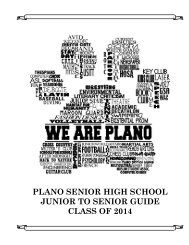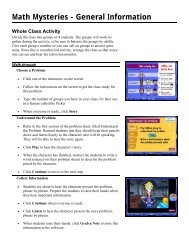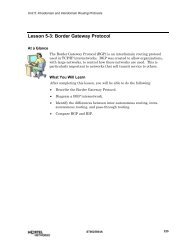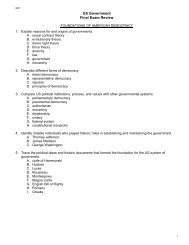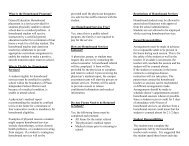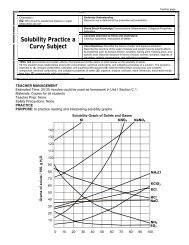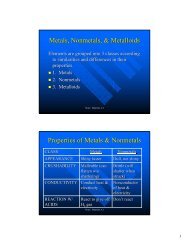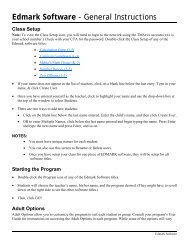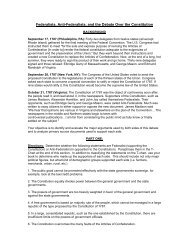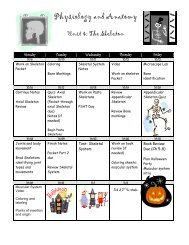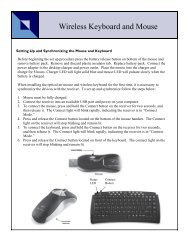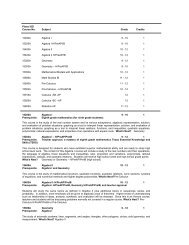Elementary Technology Literacy Guide (PDF) - K12 - Plano ISD ...
Elementary Technology Literacy Guide (PDF) - K12 - Plano ISD ...
Elementary Technology Literacy Guide (PDF) - K12 - Plano ISD ...
You also want an ePaper? Increase the reach of your titles
YUMPU automatically turns print PDFs into web optimized ePapers that Google loves.
Curriculum Considerations/Overview of Software<br />
To implement the technology literacy program for grades K-5, new keyboarding<br />
programs have been adopted. The emphasis of teacher instruction is on techniques<br />
first, then speed, and finally accuracy. Teachers will be able to monitor each student’s<br />
progress by using the keyboarding skills checklists that are provided within the<br />
<strong>Technology</strong> <strong>Literacy</strong> <strong>Guide</strong>. It is suggested that these lessons would best be<br />
incorporated into the curriculum through multitasking.<br />
• Instruction for a minimum of 15-20 minutes per week<br />
• The Magic Applehouse - Kindergarten-Grade 1 (First Semester)<br />
• PAWS in Typing Town - Grades 1 (Second Semester) and Grades 2-3<br />
• Mavis Beacon Teaches Typing - Grades 4-5<br />
The Magic Applehouse provides sixteen learning games and activities that help<br />
children learn vital computer and business awareness skills while also reinforcing<br />
reading, writing, math, and social studies concepts. Creative thinking and logical<br />
reasoning skills are also encouraged allowing students to practice their higher order<br />
thinking skills.<br />
PAWS in Typing Town has two components consisting of Lessons and Arcade.<br />
Lessons includes sixteen lessons that introduce correct hand-finger on all of the keys.<br />
The teacher has management options consisting of linear or random modes. The linear<br />
mode will only allow the student to complete lessons in a numbered sequence shown<br />
on the screen. The random mode enables the student to learn lessons in any order. It<br />
is highly recommended that students work in the linear mode until a majority of keys<br />
has been mastered. Other options are control of volume and turning on or off the use of<br />
the backspace key during the lessons. The teacher can monitor a student’s progress by<br />
viewing lesson reports from the screen or by printing a report. Arcade gives game-like<br />
options for practicing in a challenging and entertaining setting.<br />
Mavis Beacon Teaches Typing uses a classroom screen as a navigational tool to<br />
access all areas of the program. There are four main components: Laptop, Finger<br />
Positioning Chart, Progress Chart, and Fun and Games. Laptop contains the lessons<br />
for the program. A student has the option to start at a beginning level or to take a<br />
pretest that will automatically place the student at the appropriate typing level. The<br />
Finger Positioning Chart gives instructions of which finger to use to type specific<br />
letters and the “<strong>Guide</strong> Hands” shows the student how to position each finger. Progress<br />
Chart allows the student to view individual progress through a series of charts. Fun<br />
and Games is a selection of games designed at three different levels to test typing<br />
speed, accuracy, and rhythm. Another feature of the Mavis Beacon program is a<br />
dictation section which allows the student to practice keyboarding by using listening<br />
skills.<br />
<strong>Plano</strong> <strong>ISD</strong> <strong>Elementary</strong> <strong>Technology</strong> <strong>Literacy</strong> <strong>Guide</strong> Page 5