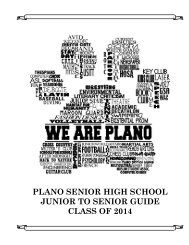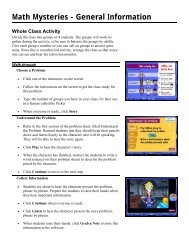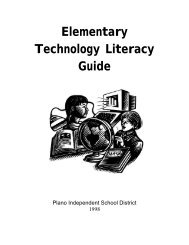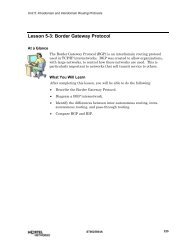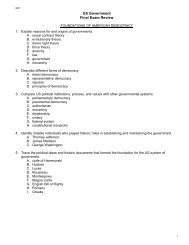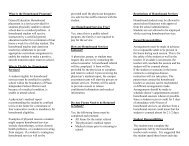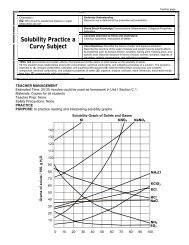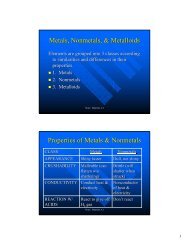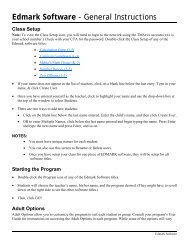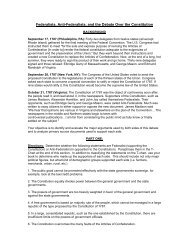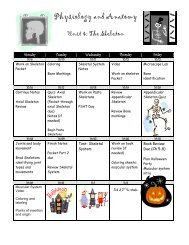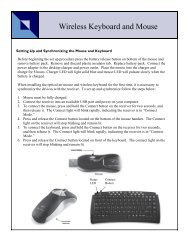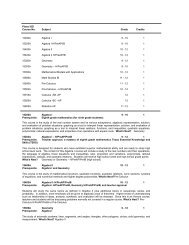Mavis Beacon Teaches Typing: User's Guide
Mavis Beacon Teaches Typing: User's Guide
Mavis Beacon Teaches Typing: User's Guide
Create successful ePaper yourself
Turn your PDF publications into a flip-book with our unique Google optimized e-Paper software.
TROUBLESHOOTING<br />
Try this first! If you have problems running the program, try cleaning the CD. Gently remove<br />
any fingerprints and dust using a clean, soft, lint-free cloth dampened with water or a CDcleaning<br />
solution. Avoid using materials such as tissue, which may scratch the CD.<br />
If you have additional questions, please see the school customer information card included in this<br />
binder.<br />
Windows ®<br />
1. The <strong>Mavis</strong> <strong>Beacon</strong> <strong>Teaches</strong> <strong>Typing</strong> program icon does not appear in the Start menu.<br />
• Make sure the product is already installed. Reinstall the program if necessary.<br />
2. You see a message telling you that there is not enough available space on the hard disk.<br />
<strong>Mavis</strong> <strong>Beacon</strong> <strong>Teaches</strong> <strong>Typing</strong> requires 200 MB of hard disk space for the program’s data<br />
and executable files. (Additional hard disk space will be required to save player information<br />
for more than five players.)<br />
• Create some free hard disk space by removing some files after backing them up.<br />
3. You see a message telling you that there is not enough memory to run the program.<br />
<strong>Mavis</strong> <strong>Beacon</strong> <strong>Teaches</strong> <strong>Typing</strong> needs at least 32 MB of installed memory (RAM) to run. Your<br />
computer’s memory may be filled with other programs that are running in the background.<br />
• Close any other applications that are running, and restart the program.<br />
4. The mouse doesn’t seem to work.<br />
There are times in the program when the animation or sound cannot be interrupted. You will<br />
see the hourglass cursor on the screen, and any key presses or mouse clicks will be ignored.<br />
• Check that the mouse is properly connected to the computer.<br />
• Wait until the animation or sound stops and your normal cursor returns. Then try<br />
pressing the keys or clicking the mouse again.<br />
5. Program speed is very slow.<br />
<strong>Mavis</strong> <strong>Beacon</strong> <strong>Teaches</strong> <strong>Typing</strong> needs at least a Pentium 166-MHz computer with an 8X CD-<br />
ROM drive for basic performance.<br />
• Close any other applications that are running.<br />
• Remove non-essential applications from your Startup folder.<br />
• Make sure that you have the latest Windows video drivers for your graphics card.<br />
(Contact the video card manufacturer for the latest drivers.)<br />
83