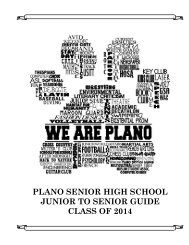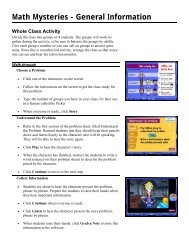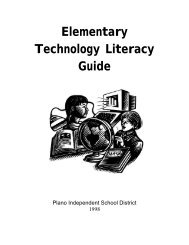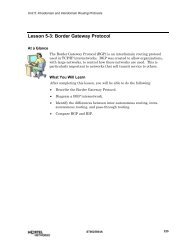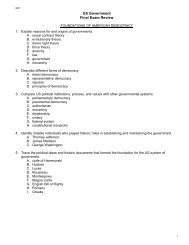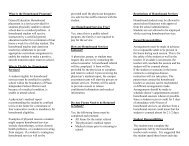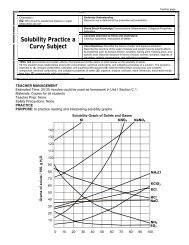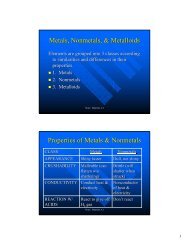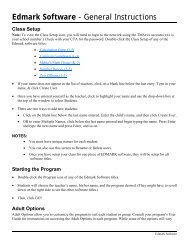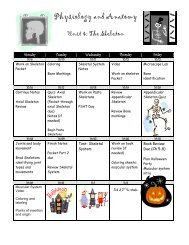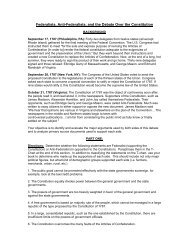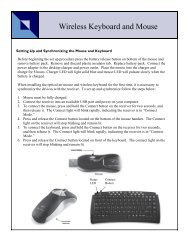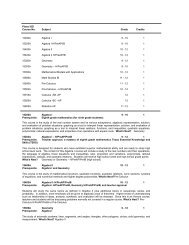Mavis Beacon Teaches Typing: User's Guide
Mavis Beacon Teaches Typing: User's Guide
Mavis Beacon Teaches Typing: User's Guide
Create successful ePaper yourself
Turn your PDF publications into a flip-book with our unique Google optimized e-Paper software.
Student user settings are changed within the <strong>Mavis</strong> <strong>Beacon</strong> <strong>Teaches</strong> <strong>Typing</strong> Deluxe program (i.e.<br />
outside the Teacher’s Area). To change user settings for an individual student, sign into <strong>Mavis</strong> as<br />
that student, then access the toolbar, click Settings.<br />
Importing Student Lists<br />
To expedite the process of populating classes, you may import student lists that are saved in a text<br />
or ASCII format with the .txt extension. The text file should contain one student name per line,<br />
with no more than 99 students per class. Student names may contain up to 25 characters. Default<br />
user settings will be assigned to imported student lists. (The default values are: English language,<br />
standard typing mode, 40 WPM goal, age 12–15, standard keyboard type, and student user status.)<br />
Note that these settings can be changed within the <strong>Mavis</strong> program in Settings/User Settings.<br />
Student Progress Report<br />
The student progress report offers a convenient way to follow student progress through the<br />
program. You can view progress for an individual class or for all students at once. You can print<br />
the student progress report or export it to a tab-delimited text file for use with a spreadsheet<br />
program.<br />
5