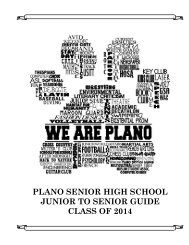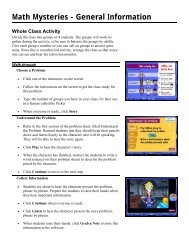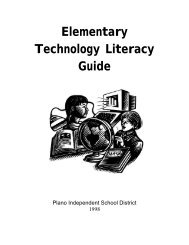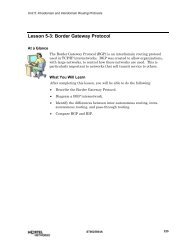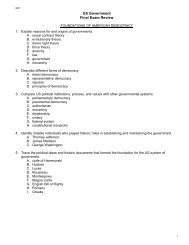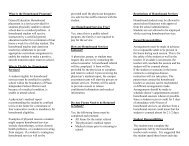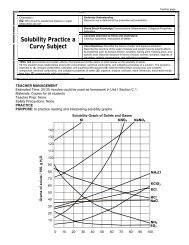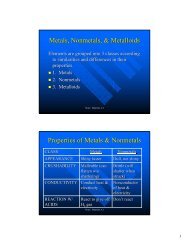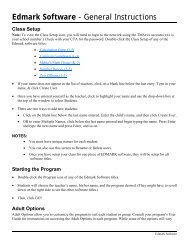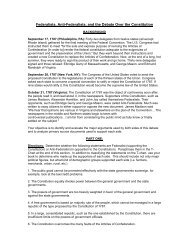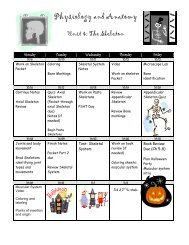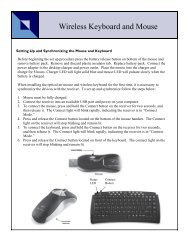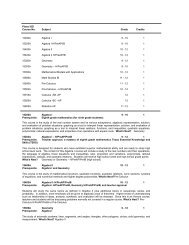Mavis Beacon Teaches Typing: User's Guide
Mavis Beacon Teaches Typing: User's Guide
Mavis Beacon Teaches Typing: User's Guide
You also want an ePaper? Increase the reach of your titles
YUMPU automatically turns print PDFs into web optimized ePapers that Google loves.
<strong>Mavis</strong> <strong>Beacon</strong> <strong>Teaches</strong><strong>Typing</strong> 12<br />
Note: Only users with Teacher status can create, modify, import, export, or delete custom lessons in the<br />
Custom Lesson Design Area.<br />
Click Change Name to rename a class. Within any class, you can click Add Student to add a<br />
student’s name to the class. After selecting Add Student, the teacher must assign user settings. In<br />
order for the teacher to create or modify custom lessons in the Media Center Custom Lesson<br />
Designer area, the teacher must sign in and select Teacher under User Type.<br />
Note: With the standalone version of <strong>Mavis</strong> <strong>Beacon</strong> <strong>Teaches</strong> <strong>Typing</strong> Deluxe, teachers must add students on<br />
a per workstation basis.<br />
To remove student names, click the checkbox next to one or more names, then click Remove<br />
Selected Students. To remove all student names from a class, click Remove All. You can also<br />
move students from one class to another by clicking the checkbox next to one or more names,<br />
then clicking Move Students. A dialog box appears, where you can select the class to which you<br />
want to move the students.<br />
4