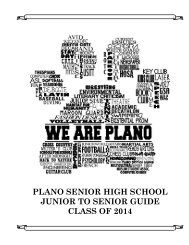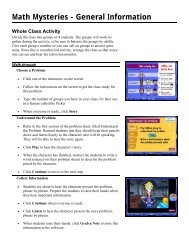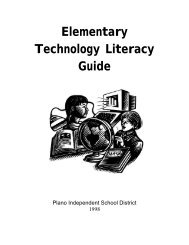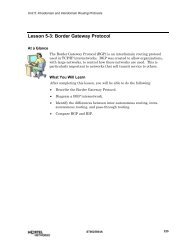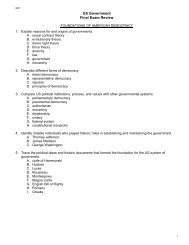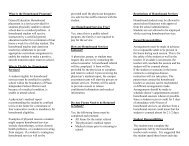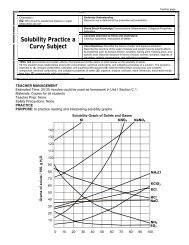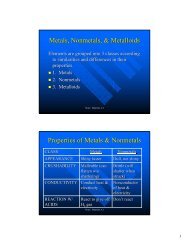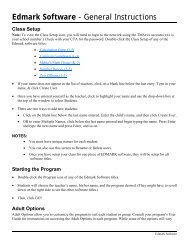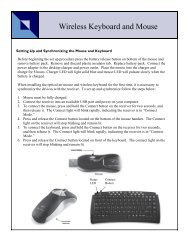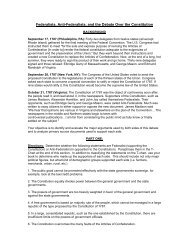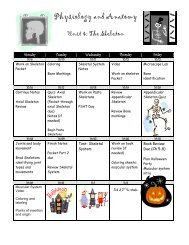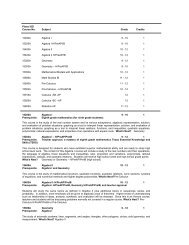Mavis Beacon Teaches Typing: User's Guide
Mavis Beacon Teaches Typing: User's Guide
Mavis Beacon Teaches Typing: User's Guide
You also want an ePaper? Increase the reach of your titles
YUMPU automatically turns print PDFs into web optimized ePapers that Google loves.
<strong>Mavis</strong> <strong>Beacon</strong> <strong>Teaches</strong><strong>Typing</strong> 12<br />
• As in other PDA applications, the Info button at upper right displays a standard<br />
information dialog box explaining the user interface. A Done button returns you to<br />
Preferences.<br />
<strong>Typing</strong> Tips<br />
The <strong>Typing</strong> Tips screen is a pop-up window that gives you instructions on which fingers to use for<br />
which keys. In addition, the <strong>Typing</strong> Tips window provides some tips for good typing. You can<br />
access the <strong>Typing</strong> Tips screen from the Options menu, or from the button in the Progress Report<br />
screen.<br />
The <strong>Typing</strong> Tips screen shows the following:<br />
• When you first enter <strong>Typing</strong> Tips, the text reads “Place your fingers on the home keys.<br />
Press any key to learn more.” After you press a key, the key and its fingering position<br />
appear. Subsequent key strokes will replace the text with the current key.<br />
• For capital letters, the shift key is also highlighted.<br />
• Selecting the “View <strong>Typing</strong> Tips” button takes you to a Tips window. The Tips window<br />
contains some simple tips for good typing. Selecting the Done button returns you to the<br />
Main menu.<br />
50