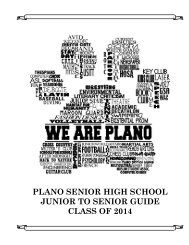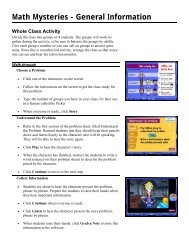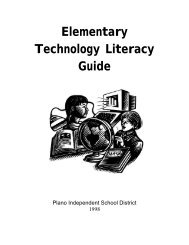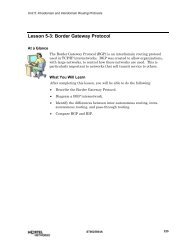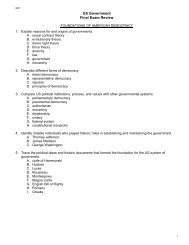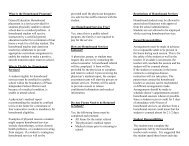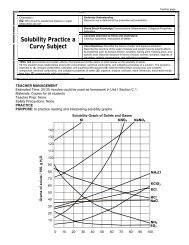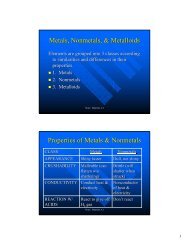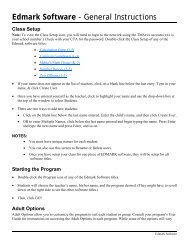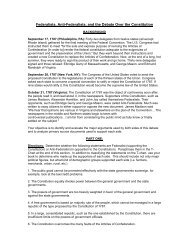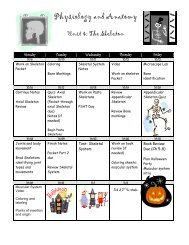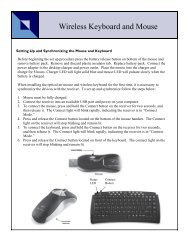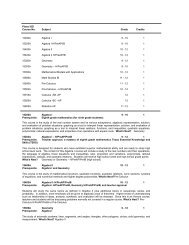Mavis Beacon Teaches Typing: User's Guide
Mavis Beacon Teaches Typing: User's Guide
Mavis Beacon Teaches Typing: User's Guide
Create successful ePaper yourself
Turn your PDF publications into a flip-book with our unique Google optimized e-Paper software.
Preferences<br />
The Preferences screen is a full-screen pop-up window that allows you to change your personal<br />
settings. When you close the Preferences, you return to your current activity, but in some cases, the<br />
activity will need to be restarted.<br />
Important Note Regarding Audio:<br />
The <strong>Mavis</strong> <strong>Beacon</strong> PDA application contains sound effects. You must enable or disable audio using<br />
the main system preferences on your PDA.<br />
The Preferences Screen shows the following:<br />
• A checkbox allows you to disable the backspace key. When this is checked, the delete and<br />
backspace keys are disabled. The default is unchecked.<br />
• You can use the arrows to adjust the target typing speed. The default speed is 40 WPM.<br />
The minimum target speed is 25 WPM and the maximum allowed target speed is 120<br />
WPM.<br />
• Selecting the Clear button opens a dialog box, asking if you want to erase your progress<br />
report data and high scores, with an OK and Cancel button. Selecting OK clears the data.<br />
• The OK button confirms changes to the preferences. The Cancel button exits Preferences<br />
without making changes (except if you cleared the data).<br />
49